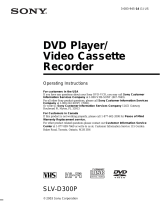Page is loading ...

For model:
HR-XVC21UJ
DVD/CD PLAYER
Hi-Fi STEREO
VIDEO CASSETTE
RECORDER
USER'S GUIDE
LPT0872-001A
For Customer Use:
Model No.
Serial No.
Enter below the Model No. and Serial No. which are located on the rear of cabinet.
Retain this information for future reference.
2C50801AE Cover 7/10/03, 10:371

2
Dear Customer,
Thank you for purchasing the JVC DVD player video
cassette recorder. Before use, please read the safety
information and precautions to ensure safe use of your new
DVD/VCR.
CAUTIONS
WARNING: DANGEROUS VOLTAGE INSIDE
WARNING: TO PREVENT FIRE OR SHOCK HAZARD,
DO NOT EXPOSE THIS UNIT TO RAIN OR
MOISTURE.
The POWER /l button does not completely shut off
mains power from the unit, but switches operating current
on and off.
“ ” shows electrical power standby and “ l ” shows ON.
This unit is produced to comply with Standard IEC 60065.
Use the conversion plug (provided) depending on the type
of your AC WALL outlet.
The rating plate and safety caution are on the rear of the unit.
IMPORTANT:
It may be unlawful to record or play back copyrighted
material without the consent of the copyright owner.
POWER SYSTEM:
This set operates on voltage of AC 110 – 220V~, 50/60 Hz
with automatic switching.
• Cassettes marked “VHS” (or “S-VHS”) can be used with
this DVD/VCR. However, S-VHS recording is not possible
with this model.
• This model is equipped with SQPB (S-VHS QUASI
PLAYBACK) that makes it possible to play back S-VHS
recordings with regular VHS resolution.
• HQ VHS is compatible with existing VHS equipment.
CAUTION
When you are not using the DVD/VCR for a long period
of time, it is recommended that you disconnect the
power cord from the AC outlet.
Dangerous voltage inside. Refer internal servicing to
qualified service personnel. To prevent electric shock or
fire hazard, remove the power cord from the AC outlet
prior to connecting or disconnecting any signal lead or
aerial.
Changes or modifications not approved by JVC could
void user’s authority to operate the equipment.
CAUTION
A DVD/VCR IS A CLASS 1 LASER PRODUCT.
HOWEVER THIS DVD/VCR USES A VISIBLE LASER
BEAM WHICH COULD CAUSE HAZARDOUS RADIATION
EXPOSURE IF DIRECTED. BE SURE TO OPERATE THE
UNIT CORRECTLY AS INSTRUCTED. WHEN THIS DVD/
VCR IS PLUGGED INTO THE WALL OUTLET, DO NOT
PLACE YOUR EYES CLOSE TO THE OPENING OF THE
DISC TRAY AND OTHER OPENINGS TO LOOK INTO THE
INSIDE OF THIS DVD/VCR.
USE OF CONTROLS OR ADJUSTMENTS OR PER-
FORMANCE OF PROCEDURES OTHER THAN THOSE
SPECIFIED HEREIN MAY RESULT IN HAZARDOUS
RADIATION EXPOSURE.
DO NOT OPEN COVERS AND DO NOT REPAIR YOUR-
SELF. REFER SERVICING TO QUALIFIED PERSONNEL.
CAUTION:
THIS DIGITAL VIDEO PLAYER EMPLOYS A LASER SYS-
TEM.
TO ENSURE PROPER USE OF THIS PRODUCT, PLEASE
READ THIS USER'S GUIDE CAREFULLY AND RETAIN
FOR FUTURE REFERENCE. SHOULD THE UNIT RE-
QUIRE MAINTENANCE, CONTACT A JVC AUTHORIZED
SERVICE CENTER.
USE OF CONTROLS, ADJUSTMENTS OR THE PER-
FORMANCE OF PROCEDURES OTHER THAN THOSE
SPECIFIED HEREIN MAY RESULT IN HAZARDOUS RA-
DIATION EXPOSURE.
TO PREVENT DIRECT EXPOSURE TO LASER BEAM,
DO NOT TRY TO OPEN THE ENCLOSURE. VISIBLE
LASER RADIATION MAY BE PRESENT WHEN THE EN-
CLOSURE IS OPENED. DO NOT STARE INTO BEAM.
2C50801AE(02-09) 7/10/03, 10:372

3
When the equipment is installed in a cabinet or a shelf,
make sure that it has sufficient space on all sides to allow for
ventilation (10 cm or more on both sides, on top and at the
rear).
When discarding batteries, environmental problems must be
considered and the local rules or laws governing the
disposal of these batteries must be followed strictly.
Failure to heed the following precautions may result in
damage to the DVD/VCR, Remote or video cassette.
1. DO NOT place the DVD/VCR ...
... in an environment prone to extreme temperatures or humidity.
... in direct sunlight.
... in a dusty environment.
... in an environment where strong magnetic fields are generated.
... on a surface that is unstable or subject to vibration.
2. DO NOT block the DVD/VCR’s ventilation openings or
holes.
(If the ventilation openings or holes are blocked by a
newspaper or cloth, etc., the heat may not be able to get out.)
3. DO NOT place heavy objects on the DVD/VCR or
Remote.
4. DO NOT place anything which might spill on top of the
DVD/VCR or Remote.
(If water or liquid is allowed to enter this equipment, fire or
electric shock may be caused.)
5. DO NOT expose the apparatus to dripping or splashing.
6. DO NOT use this equipment in a bathroom or places with
water. Also DO NOT place any containers filled with water
or liquids (such as cosmetics or medicines, flower vases,
potted plants, cups, etc.) on top of this unit.
7. DO NOT place any naked flame sources, such as lighted
candles, on the apparatus.
8. AVOID violent shocks to the DVD/VCR during transport.
MOISTURE CONDENSATION
Moisture in the air will condense on the DVD/VCR when you
move it from a cold place to a warm place, or under
extremely humid conditions—just as water droplets form on
the surface of a glass filled with cold liquid. Moisture
condensation on the head drum will cause damage to the
tape. In conditions where condensation may occur, keep the
DVD/VCR’s power turned on for a few hours to let the
moisture dry.
How to use the Remote
Before use, insert two AAA size batteries into the Remote
with the polarity ( and ) matched correctly as indicated
on the battery compartment or on the lid.
Point the Remote toward the remote sensor on the target
component.
The maximum operating distance of the remote control is
about 5 m.
NOTE:
If the Remote does not work properly, remove its batteries,
wait for a few seconds, replace the batteries and then try
again.
Video heads cleaning
The heads get dirty in the following cases:
in an environment prone to extreme temperature or humidity.
in a dusty environment
flaw, dirt or mold on video tapes
continuous usage for a long time
Use a dry cleaning cassette — TCL-2 — when:
Rough, poor picture appears while a tape is played back.
The picture is unclear or no picture appears.
This product incorporates copyright protection technology that is protected by method claims of certain U.S.
patents and other intellectual property rights owned by Macrovision Corporation and other rights owners.
Use of this copyright protection technology must be authorized by Macrovision Corporation or other rights
owners and is intended for home and other limited viewing uses only unless otherwise authorized by
Macrovision Corporation or other rights owners. Reverse engineering or disassembly is prohibited.
Manufactured under license from Dolby Laboratories. “Dolby” and the double-D symbol are trademarks of
Dolby Laboratories. Confidential unpublished works. © 1992-1997 Dolby Laboratories, Inc. All rights re-
served.
“DTS” and “DTS Digital Out” are trademarks of Digital Theater Systems, Inc.
Certain audio features of this product manufactured under license from Desper Products, Inc. Spatializer
and the circle-in-square device are trademarks owned by Desper Products, Inc.
Unauthorized recording of copyrighted television programs, films, video cassettes and other materials may
infringe the rights of copyright owners and be contrary to copyright laws.
*
*
*
*
*
2C50801AE(02-09) 7/10/03, 10:373

4
Features
DVD/CD Player/Video Cassette Recorder
• DVD/CD player with Video Cassette Recorder - Unique space saving design combines a DVD/CD player and a Hi-Fi Video
cassette recorder. The DVD disc has much more capacity, but is the same size as the audio CD disc. Picture quality is higher
than Super VHS. Audio quality is higher than audio CD.
• High Quality Picture - More than 500 lines (VCR mode: 230 lines) of Horizontal Resolution. It exceeds Super VHS (400
lines) or Laser Disc (430 lines) in resolution.
VCR Section
• Stereo/SAP Reception - This VCR is designed to receive stereo and separate audio program (SAP) broadcasts where
available.
• SQPB - Tapes recorded in the S-VHS system can be played back simply on this VCR.
• 4 Video Heads - Provides optimal picture quality for special effects playback.
• 19
µm HEAD - For superior picture quality even in EP mode, 19micron width technology helps to avoid crosstalk and
boost EP picture quality to near SP levels. With precision technology, ghosts and color beats are virtually eliminated.
• Hi-Fi Stereo Sound - With a frequency response of 20 to 20,000 Hz and a dynamic range of better than 90dB, this
VCR provides a level of excellence that rivals compact discs.
• Instant Timer Recording (ITR) - Simply by pressing the REC and PLAY buttons, the VCR can be programmed for up
to 6 hours of recording with an immediate start.
• Skip Search - When the SKIP SEARCH button is pressed during playback, the VCR will automatically search forward
in 30 seconds increments to a maximum of 3 minutes with each press of the SKIP SEARCH button, and then return to
normal playback.
DVD Section
• Compatible with a wide range of DVD audio outputs
Digital Audio Jack (Optical or Coaxial):
• When a component with a built-in Dolby Digital decoder is connected, Dolby Digital sound can produce the effect of
being in a movie theater or a concert hall.
• Surround standard different from Dolby Digital. This format is already in use in many theaters. By connecting this unit
to a DTS decoder or an AV amplifier with a built-in DTS decoder, the DTS audio of DVD discs recorded in this format
can be enjoyed. However, audio will not be output from the analog audio output jacks.
• The MPEG audio of DVD discs recorded in this format can be enjoyed.
• The Linear PCM sound of a 48 kHz/16 bit through 96 kHz/24 bit exceeds audio CD sound.
• Surround audio - This DVD equipped with a “SPATIALIZER N-2-2”. It can produce the effect of being in a cinema or a
concert hall.
• Multi-Language - Since this DVD matches with 124 language-subtitles/-soundtracks, you can enjoy selecting a favorite
one. (You can not select the language that is not recorded on the disc.)
• Multi-Angle - Pictures of Sports or a Live Concert are recorded with many cameras. When you play such a disc, you
can change the angles during playback. (If a Multi-Angle is not recorded on the disc, you can not change the angle.)
• Repeat Playback - You can repeat chapter, track, title, sides or material between two selected points.
• Program/Random Playback (CD) - You can play back tracks in programmed or random-selected sequences.
• Zoom - You can zoom in on the selected subject on the screen during playback.
• Video Aspect Ratio - You can change the aspect ratio of the screen for your monitor/television on a suitable disc.
• Parental Control - You can limit the playback of scenes or sounds of adult DVD discs which have a parental level rating.
• MP3/WMA/JPEG file Compatibility - This DVD can play back MP3/WMA/JPEG file recorded on the CD-R/RW and
FUJICOLOR CD and Kodak Picture CD formats.
2C50801AE(02-09) 7/10/03, 10:374

5
Contents
Features ...........................................................4
Contents...........................................................5
Parts and functions ..........................................6
Display .............................................................7
Remote control.................................................8
TV multi-brand remote control........................10
Control four JVC VCRs ..................................11
Basic connections ..........................................12
CATV (CABLE TV) connections.....................14
Playback connections ....................................16
Before using your unit
Recording a TV program................................ 28
Instant Timer Recording (ITR)........................ 30
Timer recording .............................................. 31
Recording
Stereo recording and playback ...................... 33
Second Audio Program (SAP)........................ 33
Duplicating a video tape................................. 34
Duplicating a disc material onto a video tape.....
34
Advanced function of VCR section
Cassette tape playback.................................. 25
Special playback ............................................ 26
ZERO RETURN function................................ 27
Video Index Search system ........................... 27
Tape playback operation
Setting the video channel............................... 18
Setting the language ...................................... 18
Tuner setting .................................................. 19
To ADD/DELETE channels............................. 20
Noise elimination............................................ 20
Auto clock setting ........................................... 21
Manual clock setting....................................... 23
Loading and Unloading a cassette tape......... 24
Setting up the VCR section
Disc ................................................................ 35
Setting setup language .................................. 36
Playback procedure ....................................... 37
Special playback ............................................ 38
Zooming ......................................................... 39
Locating desired scene .................................. 39
Repeat playback ............................................ 40
Program playback (CD).................................. 41
Random playback (CD).................................. 41
MP3/WMA/JPEG playback ............................ 42
Setting the JPEG Interval............................... 44
Setting the Select Files .................................. 45
Zooming (JPEG CD) ...................................... 46
Changing angles (JPEG CD) ......................... 46
Marking desired scenes ................................. 47
Changing soundtrack language ..................... 48
Karaoke playback........................................... 48
Subtitles ......................................................... 49
Changing angles ............................................ 49
Title selection ................................................. 49
DVD menu...................................................... 49
Disc Playback operation
Parental control .............................................. 50
Temporary disabling of rating level by DVD
disc................................................................. 51
Setting menu language .................................. 52
Setting subtitle language................................ 53
Setting audio soundtrack language................ 54
Setting surround sound .................................. 54
Setting the aspect ratio of TV screen ............. 55
Setting on screen display ............................... 56
Status display of disc ..................................... 56
Dynamic Range Control ................................. 57
Language code list ......................................... 58
Advanced Function of DVD section
Problems and troubleshooting ....................... 59
Video head cleaning....................................... 60
Specifications ................................................. 61
Additional information
2C50801AE(02-09) 7/10/03, 10:375

6
Parts and functions
Front
STOP button
Rear
PLAY button
OPEN/CLOSE button
Disc tray
POWER
button
CHANNEL +/– buttons
AUDIO (L/R)/
VIDEO IN jacks
FF (Fast Forward) button
Remote sensor
EJECT button
VCR indicator
VCR/DVD mode selector button
Cassette Loading Slot
REW (Rewind) button
REC button
DVD indicator
AC power cord
DVD/VCR common AUDIO (L/R)/
VIDEO OUT jacks
S-VIDEO/COMPONENT
Video selector switch
DVD COAXIAL DIGITAL
AUDIO OUT jack
RF IN jack
DVD OPTICAL DIGITAL
AUDIO OUT jack
DVD S-VIDEO
OUT jack
DVD COMPONENT OUT jacks
RF OUT jack
DVD AUDIO (L/R)
OUT jacks
2C50801AE(02-09) 7/10/03, 10:376

7
No. Display Description
VCR mode
1
2
3
4
5
6
7
1 2
3
4
7
6
5
Playback
Stop
Still picture
Frame advanced playback
Forward slowmotion
Fast Forward playback
Review playback
Skip chapter to forward direction
Skip chapter to reverse direction
Open or Close the tray
Auto resume
Direction button’s mark
A-B repeat
Subtitle language
Soundtrack language
Output sound for Video-CD
Karaoke vocal setting
Angle
Zoom
Parental level locked
Parental level unlocked
Screen size: Letter box
Screen size: Pan scan
Screen size: Wide
Shows prohibited act
AB
Explanation for On-Screen-Symbol (DVD):
Display
8
9
10
11
VCR
DVD
CD
PM
10 : 00
01 : 00
2
C036
L
TRK
REC
CH02
Playback (lights) / Auto resume (flashes)
Still picture
DVD disc is inserted.
CD is inserted.
Display for afternoon (lights out in the morning)
Clock display (colon [ : ] flashes)
Counter display by hour/minute at VCR/DVD / by minute/second at CD
Track number display for CD
TV channel display for VCR
CATV channel display
External input display
Timer recording display
Video tape is in the unit
Track display for CD
Normal recording display (flashes during Instant Timer Recording - ITR)
NOTE:
Some discs may be displayed wrong or e.g. chapter number, playback time, etc. may not be displayed.
89
10
11
Display window
Err
Error display
Pbc
Playback Control (Video CD)
2C50801AE(02-09) 7/10/03, 10:387

8
TV/VCR/DVD switch
Switch to operate TV or VCR or DVD 18,36
POWER Power on/off 18
DVD MENU Display menu of DVD software 49
MARKER Locating desired scene 47
RETURN Remove DVD set up menu 36,51
OPEN/CLOSE Open or Close the tray 37
DISPLAY Change the front Display mode 27
SUBTITLE Set Subtitle of a DVD disc 49
A.TRK Digital AUTO TRACKING 26
ANGLE Change playback angle of a DVD disc 46,49
C. RESET Reset the counter to 00:00 27
SEARCH MODE Index for DVD 39
ZERO RETURN
Stop the tape when the counter reaches 00:00
27
PLAY MODE Select playback mode 40,41
SP/EP Sets the tape speed for recording 28,30
ZOOM Zoom (DVD/VCD) 39,46
TITLE Select title of a DVD disc 49
REPEAT A-B
Repeat playback between A and B (DVD/CD)
40
0-9 Direct channel selection of TV 20,28
Input setting 39,41
Enter a password 50,51
TIMER
Set the unit to start recording at a preset time
.
31,32
TV/VCR Switches between TV and VCR 18,29
TV POWER Turn the connected TV on or off 8
INPUT Switch the connected TV to external mode 8
TV VOL +/– Adjust the connected TV’s volume 8
REW Rewind/Review playback 25,26,38
PLAY Playback 25,37
FF
Fast Forward/Forward search playback
25,26,38
REC Recording 28,30,34
STOP Stop 25,37
PAUSE Still picture/Recording pause on/off 26,29,34,38
SKIP /
Skip chapter to forward or reverse direction
38,43
INDEX / Search for the INDEX mark of a tape 27
TV/VCR CH +/– Select channel of the connected TV or VCR
8,28,30,34
/ Cursor buttons
SET –/+ Setting buttons 31,32
Manual tracking buttons in playback mode 26
/ Cursor buttons - To move Up in the VCR menu
you press the
. To move Down in the VCR
menu you press the
.
ENTER Enter information in the menu
SELECT Select option in the menu
SET UP MENU Display menu of setup 18,19,36,44-45,52-56
CANCEL Delete Timer program 32
Cancel input data in the setting mode 23,31,39,41
OSD Display VCR or DVD operation status 29,56
A.MONITOR
Switches sound between mono and stereo
33
Change sound track language of DVD
48
SLOW Slowmotion playback 26,38
SKIP SEARCH Skip the unwanted short material of a tape 26
Remote control
Page
EPS Filter Failed
This Remote can control some functions (TV
POWER, NUMBER(0-9), INPUT, TV VOL +/–,
TV CH +/– and ENTER)
of a remote controllable
TV of JVC and the brands listed on page 10 by slide
TV/VCR/DVD switch to TV.
(The POWER button on the upper right is not
effective for the TV.)
TV Multi-Brand Remote Control
NOTES:
It’s not possible to operate a unit not
equipped with a remote sensor.
When you operate the VCR or DVD, the
TV/VCR/DVD switch must be slided to
VCR/DVD again. Otherwise the DVD/
VCR may not operate properly.
Since this unit is combined type of DVD
and VCR, the remote code of DVD is
individual. So please note that the DVD-
keys on the RCU of the other JVC
RECEIVER/TV
is not effective for this unit.
•
•
•
2C50801AE(02-09) 7/10/03, 10:388

9
Inserting Batteries
1
23
Operation
• Aim the remote control at the remote sensor and press control buttons
to operate.
• Operate the remote control within 30° angle on either side of the remote
sensor, up to a distance of Approx. 5 meters.
Remote control
Replace the compartment
cover.
Install two “AA” batteries (supplied),
paying attention to the polarity
diagram in thebattery compartment.
Open the battery compart-
ment cover in the direction of
the arrow.
Approx. 5 meters
Battery precautions
The precautions below should be followed when using batteries in this device:
1.Use only the size and type of batteries specified.
2.Be sure to follow the correct polarity when installing the batteries as indicated in the battery compartment.
Reversed batteries may cause damage to the device. To avoid a potential short circuit, insert the “–” end first.
3.
Do not mix different types of batteries together (e.g. Alkaline and Carbon-zinc) or old batteries with fresh ones.
4.If the device is not to be used for a long period of time, remove the batteries to prevent damage or injury from
possible battery leakage.
5.Do not try to recharge batteries not intended to be recharged; they can overheat and rupture. (Follow battery
manufacturer’s directions.)
• Press POWER to turn the DVD/VCR on or off.
• Make sure TV/VCR/DVD switch is set to VCR/DVD.
• Tap VCR CH + or VCR CH – to move through the channels one channel at a time.
• The VCR CH +/– and SET +/– are also used to navigate on-screen menu system.
• You can directly access specific channels using Number keys pad.
• Each press of VCR or DVD, switches the screen between the VCR screen (VCR mode) and the DVD screen
(DVD mode).
Remote control basics
2C50801AE(02-09) 7/10/03, 10:389

10
2
TV multi-brand remote control
Press and hold VCR on the remote control until you finish the
step 2.
1
The DVD/VCR’s remote control can
control several functions on JVC
remote control TVs and on the
brands of remote control TVs listed
below.
Turn the power off the TV using theTV’s remote control.
Make sure TV/VCR/DVD switch has been slided to TV.
Preparation:
•
•
Enter your TV’s brand code using the Number keys, then
press ENTER.
Once you have set the remote control to operate the TV,
you don’t have to repeat this step until you replace your
remote control’s batteries.
PANASONIC has two codes. If the TV does not function
with one code, try entering the other.
•
•
3
First, press TV POWER on the remote to see if the TV’s
power goes on as it should. If it does, try other operations.
The TV POWER, TV CH+/–, TV VOL+/–, ENTER, INPUT
and Number keys on the remote can all be used to operate
the TV. *For some brands of TV, you must press ENTER
after having pressed the Number keys.
•
Depending on the type of TV, there may
be cases where some or all functions
cannot be operated using the remote
control.
NOTE:
01
02
03
04, 11
05
06
07
08
09
10
12
13
13
JVC
MAGNAVOX
MITSUBISHI
PANASONIC
RCA
SHARP
SONY
TOSHIBA
ZENITH
HITACHI
SAMSUNG
SANYO
SEARS
TV BRAND NAME BRAND CODE
2C50801AE(10-15) 7/10/03, 10:3810

11
Control four JVC VCRs
2
Press and hold VCR on the remote control until you finish the
step 2.
1
The remote control is capable of
controlling four JVC VCRs
independently; one set to respond
to your remote control’s A code
control signals and the other set to
respond to B, C, D code control
signals. The remote control is
preset to send A code signals
because your DVD/VCR is initially
set to respond to A code signals.
You can easily modify your DVD/
VCR to respond to the other code
signals.
Make sure TV/VCR/DVD switch has been slided to VCR/DVD.
Preparation:
Press one of the following buttons to enter the desired code,
then press ENTER.
1: sets the remote control code to “A”
2: sets the remote control code to “b”
3: sets the remote control code to “C”
4: sets the remote control code to “d”
3
To turn off the unit, press POWER on the front panel.
4
Press PLAY on the front panel for 5 seconds. The current
setting code of the unit appears on the display.
5
Press STOP on the remote control. The new code is transmit-
ted to the unit and blinks for about 4 seconds on the display,
then the clock time appears.
6
Press POWER on the remote control. When the unit is turned
on, the setting is complete. If the unit is NOT turned on, repeat
from step 1.
PLAY
POWER
2C50801AE(10-15) 7/10/03, 10:3811

12
NOTES: • A clear picture will not be obtained by the DVD/VCR unless the antenna signal is good. Connect the
antenna to the DVD/VCR properly.
• For better quality recording, an indoor antenna or a telescopic antenna is not recommended. The use of
an outdoor type antenna is required.
• If you are not sure about the connection, please refer to qualified service personnel.
If you are using an antenna system, follow these instructions. If you are a cable (CATV) subscriber,
skip
ahead to page 14 for the proper connections.
ANTENNA TO DVD/VCR CONNECTION
The DVD/VCR must be connected “between” the antenna and the TV. First, disconnect the antenna from the TV
and connect it to the DVD/VCR. Then connect the DVD/VCR to the TV. Below are 3 common methods of connecting
an antenna system to a DVD/VCR. Find the type of antenna system you are using and follow the connection
diagram.
If both VHF and UHF antennas have 300 ohm twin lead (flat) wires, use a combiner having two 300
ohm inputs and one 75 ohm output.
NOTE:
Basic connections
Combination VHF/UHF Antenna with 75 ohm Coaxial Cable
Combination VHF/UHF Antenna with 300 ohm Twin Lead (Flat) Wire
Separate VHF and UHF Antennas
1
2
3
DVD/VCR
VHF
UHF
300 ohm Twin Lead (Flat) Wire
Matching Transformer
300 ohm Input
75 ohm output
(not supplied)
300 ohm Twin Lead (Flat) Wire
75 ohm Coaxial Cable
75 ohm Coaxial Cable
Combiner
75/300 ohm Inputs
75 ohm output
(not supplied)
DVD/VCR
DVD/VCR
2C50801AE(10-15) 7/10/03, 10:3812

13
NOTE: If a VHF or UHF antenna is
used, set the TV/CATV
menu option to the “TV”
mode.
NOTE: If a VHF or UHF antenna is
used, set the TV/CATV
menu option to the “TV”
mode.
NOTE: If a VHF or UHF antenna is
used, set the TV/CATV
menu option to the “TV”
mode.
75 ohm Coaxial Cable (supplied)
Splitter
75 ohm Input
75/300 ohm outputs
(not supplied)
Splitter
75 ohm Input
300 ohm outputs
(not supplied)
TV with single 75 ohm VHF/UHF
antenna input
TV with 300 ohm UHFand 75 ohm VHF
antenna inputs
TV with 300 ohm UHF and 300 ohm VHF
antenna inputs
DVD/VCR TO TV CONNECTION
After you have connected the antenna to the DVD/VCR, you must connect the DVD/VCR to the TV.
Below are 3 common methods of connecting your DVD/VCR to a TV. Find the type of TV you are using and follow
the connection diagram.
This DVD/VCR has a single 75 ohm output for connection to a TV. If your TV has separate VHF and UHF antenna
inputs (numbers 2 and 3 below), use a splitter to connect the DVD/VCR to the TV for VHF and UHF reception.
TV
TV
TV
75 ohm Coaxial Cable
(supplied)
75 ohm Coaxial Cable
(supplied)
Basic connections
2C50801AE(10-15) 7/10/03, 10:3813

14
Many cable companies offer services permitting reception of extra channels including pay or subscription channels.
This DVD/VCR has an extended tuning range and can be tuned to most cable channels without using a cable
company supplied converter box, except for those channels which are intentionally scrambled. If you subscribe to
a special channel which is scrambled, you must have a descrambler box for proper reception.
CATV (CABLE TV) connections
NOTE: Whenever a Converter/Descrambler box is placed before the DVD/VCR, you must tune the DVD/VCR
to the output of the Converter/Descrambler box, usually channel 3 or 4.
ALLOWS:
*
Recording of nonscrambled channels.
*
Use of the programmable timer.
*
Recording of one channel while watching another.
ALLOWS:
*
Recording of channels through the converter box
(scrambled and unscrambled).
*
Using the programmable timer to record only the
channel selected at the converter box.
PREVENTS:
*
Recording one channel while watching another.
*
Using the DVD/VCR tuner to select channels.
1
2
DVD/VCR
Incoming Cable
TV
Converter/
Descrambler
Incoming
Cable
TV
Incoming Cable
Converter/Descrambler
TV
3
ALLOWS:
*
Recording of nonscrambled channels.
*
Use of the programmable timer.
*
Recording an unscrambled channel while watching
any channel selected at the converter box.
PREVENTS: Recording scrambled channels.
To record from converter/descrambler,
DVD/VCR tuner must be tuned to the
converter output channel, usually
channel 3 or 4.
If you are playing a tape or using the
tuner built into the DVD/VCR, the
converter must be set to the video
channel output of the DVD/VCR (either
3 or 4).
NOTE:
NOTE:
DVD/VCR
DVD/VCR
2C50801AE(10-15) 7/10/03, 10:3814

15
This DVD/VCR cannot receive scrambled programs since it does not contain a descrambler. In order to receive scrambled
programs, your existing descrambler must be used. Descrambler boxes are available from cable companies. Consult
your local cable company for more information concerning connection to their descrambler equipment. There are many
ways to connect your DVD/VCR to a cable system. Below are six common methods of connection.
IMPORTANT: Make sure the TV/CATV menu option is set to the “CATV” mode.
Incoming
Cable
4
5
6
ALLOWS:
*
Recording of one channel while watching another.
*
Using the programmable timer to record only the channel selected at the converter box.
*
Recording of all channels through the converter box.
PREVENTS:
*
Watching scrambled channels while recording another channel.
*
Using the DVD/VCR tuner to select channels.
DVD/VCR
Splitter
Converter/Descrambler
TV
DVD/VCR
Converter/
Descrambler
A/B Switch
TV
Incoming
Cable
Splitter
ALLOWS:
*
Recording of nonscrambled channels.
*
Recording of one channel while watching another.
*
Watching premium channels through the converter while recording nonscrambled channels.
*
Using the programmable timer.
PREVENTS: Recording scrambled channels.
ALLOWS:
*
Recording of all channels through the converter box.
*
Recording a scrambled or unscrambled channel while watching another (scrambled or
unscrambled) channel.
*
Using the programmable timer to record only the channel selected at the converter box.
PREVENTS: Using the DVD/VCR tuner to select channels.
DVD/VCR
A/B Switch
Splitter
TV
Incoming
Cable
Converter/
Descrambler
Converter/
Descrambler
A/B Switch
CATV (CABLE TV) connections
2C50801AE(10-15) 7/10/03, 10:3815

16
Playback connections
Connect to a TV with Audio/Video Output
You can enjoy playback by simply connecting the unit to a TV.
Connect the unit to a TV equipped with stereo audio input and video input jacks using the supplied audio/video cable.
Connect to a TV with S-Video Output (for DVD/CD playback)
If your TV has an S-VIDEO input, you can get better quality by connecting it with the S-VIDEO output of the unit
using the S-video cable instead of connecting the video input of the TV to the VIDEO jack of the unit.
The exact arrangement you use to interconnect various video and audio components to the DVD/VCR is dependent
on the model and features of each component. Check the Owner's Manual provided with each component for the
location of video and audio inputs and outputs.
Connect to a TV with Component Video Output (for DVD/CD playback)
You can enjoy high picture quality by connecting the unit’s COMPONENT VIDEO OUT jacks to the
COMPONENT VIDEO IN jacks of your TV with the COMPONENT video cables (not supplied).
NOTES:
• When you connect to a TV with S-video jack or component jacks, set the S-VIDEO/COMPONENT Video
selector switch to the desired position. And also you must select the corresponding video input on your TV.
• When the component video input jacks on the TV is of the BNC type, use an adapter to convert a pin
jack to a BNC jack (optional).
To Audio (R) Input
To Audio (L) Input
To Video
Input
Audio (L) Output
Audio (R) Output
Video Output
DVD/VCR
TV
AUDIO/VIDEO cable (supplied)
DVD/VCR
TV
S-Video cable (not supplied)
To Audio (R) Input
To Audio (L) Input
S-Video Output
AUDIO cable (not supplied)
Audio (L) Output
Audio (R) Output
S-VIDEO/COMPONENT
Video selector switch
To S-Video
Input
COMPONENT VIDEO cable (not supplied)
TV
DVD/VCR
To Component Video Input
To Component
Video Output
2C50801AE(16-21) 7/10/03, 10:3816

17
Connect to an AV Amplifier with built-in digital surround
If you are using an Amplifier with a built-in digital surround as follows, you can enjoy the various audio systems
such as Dolby Digital and DTS by using the Optical or Coaxial Digital Output.
Use this connection to connect an:
• AV amplifier with built-in *Dolby Digital decoder
• AV amplifier with built-in *DTS decoder
Playback connections
Connect to a Stereo Amplifier with Audio Output
You can enjoy high-quality audio by connecting the unit’s audio output to your amplifier.
Connect the unit’s AUDIO OUT jacks to any line-level inputs (such as AUX, DVD, CD, etc.) of an audio
amplifier.
NOTES:
•
•
•
•
•
•
The OPTICAL, COAXIAL, AUDIO L/R, S-VIDEO and COMPONENT jacks are useful only for DVD section. The
VHS signal is output only from the composite jack (DVD/VCR VIDEO OUTPUT) and UHF/VHF OUT.
When you make the connections above, do not set DOLBY DIGITAL to DOLBY DIGITAL or DTS to ON on the AV
Amplifier. If you do, a loud noise will suddenly come out from the speakers, affecting your ears or causing the
speakers to be damaged.
Caution for the optical digital audio output connector: Do not connect to an amplifier (with an optical digital input
connector) which does not contain a Dolby Digital or DTS decoder. Otherwise, any attempt to play DVDs may
cause such a high level of noise that it may be harmful to your ears and damage your speakers.
DTS audio will be output only from the COAXIAL or OPTICAL output. To hear DTS audio, DTS-Decoder is
necessary.
When playing DTS-encoded CDs, only noise will be heard from the speakers or analogue stereo outputs.
Some DTS decoders which do not support DVD-DTS interface may not work properly with the unit.
Video cable (not supplied)
To Video
Input
Coaxial digital cable (not supplied)
AV Amplifier with
built-in various
decoder as above
DVD/VCR
TV
Connecting the optical digital cable
When you connect the optical digital cable (not supplied), remove the dust protection cap from the rear panel.
When not using the optical digital cable, attach the dust protection cap to protect against dust.
You may connect to an AV Amplifier with an Optical digital cable (not supplied) instead of a Coaxial digital cable.
NOTE:
You may connect to a TV with a
Component video cable (not supplied)
or S-Video cable (not supplied) instead
of a video cable (not supplied).
To Audio (L) Input
To Audio (R) Input
AUDIO cable (not supplied)
Stereo Amplifier
DVD/VCR
Audio (R) Output
Audio (L) Output
Coaxial Digital Audio Output
Video Output
2C50801AE(16-21) 7/10/03, 10:3817

18
Setting the video channel/Setting the language
To view playback of a recorded tape,
or to watch a program selected by
the VCR's channel selector, the TV
must be set to channel 3 or 4 (video
channel).
NOTES:
• If the unit does not operate properly,
or No key operation (by the unit and/
or the remote control): Static electric-
ity, etc., may affect the player's opera-
tion. Disconnect the AC power cord
once, then connect it again.
• If no buttons are pressed for more than
60 seconds,the MENU screen will
return to normal TV operation
automatically.
• Both the VCR and the DVD have their
own menu options (See page 36).
2
Press POWER to turn on the DVD/VCR.
3
Slide TV/VCR/DVD switch to VCR/DVD. Then press VCR to
select the VCR mode. The VCR indicator on the front panel
will light.
You can choose from three different languages (English,
French and Spanish) for the on-screen displays.
When a TV is connected with the 75 ohm coaxial cable only.
4
Turn ON the TV and set to CH 3 or 4 to correspond with the
channel selected in step 1.
5
Press TV/VCR to select the VCR position.
The VCR indicator will appear in the display window.
6
Select any channel to receive a TV station in your area.
The channel number will appear on the screen for about
4 seconds.
For a push-button TV tuner
If CH 3 or 4 corresponding to the video channel cannot be tuned
on your TV, proceed as follows: set the VCR 3/4 channel selector
and the TV to CH 3 or 4, play back a prerecorded tape and tune
the TV to receive a sharp color picture from the video cassette
recorder. Refer to your TV owner's manual for details.
Setting the Video Channel
Setting the language
3
Press SET UP MENU.
The VCR menu screen will appear.
Press
or to select “SYSTEM
SETUP”, then press ENTER.
If you use the unit for the first time
and press SET UP MENU, instead
of the main menu screen on the
right the “SYSTEM SETUP” menu
screen in step 2 may appear.
Press
or to select the desired
language: English (ENGLISH),
Spanish (ESPAÑOL) or French
(FRANCAIS), then press ENTER.
1
2
Press or to select the
“LANGUAGE” option, then press
ENTER.
4
Press SET UP MENU until the MENU screen is cleared.
Press and hold 3 or 4 on the remote for 3 seconds in standby
mode. The video channel will start to flash
for 3 seconds in the display window.
1
2C50801AE(16-21) 7/10/03, 10:3818

19
3
Tuner setting
This DVD/VCR is equipped with a channel memory feature which allows channels to skip up or down to
the next channel set into memory, skipping over unwanted channels. Before selecting channels, they
must be programmed into the DVD/VCR’s memory. In addition to normal VHF and UHF channels, this DVD/
VCR can receive up to 113 Cable TV channels. To use this DVD/VCR with an antenna, set the TV/CATV
menu option to the TV mode. When shipped from the factory, this menu option is in the CATV mode.
Press SET UP MENU. The VCR menu screen will appear.
Press
or to select “CH SETUP”, then press ENTER.
Then press ENTER to select the
TV or CATV mode. The arrow
indicates the selected mode.
1
2
Press or to select the “TV/
CATV” option.
4
Press SET UP MENU until the menu screen is cleared.
TV - VHF/UHF channels
CATV - CABLE TV channels
2
Setting channels automatically
The VCR can receive a maximum of 181 channels by
presetting the channels into memory.
Then press ENTER.
The auto tuning will start. The
channel display will count up and
when finished, the screen returns
to normal.
1
Repeat above step 1 and press
or to select “AUTO CH
MEMORY”.
TV/CATV Selection
Turn ON the TV and set it to the video input mode.
Make sure TV/VCR/DVD switch has been slided to VCR/DVD.
Then press VCR to select the VCR mode. (The VCR indicator
will light.)
Preparation:
•
•
CH SETUP
TV CATV
AUTO CH MEMORY
ADD/DELETE
+/–/ENTER/MENU
CH 002
You can not select “CH SETUP” if you
set the channel to “L”.
NOTE:
2C50801AE(16-21) 7/10/03, 10:3819

20
2
To ADD/DELETE channels/Noise elimination
To ADD/DELETE channels
Repeat the step 1 on page 19.
Then press
or to select the
“ADD/DELETE” option and press
ENTER.
Press Number keys or
/
to select a channel number
you want to add or delete.
1
To Add or Delete desired channels
1
To add channels
Press ENTER until “ADD”
appears on the screen to set
to add the unmemorized
channel.
To delete channels
Press ENTER until “DELETE” appears on the screen to
set to delete the channel from memory. The channel
number will blink.
Repeat to to add or delete other channel.
1
2
3
2
3
Press SET UP MENU until the menu screen is cleared.
Repeat the step 1 on page 18 and press
or to select
“NO NOISE BACKGROUND”.
1
2
Press ENTER to select the “ON”
position.
Noise elimination
You can add the channels you want
or delete the channels you do not
want manually.
When you don't want to receive a weak signal broadcast, the
Blue back screen can be obtained by selecting the NO NOISE
BACKGROUND “ON”. When the unit is shipped from the
factory, the NO NOISE BACKGROUND is set to the “ON”.
3
Press SET UP MENU until the menu screen is cleared.
Turn ON the TV and set it to the video input mode.
Make sure TV/VCR/DVD switch has been slided to VCR/DVD.
Then press VCR to select the VCR mode. (The VCR indicator
will light.)
Preparation:
•
•
CH SETUP
TV CATV
AUTO CH MEMORY
ADD/DELETE
+/
–
/ENTER/MENU
2C50801AE(16-21) 7/10/03, 10:3820
/