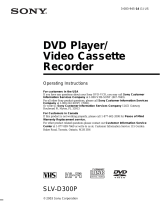Page is loading ...

2-671-544-11 (1) US/ES
DVD Player/
Video Cassette
Recorder
Operating Instructions
Manual de instrucciones
For customers in the USA
If you have any questions about your Sony DVD-VCR, you may call Sony Customer
Information Center at 1-800-VHS-SONY (847-7669).
For all other Sony product questions, please call Sony Customer Information Center at
1-800-222-SONY (7669).
Or write to: Sony Customer Information Center 12451 Gateway Boulevard Ft. Myers,
FL 33913
For Customers in Canada
If this product is not working properly, please call 1-877-602-2008 for Peace of Mind
Warranty Replacement service.
For other product related questions please contact our Customer Information Service
Center at 1-877-899-7669 or write to us at: Customer Information Service 115 Gordon
Baker Road, Toronto, Ontario, M2H 3R6
SLV-D370P
© 2006 Sony Corporation
US
ES

2
US
WARNING
WARNING
To reduce the risk of fire or
electric shock, do not expose
this apparatus to rain or
moisture.
To avoid electrical shock, do
not open the cabinet. Refer
servicing to qualified
personnel only.
CAUTION
The use of optical instruments with
this product will increase eye
hazard. As the laser beam used in
this DVD player is harmful to eyes,
do not attempt to disassemble the
cabinet.
Refer servicing to qualified
personnel only.
This symbol is
intended to alert the
user to the presence
of uninsulated
“dangerous voltage”
within the product’s
enclosure that may be
of sufficient
magnitude to
constitute a risk of
electric shock to
persons.
This symbol is
intended to alert the
user to the presence
of important
operating and
maintenance
(servicing)
instructions in the
literature
accompanying the
appliance.
For customers in the U.S.A
Owner’s Record
The model and serial numbers are
located at the rear of the unit.
Record the serial number in the
space provided below. Refer to
them whenever you call upon your
Sony dealer regarding this product.
Model No. ______________
Serial No.______________
CAUTION
You are cautioned that any
changes or modifications not
expressly approved in this manual
could void your authority to
operate this equipment.
Note
This equipment has been tested
and found to comply with the
limits for a Class B digital device,
pursuant to Part 15 of the FCC
Rules. These limits are designed to
provide reasonable protection
against harmful interference in a
residential installation. This
equipment generates, uses, and can
radiate radio frequency energy
and, if not installed and used in
accordance with the instructions,
may cause harmful interference to
radio communications. However,
there is no guarantee that
interference will not occur in a
particular installation. If this
equipment does cause harmful
interference to radio or television
reception, which can be
determined by turning the
equipment off and on, the user is
encouraged to try to correct the
interference by one or more of the
following measures:
– Reorient or relocate the
receiving antenna.
– Increase the separation between
the equipment and receiver.
– Connect the equipment into an
outlet on a circuit different from
that to which the receiver is
connected.
– Consult the dealer or an
experienced radio/TV technician
for help.
Notes about
discs
• To keep the disc clean,
handle the disc by its edge.
Do not touch the surface.
• Do not expose the disc to
direct sunlight or heat
sources such as hot air
ducts, or leave it in a car
parked in direct sunlight as
the temperature may rise
considerably inside the car.
• After playing, store the
disc in its case.
• Clean the disc with a
cleaning cloth.
Wipe the disc from the
center out.
• Do not use solvents such as
benzine, thinner,
commercially available
disc/lens cleaners, or anti-
static spray intended for
vinyl LPs.
• If you have printed the
disc’s label, dry the label
before playing.

3
US
Precautions
Precautions
On safety
• To prevent fire or shock hazard, do not place
objects filled with liquids, such as vases, on the
apparatus.
• Should any solid object or liquid fall into the
cabinet, unplug the player and have it checked
by qualified personnel before operating it any
further.
On power sources
• Operate the unit only on 120 V AC, 60 Hz.
• This unit is not disconnected from the AC power
source (mains) as long as it is connected to the
wall outlet, even if the unit itself has been turned
off.
• Unplug the unit from the wall outlet if you do
not intend to use it for an extended period of
time. To disconnect the cord, pull it out by the
plug, never by the cord.
On placement
• Do not install the unit in a confined space such
as a bookshelf or similar unit.
• Do not install the unit in an inclined position. It
is designed to be operated in a horizontal
position only.
• Keep the unit, discs and cassettes away from
equipment with strong magnets, such as
microwave ovens or large loudspeakers.
• Do not place heavy objects on the unit.
On operation
• When you move the player, take out any discs. If
you don’t, the disc may be damaged.
• If the unit is brought directly from a cold to a
warm location, or is placed in a very damp
room, moisture may condense on the lenses
inside the player and cause damage to the video
head, tape, and the optical block. Should this
occur, the player may not operate properly.
When you first install the player, or when you
move it from a cold to a warm location, remove
the disc and tape and leave the player turned on
for about three hours before operating the
player.
On adjusting volume
Do not turn up the volume while listening to a
section with very low level inputs or no audio
signals. If you do, the speakers may be damaged
when a peak level section is played.
On cleaning
Clean the cabinet, panel and controls with a soft
cloth slightly moistened with a mild detergent
solution. Do not use any type of abrasive pad,
scouring powder or solvent, such as alcohol or
benzine.
On cleaning discs, disc/lens cleaners
Do not use a commercially available cleaning
disc or disc/lens cleaner (wet or spray type).
These may cause the apparatus to malfunction.
On cleaning the video heads
When the video heads are dirty, clean the video
heads using a Sony video head cleaning cassette. If
a Sony cleaning cassette is not available in your
area, have the heads cleaned at your nearest Sony
dealer (a standard service fee will be charged). Do
not use a commercially available liquid type
cleaning cassette, as it may damage the video
heads.
• Unclear
picture
• Rough
picture
• No picture
(or black &
white screen
appears)
terminal
initial
contamination
continued
US
*GI $

4
US
Precautions
Copyright
• Television programs, films, video tapes and
other materials may be copyrighted.
Unauthorized recording of such material may be
contrary to the provisions of the copyright laws.
Also, use of this recorder with cable television
transmission may require authorization from the
cable television transmission and/or program
owner.
• This product incorporates copyright protection
technology that is protected by U.S. patents and
other intellectual property rights. Use of this
copyright protection technology must be
authorized by Macrovision, and is intended for
home and other limited viewing uses only
unless otherwise authorized by Macrovision.
Reverse engineering or disassembly is
prohibited.
Important Safety Instructions
1 Read these instructions.
2 Keep these instructions.
3 Heed all warnings.
4 Follow all instructions.
5 Do not use this apparatus near water.
6 Clean only with dry cloth.
7 Do not block any ventilation openings. Install in
accordance with the manufacturer’s
instructions.
8 Do not install near any heat sources such as
radiators, heat registers, stoves, or other
apparatus (including amplifiers) that produce
heat.
9 Do not defeat the safety purpose of the
polarized or grounding-type plug. A polarized
plug has two blades with one wider than the
other. A grounding type plug has two blades
and a third grounding prong. The wide blade or
the third prong are provided for your safety. If
the provided plug does not fit into your outlet,
consult an electrician for replacement of the
obsolete outlet.
10 Protect the power cord from being walked on or
pinched particularly at plugs, convenience
receptacles, and the point where they exit from
the apparatus.
11 Only use attachments/accessories specified by
the manufacturer.
12 Use only with the cart, stand,
tripod, bracket, or table
specified by the manufacturer,
or sold with the apparatus.
When a cart is used, use caution
when moving the cart/apparatus
combination to avoid injury
from tip-over.
13 Unplug this apparatus during lightning storms
or when unused for long periods of time.
14 Refer all servicing to qualified service
personnel. Servicing is required when the
apparatus has been damaged in any way, such
as power-supply cord or plug is damaged, liquid
has been spilled or objects have fallen into the
apparatus, the apparatus has been exposed to
rain or moisture, does not operate normally, or
has been dropped.
IMPORTANT NOTICE
Caution: This player is capable of holding a still
video image or on-screen display image on your
television screen indefinitely. If you leave the still
video image or on-screen display image
displayed on your TV for an extended period of
time you risk permanent damage to your
television screen. Projection televisions are
especially susceptible to this.

5
US
Table of contents
Table of contents
2 WA R N IN G
2 Notes about discs
3 Precautions
7 About this manual
7 This player can play the following discs
Getting Started
10 Step 1 : Unpacking
11 Step 2 : Setting up the remote commander
14 Step 3 : Basic hookups
20 Step 4 : Selecting a language
22 Step 5 : Setting the clock
26 Step 6 : Presetting channels
Advanced Hookups
30 S-Video/Component Video hookup
32 A/V Receiver hookup
Basic Operations
34 Playing discs
38 Guide to the on-screen display
41 Playing a tape
45 Recording TV programs
48 Recording TV programs using the timer
51 Checking/changing/canceling timer settings
53 Locking the DVD-VCR (Child Lock)
continued

6
US
Table of contents
DVD Settings and Adjustments
54 Audio Setup
56 Screen Setup
60 Setting the display or sound track language
62 Parental Control (limiting playback by children)
DVD Additional Operations
65 Using the DVD’s menu
66 Zooming into a scene
67 Changing the angles
68 Displaying the subtitle
70 Various play mode functions (Program play, Shuffle play, Repeat play)
74 Changing the sound
76 Virtual surround setting
78 Playing an MP3 audio track
84 Playing JPEG image files
88 Playing VIDEO CDs with “PBC ON/OFF” Functions
VCR Additional Operations
90 Quick Timer Recording
91 Recording stereo and bilingual programs
92 Searching using various functions
94 Changing menu options
96 Editing with another VCR
Additional Information
98 General setup information
101 Troubleshooting
106 Glossary
108 Specifications
109 Index to parts and controls
113 DVD Audio/Subtitle Language
114 Index

7
US
About this manual
About this manual
• This manual mainly explains operations
using the remote, but the same operations can
also be performed using the buttons on the
DVD-VCR having the same or similar
names.
• “DVD” may be used as a general term for DVD
VIDEOs, DVD-RWs/DVD-Rs, and DVD+RWs/
DVD+Rs.
• The meaning of the icons used in this manual is
described below:
* MP3 (MPEG 1 Audio Layer 3) is a standard format
defined by ISO/MPEG which compresses audio
data.
This player can play the
following discs
“DVD+RW,” “DVD-RW,” “DVD+R,” “DVD+R
DL,” “DVD-R,” “DVD VIDEO,” and “CD” logos
are trademarks.
The player can play CD-ROMs/CD-Rs/CD-RWs
recorded in the following formats:
– music CD format
– video CD format
– MP3 audio tracks and JPEG image files of
format conforming to ISO 9660* Level 1/
Level 2, or its extended format, Joliet
– KODAK Picture CD format
* A logical format of files and folders on CD-ROMs,
defined by ISO (International Organization for
Standardization).
The player can play DVD-ROMs/DVD+RWs/
DVD+Rs/DVD-RWs/DVD-Rs recorded in the
following formats:
– MP3 audio tracks and JPEG image files of
format conforming to UDF (Universal Disk
Format).
– 8 cm DVD+RW, DVD-RW, and DVD-R
recorded with a DVD Video camera
Icon Meaning
Functions available for DVD
VIDEOs and DVD-RWs/DVD-
Rs in video mode or DVD+RWs/
DVD+Rs
Functions available for DVD-
RWs/DVD-Rs in VR (Video
Recording) mode
Functions available for VIDEO
CDs, Super VCDs or CD-Rs/CD-
RWs in video CD format or Super
VCD format
Functions available for music
CDs or CD-Rs/CD-RWs in music
CD format
Functions available for DATA
CDs (CD-ROMs/CD-Rs/CD-
RWs containing MP3
* audio
tracks or JPEG files)
Functions available for DATA
DVDs (DVD-ROMs/DVD+RWs/
DVD+Rs/DVD-RWs/DVD-Rs
containing MP3
* audio tracks or
JPEG files)
Functions available for VHS
VIDEOs
Format of discs
Note about CDs/DVDs
DVD VIDEO
DVD-RW/-R
DVD+RW/+R
VIDEO CD/
Music CD
CD-RW/-R
continued

8
US
This player can play the following discs
Your player has a region code printed on the back
of the unit and only will play DVD VIDEO discs
(playback only) labeled with identical region codes.
This system is used to protect copyrights.
DVDs labeled will also play on this player.
If you try to play any other DVD VIDEO, a
message will appear on the TV screen to indicate
that the disc is not playable. Depending on the DVD
VIDEO, no region code indication may be labeled
even though playing the DVD VIDEO is prohibited
by area restrictions.
The player cannot play the following discs:
• CD-ROMs/CD-Rs/CD-RWs other than those
recorded in the formats listed on the previous
page.
• CD-ROMs recorded in PHOTO CD format.
• Data part of CD-Extras
• DVD Audios
• HD layer on Super Audio CDs
Also, the player cannot play the following discs:
• A DVD VIDEO with a different region code.
• A disc recorded in a color system other than
NTSC, such as PAL or SECAM (this player
conforms to the NTSC color system).
• A disc that has a non-standard shape (e.g.,
card, heart).
• A disc with paper or stickers on it.
• A disc that has the adhesive of cellophane tape
or a sticker still left on it.
Some DVD+RWs/DVD+Rs, DVD-RWs/DVD-
Rs or CD-Rs/CD-RWs cannot be played on this
player due to the recording quality or physical
condition of the disc, or the characteristics of the
recording device and authoring software.
The disc will not play if it has not been correctly
finalized. For more information, refer to the
operating instructions for the recording device.
Note that some playback functions may not
work with some DVD+RWs/DVD+Rs, even if
they have been correctly finalized. In this case,
view the disc by normal playback. Also some
DATA CDs/DATA DVDs created in Packet
Write format cannot be played.
Some playback operations of DVDs and VIDEO
CDs may be intentionally set by software
producers. Since this player plays DVDs and
VIDEO CDs according to the disc contents the
software producers designed, some playback
features may not be available. Also, refer to the
instructions supplied with the DVDs or VIDEO
CDs.
This product is designed to playback discs that
conform to the Compact Disc (CD) standard.
Recently, various music discs encoded with
copyright protection technologies are marketed
by some record companies. Please be aware that
among those discs, there are some that do not
conform to the CD standard and may not be
playable by this product.
Region code
Example of discs that the
player cannot play
ALL
NO.
SLV-DXXXX
X
Region code
Notes about DVD+RWs/
DVD+Rs, DVD-RWs/DVD-Rs or
CD-Rs/CD-RWs
Note on playback operations
of DVDs and VIDEO CDs
Music discs encoded with
copyright protection
technologies

9
US
This player can play the following discs
This product is designed to playback discs that
conform to the Compact Disc (CD) standard. A
DualDisc is a two sided disc product which
mates DVD recorded material on one side with
digital audio material on the other side. Please
be aware that the audio side of a DualDisc may
not play on this product because these discs do
not conform to the CD standard.
“DualDisc” is a trademark of the Recording
Industry Association of America (RIAA).
Note on DualDiscs

10
US
Unpacking
Getting Started
Step 1 : Unpacking
Check that you have received the following items with the DVD-VCR:
Note
• The supplied remote commander is for the exclusive use of this DVD-VCR.
• Remote commander • 75-ohm coaxial cable with F-type
connectors
• Size AA (R6) batteries

Getting Started
11
US
Setting up the remote commander
Step 2 : Setting up the remote commander
Inserting the batteries
Insert two size AA (R6) batteries by matching
the + and – on the batteries to the diagram
inside the battery compartment.
Insert the negative (–) end first, then push in
and down until the positive (+) end clicks into
position.
Reattach the cover after inserting the battery.
Using the remote commander
You can use this remote commander to operate
this DVD-VCR and a Sony TV. Buttons on the
remote commander marked with an orange dot
(•) can be used to operate your Sony TV.
If the TV does not have the symbol near the
remote sensor, this remote commander will not
operate the TV.
To operate Set TV / DVD·VIDEO switch to
the DVD player DVD·VIDEO
, then press SELECT DVD and point at the remote sensor at the
DVD-VCR
the VCR DVD·VIDEO
, then press SELECT VIDEO and point at the remote sensor at the
DVD-VCR
your TV TV
and point at the remote sensor at your TV
TV / DVD·VIDEO
switch
Remote sensor
SELECT VIDEO
SELECT DVD
continued

12
US
Setting up the remote commander
Notes
• With normal use, the batteries should last about three to six months.
• If you do not use the remote commander for an extended period of time, remove the batteries
to avoid possible damage from battery leakage.
• Do not use a new battery with an old one.
• Do not use different types of batteries.
• Do not leave the remote commander in an extremely hot or humid place.
• Do not drop any foreign object into the remote casing, particularly when replacing the batteries.
• Do not expose the remote sensor to direct light from the sun or lighting apparatus. Doing so
may cause a malfunction.
The remote commander is preprogrammed to control non-Sony TVs. If your TV is listed in the
following table, set the appropriate manufacturer’s code number.
*for Sony TV only
Controlling TVs with the remote commander
1
Set TV / DVD·VIDEO switch at the top of the remote commander to TV.
2
Hold down ?/1, and enter your TV’s code number using the number buttons. Then release
?/1.
Buttons Operations
?/1 Turns your TV on or off
VOL +/– Adjusts the volume of your TV
CH +/– Selects the channel on your TV
Number buttons and ENTER* Selects the channel on a Sony TV
MUTING* Mutes a Sony TV equipped with the muting function
TV/VIDEO Switches your TV’s input source

Getting Started
13
US
Setting up the remote commander
Code numbers of controllable TVs
If more than one code number is listed, try entering them one at a time until you find
the one that works with your TV.
Notes
• If you enter a new code number, the code number previously entered will be erased.
• If the TV uses a different remote control system from the one programmed to work with the
DVD-VCR, you cannot control your TV with the remote commander.
• When you replace the batteries of the remote commander, the code number may change. Set
the appropriate code number every time you replace the batteries.
TV brand Code number
Sony 01 (default)
Akai 04
AOC 04
Centurion 12
Coronado 03
Curtis-Mathes 12
Daewoo 22
Daytron 12
Emerson 03, 04, 14
Fisher 11
General Electric 06, 10
LG/Gold Star 03, 04, 17
Hitachi 02, 03
J.C.Penney 04, 12
JVC 09
KMC 03
Magnavox 03, 08, 12
Marantz 04, 13
MGA/Mitsubishi 04, 12, 13, 17
NEC 04, 12
Panasonic 06, 19
Philco 03, 04
Philips 08
Pioneer 16
Portland 03
Quasar 06, 18
Radio Shack 05, 14
RCA 04, 10
Sampo 12
Sanyo 11
Scott 12
Sears 07, 10, 11
Sharp 03, 05, 18
Sylvania 08, 12
Teknika 03, 08, 14
Toshiba 07
Wards 03, 04, 12
Yor x 12
Zenith 15
TV brand Code number

14
US
Basic hookups
Step 3 : Basic hookups
Before you get started
• Be sure to disconnect the AC power cord of each component before connecting.
• Turn off the power to all equipment.
• Do not connect the AC power cords until all of the connections are completed. If
you connect the AC power cord before the connections are completed, you may not
be able to use the Plug and Play function.
• Be sure you make connections firmly. Loose connections may cause picture
distortion.
• If your TV does not match any of the examples provided, see your nearest Sony
dealer or qualified technician.
There are many ways in which your DVD-VCR can be hooked up. To hook up your DVD-VCR
so that it works best for you, first scan through the table below. Then use the accompanying
diagrams and procedures on the following pages to set up your DVD-VCR.
If your TV has audio/video inputs, refer to page 15 for audio/video (A/V) hookup. Then follow
one of the hookups below. If your TV does not have A/V inputs, go directly to one of the
hookups below.
After you have completed the connections, follow the instructions for setup.
After you have completed the setup, you are ready to use your DVD-VCR. Procedures differ
depending on the hookup you used.
Caution
Connections between the DVD-VCR’s VHF/UHF connector and the antenna terminals of the
TV receiver should be made only as shown in the following instructions. Failure to do so may
result in operation that violates the regulations of the Federal Communications Commission
regarding the use and operation of RF devices. Never connect the output of the DVD-VCR to an
antenna or make simultaneous (parallel) antenna and DVD-VCR connections at the antenna
terminals of your receiver.
Note to CATV system installer (in USA)
This reminder is provided to call the CATV system installer’s attention to Article 820- 40 of the
NEC that provides guidelines for proper grounding and, in particular, specifies that the cable
ground shall be connected to the grounding system of the building, as close to the point of cable
entry as practical.
Selecting the best hookup option
If you have Use Refer to
Antenna only, no cable TV Hookup 1 A or B
(Plug and Play)
Page 16 and 18
No cable box or cable box with only a few
scrambled channels
Hookup 1 C
(Plug and Play)
Page 17 and 18
Cable box with many scrambled channels Hookup 2 Page 19

Getting Started
15
US
Basic hookups
If your TV has audio/video (A/V) input jacks, you will get better picture and sound if you hook
up your DVD-VCR using these connections. If your TV does not have A/V inputs, see the
following pages for antenna or cable hookups. Note that “Advanced Hookups” (page 30)
explains additional hookup methods that will optimize the picture and sound for a true
“hometheater” experience.
If you are not planning to use your DVD-VCR to record programs, you only need to make the
connections shown on this page. If you want to record regular or cable TV programs, complete
these connections first, and then go to the following pages for antenna or cable hookups.
A Use this hookup if your TV has stereo jacks
B Use this hookup if your TV does not have stereo jacks
Notes
• To play a tape/disc in stereo, you must use the A/V connection.
• If you do not have a stereo receiver, connect the white LINE OUT/AUDIO L jack to the
AUDIO IN jack on your TV.
Audio/video (A/V) hookup
Audio/video cord
(not supplied)
TV
Audio cord (not supplied)
Stereo receiverDVD-VCR
Video cord
(not supplied)
TV
Audio cord (not supplied)
Stereo receiverDVD-VCR
continued

16
US
Basic hookups
A Use this hookup if you are using:
• VHF/UHF antenna (you get channels 2–13 and channels 14 and higher)
• UHF-only antenna (you get channels 14 and higher)
• Separate VHF and UHF antennas
B Use this hookup if you are using a VHF-only antenna (you get
channels 2–13 only)
If you cannot connect your antenna cable to the DVD-VCR directly
If your antenna cable is a flat cable (300-ohm twin lead cable), attach an external
antenna connector (not supplied) so you can connect the cable to the IN connector. If
you have separate cables for VHF and UHF antennas, you should use a U/V band
mixer (not supplied) (page 100).
Hookup 1 (Plug and Play)
or
A
Rear of TV
VHF/UHF
B
VHF
C
VHF
or
Match the type of
connector on your
TV: A, B, or C.
UHF
UHF
DVD-VCR
or
A
Rear of TV
VHF/UHF
B
VHF
C
VHF
or
Match the type of
connector on your
TV: A, B, or C.
UHF
UHF
DVD-VCR
For connector
types B and C, no
UHF connection is
required.

Getting Started
17
US
Basic hookups
C Use this hookup if you have no cable box, or a cable box with only a
few scrambled channels
What you can do with this hookup
• Record any unscrambled channel by selecting the channel on the VCR
What you cannot do
• Record scrambled channels that require a cable box
Rear of TV
VHF/UHF
VHF
UHF
DVD-VCR
Match the type
of connector
on your TV: A,
B, or C.
For connector
types B and C,
no UHF
connection is
required.
B
C
or
or
Cable box
A
VHF
UHF
Wall
Connect this cable
directly to your TV if
you do not have a
cable box.
continued

18
US
Basic hookups
Plug the DVD-VCR into an AC outlet.
The DVD-VCR automatically presets the DVD-VCR’s clock and TV channels when
the DVD-VCR is plugged into the AC outlet.
The DVD-VCR starts presetting the
clock and channels.
When Auto preset is completed, the
current time appears in the display
window.
You have now completed DVD-VCR setup.
To begin using your DVD-VCR, go to “Basic Operations” on page 34.
To change the on-screen display language to French or Spanish, see
“Step 4 : Selecting a language” on page 20.
The clock is set using a time signal provided by some TV channels. If the clock is
incorrect, or “–:–” appears in the display window, see “Using Manual Clock Set” on
page 24.
To add or disable channels manually, see “Presetting/disabling channels manually”
on page 28.
Notes
• If you connect the AC power cord before the antenna connections are completed, the channels
may be incorrectly set. If this happens, see “Step 6 : Presetting channels” on page 26.
• Do not press any buttons on the DVD-VCR or remote commander during Auto preset.
• Auto preset starts automatically only when you plug in the AC power cord for the first time
after you purchase the DVD-VCR.
• Auto preset can be performed by pressing x on the unit
continuously for 5 seconds or more
with the DVD-VCR power turned off.
DVD-VCR setup (Hookup 1 continued)
AC power cord
to AC outlet

Getting Started
19
US
Basic hookups
Use this hookup if you are connecting a cable box with many scrambled
channels
What you can do with this hookup
• Record any channel by selecting the channel on the cable box
What you cannot do
• Record with the cable box turned off
• Record one channel while watching another channel
After you have completed hookup…
After you have completed hookup, plug the DVD-VCR into an AC outlet and see
“Step 4 : Selecting a language” on page 20.
Hookup 2
Rear of TV
VHF/UHF
VHF
UHF
DVD-VCR
Match the type of
connector on your
TV: A, B, or C.
For connector
types B and C, no
UHF connection
is required.
B
C
or
or
Cable box
A
VHF
UHF
Wall
to AC outlet
AC power cord

20
US
Selecting a language
Step 4 : Selecting a language
You can change the on-screen display
language.
Before you start…
• Turn on the DVD-VCR and your TV.
• Set the TV to video input so that the signal
from the player appears on the TV screen.
•Set TV
/ DVD·VIDEO switch to
DVD·VIDEO on the remote.
• If the DVD player is in play mode, you
cannot display the setup menu. Stop the
DVD playback.
1
Press SET UP, then press V/v to select
(OPTION) and press ENTER.
2
Press V/v to select “Language”, then press
ENTER.
The “LANGUAGE/IDIOMA/LANGUE”
menu appears.
3
Press V/v to select the desired language, English, Spanish or French, then
press ENTER.
V/v
ENTER
SET UP
/