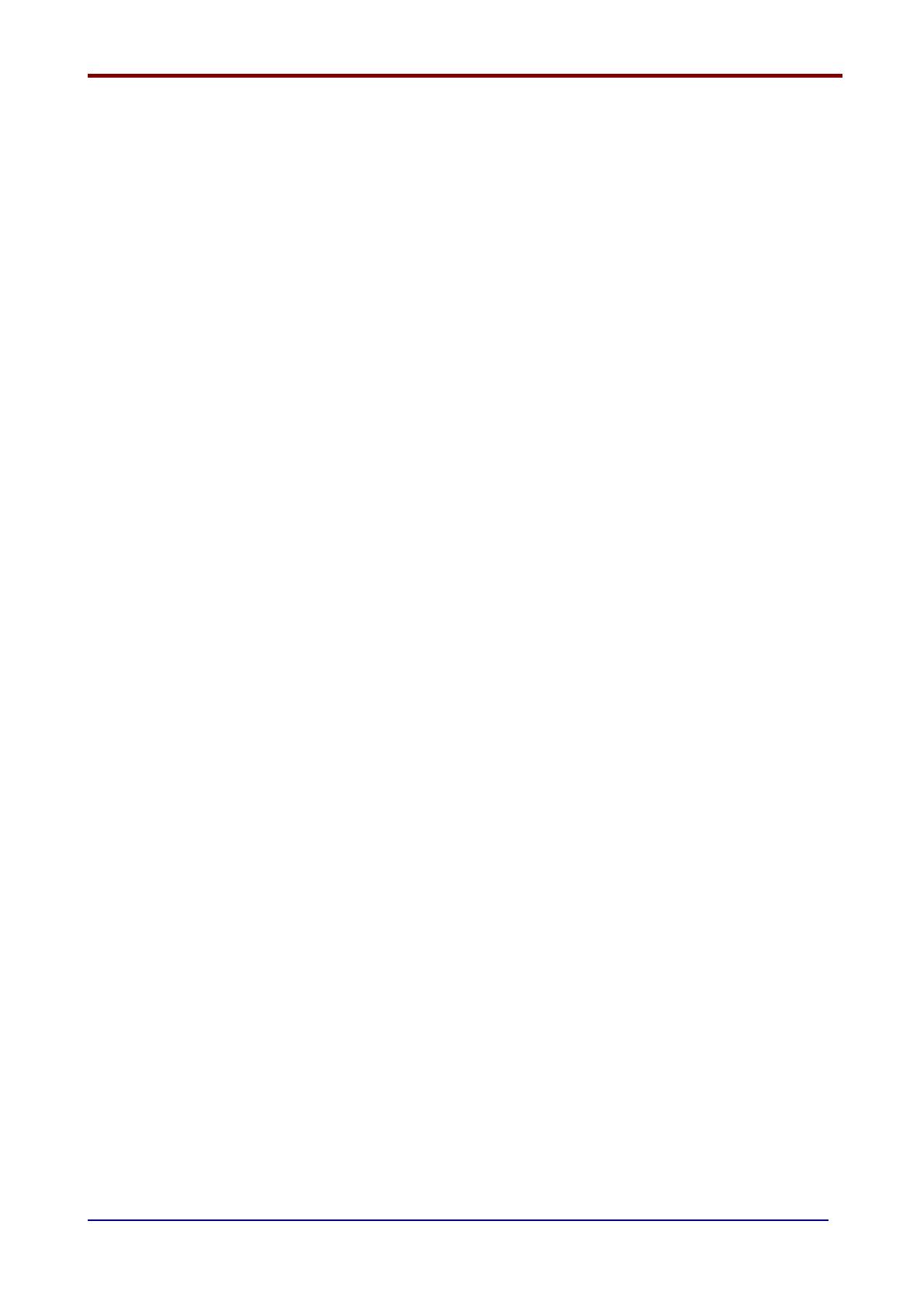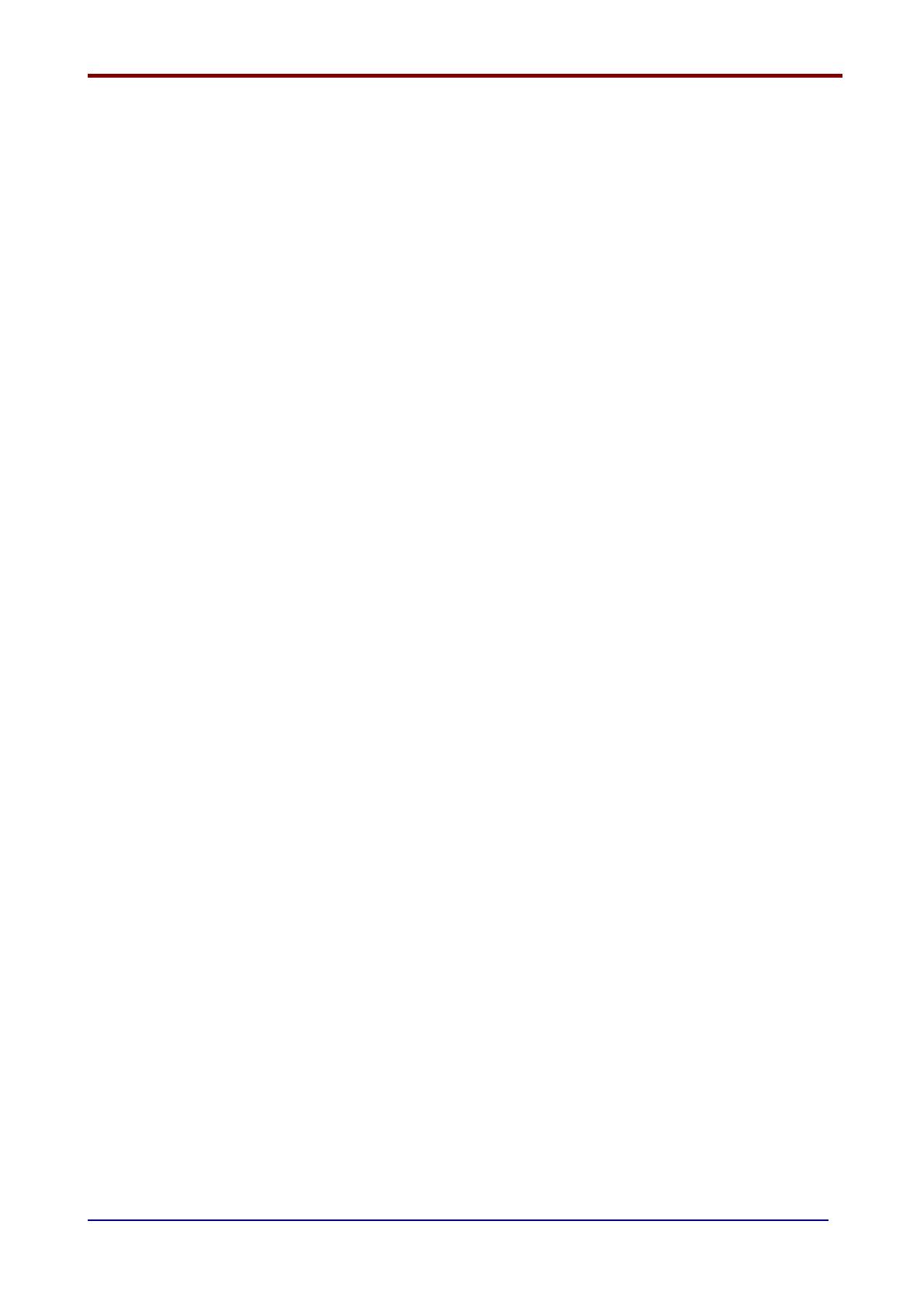
SIMPLICITY PLUS INSTALLATION MANUAL. Software Version :PANEL-R1578 & LOOP-R1062
Approved Document No: GLT.MAN-107 PAGE 1
Issue : 2.00 Authorised: GH Date: 4/06/2007
CONTENTS
1.INTRODUCTION ........................................................................................................................................................................ 2
1.1 HANDLING THE PCBS ...................................................................................................................................................... 2
1.2 USING THIS MANUAL ....................................................................................................................................................... 2
1.3 ABOUT THE SIMPLICITY FIRE ALARM PANEL & INTEGRAL PSE ................................................................................ 2
1.4 DESIGNING THE SYSTEM ............................................................................................................................................... 2
1.5 EQUIPMENT GUARANTEE ............................................................................................................................................... 2
2. SIMPLICITY PLUS OVERVIEW ................................................................................................................................................ 3
2.1 PANEL DESCRIPTION & DESIGN CONCEPT ................................................................................................................. 3
2.2 ADVANTAGES OF AN ADDRESSABLE FIRE ALARM SYSTEM ..................................................................................... 3
2.3 IMPROVEMENTS FROM V1 CPU CARD.......................................................................................................................... 4
3. DESIGNING THE SYSTEM ....................................................................................................................................................... 5
4. FIRST FIX .................................................................................................................................................................................. 6
4.1 Mounting the Control Panel ................................................................................................................................................ 6
4.2 RECOMMENDED CABLE TYPES AND THEIR LIMITATIONS ......................................................................................... 6
4.3 MAINS WIRING RECOMMENDATIONS ........................................................................................................................... 6
5. MOUNTING THE FIRE ALARM PANEL .................................................................................................................................... 7
5.1 PLANNING CABLE ENTRY ............................................................................................................................................... 7
5.2 FIXING THE BACK BOX TO THE WALL ........................................................................................................................... 7
6 CONNECTING MAINS & BATTERY POWER ............................................................................................................................ 8
6.1 CONNECTING THE MAINS POWER ................................................................................................................................ 8
6.2 CONNECTING THE BATTERIES ...................................................................................................................................... 8
7 ADDRESSABLE LOOP WIRING ................................................................................................................................................ 9
7.1 SPECIFIC DEVICE WIRING INSTRUCTIONS ................................................................................................................ 10
7.2 LIST OF COMPATIBLE EQUIPMENT ............................................................................................................................. 11
7.3 MAXIMUM LOOP LENGTH RECOMMENDATIONS ....................................................................................................... 12
7.4 SETTING THE DEVICE ADDRESS (DETECTORS, CALL POINTS & SOUNDERS) .................................................... 12
7.5 ADDRESS - ZONE TABLE............................................................................................................................................... 13
7.6 DIP SWITCH ADDRESS SETTINGS - FULL TABLE ...................................................................................................... 14
8 SOUNDERS .............................................................................................................................................................................. 15
8.1 ADDRESSABLE SOUNDERS. ........................................................................................................................................ 15
8.2 ASSOCIATED SOUNDER BASES .................................................................................................................................. 15
8.3 SUPPORTED SOUNDER TYPES & THEIR APPLICATIONS ......................................................................................... 15
9. AUXILIARY INPUTS & OUTPUTS .......................................................................................................................................... 15
9.1 AUXILIARY INPUT WIRING EXAMPLES ........................................................................................................................ 15
10. FIELD DEVICE TERMINATION............................................................................................................................................. 17
10.1 TERMINATING THE WIRING. ....................................................................................................................................... 17
11 OTHER CONNECTIONS ........................................................................................................................................................ 17
11.1 REPEATER CONNECTION ........................................................................................................................................... 17
11.2 SERIAL PRINTER CONNECTION ................................................................................................................................. 17
12. CONFIGURING THE SIMPLICITY FIRE ALARM PANEL ..................................................................................................... 18
12.1 CONFIGURING THE LOOPS ........................................................................................................................................ 18
12.2 CONFIGURING THE SOUNDER BASES ...................................................................................................................... 19
12.3 SETTING TIME AND DATE ........................................................................................................................................... 19
12.4 SETTING A CUSTOM BANNER .................................................................................................................................... 19
12.5 VIEWING DEVICE STATUS .......................................................................................................................................... 20
12.6 LOCATE OR VERIFY A DEVICE ................................................................................................................................... 20
12.7 USING THE EVENT LOG .............................................................................................................................................. 21
12.8 CHECKING SOFTWARE VERSION .............................................................................................................................. 21
13. DISABLEMENT...................................................................................................................................................................... 22
13.1 ZONE DISABLEMENT ................................................................................................................................................... 22
13.2 TO PROGRAMME ZONE (OR SOUNDERS) AS DISABLED ........................................................................................ 22
13.3 POINT DISABLEMENT .................................................................................................................................................. 22
13.4 VIEWING DISABLEMENTS ........................................................................................................................................... 23
14. TEST MODE .......................................................................................................................................................................... 24
14.1 WHY USE TEST MODE ................................................................................................................................................. 24
14.2 TO PROGRAMME ZONE IN TEST MODE .................................................................................................................... 24
14.3 TO PROGRAM SOUNDER CIRCUITS IN TEST MODE ............................................................................................... 24
15. GENERAL FAULT FINDING.................................................................................................................................................. 25
15.1 COMMON FAULT. ......................................................................................................................................................... 25
15.2 LOOP CONTENTS FAULT FINDING ............................................................................................................................ 25
15.3 ZONE FAULTS ............................................................................................................................................................... 25
15.4 SUPPLY FAULTS........................................................................................................................................................... 26
15.5 EARTH FAULTS............................................................................................................................................................. 26
15.6 DOUBLE ADDRESS ...................................................................................................................................................... 26
15.7 SYSTEM FAULT ............................................................................................................................................................ 26
15.8 PRE-ALARM ................................................................................................................................................................... 26
15.9 SOUNDER FAULTS ....................................................................................................................................................... 27
15.10 LOOP WIRING FAULTS .............................................................................................................................................. 27
16. STANDBY BATTERY REQUIREMENTS .............................................................................................................................. 28
16.1 STANDBY BATTERY CALCULATION ........................................................................................................................... 29
17. PCB TERMINATION CONNECTIONS. ................................................................................................................................. 30
17.1 CONNECTIONS ............................................................................................................................................................. 30
17.2 FUSES ............................................................................................................................................................................ 30
17. PANEL SPECIFICATIONS .................................................................................................................................................... 31
17.1 ENCLOSURE SPECIFICATIONS .................................................................................................................................. 31
17.2 ELECTRICAL SPECIFICATIONS .................................................................................................................................. 31