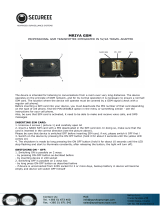Page is loading ...

ie-MS2-MS55App-06
MONITORING, DATA LOGGING AND
CONTROL SYSTEM
MS55
APPENDIXES
TO INSTRUCTION MANUAL

ie-MS2-MS55App-06
2
CONTENT:
Appendix No.: page
1. Power input of data logger and system back-up ........................................................................................... 3
2. Input circuits of MS55 data logger ............................................................................................................... 6
3. RP Input module .......................................................................................................................................... 8
4. Communication of data logger with computer ........................................................................................... 15
4.1 Connection of data logger to computer by means of USB interface ............................................. 15
4.2 Connection of data logger to the computer by means of interface RS232 .................................... 17
4.3 Connection of data logger to the computer by means of Ethernet interface ................................. 19
4.4 Connection of data loggers to the computer by means of interface RS485 .................................. 21
4.5 Connection of data logger via modem .......................................................................................... 27
4.6 Connection of data logger with supported SMS messages............................................................ 30
4.7 Connection of data logger via GPRS/EDGE router with public IP address ................................ 32
4.8 Connection of data logger via GPRS/EDGE router with private IP address ............................... 39
5. Connection of data logger with output relay module and external terminal .............................................. 40
5.1 Wiring of interconnection cable .................................................................................................... 40
5.2 Terminals of output relays module ................................................................................................ 40
5.3 Terminals at data logger side ....................................................................................................... 40
6. Advanced settings of data logger................................................................................................................ 41
7. Selected error messages of data logger ....................................................................................................... 43
8. Support of reception and sending of SMS messages .................................................................................. 44
9. Ethernet interface ........................................................................................................................................ 46
9.1 Introduction ................................................................................................................................... 46
9.2 Creation of www pages ................................................................................................................. 46
9.3 XML files ....................................................................................................................................... 51
9.4 E-mail ............................................................................................................................................ 54
9.5 SOAP protocol .............................................................................................................................. 55
9.6 Protocol Syslog ............................................................................................................................. 57
9.7 Protocol SNMP ............................................................................................................................. 58
9.8 Modbus TCP protocol ................................................................................................................... 58
9.9 Communication ports .................................................................................................................... 60
9.10 Safety ............................................................................................................................................. 60
10. Security – Users and passwords administration ....................................................................................... 61
Copyright: COMET System, Ltd. It is prohibited to copy and edit this instruction manual and make any
changes at all without explicit agreement of COMET System, Ltd. All rights reserved.
COMET System, Ltd makes constant development and improvement of all its products. That is why it
reserves the right to make any technical changes on the device/product without previous notice.

ie-MS2-MS55App-06
3
1. Power input of data logger and system back-up
1. Wiring of power connector
2. Parameters of power input
Power voltage of data logger is 24V DC. Consumption of data logger differs depending on kind of
connected peripherals. Approximate values are in the below table. If output relay module will be
connected to data logger, this voltage must be complied. Data logger itself is able to work at power
voltage range (9..30)V DC. Always it is necessary to consider if A0 inputs will be installed before
selection of power voltage. If it is to be, see, what lowest power voltage transmitters connected to
this input need. Select data logger power voltage at least 3V higher than this. It is necessary to warn
negative pole of power connector is galvanically connected to internal GND of data logger. Thus
also with inputs (if galvanically not isolated) and with voltage of ALARM output.
Approximate maximum current consumption
Power 24V
Power 9 V
Power 12V
data logger MS55 without input
modules
approximately 50 mA
approximately
100 mA
approximately
80 mA
data logger MS55D without input
modules
approximately 70 mA
approximately 180
mA
approximately 110
mA
Input modules galvanically not
isolated, CTU, CTK, FU, FK
except A0
< 1 mA
< 3 mA
< 3 mA
Input module galvanically isolated
and ac, RP, RS
approximately 10 mA
approximately 35 mA
approximately
25 mA
Input module A0*
20 mA max.
20 mA max.
20 mA max.
Output relay module, all relay
closed
approximately 200 mA
---
---
Ethernet interface
approximately 25 mA
approximately
40 mA
approximately 35
mA
*A0 short circuited at the input has approximatelly 28mA current consumption

ie-MS2-MS55App-06
4
3. System back-up in case of mains power failure
In case data logger function is necessary to back up during power mains failure, first specify the current
consumption of the entire system. Then choose suitable back-up supply in accordance with the required
time of uninterrupted operation. If there is a need to inform operating staff or distant user on battery
operation, then set up one input channel as binary and connect it with the backup supply output
signalizing battery operation.
When installing power supplies it is necessary to follow valid safety regulations and
recommendations specified in instruction manuals of supply manufactures. Leads to battery must be of
suitable cross-section size. In back-up design it is necessary to consider allowed temperature supply a
battery.
Recommended back-up systems:
a) Back-up supply AWZ224, manufacturer Pulsar sp.j., Poland
To this supply it is necessary to buy two lead accumulators 12V/7Ah in hermetical maintenance-free
type of construction, e.g. type ELNIKA 12V/7.2Ah. Supply is designed for mounting to vertical
inflammable wall with sufficient air flow. Its protection rate is IP20. It is not designed for mounting
to closed switchboard. More details are described in manufacturer instruction manual.
This back-up supply is able to supply data logger with transmitters of current consumption 200mA
for approximately 35 hours. Discharged accumulators are recharged to full capacity in
approximately 14 hours.
Make basic wiring in accordance with instruction manual of the manufacturer. Connect data logger
this way: connect terminal –OUT of supply to terminal GND of the power data logger connector,
connect terminal +OUT of supply to terminal +Ucc. In case information for data logger on battery
operation is required, install input module S1 to data logger and connect second terminal +OUT of
source to terminal IN of this input and connect source terminal BS to terminal COM of input S1. In
user PC program state „OFF“ corresponds to „Mains operation“ and state „ON“ corresponds to
„Battery operation“. User can be informed on switch-over to battery operation by suitable adjustment
of conditions and alarms.
b) Back-up supply MINI-DC-UPS/24DC/2 with battery MINI-BAT/24DC/1.3AH,
manufacturer Phoenix Contact
This supply is designed for mounting to 35mm DIN rail in data logger case MP033. It
contains two modules - UPS and battery. More details are described in manufacturer instruction
manual.
This back-up supply is able to supply data logger system with 200 mA consumption at least 3 hours,
data logger system with 500 mA consumption at least 2 hours, data logger system with 1A
consumption at least one hour. Discharged accumulators are recharged to full capacity in
approximately 3 hours.
Make basic wiring in accordance with instruction manual of the manufacturer. Connect battery
(without fuse) with proper polarity to terminal +/- Battery, connect output of supply –Out to
terminal GND of data logger power connector and supply output +Out to data logger terminal +Ucc.
In case information for data logger on battery operation is required, install input module S1 to data
logger and connect terminal -OUT of source to terminal COM of this input and connect source
terminal Bat.mode to terminal IN of input S1. In user PC program state „OFF“ corresponds to
„Mains operation“ and state „ON“ corresponds to „Battery operation“. User can be informed on
switch-over to battery operation by suitable adjustment of conditions and alarms.

ie-MS2-MS55App-06
5
Example of backed up system:
There is a requirement to back up data logger MS55D with 10 input modules K1 and 6
modules A0. Three T3110 transmitters are connected to inputs A0. Data logger is connected to LAN
network via Ethernet interface and equipped with SMS module and external GSM modem Wavecom,
powered from the same source as data logger.
Total consumption of the system: 70mA (MS55D) + 10x1mA (10xK1) + 6x20mA (6xA0) +
40mA (Ethernet interface) + 6mA (SMS module) + approximately 100mA (GSM modem) = 346
mA.
By means of back-up source AWZ224 we are able to reach up to approximately 20 hours of
backed up operation, by means of system MINI-DC-UPS almost 3 hours of backed up
operation. It is supposed in described calculation, no short-circuit of current loops at input A0
appears. In opposite case current approximately 28mA/input A0 must be calculated.

ie-MS2-MS55App-06
6
2. Input circuits of MS55 data logger
1. Connection of earthing terminals in data logger with galvanically not isolated inputs
2. Input for two-wire connected passive transmitters - input type A0:
Note: All temperature and humidity transmitters Comet are connectable this way.

ie-MS2-MS55App-06
7
3. Input for measurement of current 0(4) to 20 mA
Inputs for measurement of higher currents (1A and 5A) differs by the value of shunt resistor. Voltage
inputs have resistor divider instead of shunt resistor. Inputs for measurement of resistance have
reference voltage via suitable resistor connected to the IN terminal.
4. Concept of galvanically isolated analog inputs

ie-MS2-MS55App-06
8
3. RP Input module
What can be connected to the RP input module:
device, which is equipped with communication link RS485 (link is galvanically isolated at
data logger side)
device must support communication protocols ModBus RTU or ADVANTECH. Each
measured quantity must be accessible by separate command. Not only status when several
measured quantities are accessible with one command.
1 to 16 input device can be connected to one module
Comet transmitters Tx4xx, Hx4xx or other manufacturer devices are connectable this way
to data logger, optionally devices of other manufacturers (single channel models ADAM
4011,4012,4013,4014D, multichannel model 4017 etc.).
it is not possible to connect one RP module to devices working with different baudrate or different
communication protocols
How to set data logger together with input devices:
Connect each from input devices one after another to the computer and set these parameters:
- device address
- suitable baudrate, for all device must be the same
- transfer protocol (must be the same for all connected devices) and other settings specific
for this protocol
Some types of input device can require connection of internal jumper Init. Follow the rules
in manual for these devices.
Connect input device to the RS485 network. Connect link to input terminals of data logger module
RP and switch on.
Example of connection to transmitter Comet:

ie-MS2-MS55App-06
9
Run user SW for data logger and set the data logger: Configuration – Setting of data logger. Here
at bookmark Ch..Marking and conversions set for each channel these items:
- Measured quantity: select RP input module on physical channel (RP/channel)
- Connected device address: enter address of input device operated from that data logger channel.
- Baudrate: set speed, input device is set to before
- Parity: must correspond to device setting.
- Maximum wait time: time data logger will be waiting for response from input device is
adjustable from 30 to 210 ms. If response does not come within this time, error is reported (Error
3).
- Transfer protocol: ModBus can be used or Advantech.
for ModBus protocol:
- Data source: specification of Modbus register area
- Register address: enter address of register with required measured value for specification of
connected device. Address can be entered from 0 to 65535. ATTENTION – this address
corresponds to physical address of register. There are different ways of specification of this
address. That is why disagreement can appear, if transmitter is adjusted by program from the
manufacturer with address, which is physically present in communication. Read carefully
description of connected device. Sometimes specified address equals to physical address of
register (e.g. in case of RP module). Sometimes shift of 1 is defined (entered address 1
corresponds to physical address 0), sometimes shift of 40 000 or 40 001 is defined (entered
address 40 001 corresponds to physical address 0). E.g. in the last case if in documentation is
specified data is at the address of 40 005, it is necessary to enter address of register 4.
for Advantech protocol:
- Multichannel device: If this input device measures more values, then tick this field. More
information – see below protocol description.
- Channel: valid for multichannel device. It is a number from 0 to 7
- Check sum enabled – must correspond to setting of the transmitter
After this setting RP input works with those inputs identically as with usual analog channels.

ie-MS2-MS55App-06
10
How to set data logger with Comet Tx4xx, Hx4xx devices
If RP input module works with Comet trasmitters only, following settings are recommended:
- Measured quantity: select RP input module where is device connected (RP/channel)
- Connected device address: enter device address
- Baudrate: must correspond to device setting (default value: 9600Bd)
- Parity: set two stop bits without parity (recomended)
- Maximum wait time: 210 ms
- Transfer protocol: ModBus
- Data source: Input register or Holding register
- Register address:
Value
Physical register address
Temperature
48
Relative humidity
49
Calculated humidity value
50
Barometric pressure
51
- Data format: Signed (-32768..32767)
- Recalculation: measured value 0 corresponds to displayed value 0, measured value 10
corresponds to displayed value 1 (transmitters uses integer*10 data format) .
Note: Comet transmitters also enable to read with better resolution in format float uC, address of
registers are then 8 (temperature),10 (relative humidity), 12 (calculated humidity value) and
14 (barometric pressure). Data format set to “float uC”. Recalculation set up by request.
Support of float uC format with these transmitters is not specified and guaranteed in
documentation for Comet transmitters.

ie-MS2-MS55App-06
11
Detailed specification of communication protocol
Read this paragraph carefully for checkig if your device can be connected to RP input module.
Principle of communication of RP input module with connected devices:
A) Communication possibilities (common setting)
Connected device address, Baudrate and Parity options are noted in table above. Maximum wait
time (= Time out) ... is adjustable up to 210 ms approximately. After expiration of this duration
communication error is reported and module continues with reading of the following channel.
response
response
MS5 datalogger
channels – time-division multiplex
Ch.1
Ch.16
transfer to/from specific protocol
layout
input
device(s)
RP input module
query for
measured value
from RP module
query for
measure value
IIC bus – communication between
MS5 and RP module
Physical layout: RS485
Link layout:
ModBus RTU
Advantech

ie-MS2-MS55App-06
12
B) ModBus RTU transfer protocol
RTU ModBus message frame:
Connected
device address
Function code
Data
CRC
1 byte
1 byte
n byte
2 byte
Supported data request formats:
Connected
device address
Function code
Starting address
No. of registers
CRC
1 byte
0x03 or 0x04
2 byte (0...65535)
2 byte
2 byte
Data source:
RP module supports two function codes:
0x03 ... Read holding registers
0x04 ... Read input registers
other functions are not supported
Register address (= starting address):
absolute address of the first 16-bit reading register (address on the link layout),
range: 0...65535
Data format – RP input module is suitables for reading of continuous quantities. Every read value
is converted to 4 byte float (single) format for MS55. Data format item specifies No. of requested
registers and their conversion method to MS55 float format.
Possible options:
signed (-32768..32767) ... 2 byte, “integer” format, No. of registers = 1
unsigned (0...65535) ... 2 byte, “word” format, No. of registers = 1
signed (-32768..32767) ... 2 byte, “integer” format, No. of registers = 1
float IEEE754 ...4 byte, float format (register 0,register 1), No. of registers = 2
float IEEE754 reverse order ...4 byte, float format, (register 1,register 0), No. of registers = 2
float for uControllers ...4 byte, float format (register 0,register 1), No. of registers = 2
float for uControllers reverse order ..4 byte, float format, (register 1,register 0), No. of registers = 2
Data response format:
Connected
device address
Function code
Byte
count
Data
CRC
1 byte
1 byte
1 byte
ByteCount byte
2 byte
Function code in response is the same as in the request. If the exception occurs function code is
0x83 or 0x84 and data field contains error code.

ie-MS2-MS55App-06
13
Example:
Data request:
0x01, 0x03, 0x00, 0x30, 0x00, 0x01, 0x84,0x05
Data answer:
0x01, 0x03, 0x02, 0x01, 0x01, 0x78,0x14
data field: 0x0101 (257)
Data format of float expressions:
float IEEE754 No. 1 is expressed as 0x3F800000
float IEEE754 reverse order No. 1 is expressed as 0x0000803F
float for uControllers No. 1 is expressed as 0x80000000
float for uControllers reverse order No. 1 is expressed as 0x00000080
C) Advantech ASCII transfer protocol
Data request format:
start of
reading
Connected device
address
channel
number*
CRC*
end
#
2 ascii byte
1 ascii byte
2 ascii byte
0x0D
Data answer format:
start
reading
measured value
CRC*
end
>
n ascii byte
2 ascii byte
0x0D
*...optionally

ie-MS2-MS55App-06
14
Multichannel device: for the input devices that measures several values. In this case the query contains
„Channel number“ field (0...7).
Check sum enabled: when is used the query contains two ascii byte CRC and answer have to
contain the right CRC. Check sum is the sum of all transmitted byte before the check sum,
transmission is converted to ASCII code.
Module RP supports response format corresponding with "Engineering units" protocol
ADVANTECH:
>sxxxx.xxxx(CRC)(cr)
where
s ... sign („+“ or „-“ or nothing)
x ... digits, maximum number of digits left from decimal point is 11, right from
decimal point is 6
(cr) ... 0x0D
Examples:
a) one channel transmitter without CRC
the query message: #032(cr)
(hexadecimal expression: 0x23,0x30,0x33,0x32,0x0D)
the response: >+23.50 (cr)
(hexadecimal expression: 0x3C, 0x2B,0x32,0x33,0x2E,0x35,0x30,0x0D)
b) multi-channel device with CRC:
the query message: #032B8 (cr)
(hexadecimal expression: 0x23,0x30,0x33,0x32,0x42,0x38,0x0D)
the response: >358B(cr)
(hexadecimal expression: 0x23,0x33,0x35,0x38,0x42,0x0D)

ie-MS2-MS55App-06
15
4. Communication of data logger with computer
4.1 Connection of data logger to computer by means of USB interface
By standard USB cable A-B of 5m length connect data logger USB interface to the computer.
After switching on data logger power or after connection cable computer detects new device
If proper drivers are not installed in computer, can be found on installation CD or at website
www.cometsystem.cz
So-called Virtual COM port is assigned to data logger by operational system (e.g. COM8). It can be
found in operation system – Device Administrator, COM and LPT ports – Parameters – Specify.
Here modification of port number is enabled. ATTENTION – If data logger will be disconnected
from USB often, use always the same USB socket. If using different USB socket virtual COM port
can be set to different number.
By means of the data logger keyboard set data logger to communication interface USB
Run user program for data logger. In menu select menu item Configuration – Communication
settings and continue by option New in the section Communication interface. Choose USB, RS232
option in wizard window and press Next button.
Select number of COM port, baudrate, set options Autobaudrate and click Next button. If number
of Virtual COM port is not known, it can be found in system in Device Administrator.
In the final window of the wizard confirm or change name of the interface (combination of letters
and digits only)
Confirm window and press button Search. Program goes through all used communication speeds
and displays found data loggers in bottom window part (Dataloggers). Window of Communication
settings finally confirm (button OK).

ie-MS2-MS55App-06
16
Solving of problems with communication via USB:
If data logger cannot communicate, check on its display, if really communication interface USB
is set. Also check, if operating system creates virtual COM port (with connected USB cable system
must add COM port and after its disconnection port must disappear from device administrator). In case
it does not work cable can be damaged, incorrect driver, damaged USB computer port or damaged USB
port in data logger. If all this works, run user SW for data logger and check in Communication settings,
if number of COM port corresponds with number in system. Verify if searching via different
communication speeds is allowed (Auto baud rate). If data logger cannot be found, try to change the
number of communication port in system (the same must be done in Communication settings) and try
again. Also Auto baud rate can be disabled and manually set the same communication speed as in data
logger. Another possibility is to try the communication with another computer.

ie-MS2-MS55App-06
17
4.2 Connection of data logger to the computer by means of interface RS232
Connect data logger RS232 interface with computer COM port by means of usual crossed RS232
cable. The maximum cable length is 15m.
By means of keyboard set on data logger display communication interface RS232.
Run user program for data logger. In menu select menu item Configuration – Communication
settings and continue by option New in the section Communication interface. Choose USB, RS232
option in wizard window and press Next button.
Select number of COM port, baudrate, set options Autobaudrate and click Next button.
In the final window of the wizard confirm or change name of interface (combination of letters and
digits only)
Confirm window and press button Search. Program goes through all used communication speeds
and displays found data loggers in bottom window part (Dataloggers). Window of Communication
settings finally confirm (button OK).

ie-MS2-MS55App-06
18
Note: 230400 Bd baudrate is unsupported for standard PC COM port
Solving problems with communication via RS232:
If data logger cannot communicate, check on its display, if communication interface RS232 is
really adjusted. Check further, if operating system in Device administrator sees connected COM port.
Run user SW for data logger and check in Communication settings, if COM port number corresponds
with number from system. Verify, if search via different communication speeds is enabled (Auto baud
rate). Also you can disable Auto baud rate and manually set communication speed - same as on data
logger. In case data logger still cannot communicate, cable can be damaged, RS232 port in computer or
in data logger can be damaged. Another possibility is to try communication with another computer.
Wiring diagram of RS232 communication cable (simplified, but fully functional version)

ie-MS2-MS55App-06
19
4.3 Connection of data logger to the computer by means of Ethernet interface
Connect data logger to computer network by means of UTP cable with RJ-45 connector.
Learn from network administrator if your network uses DHCP or use IP address, gate address and
network mask assigned from network administrator.
By means of keyboard set on data logger display communication interface Ethernet-DHCP (if your
network uses DHCP) or Ethernet and enter assigned IP address, gate address and network mask.
Run user program for data logger. Select menu item Configuration – Communication settings and
continue by option New in the section Communication interface. Choose Ethernet option in wizard
window and press Next button.
Enter IP address of data logger (if you do not know you can search the network by button Search),
number of port (10001) and click Next button.
In the final window of the wizard confirm or change name of the interface (combination of letters
and digits only)
Confirm window and press button Search. Program performs test communication and displays
found data loggers at window lower part (Dataloggers). Window of Communication settings finally
confirm (button OK).

ie-MS2-MS55App-06
20
Setting of IP address
Be careful with setting of IP address and sub-network mask. Incorrect setting can cause data
logger is not accessible or cause conflict in network with other devices. If conflict of IP addresses
appears disconnect data logger from network and change IP address from data logger’s keyboard. Incorrect
setting of IP address can disable other IP address changes from data logger display!
Solving problems with communication via Ethernet:
If data logger cannot communicate, verify again setting correctness, also if LED diodes next to
data logger Ethernet interface light correctly:
Left LED – connected to network (detection of carrier frequency). If this LED does not light,
problem is with cable or network. Green light indicates 100 MBit network, orange
light 10 MBit network.
Right LED - blinks when sending or reception of packets is in progress (also if communication
cable is disconnected). Similarly as in previous case green light indicates 100 MBit
network, orange light 10 MBit network.
Both LEDs blink green in regular interval (cca 1 to 2 sec) – corrupted firmware in data logger
Ethernet interface.
You can also verify, if command ping reacts at data logger IP address. Then you can connect data
logger to computer by crossed Ethernet cable, set correctly network card in computer and verify
communication functionality. If it is ok, search problem in network setting itself (Firewall, ...). Another
strong helper is network packet recorder - suitable rather for service engineers with deeper knowledge
of Ethernet networks.
/