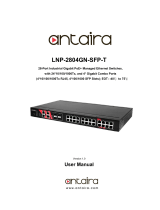Version: Manual_26970301
Description and Manual
2000101EV10EV10-00 042000103EV10-00
042000157EV10-00 042000155EV10-00
eks Engel FOS GmbH & Co. KG
Schützenstraße 2-4
57482 Wenden-Hillmicke
GERMANY
Tel: +49 (0) 2762 9313-600
Fax: +49 (0) 2762 9313-7906
E-Mail: info@eks-engel.de
Internet: www.eks-engel.de

ii
Acknowledgements
Intel and Pentium are trademarks of Intel Corporation.
Microsoft Windows and MS-DOS are registered trademarks of Microsoft Corp.
All other product names or trademarks are properties of their respective owners.

iii
Declaration of Conformity
CE
This product has passed the CE test for environmental specifications when shielded
cables are used for external wiring. We recommend the use of shielded cables. This
kind of cable is available. Please contact your local supplier for ordering information.
This product has passed the CE test for environmental specifications. Test conditions
for passing included the equipment being operated within an industrial enclosure. In
order to protect the product from being damaged by ESD (Electrostatic Discharge)
and EMI leakage, we strongly recommend the use of CE-compliant industrial enclo-
sure products.
FCC Class A
Note: This equipment has been tested and found to comply with the limits for a Class
A digital device, pursuant to part 15 of the FCC Rules. These limits are designed to
provide reasonable protection against harmful interference when the equipment is
operated in a commercial environment. This equipment generates, uses, and can
radiate radio frequency energy and, if not installed and used in accordance with the
instruction manual, may cause harmful interference to radio communications. Opera-
tion of this equipment in a residential area is likely to cause harmful interference in
which case the user will be required to correct the interference at his own expense.
FCC Class B
Note: This equipment has been tested and found to comply with the limits for a Class
B digital device, pursuant to part 15 of the FCC Rules. These limits are designed to
provide reasonable protection against harmful interference in a residential installa-
tion. This equipment generates, uses and can radiate radio frequency energy and, if
not installed and used in accordance with the instructions, may cause harmful inter-
ference to radio communications. However, there is no guarantee that interference
will not occur in a particular installation. If this equipment does cause harmful interfer-
ence to radio or television reception, which can be determined by turning the equip-
ment off and on, the user is encouraged to try to correct the interference by one or
more of the following measures:
Reorient or relocate the receiving antenna.
Increase the separation between the equipment and receiver.
Connect the equipment into an outlet on a circuit different from that to which the
receiver is connected.
Consult the dealer or an experienced radio/TV technician for help.
FM
This equipment has passed the FM certification. According to the National Fire Pro-
tection Association, work sites are classified into different classes, divisions and
groups, based on hazard considerations. This equipment is compliant with the speci-
fications of Class I, Division 2, Groups A, B, C and D indoor hazards.

i
v
Technical Support and Assistance
1.
Contact your distributor, sales representative, or eks’ customer service center
for technical support if you need additional assistance. Please have the
following information ready before you call:
–
Product name and serial number
–
Description of your peripheral attachments
–
Description of your software (operating system, version, application software,
etc.)
–
A complete description of the problem
–
The exact wording of any error messages
Warnings, Cautions and Notes
Warning! Warnings indicate conditions, which if not observed, can cause personal
injury!
Caution! Cautions are included to help you avoid damaging hardware or losing
data. e.g.
There is a danger of a new battery exploding if it is incorrectly installed.
Do not attempt to recharge, force open, or heat the battery. Replace the
battery only with the same or equivalent type recommended by the man-
ufacturer. Discard used batteries according to the manufacturer's
instructions.
Note! Notes provide optional additional information.
Document Feedback
To assist us in making improvements to this manual, we would welcome comments
and constructive criticism. Please send all such - in writing to: support@advan-
tech.com
Packing List
Before setting up the system, check that the items listed below are included and in
good condition. If any item does not accord with the table, please contact your dealer
immediately.
1 x Industrial Ethernet Switch
1 x Wall-mounting Bracket
1 x DIN-Rail mounting Bracket and Screws

v
1 x Device Configuration Utility CD-ROM
1 x Startup Manual
Safety Instructions
1.
Read these safety instructions carefully.
2.
Keep this User Manual for later reference.
3.
Disconnect this equipment from any AC outlet before cleaning. Use a damp
cloth. Do not use liquid or spray detergents for cleaning.
4.
For plug-in equipment, the power outlet socket must be located near the equip-
ment and must be easily accessible.
5.
Keep this equipment away from humidity.
6.
Put this equipment on a reliable surface during installation. Dropping it or letting
it fall may cause damage.
7.
The openings on the enclosure are for air convection. Protect the equipment
from overheating. DO NOT COVER THE OPENINGS.
8.
Make sure the voltage of the power source is correct before connecting the
equipment to the power outlet.
9.
Position the power cord so that people cannot step on it. Do not place anything
over the power cord.
10.
All cautions and warnings on the equipment should be noted.
11.
If the equipment is not used for a long time, disconnect it from the power source
to avoid damage by transient overvoltage.
12.
Never pour any liquid into an opening. This may cause fire or electrical shock.
13.
Never open the equipment. For safety reasons, the equipment should be
opened only by qualified service personnel.
14.
If one of the following situations arises, get the equipment checked by service
personnel:
15.
The power cord or plug is damaged.
16.
Liquid has penetrated into the equipment.
17.
The equipment has been exposed to moisture.
18.
The equipment does not work well, or you cannot get it to work according to the
user's manual.
19.
The equipment has been dropped and damaged.
20.
The equipment has obvious signs of breakage.
21.
DO NOT LEAVE THIS EQUIPMENT IN AN ENVIRONMENT WHERE THE
STORAGE TEMPERATURE MAY GO BELOW -20°C (-4°F) OR ABOVE 60°C
(140°F). THIS COULD DAMAGE THE EQUIPMENT. THE EQUIPMENT
SHOULD BE IN A CONTROLLED ENVIRONMENT.
22.
CAUTION: DANGER OF EXPLOSION IF BATTERY IS INCORRECTLY
REPLACED. REPLACE ONLY WITH THE SAME OR EQUIVALENT TYPE
RECOMMENDED BY THE MANUFACTURER, DISCARD USED BATTERIES
ACCORDING TO THE MANUFACTURER'S INSTRUCTIONS.
23.
The sound pressure level at the operator's position according to IEC 704-1:1982
is no more than 70 dB (A).
DISCLAIMER: This set of instructions is given according to IEC 704-1. We disclaim all
responsibility for the accuracy of any statements contained herein.

vi
Wichtige Sicherheitshinweise
1.
Bitte lesen sie Sich diese Hinweise sorgfältig durch.
2.
Heben Sie diese Anleitung für den späteren Gebrauch auf.
3.
Vor jedem Reinigen ist das Gerät vom Stromnetz zu trennen. Verwenden Sie
Keine Flüssig-oder Aerosolreiniger. Am besten dient ein angefeuchtetes Tuch
zur Reinigung.
4.
Die NetzanschluBsteckdose soll nahe dem Gerät angebracht und leicht zugän-
glich sein.
5.
Das Gerät ist vor Feuchtigkeit zu schützen.
6.
Bei der Aufstellung des Gerätes ist auf sicheren Stand zu achten. Ein Kippen
oder fallen könnte Verletzungen hervorrufen.
7.
Die Belüftungsöffnungen dienen zur Luftzirkulation die das Gerät vor überhit-
zung schützt. Sorgen Sie dafür, dass diese Öffnungen nicht abgedeckt
werden.
8.
Beachten Sie beim. AnschluB an das Stromnetz die AnschluBwerte.
9.
Verlegen Sie die NetzanschluBleitung so, daB niemand darüber fallen kann. Es
sollte auch nichts auf der Leitung abgestellt werden.
10.
Alle Hinweise und Warnungen die sich am Gerät befinden sind zu beachten.
11. Wird das Gerät über einen längeren Zeitraum nicht benutzt, sollten Sie es vom
Stromnetz trennen. Somit wird im Falle einer Überspannung eine Beschädigung
vermieden.
12.
Durch die Lüftungsöffnungen dürfen niemals Gegenstände oder Flüssigkeiten in
das Gerät gelangen. Dies könnte einen Brand bzw. elektrischen Schlag aus-
lösen.
13.
Öffnen Sie niemals das Gerät. Das Gerät darf aus Gründen der elektrischen
Sicherheit nur von authorisiertem Servicepersonal geöffnet werden.
14.
Wenn folgende Situationen auftreten ist das Gerät vom Stromnetz zu trennen
und von einer qualifizierten Servicestelle zu überprüfen:
15.
Netzkabel oder Netzstecker sind beschädigt.
16.
Flüssigkeit ist in das Gerät eingedrungen.
17.
Das Gerät war Feuchtigkeit ausgesetzt.
18.
Wenn das Gerät nicht der Bedienungsanleitung entsprechend funktioniert oder
Sie mit Hilfe dieser Anleitung keine Verbesserung erzielen.
19.
Das Gerät ist gefallen und/oder das Gehäuse ist beschädigt.
20.
Wenn das Gerät deutliche Anzeichen eines Defektes aufweist.
21.
VOSICHT: Explisionsgefahr bei unsachgemaben Austausch der Batterie.Ersatz
nur durch densellben order einem vom Hersteller empfohlene-mahnlichen Typ.
Entsorgung gebrauchter Batterien nach Angaben des Herstellers.
22.
ACHTUNG: Es besteht die Explosionsgefahr, falls die Batterie auf nicht fach-
männische Weise gewechselt wird. Verfangen Sie die Batterie nur gleicher oder
entsprechender Type, wie vom Hersteller empfohlen. Entsorgen Sie Batterien
nach Anweisung des Herstellers.
23.
Der arbeitsplatzbezogene Schalldruckpegel nach DIN 45 635 Teil 1000 beträgt
70dB(A) oder weiger.
Haftungsausschluss: Die Bedienungsanleitungen wurden entsprechend der IEC-
704-1 erstellt. eks lehnt jegliche Verantwortung für die Richtigkeit der in die- sem
Zusammenhang getätigten Aussagen ab.

vii
Safety Precaution - Static Electricity
Follow these simple precautions to protect yourself from harm and the products from
damage.
To avoid electrical shock, always disconnect the power from your PC chassis
before you work on it. Don't touch any components on the CPU card or other
cards while the PC is on.
Disconnect power before making any configuration changes. The sudden rush
of power as you connect a jumper or install a card may damage sensitive elec-
tronic components.

Contents
Chapter 1 Product Overview ............................... 1
1.1
Supported Models ...................................................................................... 2
1.2
Specifications ............................................................................................. 2
1.3
Hardware Views ......................................................................................... 6
1.3.1
Front View ...................................................................................... 6
Figure 1.1 Front View ................................................................. 6
Figure 1.2 Front View ................................................................. 7
Figure 1.3 Front View ................................................................. 8
Figure 1.4 Front View ................................................................. 9
Figure 1.5 Front View ............................................................... 10
Figure 1.6 Front View ............................................................... 11
Figure 1.7 Front View ............................................................... 12
Figure 1.8 Front View ............................................................... 13
Figure 1.9 Front View ............................................................... 14
Figure 1.10 Front View ............................................................... 15
Figure 1.11 Front View ............................................................... 16
Figure 1.12 Front View ............................................................... 17
Figure 1.13 System LED Panel .................................................. 18
1.3.2
Rear View..................................................................................... 18
Figure 1.14 Rear View ................................................................ 18
Figure 1.15 Rear View ................................................................ 19
1.3.3
Top View ...................................................................................... 19
Figure 1.16 Top View .................................................................. 19
Figure 1.17 Top View .................................................................. 20
1.3.4
Bottom View ................................................................................. 20
Figure 1.18 Bottom View ............................................................ 20
Figure 1.19 Bottom View ............................................................ 21
Chapter 2 Switch Installation ............................ 22
2.1
Installation Guidelines .............................................................................. 23
2.1.1
Connecting Hardware .................................................................. 23
2.2
Verifying Switch Operation ....................................................................... 23
2.3
Installing the Switch.................................................................................. 23
2.3.1
DIN Rail Mounting ........................................................................ 23
Figure 2.1 Installing the DIN-Rail Mounting Kit......................... 24
Figure 2.2 Removing the DIN-Rail ............................................ 24
2.3.2
Wall-Mounting .............................................................................. 24
Figure 2.3 Installing Wall Mount Plates .................................... 25
Figure 2.4 Securing Wall Mounting Screws .............................. 25
Figure 2.5 Wall Mount Installation ............................................ 26
2.4
Installing and Removing SFP Modules .................................................... 26
2.4.1
Installing SFP Modules ................................................................ 27
Figure 2.6 Removing the Dust Plug from an SFP Slot ............. 27
Figure 2.7 Installing an SFP Transceiver ................................. 27
Figure 2.8 Attaching a Fiber Optic Cable to a Transceiver ....... 28
2.4.2
Removing SFP Modules .............................................................. 28
Figure 2.9 Removing a Fiber Optic Cable to a Transceiver ..... 28
Figure 2.10 Removing an SFP Transceiver ............................... 29
2.5
Connecting the Switch to Ethernet Ports ................................................. 29
2.5.1
RJ45 Ethernet Cable Wiring ........................................................ 29
Figure 2.11 Ethernet Plug & Connector Pin Position.................. 29

2.6
Power Supply Installation ........................................................................ 30
2.6.1
Overview ..................................................................................... 30
Figure 2.12 Power Wiring for 26970301series ........................... 30
2.6.2
Considerations ............................................................................ 30
2.6.3
Grounding the Device ................................................................. 31
Figure 2.13 Grounding Connection ............................................ 32
2.6.4
Wiring a Relay Contact ............................................................... 32
Figure 2.14 Terminal Receptor: Relay Contact ......................... 32
2.6.5
Wiring the Power Inputs .............................................................. 32
Figure 2.15 Terminal Receptor: Power Input Contacts .............. 33
Figure 2.16 Removing a Terminal Block .................................... 33
Figure 2.17 Installing DC Wires in a Terminal Block .................. 33
Figure 2.18 Installing DC Wires in a Terminal Block .................. 34
Figure 2.19 Securing a Terminal Block to a Receptor ............... 34
Chapter 3 Managing Switch ............................... 35
3.1
First Time Setup ...................................................................................... 36
3.1.1
Overview ..................................................................................... 36
3.1.2
Introduction .................................................................................. 36
3.1.3
Administrative Interface Access .................................................. 36
3.1.4
Using the Graphical (Web) Interface ........................................... 37
3.1.5
Configuring the Switch for Network Access ................................ 37
3.1.6
Configuring the Ethernet Ports .................................................... 38
3.2
Web Browser Configuration .................................................................... 38
3.2.1
Preparing for Web Configuration ................................................ 38
3.3
Log In ....................................................................................................... 39
Figure 3.1 Login Screen ........................................................... 39
3.4
Recommended Practices ........................................................................ 39
3.4.1
Changing Default Password ........................................................ 39
Figure 3.2 Changing a Default Password ................................ 40
3.5
Monitoring ................................................................................................ 40
3.5.1
Device Information ...................................................................... 40
Figure 3.3 Monitoring > Device Information ............................. 40
3.5.2
Logging Message ........................................................................ 41
Figure 3.4 Monitoring > Logging Message .............................. 41
3.5.3
Port Monitoring ............................................................................ 42
Figure 3.5 Monitoring > Port Monitoring > Port Statistics ........ 42
Figure 3.6 Monitoring > Port Monitoring > Port Utilization ....... 43
3.5.4
Link Aggregation ......................................................................... 43
3.5.5
LLDP Statistics ............................................................................ 43
Figure 3.7 Monitoring > LLDP Statistics .................................. 43
3.5.6
IGMP Statistics ............................................................................ 44
Figure 3.8 Monitoring > IGMP Statistics .................................. 44
3.6
System ..................................................................................................... 44
3.6.1
IP Settings ................................................................................... 44
Figure 3.9 System > IP Settings .............................................. 45
3.6.2
DHCP Client Option 82 ............................................................... 45
Figure 3.10 System > DHCP Client Option 82 ........................... 46
3.6.3
DHCP Auto Provision .................................................................. 46
Figure 3.11 System > DHCP Auto Provision ............................. 47
3.6.4
IPv6 Settings ............................................................................... 47
Figure 3.12 System > IPv6 Settings .......................................... 47
3.6.5
Management VLAN ..................................................................... 48
Figure 3.13 System > Management VLAN ................................ 48
3.6.6
System Time ............................................................................... 49
Figure 3.14 System > System Time ........................................... 49
3.7
L2 Switching ............................................................................................. 50
3.7.1
Port Configuration ........................................................................ 50

Figure 3.15 L2 Switching > Port Configuration ........................... 50
3.7.2
Port Mirror .................................................................................... 51
Figure 3.16 L2 Switching > Port Mirror ....................................... 51
3.7.3
Link Aggregation .......................................................................... 51
Figure 3.17 L2 Switching > Link Aggregation > Load Balance.. 52
Figure 3.18 L2 Switching > Link Aggregation > LAG
Management............................................................ 52
Figure 3.19 L2 Switching > Link Aggregation > LAG Port
Settings .................................................................... 53
Figure 3.20 L2 Switching > Link Aggregation > LACP Priority
Settings .................................................................... 53
Figure 3.21 L2 Switching > Link Aggregation > LACP Port
Settings .................................................................... 54
3.7.4 802.1Q VLAN ............................................................................... 54
Figure 3.22 L2 Switching > 802.1Q VLAN > VLAN
Management............................................................ 55
Figure 3.23 L2 Switching > 802.1Q VLAN > PVID Settings ....... 55
Figure 3.24 L2 Switching > 802.1Q VLAN > Port to VLAN ......... 56
3.7.5 GARP ........................................................................................... 57
Figure 3.25 L2 Switching > GARP > GARP Settings ................. 57
Figure 3.26 L2 Switching > GARP > GVRP Settings ................. 58
3.7.6 802.3az EEE ................................................................................ 58
Figure 3.27 L2 Switching > 802.3az EEE ................................... 58
3.7.7
Multicast ....................................................................................... 59
Figure 3.28 L2 Switching > Multicast > Multicast Filtering .......... 59
Figure 3.29 L2 Switching > Multicast > IGMP Snooping >
IGMP Settings ......................................................... 60
Figure 3.30 L2 Switching > Multicast > IGMP Snooping >
IGMP Querier .......................................................... 60
Figure 3.31 L2 Switching > Multicast > IGMP Snooping >
IGMP Static Groups ................................................. 61
Figure 3.32 L2 Switching > Multicast > MLD Snooping > MLD
Settings .................................................................... 62
Figure 3.33 L2 Switching > Multicast > MLD Snooping > MLD
Querier ..................................................................... 62
Figure 3.34 L2 Switching > Multicast > MLD Snooping > MLD
Static Group ............................................................. 63
3.7.8
Jumbo Frame ............................................................................... 63
Figure 3.35 L2 Switching > Jumbo Frame .................................. 64
3.7.9
Spanning Tree .............................................................................. 64
Figure 3.36 L2 Switching > Spanning Tree > STP Global
Settings .................................................................... 64
Figure 3.37 L2 Switching > Spanning Tree > STP Port
Settings .................................................................... 65
Figure 3.38 L2 Switching > Spanning Tree > STP Bridge
Settings .................................................................... 66
Figure 3.39 L2 Switching > Spanning Tree > STP Port
Advanced Settings ................................................... 66
Figure 3.40 L2 Switching > Spanning Tree > MST Config
Identification ............................................................ 67
Figure 3.41 L2 Switching > Spanning Tree > MST Instance ID
Settings .................................................................... 67
Figure 3.42 L2 Switching > Spanning Tree > MST Instance
Priority Settings ....................................................... 68

3.7.10
X-Ring Elite ................................................................................. 69
Figure 3.43 L2 Switching > X-Ring Elite > X-Ring Elite
Settings ................................................................... 69
Figure 3.44 L2 Switching > X-Ring Elite > X-Ring Elite
Groups .................................................................... 69
3.7.11
MRP ............................................................................................ 69
Figure 3.45 L2 Switching > MRP > MRP Settings ..................... 70
Figure 3.46 L2 Switching > Loopback Detection > Global
Settings ................................................................... 70
3.7.12
Loopback Detection..................................................................... 70
Figure 3.47 L2 Switching > Loopback Detection > Global
Settings ................................................................... 71
Figure 3.48 L2 Switching > Loopback Detection > Port
Settings ................................................................... 71
3.8 MAC Address Table................................................................................. 71
3.8.1
Static MAC .................................................................................. 72
Figure 3.49 MAC Address Table > Static MAC.......................... 72
3.8.2
MAC Aging Time ......................................................................... 72
Figure 3.50 MAC Address Table > MAC Aging Time ................ 72
3.8.3
Dynamic Forwarding Table ......................................................... 72
Figure 3.51 MAC Address Table > Dynamic Forwarding
Table ....................................................................... 73
3.9 Security .................................................................................................... 73
3.9.1
Storm Control .............................................................................. 73
Figure 3.52 Security > Storm Control > Global Settings ............ 73
Figure 3.53 Security > Storm Control > Port Settings ................ 74
3.9.2
Port Security ................................................................................ 75
Figure 3.54 Security > Port Security .......................................... 75
3.9.3
Protected Ports ............................................................................ 75
Figure 3.55 Security > Protected Ports ...................................... 75
3.9.4
DoS Prevention ........................................................................... 76
Figure 3.56 Security > DoS Prevention > DoS Global
Settings ................................................................... 76
Figure 3.57 Security > DoS Prevention > DoS Port Settings ..... 77
3.9.5
Applications ................................................................................. 78
Figure 3.58 Security > Applications > HTTP .............................. 78
3.9.6 802.1x .......................................................................................... 78
Figure 3.59 Security > 802.1x > 802.1x Settings ....................... 79
Figure 3.60 Security > 802.1x > 802.1x Port Configuration ....... 79
3.10 QoS .......................................................................................................... 80
3.10.1
General ........................................................................................ 80
Figure 3.61 QoS > General > QoS Properties ........................... 80
Figure 3.62 QoS > General > QoS Settings .............................. 81
Figure 3.63 QoS > General > QoS Scheduling .......................... 82
Figure 3.64 QoS > General > CoS Mapping .............................. 83
Figure 3.65 QoS > General > DSCP Mapping ........................... 84
Figure 3.66 QoS > General > IP Precedence Mapping ............. 85
3.10.2
QoS Basic Mode ......................................................................... 85
Figure 3.67 QoS > QoS Basic Mode > Global Settings ............. 86
Figure 3.68 QoS > QoS Basic Mode > Port Settings ................. 86
3.10.3
Rate Limit .................................................................................... 86
Figure 3.69 QoS > Rate Limit > Ingress Bandwidth Control ...... 87
Figure 3.70 QoS > Rate Limit > Egress Bandwidth Control ....... 87
Figure 3.71 QoS > Rate Limit > Egress Queue ......................... 88
3.11 Management ............................................................................................ 88
3.11.1
LLDP ........................................................................................... 88
Figure 3.72 Management > LLDP > LLDP System Settings ...... 89
Figure 3.73 Management > LLDP > LLDP Port Settings >
LLDP Port Configuration ......................................... 89

Figure 3.74 Management > LLDP > LLDP Port Settings >
Optional TLVs Selection .......................................... 90
Figure 3.75 Management > LLDP > LLDP Port Settings >
VLAN Name TLV VLAN Selection ........................... 90
Figure 3.76 Management > LLDP > LLDP Remote Device
Info ........................................................................... 91
3.11.2
SNMP ........................................................................................... 91
Figure 3.77 Management > SNMP > SNMP Settings ................ 91
Figure 3.78 Management > SNMP > SNMP Community ........... 92
Figure 3.79 Management > SNMP > SNMP User Settings ........ 93
Figure 3.80 Management > SNMP > SNMP Trap ...................... 94
3.11.3
TCP Modbus ................................................................................ 94
Figure 3.81 Management > TCP Modbus > TCP Modbus
Settings .................................................................... 94
3.12 Diagnostics ............................................................................................... 95
3.12.1
Cable Diagnostics ........................................................................ 95
Figure 3.82 Diagnostics > Cable Diagnostics ............................. 95
3.12.2
Ping Test ...................................................................................... 96
Figure 3.83 Diagnostics > Ping Test ........................................... 96
3.12.3
IPv6 Ping Test .............................................................................. 97
Figure 3.84 Diagnostics > IPv6 Ping Test .................................. 97
3.12.4
System Log .................................................................................. 98
Figure 3.85 Diagnostics > System Log > Logging Service ......... 98
Figure 3.86 Diagnostics > System Log > Local Logging ............ 98
Figure 3.87 Diagnostics > System Log > System Log Server ... 99
3.12.5 DDM ........................................................................................... 100
Figure 3.88 Diagnostics > DDM ................................................ 100
Figure 3.89 Diagnostics > DDM ................................................ 101
3.13 Tools ....................................................................................................... 101
3.13.1 IXM ............................................................................................. 101
Figure 3.90 Tools > IXM ........................................................... 101
3.13.2
Backup Manager ........................................................................ 102
Figure 3.91 Tools > Backup Manager ...................................... 102
3.13.3
Upgrade Manager ...................................................................... 102
Figure 3.92 Tools > Upgrade Manager ..................................... 103
3.13.4
Dual Image ................................................................................. 103
Figure 3.93 Tools > Dual Image ............................................... 103
3.13.5
Save Configuration .................................................................... 104
3.13.6
User Account .............................................................................. 104
Figure 3.94 Tools > User Account ............................................ 104
3.13.7
Reset System ............................................................................. 104
3.13.8
Reboot Device............................................................................ 104
Chapter A Troubleshooting ............................. 105
A.1 Troubleshooting...................................................................................... 106

Chapter 1
Product Overview

2
1.1
Specifications
Power
Connector
6-pin screw Terminal Block (including relay)
Specifications Description

3
Physical Enclosure Metal Shell
Protection Class IP30
Installation DIN-Rail and Wall-Mount
Dimensions
(W x H x D)
43mm x 120mm x 84mm (1.69in x 4.72in x 3.3in)
LED Display System LED PWR1, PWR2, P-Fail, Loop detection
Port LED Link / Speed / Activity
Environment Operating
Temperature
Storage
Temperature
Ambient Rela-
tive Humidity
Standard Temperature: -10°C ~ 60°C (14°F ~
140°F)
Wide Temperature: -40°C ~ 75°C (-40°F ~
167°F)
-40°C ~ 85° C (-40°F ~ 185° F)
10 ~ 95% (non-condensing)
Specifications Description

Switch Proper-
ties
MAC Address
8K entries
Switching
Bandwidth
Power Power
Consumption
16 Gbps
5.2 watts
/
Power Input 12V ~ 48V (8.4V ~ 52.8V), redundant dual inputs
Specifications Description

Specifications Description
Certifications Safety
IEC/EN 60950-1, UL508
EMC
CE, FCC
EMI EN 55011/ 55022 Class A, EN 61000-6-4, FCC
Part 15 Subpart B Class A
EMS
EN 55024/ EN 61000-6-2
EN 61000-4-2 (ESD) Level 3
EN 61000-4-3 (RS) Level 3
EN 61000-4-4 (EFT) Level 3
EN 61000-4-5 (Surge) Level 3
EN 61000-4-6 (CS) Level 3
EN 61000-4-8 (Magnetic Field) Level 3
Shock IEC 60068-2-27
Freefall IEC 60068-2-32
Vibration IEC 60068-2-6

1
9 13
1 5
10 14
2 6
2 11 15
3 7
12 16
3
4 8
4 5
–
17 18
6
Figure 1.12 Front View
No.
Item Description
1
System LED panel See “System LED Panel” on page 18 for further details.
2
ETH port Sixteen 10/100BaseT(X) ports.
Port numbers in black are designated for port based Quality of
Service (QoS) functionality.
3
LNK/ACT LED Link activity LED.
4
Speed LED
Fast Ethernet:
– Amber: 100M
– Off: 10M
5
ETH port Two 10/100BaseT(X) ports.
6
ETH port Two 100Base-FX SFP ports.

1.3.1.1 System LED Panel
1 2 3 4
Figure 1.13 System LED Panel
No.
LED Name LED Color Description
1
PW1 LED Solid green Powered up.
Off Powered down or not installed.
2
PW2 LED Solid green Powered up.
Off Powered down or not installed.
3
P-Fail Solid red When PW1 or PW2 is disconnected, the LED lights.
Off When PW1 and PW2 is connected, the LED is off.
4
Loop Solid red When loop detected, the LED lights.
Off No loop detected.
1.3.1
Rear View
1
Figure 1.15 Rear View
1 DIN-Rail mounting
plate
Mounting plate used for the installation to a standard DIN rail.
No. Item Description

1.3.2
Top View
1
Figure 1.17 Top View
1 Terminal block Connect cabling for power and alarm wiring.
1.3.3
Bottom View
Figure 1.19 Bottom View
Ground terminal Screw terminal used to ground chassis.
No. Item Description
No. Item Description
Page is loading ...
Page is loading ...
Page is loading ...
Page is loading ...
Page is loading ...
Page is loading ...
Page is loading ...
Page is loading ...
Page is loading ...
Page is loading ...
Page is loading ...
Page is loading ...
Page is loading ...
Page is loading ...
Page is loading ...
Page is loading ...
Page is loading ...
Page is loading ...
Page is loading ...
Page is loading ...
Page is loading ...
Page is loading ...
Page is loading ...
Page is loading ...
Page is loading ...
Page is loading ...
Page is loading ...
Page is loading ...
Page is loading ...
Page is loading ...
Page is loading ...
Page is loading ...
Page is loading ...
Page is loading ...
Page is loading ...
Page is loading ...
Page is loading ...
Page is loading ...
Page is loading ...
Page is loading ...
Page is loading ...
Page is loading ...
Page is loading ...
Page is loading ...
Page is loading ...
Page is loading ...
Page is loading ...
Page is loading ...
Page is loading ...
Page is loading ...
Page is loading ...
Page is loading ...
Page is loading ...
Page is loading ...
Page is loading ...
Page is loading ...
Page is loading ...
Page is loading ...
Page is loading ...
Page is loading ...
Page is loading ...
Page is loading ...
Page is loading ...
Page is loading ...
Page is loading ...
Page is loading ...
Page is loading ...
Page is loading ...
Page is loading ...
Page is loading ...
Page is loading ...
Page is loading ...
Page is loading ...
Page is loading ...
Page is loading ...
Page is loading ...
Page is loading ...
Page is loading ...
Page is loading ...
Page is loading ...
Page is loading ...
Page is loading ...
Page is loading ...
Page is loading ...
Page is loading ...
Page is loading ...
Page is loading ...
Page is loading ...
/