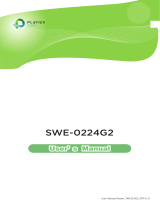Page is loading ...

0
Web Management Guide
( Hilbert Smart Lite Switches )
!

1
FCC STATEMENT
Manual Description
This user guide is provided for using this type of switch. The manual includes the switch performance and function. Please
read this manual before managing the device:
Intended Audience
This guide is intended for network administrators familiar with IT concepts and network terminology.
SAFETY NOTICES
Do not use this product near water, for example, in a wet basement or near a swimming pool. Avoid using this product
during an electrical storm. There may be a remote risk of electric shock from lightning.

2
TABLE OF CONTENTS
!
Chapter 1: Introduction .................................................................................................................................................... 4
1.1 Features ...................................................................................................................................................................... 5
Technical Specifications .................................................................................................................................................... 5
Chapter 2: Mounting Device ............................................................................................................................................ 5
2.1 Installation Precautions .............................................................................................................................................. 5
2.2 AC POWER ................................................................................................................................................................... 5
Chapter3: Login The Device .............................................................................................................................................. 6
3.1 configure the computer .............................................................................................................................................. 6
3.1.1 Windows 7/Windows Vista .............................................................................................................................. 6
3.2 Check the connection ................................................................................................................................................. 9
3.3 Login the device ........................................................................................................................................................ 10
3.4 Functional Overview ................................................................................................................................................. 10
Chapter4: System ........................................................................................................................................................... 11
4.1 The Home page ......................................................................................................................................................... 11
4.2 System Information .................................................................................................................................................. 11
4.3 IP Address ................................................................................................................................................................. 12
4.4 User Account ............................................................................................................................................................. 12
4.5 Port Setting ............................................................................................................................................................... 13
Chapter5: Configuration ................................................................................................................................................. 14
5.1 VLAN ......................................................................................................................................................................... 14
5.1.1 Static VLAN (802.1Q VLAN) Configure ........................................................................................................... 15
5.1.2 Port-base VLAN Configure ............................................................................................................................. 16
5.2 QoS ............................................................................................................................................................................ 18
5.2.1 Priority selection Setting ................................................................................................................................ 18
5.2.2 DSCP remapping ............................................................................................................................................ 19
5.2.3 Priority to Queue ........................................................................................................................................... 19
5.2.4 Port-based Priority ................................................................................................................................... 20
5.2.5 Packet Scheduling ................................................................................................................................... 20
5.3 IGMP Snooping ......................................................................................................................................................... 22
5.4 Link Aggregation ....................................................................................................................................................... 22
5.5 Port-based Mirroring ................................................................................................................................................ 23
5.6 Port Isolation ............................................................................................................................................................ 23
5.7 Bandwidth Control .................................................................................................................................................... 24
5.8 Jumbo Frame ............................................................................................................................................................ 24
Chapter6: Security .......................................................................................................................................................... 26
6.1 MAC Address ............................................................................................................................................................ 26
6.1.1 Static MAC ...................................................................................................................................................... 26

3
6.1.2 MAC Constraint .............................................................................................................................................. 28
6.2 Storm Control Setting ............................................................................................................................................... 28
6.3 DHCP Snooping ......................................................................................................................................................... 29
Chapter7: Monitoring ..................................................................................................................................................... 30
7.1 Port Statistics ............................................................................................................................................................ 30
Chapter8: Tools .............................................................................................................................................................. 30
8.1 Backup Configuration ............................................................................................................................................... 30
8.2 Fimware Upgrade ..................................................................................................................................................... 31
8.3 Reboot ...................................................................................................................................................................... 31
8.4 Save Configuration .................................................................................................................................................... 32
8.5 Reset Factory Default ................................................................................................................................................ 32

4
Chapter 1: Introduction
1.1 Running the Application
Can be matched with the latest LevelOne IP Locator, the software is the easiest to use switch discovery tool,
it can search all Hilbert series switches, instantly know the forgotten IP and other info. Compatible with
mainstream Windows and Mac operating systems.
1. Scan the Setup code, download the LevelOne IP Locator and launch it.
http://level1.info/iplocator
2. Execute the application “LevelOne IP Locator.exe”.
3. The LevelOne IP Locator Utility will search all Hilbert series switches based on the connect network interface card (NIC),
instantly know the forgotten IP address and other info.
4. Simply click with the mouse on the device's IP address in the device list for configuration. On the displayed login
screen, enter the factory username "admin" and password "admin", then click "Sign in".

5
1.2 Features
Ø Support link aggregation.
Ø Support port VLAN and IEEE 802.1Q VLAN.
Ø Support rate limit, port statistics.
Ø Support port mirroring.
Ø Support QoS, providing strict priority.
Ø Support Loop Prevention.
Ø Support MAC Address binding.
Ø Support storm control.
Ø Support the port Isolation.
Ø Support IGMP snooping, multicast probe.
Ø Support WEB-based management.
Ø Support WEB-based firmware upgrade.
Ø Support parameter backup and recovery.
Technical Specifications
The web-smart switch front panel has 8/16/24 port 10/100M adaptive UTP ports, and the LED indicator. The 8/16/24
ports support 10/100Mbps bandwidth connection device, auto-negotiation capability. Each port corresponds to a set of
indicator, LNK / ACT.
Chapter 2: Mounting Device
2.1 Installation Precautions
Ensure the surface on which the device is placed is adequately secured to prevent it from becoming unstable Ensure the
power outlet is placed within 1.8m (6feet) of the device. Ensure the device is connected safely to the power outlet with
the AC power cable. Ensure the device around good ventilation and heat dissipation.
Do not place heavy objects on the device
2.2 AC POWER
The switch can be used with AC power supply 100 to 240V AC,50 to 60Hz.. Switch built-in power supply system can be the
actual input voltage automatically adjusts its operating voltage. The power connector is located on the rear panel switch.
Disconnect the power cord is a plug on the power switch on the rear panel interface,the other end plugged into a power
outlet.

6
Chapter3: Login The Device
You can use the web browser-based configuration to manage Web-Smart Switch. The Web-Smart Switch to be configured
through a web browser, at least a reasonable allocation of computer through an Ethernet connection to Web-Smart
Switch.
Figure 3-1
Default IP address of the switch:192.168.1.1. Subnet mask: 255.255.255.0.
When logging in the switch, make sure that the IP addresses of the host network card and the switch are in the same
network segment: 192.168.1. *** (1 <*** <255, *** is not 11). See the following setting steps:
3.1 configure the computer
The Management switch is managed via WEB pages. The smart and friendly interfaces make the switch management an
easy job. Due to the difference of Operating system, the WEB page display may differ between variable Operating System.
3.1.1 Windows 7/Windows Vista
Follow these steps to configure your computer
1、Start-Control Panel
Figure 3-1-8

7
2、Click ”Network and Internet ”
Figure 3-1-9
3、Click ”Change adapter settings”
Figure 3-1-10
4. click right-hand button on the adapter icon and click “Properties”
Figure 3-1-11

8
5.Double clik “Internet protocol Vertion 4(TCP/IPv4)”
Figure 3-1-12
5、Use the following IP address: input IP 192.168.1. *** (1 <*** <255, *** is not 11, because the default IP of the switch is
192.168.1.1), Subnet mask: 255.255.255.0. The default gateway and DNS server are optional, and then click “OK” to close
the Internet TCP / IP properties window.
Figure 3-1-13

9
6、CLICK “OK” and Close the Local Area Connection Properties window
Figure 3-1-14
3.2 Check the connection
After setting the TCP / IP protocol, you can use the Ping command to verify whether the computer can communicate with
Web-Smart Switch. To perform a ping command, open a command window, the IP address in the command prompt where
the Ping Web-Smart Switch
Windows XP,START-Control,type cmd in the search bar and press Enter Windows 7,Click Start, type cmd in the search
bar and press Enter where the DOS prompt, enter the following command.
If the command window return to something like the following:
Figure 3-2-1

10
Then Connection between Web-Smart Switch and computer is successful
If the computer failed to connect on of Web-Smart Switch, the command window will return the
following content
Figure 3-2-2
Then make sure that your computer's network settings are correct and the cable is intact.
Caution:
YOU need to use a twisted pair to connect the port of your computer's network card to the switch port before entering
the above command
3.3 Login the device
1、Open IE browser,enter http://192.168.1.1 in the address bar, then return.
Figure 3-3-1
2、In the pop-up window to enter user name: admin, password: admin, then press the OK button.
NOTES:
If you are successful login into the switch webpage, the page from time to time
automatically refresh, allowing you to dynamically view the port status.
3.4 Functional Overview
The Web-Smart Switch have rich feature, including the functions of system management, Port Management, Redundancy
management, Security management, QoS management, Network Analysis, next chapter will introduce you these
functions.
Figure 3-4-1

11
Chapter4: System
4.1 The Home page
After logging into the switch, the main page appears as the following. It contains three parts:
Figure 4-1-1
zone"1":The Port table lies at the top of the page. It provides a visual representation of the ports. The green icon
indicates that the port is linked; the gray icon indicates that the port is not linked;
zone"2"
:
On the left side of the page is the menu table. It contains 5 main menus. Each menu has some submenus. Click
on a menu, it will open its submenus and the main window.
zone"3"
:
The main part of the page is the main window to display the configuration
page.
4.2 System Information
Click on the "System", the switch manage page will show as figure below, the system submenu have basic information,
including: Information, IP Address, User Account, Port Setting. The following picture is the detailed description.
Figure 4-2-1

12
The System Information shows the system information of the switch, such as Device Type, MAC address, IP Address,
Hardware and Software version information.
4.3 IP Address
Figure 4-3-1
On this page you can manually set the IP address, subnet mask, gateway and other information; can also use your network,
among other DHCP SERVER switch automatically assigns an IP address. The switch default IP address is: 192.168.1.1
default subnet mask: 255.255.255.0 Default Gateway: 192.168.1.254. When finished editing, click the "Apply" to complete
the IP address settings.
Notes
:
(1)When you select "DHCP Settings" is disabled, the switch will have to manually
assign an IP address.
(2)When DHCP client is enabled, the IP parameters are obtained automatically from
the DHCP server.
4.4 User Account
This page provides the interface of configuring username and password.
Figure 4-4-1

13
You are kindly suggested to retype the new password in "Confirm new password" box instead of copying in order to avoid
typing mistakes.
Caution:
Only letters, numbers and punctuations can be input into username and password. The other characters are considered
illegal. The initial password is admin.
Notes:
After modifying the password with immediate effect, the parameters will not be lost though is powered off.
4.5 Port Setting
Figure 4-5-1
On this page, you can configure the basic parameter for the ports. When the port is disabled, the packers on the port will
be discard. Shut down the port which is vacant for a long time can reduce the power consumption effectively. And you can
enable the port when it is in need. The parameters will affect the working mode of the ports, please set the parameters
appropriate. Status: Allows you to Enable/Disable the port. When Enable is set, the port can forward the packets
normally.
Speed and Duplex: Select the speed and Duplex mode for the port. The device connected to the switch should be in the
same Speed and Duplex mode with the switch. When “Auto” is set, the Speed and Duplex mode will be determined by
auto-negotiation. But the SFP port, this Switch does not support auto-negotiation.
Flow Control: Allows you to Enable /Disable the Flow Control feature. When Flow Control is enabled, the switch can
synchronize the speed with its peer to avoid the congestion.

14
Chapter5: Configuration
5.1 VLAN
Figure 5-1-1
Introduction to VLAN
The traditional Ethernet is a broadcast network, where all hosts are in the same broadcast domain and connected with
each other through hubs or switches. Hubs and switches, which are the basic network connection devices, have limited
forwarding functions.
l A hub is a physical layer device without the switching function, so it forwards the received packet to all ports except
the inbound port of the packet.
l A switch is a link layer device which can forward a packet according to the MAC address of the packet. A switch builds
a table of MAC addresses mapped to associated ports with that address and only sends a known MAC’s traffic to one
port. When the switch receives a broadcast packet or an unknown unicast packet whose MAC address is not included
in the MAC address table of the switch, it will forward the packet to all the ports except the inbound port of the
packet. The above scenarios could result in the following network problems.
l Large quantity of broadcast packets or unknown unicast packets may exist in a network, wasting network resources.
l A host in the network receives a lot of packets whose destination is not the host itself, causing potential serious
security problems.
l Related to the point above, someone on a network can monitor broadcast packets and unicast packets and learn of
other activities on the network. Then they can attempt to access other resources on the network, whether or not
they are authorized to do this.
Isolating broadcast domains is the solution for the above problems. The traditional way is to use routers, which forward
packets according to the destination IP address and does not forward broadcast packets in the link layer. However, routers
are expensive and provide few ports, so they cannot split the network efficiently. Therefore, using routers to isolate
broadcast domains has many limitations.

15
The Virtual Local Area Network (VLAN) technology is developed for switches to control broadcasts in LANs.
A VLAN can span multiple physical spaces. This enables hosts in a VLAN to be located in different physical locations. By
creating VLANs in a physical LAN, you can divide the LAN into multiple logical LANs, each of which has a broadcast domain
of its own. Hosts in the same VLAN communicate in the traditional Ethernet way. However, hosts in different VLANs
cannot communicate with each other directly but need the help of network layer devices, such as routers and Layer 3
switches.
Advantages of VLANs
Compared with traditional Ethernet technology, VLAN technology delivers the following benefits:
l Confining broadcast traffic within individual VLANs. This saves bandwidth and improves network performance.
l Improving LAN security. By assigning user groups to different VLANs, you can isolate them at Layer 2. To enable
communication between VLANs, routers or Layer 3 switches are required.
l Flexible virtual workgroup creation. As users from the same workgroup can be assigned to the same VLAN regardless
of their physical locations, network construction and maintenance is much easier and more flexible.
5.1.1 Static VLAN (802.1Q VLAN) Configure
1. Choose the menu Configuration →VLAN →Static VLAN to load VLAN page.
Figure 5-1-2

16
5.1.2 Port-base VLAN Configure
2. Choose the menu Configuration →VLAN →802.1Q PVID to load the following page.
Configure PVID on this page.
Figure 5-1-3
1). Select the desired port which to set PVID. Here is port 2 e.g.
2). Specify the PVID number of this port. Here is VLAN 2 e.g.
3). Select the frame type allowed of this port: ALL, Only with tag or Only no with tag.
4). Click Apply to change PVID of port 2.
Figure 5-1-4

17
3. Choose the menu Configuration →VLAN →802.1Q VLAN to load the following page.
Configure 802.1Q VLAN member port on this page.
Here configure port 2 as access=2, port 1,3 as trunk =2 e.g.
1). Specify the VLAN ID need to configure. Here is VLAN 2 e.g.
2). Specify the VLAN Name of VLAN 2. Here is VLAN2.
3). Select the member port of VLAN 2, and frame type supported: Untagged or Tagged. Select port 2 as Untagged. Select
port 1,3 as Tagged e.g.
Figure 5-1-5
4). Click vlan id 2 to see the detailed configuration parameters of vlan 2.
Figure 5-1-6

18
5.2 QoS
QoS (Quality of Service) functions to provide different quality of service for various network applications and requirements
and optimize the bandwidth resource distribution so as to provide a network service experience of a better quality.
QoS
This switch classifies the ingress packets, maps the packets to different priority queues and then forwards the packets
according to specified scheduling algorithms to implement QoS function.
Traffic classification: Identifies packets conforming to certain characters according to certain rules.
Map: The user can map the ingress packets to different priority queues based on the priority modes. This switch
implements priority modes based on port.
Queue scheduling algorithm: When the network is congested, the problem that many packets compete for resources must
be solved, usually in the way of queue scheduling. The switch supports three schedule modes: SP, WFQ,WRR
5.2.1 Priority selection Setting
This switch implements three priority modes based on port, on 802.1P and on DSCP. By default, it is based on port, 802.1P
and DSCP priority modes.
Choose the menu Configuration →Priority selection Setting to load the following page.
Figure 5-2-1

19
5.2.2 DSCP remapping
The device provides various types of priority maps. By looking through a priority map, the device decides which priority
value to assign to a packet for subsequent packet processing.
You can configure the mapping relationship between dscp and priority.
Choose the menu Configuration →QoS →DSCP Remapping to load the following page.
Figure 5-2-2
5.2.3 Priority to Queue
The switch sends packets to the specified queue based on the mappings between local priorities and queues.
Configuration of priority and queue mapping relationship.
Choose the menu Configuration →QoS →Priority to Queue to load the following page.
Figure 5-2-3
/