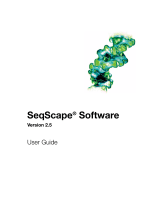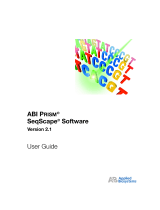Page is loading ...

MicroSeq® ID Analysis
Software
Version 1.0
Getting Started Guide
MSID_GSG_FrontCover.fm Page 1 Tuesday, August 19, 2003 2:11 PM

MSID_GSG_FrontCover.fm Page 2 Tuesday, August 19, 2003 2:11 PM

DRAFT
August 14, 2003 5:07 pm, MSID_GSG_TitlePage.fm
© Copyright 2003, Applied Biosystems. All rights reserved.
For Research Use Only. Not for use in diagnostic procedures.
Information in this document is subject to change without notice. Applied Biosystems assumes no responsibility for any errors that
may appear in this document. This document is believed to be complete and accurate at the time of publication. In no event shall
Applied Biosystems be liable for incidental, special, multiple, or consequential damages in connection with or arising from the use
of this document.
NOTICE TO PURCHASER: DISCLAIMER OF LICENSE
Purchase of this software product alone does not imply any license under any process, instrument or other apparatus, system,
composition, reagent or kit rights under patent claims owned or otherwise controlled by Applera Corporation, either expressly or by
estoppel.
NOTICE TO PURCHASER:
PLEASE REFER TO THE MICROSEQ® IDENTIFICATION KIT PROTOCOL FOR LIMITED LABEL LICENSE OR
DISCLAIMER INFORMATION
TRADEMARKS:
ABI PRISM, Applied Biosystems, BigDye, and MicroSeq are registered trademarks of Applera Corporation or its subsidiaries in the
U.S. and/or certain other countries.
AB (Design), Applera, and POP-6 are trademarks of Applera Corporation or its subsidiaries in the U.S. and/or certain other
countries.
All other trademarks are the sole property of their respective owners.
Part Number 4345867 Rev. A
08/2003

DRAFT
August 14, 2003 5:07 pm, MSID_GSG_Book_TOC.fm
Contents
MicroSeq® ID Analysis Software Version 1.0 Getting Started Guide iii
Preface
How to Use This Guide . . . . . . . . . . . . . . . . . . . . . . . . . . . . . . . . . . . . . . vii
Purpose of This Guide . . . . . . . . . . . . . . . . . . . . . . . . . . . . . . . . . . . vii
Audience . . . . . . . . . . . . . . . . . . . . . . . . . . . . . . . . . . . . . . . . . . . . . . vii
Assumptions . . . . . . . . . . . . . . . . . . . . . . . . . . . . . . . . . . . . . . . . . . . vii
Text Conventions . . . . . . . . . . . . . . . . . . . . . . . . . . . . . . . . . . . . . . . vii
User Attention Words . . . . . . . . . . . . . . . . . . . . . . . . . . . . . . . . . . . . viii
How to Obtain More Information . . . . . . . . . . . . . . . . . . . . . . . . . . . . . . viii
Related Documentation . . . . . . . . . . . . . . . . . . . . . . . . . . . . . . . . . . viii
Send Us Your Comments . . . . . . . . . . . . . . . . . . . . . . . . . . . . . . . . . ix
How to Obtain Services and Support . . . . . . . . . . . . . . . . . . . . . . . . . . . ix
Chapter 1 Software Basics
Start Here: Getting the Most out of This Guide . . . . . . . . . . . . . . . . . . 1-2
Step 1 . . . . . . . . . . . . . . . . . . . . . . . . . . . . . . . . . . . . . . . . . . . . . . . 1-2
Step 2 . . . . . . . . . . . . . . . . . . . . . . . . . . . . . . . . . . . . . . . . . . . . . . . 1-2
Step 3 . . . . . . . . . . . . . . . . . . . . . . . . . . . . . . . . . . . . . . . . . . . . . . . 1-2
What is the MicroSeq ID Analysis Software? . . . . . . . . . . . . . . . . . . . . 1-2
User Groups and Privileges . . . . . . . . . . . . . . . . . . . . . . . . . . . . . . . . . 1-3
User Workflow . . . . . . . . . . . . . . . . . . . . . . . . . . . . . . . . . . . . . . . . . . . . 1-4
Tutorial Data . . . . . . . . . . . . . . . . . . . . . . . . . . . . . . . . . . . . . . . . . . . . . 1-5
Software Structure . . . . . . . . . . . . . . . . . . . . . . . . . . . . . . . . . . . . . . . . 1-6
Options Window . . . . . . . . . . . . . . . . . . . . . . . . . . . . . . . . . . . . . . . 1-6
MicroSeqID Manager Window . . . . . . . . . . . . . . . . . . . . . . . . . . . . 1-7
Project Window . . . . . . . . . . . . . . . . . . . . . . . . . . . . . . . . . . . . . . . 1-7
Software Toolbars . . . . . . . . . . . . . . . . . . . . . . . . . . . . . . . . . . . . . . . . . 1-8
General Toolbar . . . . . . . . . . . . . . . . . . . . . . . . . . . . . . . . . . . . . . . 1-8
Analysis Toolbar . . . . . . . . . . . . . . . . . . . . . . . . . . . . . . . . . . . . . . . 1-9
Display Toolbar . . . . . . . . . . . . . . . . . . . . . . . . . . . . . . . . . . . . . . . 1-10
Terms Used in This Guide . . . . . . . . . . . . . . . . . . . . . . . . . . . . . . . . . . 1-11

DRAFT
August 14, 2003 5:07 pm, MSID_GSG_Book_TOC.fm
iv MicroSeq® ID Analysis Software Version 1.0 Getting Started Guide
File-Naming Conventions . . . . . . . . . . . . . . . . . . . . . . . . . . . . . . . . . . 1-13
For More Information . . . . . . . . . . . . . . . . . . . . . . . . . . . . . . . . . . . . . 1-13
Online Help . . . . . . . . . . . . . . . . . . . . . . . . . . . . . . . . . . . . . . . . . 1-13
Context-Sensitive Help . . . . . . . . . . . . . . . . . . . . . . . . . . . . . . . . 1-13
Chapter 2 Administrator: Set Up the Software
Review Requirements and Workflow . . . . . . . . . . . . . . . . . . . . . . . . . . 2-2
User Privileges . . . . . . . . . . . . . . . . . . . . . . . . . . . . . . . . . . . . . . . . 2-2
Administrator Workflow . . . . . . . . . . . . . . . . . . . . . . . . . . . . . . . . . 2-2
Register the Software . . . . . . . . . . . . . . . . . . . . . . . . . . . . . . . . . . . . . . 2-3
License and Warranty . . . . . . . . . . . . . . . . . . . . . . . . . . . . . . . . . . 2-3
Register the Software . . . . . . . . . . . . . . . . . . . . . . . . . . . . . . . . . . 2-3
Check Hardware and Software Requirements . . . . . . . . . . . . . . . . . . . 2-4
Minimum System Requirements . . . . . . . . . . . . . . . . . . . . . . . . . . 2-4
Hard Drive Partitions . . . . . . . . . . . . . . . . . . . . . . . . . . . . . . . . . . . 2-5
Install the Software . . . . . . . . . . . . . . . . . . . . . . . . . . . . . . . . . . . . . . . . 2-6
Prepare for Installation . . . . . . . . . . . . . . . . . . . . . . . . . . . . . . . . . . 2-6
Install the Software . . . . . . . . . . . . . . . . . . . . . . . . . . . . . . . . . . . . 2-6
Start the Software for the First Time . . . . . . . . . . . . . . . . . . . . . . . . . . 2-8
Set Up General Options . . . . . . . . . . . . . . . . . . . . . . . . . . . . . . . . . . . 2-10
Set Up User Accounts . . . . . . . . . . . . . . . . . . . . . . . . . . . . . . . . . . . . 2-12
Create New Users . . . . . . . . . . . . . . . . . . . . . . . . . . . . . . . . . . . . 2-12
Change User Information . . . . . . . . . . . . . . . . . . . . . . . . . . . . . . . 2-13
Import/Export User Accounts . . . . . . . . . . . . . . . . . . . . . . . . . . . 2-14
Set Up Authentication and Auditing . . . . . . . . . . . . . . . . . . . . . . . . . . 2-15
Set Up Authentication . . . . . . . . . . . . . . . . . . . . . . . . . . . . . . . . . 2-15
Set Up the Audit Trail . . . . . . . . . . . . . . . . . . . . . . . . . . . . . . . . . . 2-16
Import/Export Audit Settings . . . . . . . . . . . . . . . . . . . . . . . . . . . . 2-17
Chapter 3 Scientist: Set Up Analysis Information
Review Requirements and Workflow . . . . . . . . . . . . . . . . . . . . . . . . . . 3-2
User Privileges . . . . . . . . . . . . . . . . . . . . . . . . . . . . . . . . . . . . . . . . 3-2
User Accounts . . . . . . . . . . . . . . . . . . . . . . . . . . . . . . . . . . . . . . . . 3-2
Scientist Workflow . . . . . . . . . . . . . . . . . . . . . . . . . . . . . . . . . . . . . 3-2
Log In . . . . . . . . . . . . . . . . . . . . . . . . . . . . . . . . . . . . . . . . . . . . . . . . . . 3-3

DRAFT
August 14, 2003 5:07 pm, MSID_GSG_Book_TOC.fm
MicroSeq® ID Analysis Software Version 1.0 Getting Started Guide v
Create a Custom Library . . . . . . . . . . . . . . . . . . . . . . . . . . . . . . . . . . . . 3-4
Create a Master Analysis Protocol . . . . . . . . . . . . . . . . . . . . . . . . . . . . 3-8
Use the MicroSeqID Manager . . . . . . . . . . . . . . . . . . . . . . . . . . . . 3-8
Open a New Master Analysis Protocol . . . . . . . . . . . . . . . . . . . . . . 3-8
Specify Basecalling Settings . . . . . . . . . . . . . . . . . . . . . . . . . . . . 3-10
Specify Mixed Bases Settings . . . . . . . . . . . . . . . . . . . . . . . . . . . 3-11
Specify Clear Range Settings . . . . . . . . . . . . . . . . . . . . . . . . . . . . 3-12
Specify Filter Settings . . . . . . . . . . . . . . . . . . . . . . . . . . . . . . . . . . 3-13
Chapter 4 Analyst: Set Up a Project
Review Requirements and Workflow . . . . . . . . . . . . . . . . . . . . . . . . . . 4-2
User Privileges . . . . . . . . . . . . . . . . . . . . . . . . . . . . . . . . . . . . . . . . 4-2
User Accounts . . . . . . . . . . . . . . . . . . . . . . . . . . . . . . . . . . . . . . . . 4-2
Analysis Information . . . . . . . . . . . . . . . . . . . . . . . . . . . . . . . . . . . . 4-2
Analyst Workflow . . . . . . . . . . . . . . . . . . . . . . . . . . . . . . . . . . . . . . 4-2
Log In . . . . . . . . . . . . . . . . . . . . . . . . . . . . . . . . . . . . . . . . . . . . . . . . . . 4-3
Customize the Display Settings . . . . . . . . . . . . . . . . . . . . . . . . . . . . . . 4-3
Create a Project . . . . . . . . . . . . . . . . . . . . . . . . . . . . . . . . . . . . . . . . . . 4-6
Select Project Settings . . . . . . . . . . . . . . . . . . . . . . . . . . . . . . . . . . 4-6
Create a New Specimen and Import Sample Files . . . . . . . . . . . . . 4-8
View the Project Setup Summary . . . . . . . . . . . . . . . . . . . . . . . . . 4-11
Analyze the Project Data . . . . . . . . . . . . . . . . . . . . . . . . . . . . . . . . . . . 4-12
Options for Analyzing . . . . . . . . . . . . . . . . . . . . . . . . . . . . . . . . . . 4-12
Finish and Analyze the Project Data . . . . . . . . . . . . . . . . . . . . . . . 4-13
Evaluate Results: Analysis QC Report . . . . . . . . . . . . . . . . . . . . . . . . 4-15
View the Analysis QC Report . . . . . . . . . . . . . . . . . . . . . . . . . . . . 4-15
Interpret the Specimen Analysis Section . . . . . . . . . . . . . . . . . . . 4-16
Interpret the Sample Analysis Section . . . . . . . . . . . . . . . . . . . . . 4-18
Evaluate Results: Library Search Report . . . . . . . . . . . . . . . . . . . . . . 4-20
View the Library Search Report . . . . . . . . . . . . . . . . . . . . . . . . . . 4-20
Interpret the Hit List Section . . . . . . . . . . . . . . . . . . . . . . . . . . . . . 4-21
Interpret the Concise Alignment Section . . . . . . . . . . . . . . . . . . . 4-22
Interpret the Phylogenetic Tree Section . . . . . . . . . . . . . . . . . . . . 4-22
Edit Data in the Analyzed Project . . . . . . . . . . . . . . . . . . . . . . . . . . . . 4-24
When to Edit Data . . . . . . . . . . . . . . . . . . . . . . . . . . . . . . . . . . . . . 4-24
How to Edit Data . . . . . . . . . . . . . . . . . . . . . . . . . . . . . . . . . . . . . 4-24
Edit a Consensus Sequence . . . . . . . . . . . . . . . . . . . . . . . . . . . . 4-24
Edit the Sample File . . . . . . . . . . . . . . . . . . . . . . . . . . . . . . . . . . . 4-26

DRAFT
August 14, 2003 5:07 pm, MSID_GSG_Book_TOC.fm
vi MicroSeq® ID Analysis Software Version 1.0 Getting Started Guide
Reanalyze and Save the Project . . . . . . . . . . . . . . . . . . . . . . . . . 4-28
Export and Print Reports . . . . . . . . . . . . . . . . . . . . . . . . . . . . . . . . . . 4-28
Customize the Report . . . . . . . . . . . . . . . . . . . . . . . . . . . . . . . . . 4-28
Export the Report . . . . . . . . . . . . . . . . . . . . . . . . . . . . . . . . . . . . 4-30
Print the Report . . . . . . . . . . . . . . . . . . . . . . . . . . . . . . . . . . . . . . 4-30
Appendix A Software Warranty Information
Computer Configuration . . . . . . . . . . . . . . . . . . . . . . . . . . . . . . . . . . . . A-2
Limited Product Warranty . . . . . . . . . . . . . . . . . . . . . . . . . . . . . . . . . . A-2
Limited Warranty . . . . . . . . . . . . . . . . . . . . . . . . . . . . . . . . . . . . . . A-2
Warranty Period Effective Date . . . . . . . . . . . . . . . . . . . . . . . . . . . A-3
Warranty Claims . . . . . . . . . . . . . . . . . . . . . . . . . . . . . . . . . . . . . . A-3
Warranty Exceptions . . . . . . . . . . . . . . . . . . . . . . . . . . . . . . . . . . . A-3
Warranty Limitations . . . . . . . . . . . . . . . . . . . . . . . . . . . . . . . . . . . A-3

DRAFT
August 14, 2003 5:07 pm, 00_Preface.fm
MicroSeq® ID Analysis Software Version 1.0 Getting Started Guide vii
Preface
How to Use This Guide
Purpose of This
Guide
The Applied Biosystems MicroSeq® ID Analysis Software Version
1.0 Getting Started Guide is an installation guide and tutorial. It
provides:
• Installation instructions to help the Administrator set up the
MicroSeq® ID Analysis software.
• Brief, step-by-step tasks to help users quickly learn the
MicroSeq ID Analysis software. The tasks reference tutorial
data that is supplied on the software CD-ROM.
Audience This guide is intended for new users of the MicroSeq ID Analysis
software. There are three user groups: Administrator, Scientist, and
Analyst. (For more information on user groups, see page 1-3.)
Assumptions This guide assumes that you have:
• A working knowledge of the Microsoft® Windows® operating
system
• Access to the MicroSeq ID Analysis software Online Help
Text Conventions This guide uses the following conventions:
•Bold indicates user action. For example:
Ty pe 0, then press Enter for each of the remaining fields.
•Italic text indicates variables and new or important words. Italic
text is also used for emphasis. For example:
Before analyzing, always prepare fresh matrix.
• A right arrow bracket (>) separates successive commands you
select from a drop-down or shortcut menu. For example:
Select File > Open > Spot Set.
Right-click the sample row, then select View Filter > View All
Runs.

DRAFT
August 14, 2003 5:07 pm, 00_Preface.fm
Preface
viii MicroSeq® ID Analysis Software Version 1.0 Getting Started Guide
User Attention
Words
Two user attention words appear in Applied Biosystems user
documentation. Each word implies a particular level of observation
or action as described below:
Note: Provides information that may be of interest or help but is not
critical to the use of the product.
IMPORTANT! Provides information that is necessary for proper
instrument operation, accurate chemistry kit use, or safe use of a
chemical.
Examples of the user attention words appear below:
Note: The size of the column affects the run time.
Note: The Calibrate function is also available in the Control Console.
IMPORTANT! To verify your client connection to the database, you
need a valid Oracle user ID and password.
IMPORTANT! You must create a separate Sample Entry Spreadsheet
for each 96-well microtiter plate.
How to Obtain More Information
Related
Documentation
The following related documents are available:
•MicroSeq® ID Analysis Software Version 1.0 Online Help –
Describes the MicroSeq ID Analysis software and provides
procedures for common tasks.
The Online Help is supplied as part of the MicroSeq ID Analysis
software. When the software is installed and running, press F1,
or select Help > Contents & Index.
•MicroSeq® ID Analysis Software Version 1.0 Quick Reference
Card – Provides the Analyst with a brief description of the tasks
required to set up a project in the MicroSeq ID Analysis
software.
A portable document format (PDF) version of the Quick
Reference Card is provided on the software CD-ROM.
Note: For additional documentation, see “How to Obtain Services
and Support” on page ix.

DRAFT
August 14, 2003 5:07 pm, 00_Preface.fm
How to Obtain Services and Support
MicroSeq® ID Analysis Software Version 1.0 Getting Started Guide ix
Send Us Your
Comments
Applied Biosystems welcomes your comments and suggestions for
improving its user documents. You can e-mail your comments to:
How to Obtain Services and Support
For the latest services and support information for all locations, go to
http://www.appliedbiosystems.com, then click the link for Services
and Support.
At the Services and Support page, you can:
• Download PDF documents
• Obtain information about customer training
• Download software updates and patches
In addition, the Services and Support page provides access to
worldwide telephone and fax numbers to contact Applied Biosystems
Technical Support and Sales facilities.

DRAFT
August 14, 2003 5:07 pm, 00_Preface.fm
Preface
xMicroSeq
® ID Analysis Software Version 1.0 Getting Started Guide

DRAFT
August 14, 2003 5:07 pm, 01_SWBasics.fm
MicroSeq® ID Analysis Software Version 1.0 Getting Started Guide 1-1
1
Software Basics 1
This chapter covers:
Start Here: Getting the Most out of This Guide . . . . . . . . . . . . . . .1-2
What is the MicroSeq ID Analysis Software?. . . . . . . . . . . . . . . . .1-2
User Groups and Privileges. . . . . . . . . . . . . . . . . . . . . . . . . . . . . . .1-3
User Workflow . . . . . . . . . . . . . . . . . . . . . . . . . . . . . . . . . . . . . . . .1-4
Tutorial Data . . . . . . . . . . . . . . . . . . . . . . . . . . . . . . . . . . . . . . . . . .1-5
Software Structure. . . . . . . . . . . . . . . . . . . . . . . . . . . . . . . . . . . . . .1-6
Software Toolbars . . . . . . . . . . . . . . . . . . . . . . . . . . . . . . . . . . . . . .1-8
Terms Used in This Guide. . . . . . . . . . . . . . . . . . . . . . . . . . . . . . .1-11
File-Naming Conventions . . . . . . . . . . . . . . . . . . . . . . . . . . . . . . .1-13
For More Information . . . . . . . . . . . . . . . . . . . . . . . . . . . . . . . . . .1-13

DRAFT
August 14, 2003 5:07 pm, 01_SWBasics.fm
Chapter 1 Software Basics
1-2 MicroSeq® ID Analysis Software Version 1.0 Getting Started Guide
Start Here: Getting the Most out of This Guide
The Applied Biosystems MicroSeq® ID Analysis Software Version
1.0 Getting Started Guide is an installation guide and tutorial. It
provides:
• Installation instructions to help the Administrator set up the
MicroSeq® ID Analysis software.
• Brief, step-by-step tasks to help users quickly learn the
MicroSeq ID Analysis software. The tasks reference tutorial
data that is supplied on the software CD-ROM.
To get the most out of this Getting Started Guide, we recommend
proceeding as follows:
Step 1 Read this “Software Basics” chapter.
Step 2 Determine which user group you belong to. See “User Groups and
Privileges” on page 1-3.
Step 3 Work through the tutorial tasks appropriate for your user group. See
“User Workflow” on page 1-4.
What is the MicroSeq ID Analysis Software?
MicroSeq® ID Analysis software version 1.0 is a tool for microbial
identification of bacteria and fungi. The software analyzes data
generated using a MicroSeq®chemistry kit and an ABI PRISM®
capillary-based genetic analyzer.
The MicroSeq ID Analysis software:
1. Compares the sequence of unknown isolate data to the
sequences of known bacteria or fungi stored in a library.
2. Generates a final identification list of organisms that are the
closest matches to the unknown.
3. Reports the percent similarity that reflects how closely the
unknown isolate matches the library sequence.

DRAFT
August 14, 2003 5:07 pm, 01_SWBasics.fm
User Groups and Privileges
MicroSeq® ID Analysis Software Version 1.0 Getting Started Guide 1-3
User Groups and Privileges
There are three user groups defined in the software: Administrator,
Scientist, and Analyst. Each of these user groups has the privileges
listed in the table below.
User Group Privileges
Administrator • Install and start the software
• Set up defaults
• Set up users
• Set up auditing
• All Scientist privileges
• All Analyst privileges
Scientist • Create libraries
• Create analysis protocols
• All Analyst privileges
Analyst • Create a project
• Analyze the project
• Evaluate the results
• Edit data in the analyzed project
• Export or print reports

DRAFT
August 14, 2003 5:07 pm, 01_SWBasics.fm
Chapter 1 Software Basics
1-4 MicroSeq® ID Analysis Software Version 1.0 Getting Started Guide
User Workflow
The workflow below provides an overview of the tasks presented in
this Getting Started Guide. The tasks reference tutorial data (see
page 1-5) that is supplied on the software CD-ROM.
IMPORTANT! Each task should be performed in the order given by
the specified user group. The Administrator and Scientist must
perform their tasks before the Analyst can set up a project.
See
Ch. 3
Scientist:
Set up reference
data
Create libraries.
Create analysis protocols.
Create a project.
See
Ch. 4
Analyst:
Set up a project
Analyze the project.
Evaluate the results.
Edit data in the analyzed
project.
Export or print reports.
Install and start the software.
See
Ch. 2
Administrator:
Set up the
software
Set up defaults.
Set up users.
Set up auditing.

DRAFT
August 14, 2003 5:07 pm, 01_SWBasics.fm
Tutorial Data
MicroSeq® ID Analysis Software Version 1.0 Getting Started Guide 1-5
Tutorial Data
When you perform the tasks in this Getting Started Guide, you will
use tutorial data that is supplied on the MicroSeq ID Analysis
software CD-ROM. The tutorial data is in the following installation
drive location:
drive letter\AppliedBiosystems\MicroSeqID\Tutorial Data\
Bacterial500Samples
Table 1-1 defines the two type of files provided and their folder
names, as well as the specific file names and extensions.
Note: The tutorial data was electrophoresed on an ABI PRISM® 3100
Genetic Analyzer running POP-6™ polymer on a 50-cm array using
the standard run (SR) protocol. The unknown isolates were
sequenced with BigDye® Terminator v1.1 chemistry.
Table 1-1 Tutorial data referenced in this guide
File Type Folder Name File Name and Extension
Library Bacterial500CustomLibrary 500KitCustomLibrary.fsta
Sample file 500EColi MicroSeq041703_C03_H_5F_05.ab1
MicroSeq041703_D03_H_535R_07.ab1

DRAFT
August 14, 2003 5:07 pm, 01_SWBasics.fm
Chapter 1 Software Basics
1-6 MicroSeq® ID Analysis Software Version 1.0 Getting Started Guide
Software Structure
To perform the tasks in this Getting Started Guide, you will access
three windows from the MicroSeq ID Analysis software main
window:
• MicroSeqID Manager window
• Options window
•Project window
Options Window Use the Options window to create and/or edit:
• General defaults, which include
– Displaying reports after analysis
– Exporting reports after analysis
– Specifying a directory to which reports are automatically
exported
• User accounts
• Authentication and audit trails
Options Window
Analysis QC
Report
Report Manager
Project Window
MicroSeq ID Analysis Software: Main Window
View project
data
View, export, or
print results
Edit and
apply to project
Create and edit
settings
Library Search
Report
Audit Trail Report
Sample analysis
protocol
Sample Manager
General defaults
User accounts
Authentication
and audit trails
MicroSeqID Manager
Manage analysis
information
Projects
Libraries
Master analysis
protocols
Project View
Specimen View
Sample View
Access the Options window
by clicking
Tools >
Options
.

DRAFT
August 14, 2003 5:07 pm, 01_SWBasics.fm
Software Structure
MicroSeq® ID Analysis Software Version 1.0 Getting Started Guide 1-7
MicroSeqID
Manager Window
Use the MicroSeqID Manager window to enter and manage the
information necessary to perform analyses on your projects:
• Edit, delete, import, and export projects
• Create, edit, delete, import, and export libraries
• Create, edit, delete, import, and export master analysis protocols
Project Window Use the Project window to:
• View, export, or print project data (Project View, Specimen
View, or Sample View)
• Access the Sample Manager to edit sample file information
• Access the Report Manager to view, export, or print project
analysis results
Access the MicroSeqID
Manager window by
clicking
Tools >
MicroSeqID Manager
.
Access the Project window
by clicking
File > Open
Project
and selecting an
existing project.

DRAFT
August 14, 2003 5:07 pm, 01_SWBasics.fm
Chapter 1 Software Basics
1-8 MicroSeq® ID Analysis Software Version 1.0 Getting Started Guide
Software Toolbars
The MicroSeq ID Analysis software toolbars display buttons for
software functions that you are likely to use often. Refer to the
following diagrams (pages 1-8 to 1-10) for the names, descriptions,
and keyboard shortcuts for each button.
General Toolbar The General toolbar contains general processing tools for creating
projects.
New Project
Ctrl+N
Creates a
new project
Print
Ctrl+P
Import Samples
To Project
Ctrl+M
Find Again
F3
Finds a selected
sequence again
Delete
Deletes a
selected
object
Open Project
Ctrl+O
Opens a window to
select and open a project
MicroSeqID Manager
Opens the MicroSeqID
Manager window
New Specimen
Opens a new
specimen
Find
Ctrl+F
Finds a selected
string/IUB code
in a sequence
Undo Base
Change
Ctrl+Z
Save Project
Ctrl+S
Saves a
modified project

DRAFT
August 14, 2003 5:07 pm, 01_SWBasics.fm
Software Toolbars
MicroSeq® ID Analysis Software Version 1.0 Getting Started Guide 1-9
Analysis Toolbar The Analysis toolbar contains analysis tools for the projects you
create.
A
nalyze Samples
Ctrl+R
Sample Manager
Opens the Sample
Manager window
Report Manager
Ctrl+1
Opens the Report
Manager window
Analysis Settings
Ctrl+B
When a sample file is
selected, displays the
Analysis Protocol settings
When a project is selected,
displays the Project
Analysis Settings
MyScience
Opens your Applied
Biosystems MyScience
web page.
/