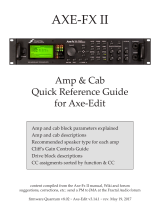Page is loading ...

Page | 1
Planar UltraRes P Series User Manual
020-1407-01C
User Manual
Planar® UltraResTM P Series
URP49 | URP49-T
URP55 | URP55-T
URP65 | URP65-T
URP75 | URP75-ERO-T
URP85 | URP85-ERO-T

2
Planar UltraRes P Series User Manual
020-1407-01C
Page | 2
Copyright © November 2022 by Planar Systems, Inc.
All rights reserved.
This document may not be copied in any form without permission from Planar. Information in
this document is subject to change without notice.
Trademark Credits
Windows™ is a trademark of Microsoft Corp.
All other companies are trademarks or registered trademarks of their respective companies.
Disclaimer
The information contained in this document is subject to change without notice. Planar Systems,
Inc. makes no warranty of any kind with regard to this material. While every precaution has
been taken in the preparation of this manual, the Company shall not be liable for errors or
omissions contained herein or for incidental or consequential damages in connection with the
furnishing, performance, or use of this material.
Warranty and Service Plans
Planar warranty and service plans will help you maximize your investment by providing great
support, display uptime, and performance optimization. From post-sale technical support, to a
full suite of depot services, our services are performed by trained employees. When you
purchase a Planar product, you get more than a display; you get the service and support you
need to maximize your investment. To find the latest warranty and service information regarding
your Planar product, please visit http://www.planar.com/support
RoHS Compliance Statement
The Planar UltraRes P Series is fully RoHS compliant.
Part Number: 020-1407-01C

3
Planar UltraRes P Series User Manual
020-1407-01C
Page | 3
Table of Contents
Introduction ................................................................................................................... 6
1. Safety Information ..............................................................................................................7
2. Safety Precautions .............................................................................................................7
2.1 Important Safety Instructions ..............................................................................8
3. Recommended Usage .......................................................................................................9
3.1 Burn-In Versus Temporary Image Retention .......................................................9
3.2 Warranty Coverage ............................................................................................9
3.3 Important Waste Disposal Information ..............................................................10
3.4 European Product Database for Energy Labeling (EPREL)..............................10
3.5 Normal Usage Guidelines ................................................................................10
3.6 ENERGY STAR Certified ................................................................................. 11
4. Cleaning the Display ........................................................................................................12
Unpacking and Checking Accessories...................................................................... 13
5. Package Contents ............................................................................................................13
6. Accessory Kit ...................................................................................................................13
7. Planar UltraRes P Series – Standard Inputs ....................................................................16
7.1 URP49 / URP49-T ...........................................................................................16
7.2 URP55 / URP55-T ...........................................................................................17
7.3 URP65 / URP65-T ...........................................................................................18
7.4 URP75 / URP75-ERO-T ...................................................................................19
7.5 URP85 / URP85-ERO-T ...................................................................................20
Installing the Display .................................................................................................. 21
8. Before You Begin .............................................................................................................21
8.1 Tools/Equipment List ........................................................................................21
8.2 Other Things You May Need ............................................................................21
8.3 Plan Your Installation........................................................................................21
8.4 Prepare Your Installation Location ....................................................................22
8.5 Cable Length Recommendations .....................................................................22
9. Mounting ..........................................................................................................................23
9.1 Mounting Display with a VESA Mount ..............................................................23
9.2 Mounting a Peripheral Device ..........................................................................23
Operating the Display ................................................................................................. 24
10. OSD Keypad ....................................................................................................................24
10.1 URP75 / URP85 ...............................................................................................24
10.2 URP49 / URP55 / URP65 ................................................................................24
11. Remote Control Receiver .................................................................................................25
12. LED Indicators .................................................................................................................27
13. Using the Display in Portrait Mode ...................................................................................28
14. Using the Display in Flat or Tilted Orientation ...................................................................28
15. Using the Remote Control ................................................................................................29
16.
IR Command Protocol
......................................................................................................30
16.1 Hex Codes (URP49 / URP55 / URP65) ............................................................31
16.2 Hex Codes (URP75 / URP85) ..........................................................................34
16.3 Locking the Keypad and IR Remote .................................................................36
16.4 Locking/Unlocking the OSD Menus (URP49 / URP55 / URP65).......................36

4
Planar UltraRes P Series User Manual
020-1407-01C
Page | 4
16.5 Unlocking the Keypad and IR Remote (URP75 / URP85) ................................36
16.6 Changing the IR Remote Code Set ..................................................................37
16.7 Turning the Display On.....................................................................................37
16.8 Turning the Display Off .....................................................................................37
16.9 Adjusting the Volume .......................................................................................37
16.10 Selecting Layouts and Input Sources ...............................................................38
16.11 Navigating Through the Menus ........................................................................39
17. Inputs and Views Menu ....................................................................................................40
17.1 Image Adjust Menu ..........................................................................................42
17.2 Audio Menu ......................................................................................................45
17.3 Presets Menu ...................................................................................................46
17.4 Advanced Settings Menu .................................................................................47
17.5 Information Menu .............................................................................................70
18. Using the Touch Screen ...................................................................................................73
Planar UltraRes P Series URP75 / URP85 Remote Monitoring Software ................ 74
19. Remote Monitoring Home ................................................................................................74
20. Remote Monitoring System Information ...........................................................................76
21. Remote Monitoring Inputs and Views ...............................................................................77
22. Remote Monitoring Audio .................................................................................................78
23. Remote Monitoring Presets ..............................................................................................79
24. Remote Monitoring Panel Brightness and Power .............................................................80
25. Remote Monitoring Notifications ......................................................................................81
26. Remote Monitoring System Settings ................................................................................83
27. Remote Monitoring Access Control ..................................................................................84
Planar UltraRes P Series URP49 / URP55 / URP65 Remote Monitoring Software . 85
28. Login ................................................................................................................................85
29. Information .......................................................................................................................86
30. Network ...........................................................................................................................86
31. SMTP ...............................................................................................................................87
32. SNMP ..............................................................................................................................88
33. Control .............................................................................................................................89
External Control .......................................................................................................... 90
Signal Compatibility .................................................................................................... 91
Color Subsampling Report ......................................................................................... 98
Power Consumption ................................................................................................... 99
Specifications ............................................................................................................ 100
Dimensions ................................................................................................................ 105
34. URP49 ........................................................................................................................... 105
35. URP49-T ........................................................................................................................ 106
36. URP55 ........................................................................................................................... 107
37. URP55-T ........................................................................................................................ 108
38. URP65 ........................................................................................................................... 109
39. URP65-T ........................................................................................................................ 110
40. URP75 ........................................................................................................................... 111
41. URP75-ERO-T ............................................................................................................... 112
42. URP85 ........................................................................................................................... 113
43. URP85-ERO-T ............................................................................................................... 114

5
Planar UltraRes P Series User Manual
020-1407-01C
Page | 5
Troubleshooting During Installation ........................................................................ 115
44. Error Codes (URP75 / URP85 only) ............................................................................... 115
45. Symptoms, Possible Causes and Solutions ................................................................... 116
45.1 Symptom: Display Doesn’t Respond to External Control System ................... 116
45.2 Symptom: Can’t Get PC to Output 4K @ 24/30/60 Hz.................................... 116
45.3 Symptom: Can’t Get PC to Output 4K @ 24/30/60 Hz.................................... 117
45.4 Symptom: IR Isn’t Working Properly ............................................................... 117
45.5 Symptom: Touch Has Broken Response Near Middle/Bottom of Display ....... 118
Accessing Planar’s Technical Support Website ..................................................... 119

Page | 6
Planar UltraRes P Series User Manual
020-1407-01C
Introduction
The Planar® UltraRes™ P Series is a line of 49", 55", 65", 75" and 85" 4K resolution (3840 x
2160) professional LCD displays with 500-nit brightness. The displays offer superior visual
performance with multi-source viewing and advanced processing ideal for applications ranging
from collaborative meeting spaces to high-impact digital signage and media rooms. Interactive
touch models are also available.
The Planar UltraRes P Series supports native 4K resolution at up to 60Hz via HDMI 2.0 and
DisplayPort 1.2, enabling smooth motion video and mouse tracking. The displays' HDMI 2.0
inputs are also HDCP 2.2 compliant. It also features Crestron drivers for versatility.
Features of the Planar UltraRes P Series displays include:
• 49”, 55”, 65”, 75" and 85" 4K LCD displays
• 500-nit brightness
• Touch screen models, featuring protective glass, available
• Multi-source viewing
Caution: This manual is intended for use by qualified service persons and end users with
experience installing LCD displays.

7
Planar UltraRes P Series User Manual
020-1407-01C
Page | 7
1. Safety Information
Before using the Planar UltraRes P Series, please read this manual thoroughly to help protect
against damage to property, and to ensure personnel safety.
• Be sure to observe the following instructions.
• For your safety, be sure to observe ALL the warnings detailed in this manual.
• For installation or adjustment, please follow this manual’s instructions, and refer all
servicing to qualified service personnel.
2. Safety Precautions
• If water is spilled or objects are dropped inside the display, remove the power plug
from the outlet immediately. Failure to do so may result in fire or electrical shock.
Contact your dealer for inspection.
• If the display is dropped or the chassis is damaged, remove the power plug from the
outlet immediately. Failure to do so may result in fire or electrical shock. Contact your
dealer for inspection.
WARNING! Wall mounts must be secure.
• If the display is hung on a wall, the wall must be strong enough to hold it. Simply
mounting it to wallboard or wall paneling won’t be adequate or safe.
Caution: For Non-Touch Models:
• The front polarizer of non-touch URP models is soft and subject to scratches from sharp
objects.
• Slight pressure on the LCD of non-touch URP models will cause distortion of the image.
Heavier pressure will cause permanent damage.
Caution: For All URP Models:
• Displays should be mounted where viewers cannot insert small objects in the openings
that will create hazards by contacting bare conductive parts.
• If the power cord or plug is damaged or becomes hot, turn off the main power switch of the
display. Make sure the power plug has cooled down and remove the power plug from the
outlet. If the display is still used in this condition, it may cause a fire or an electrical shock.
Contact your dealer for a replacement.

8
Planar UltraRes P Series User Manual
020-1407-01C
Page | 8
2.1 Important Safety Instructions
1. Read these instructions.
2. Keep these instructions.
3. Heed all warnings.
4. Follow all instructions.
5. Do not use the display near water.
6. Clean the LCD screens with an LCD screen cleaner or LCD wipes.
7. Do not install near any heat sources such as radiators, heat registers, stoves or other
apparatus (including amplifiers) that produce heat.
8. Do not defeat the safety purpose of the polarized or grounding type plug. A polarized plug
has two blades with one wider than the other. A grounding type plug has two blades and a
third grounding prong. The wide blade or the third prong is provided for your safety. When
the provided plug does not fit into your outlet, consult an electrician for the replacement of
the obsolete outlet.
9. Protect the power cord from being walked on or pinched, particularly at plugs,
convenience receptacles and the point where they exit from any Planar large format LCD
display.
10. Only use the attachments/accessories specified by the manufacturer.
11. Unplug all displays during lightning storms or when unused for long periods of time.
12. In instances where a power surge has occurred and a display no longer has an image, the
display power will need to be reset.
13. You must follow all National Electrical Code regulations. In addition, be aware of local
codes and ordinances when installing your system.
14. Refer all servicing to qualified service personnel. Servicing is required when any of the
displays have been damaged in any way. For example, if the AC power cord or plug is
damaged, liquid has been spilled or objects have fallen into a display, the displays have
been exposed to rain or moisture, do not operate normally or have been dropped.
15. Keep the packing material in case the equipment should ever need to be shipped.
16. Wall mounts must be secure. The wall must be strong enough to hold displays brackets,
cables and accessories. Seismic engineers should be consulted in areas prone to
earthquakes.
17. Caution: There is a risk of explosion if the battery is replaced with incorrect type.
Dispose of used batteries according to local regulations.

9
Planar UltraRes P Series User Manual
020-1407-01C
Page | 9
3. Recommended Usage
In order to get the most out of your LCD, use the following recommended guidelines to optimize
the display.
3.1 Burn-In Versus Temporary Image Retention
Burn-in causes the screen to retain an image essentially forever, with little or no way to correct
the problem. Under normal use, an LCD will not experience burn-in, as plasma displays do, nor
will it retain images in any way.
Normal use of an LCD is defined as displaying continuously changing video patterns or images.
However, LCDs can experience temporary image retention when recommended usage
guidelines are not followed.
What is Temporary Image Retention?
Temporary image retention (TIR) can occur when a static image is displayed continuously for
extended periods of time (12 hours or longer). An electrical charge differential may build up
between the electrodes of the liquid crystal, which causes a negative-color video image (color-
inverted and brightness-inverted version of the previous image) to be retained when a new
image is displayed. This behavior is true for any LCD device from any LCD manufacturer.
TIR is not covered under warranty. See standard warranty terms and conditions for details. Here
are some guidelines to help you avoid TIR:
• Use the LCD to show a screen saver, moving images or still pictures that change
regularly. When using high-contrast images, reposition the images frequently.
• Turn off the LCD when it is not in use. To use your source computer’s Power Options
Properties, set up your computer to turn off the display when not in use.
3.2 Warranty Coverage
The following models are warranted for 24 x 7 usage:
• 49”: URP49, URP49-T
• 55”: URP55, URP55-T
• 65”: URP65, URP65-T
• 75": URP75, URP75-ERO-T
• 85": URP85, URP85-ERO-T
Planar recommends turning off the power for 4 hours per day for optimal performance.
For complete warranty details, please visit http://www.planar.com/warranty.

10
Planar UltraRes P Series User Manual
020-1407-01C
Page | 10
3.3 Important Waste Disposal Information
Please recycle or dispose of all electronic waste in accordance with local, state, and federal
laws. Additional resources can be found online at http://www.planar.com/about/green/.
The crossed-out wheelie bin symbol is to notify consumers in areas subject to Waste Electrical
and Electronic Equipment (WEEE) Directive 2012/19/EU that the product was placed on the
market after August 13, 2005 and must not be disposed of with other waste. Separate collection
and recycling of electronic waste at the time of disposal ensures that it is recycled in a manner
that minimizes impacts to human health and the environment. For more information about the
proper disposal of electronic waste, please contact your local authority, your household waste
disposal service, or the seller from whom you purchased the product.
3.4 European Product Database for Energy Labeling (EPREL)
Registration numbers:
• URP49: 1248073
• URP49-T: 1248074
• URP55: 1248075
• URP55-T: 1248076
• URP65: 1248077
• URP65-T: 1248078
3.5 Normal Usage Guidelines
Normal use of the LCD is defined as operating in the open air to prevent heat buildup, and
without direct or indirect heat sources such as lighting fixtures, heating ducts, or direct sunlight
that can cause the displays to experience high operating temperatures. For all displays, do not
block fans or ventilation openings. If the LCD display will be installed in a recessed area with an
LCD surround or enclosure, ensure adequate openings are applied for proper air flow and
ventilation.
It is up to the installer to ensure that display placement is changed, thermal shielding is provided
and/or additional ventilation is provided to keep the display within its nominal operating
parameters. Maximum ambient operating temperatures for the Planar UltraRes P Series are:
• 0-40°C at up to 3000 meters
Cooling Requirements
For optimal performance, active cooling by the installer should be planned for when the ambient
temperature anywhere in the wall is predicted to be above the specified ambient temperature for
the display.

11
Planar UltraRes P Series User Manual
020-1407-01C
Page | 11
3.6 ENERGY STAR Certified
ENERGY STAR is a program run by the U.S. Environmental Protection Agency
(EPA) and U.S. Department of Energy (DOE) that promotes energy efficiency.
The following products qualify for ENERGY STAR in the factory default settings:
• URP49
• URP49-T
• URP55
• URP55-T
• URP65
• URP65-T
• URP75
• URP75-ERO-T
The factory default settings are those in which power savings will be achieved. Changing the
factory default picture settings or enabling other features will increase power consumption that
could exceed the limits necessary to qualify for ENERGY STAR rating.
For more information on the ENERGY STAR program, refer to energystar.gov.

12
Planar UltraRes P Series User Manual
020-1407-01C
Page | 12
4. Cleaning the Display
If dust has collected on the power plug, remove the plug from the outlet and clean off the dust.
Dust build-up may cause a fire.
Remove the power plug before cleaning. Failure to do so may result in electrical shock or
damage.
Keep the following points in mind when cleaning the surface of the display:
• When the surface of the display becomes dirty, wipe the surface lightly with a soft clean
cloth.
• If the surface requires additional cleaning, use LCD screen cleaner or LCD wipes, which
are available at most electronics stores.
• Do not let cleaner seep into the display, as it may cause electrical shock or damage.
• Refer to the Planar Display Cleaning Guidelines for more information.

13
Planar UltraRes P Series User Manual
020-1407-01C
Page | 13
Unpacking and Checking
Accessories
5. Package Contents
Part
Description
Number
Picture
LCD Display
One per box.
1
6. Accessory Kit
Part
Description
Number
Picture
AC power
cord
Power cord.
1
IEC C14 to
NEMA 5-15R
adapter cable
(optional)
AC Power adapter for an
IEC C14 to US NEMA 5-
15R AC cable.
1
Universal
power
adapter
(optional)
AC Power adapter for an
IEC C14 to EU/UK AC
cable.
1

14
Planar UltraRes P Series User Manual
020-1407-01C
Page | 14
Part
Description
Number
Picture
IR sensor
Used to receive signals
from the remote control.
1
HDMI cable
HDMI cable.
1
USB cable
Connects to a PC for
touch functionality (touch
models only) and serial
commands (all models).
1
Remote
control
Used to control the
display. Two AAA
batteries are included but
not installed.
1
URP49 / URP55 / URP65
URP75 / URP85
Passive
Stylus
Dual-tip stylus. 153mm
(6in) length; 7.5mm and
2mm tips (URP49 /
URP55 / URP65 touch
models only).
1
Planar®
TouchMark™
Single
License Key
Card
Annotation and
whiteboarding software
(touch models only).
1

15
Planar UltraRes P Series User Manual
020-1407-01C
Page | 15
Part
Description
Number
Picture
Quick Start
Guide: Planar
UltraRes X
Series, Planar
UltraRes P
Series, and
Planar QE
Series
Displays
1

16
Planar UltraRes P Series User Manual
020-1407-01C
Page | 16
7. Planar UltraRes P Series – Standard Inputs
7.1 URP49 / URP49-T
URP49 / URP49-T
Description
1
SPDIF Audio Out
2
Line Audio Out: 2.5mm TRS (female)
3
IR: 2.5mm TRS (female)
4
PC Audio In: 2.5mm TRS (female)
5
VGA
6
DP 1: 4K/60Hz
7
DP 2: 4K/60Hz
8
HDMI 1: HDMI, 4K/60Hz, HDCP 2.2
9
HDMI 2: HDMI, 4K/60Hz, HDCP 2.2
10
HDMI 3: HDMI, 4K/30Hz, HDCP 1.4
11
HDMI 4: HDMI, 4K/30Hz, HDCP 1.4
12
RS232: DB9 (female)
13
LAN
14
USB-A: Service
15
USB-B: Touch
16
AC ON/OFF
17
AC IN: IEC C14
18
AC OUT Fuse: T3.15L/250V
19
AC OUT: IEC C13

17
Planar UltraRes P Series User Manual
020-1407-01C
Page | 17
7.2 URP55 / URP55-T
URP55 / URP55-T
Description
1
SPDIF Audio Out
2
Line Audio Out: 2.5mm TRS (female)
3
IR: 2.5mm TRS (female)
4
PC Audio In: 2.5mm TRS (female)
5
VGA
6
DP 1: 4K/60Hz
7
DP 2: 4K/60Hz
8
HDMI 1: HDMI, 4K/60Hz, HDCP 2.2
9
HDMI 2: HDMI, 4K/60Hz, HDCP 2.2
10
HDMI 3: HDMI, 4K/30Hz, HDCP 1.4
11
HDMI 4: HDMI, 4K/30Hz, HDCP 1.4
12
RS232: DB9 (female)
13
LAN
14
USB-A: Service
15
USB-B: Touch
16
AC ON/OFF
17
AC IN: IEC C14
18
AC OUT Fuse: T3.15L/250V
19
AC OUT: IEC C13

18
Planar UltraRes P Series User Manual
020-1407-01C
Page | 18
7.3 URP65 / URP65-T
URP65 / URP65-T
Description
1
SPDIF Audio Out
2
Line Audio Out: 2.5mm TRS (female)
3
IR: 2.5mm TRS (female)
4
PC Audio In: 2.5mm TRS (female)
5
VGA
6
DP 1: 4K/60Hz
7
DP 2: 4K/60Hz
8
HDMI 1: HDMI, 4K/60Hz, HDCP 2.2
9
HDMI 2: HDMI, 4K/60Hz, HDCP 2.2
10
HDMI 3: HDMI, 4K/30Hz, HDCP 1.4
11
HDMI 4: HDMI, 4K/30Hz, HDCP 1.4
12
RS232: DB9 (female)
13
LAN
14
USB-A: Service
15
USB-B: Touch
16
AC ON/OFF
17
AC IN: IEC C14
18
AC OUT Fuse: T3.15L/250V
19
AC OUT: IEC C13

19
Planar UltraRes P Series User Manual
020-1407-01C
Page | 19
7.4 URP75 / URP75-ERO-T
URP75 / URP75-ERO-T
Description
1
USB-B: Touch
2
LAN
3
USB-A: Service
4
IR: 2.5mm TRS (female)
5
RS232: DB9 (female)
6
SPDIF Audio Out
7
Line Audio Out: 2.5mm TRS (female)
8
AC OUT Circuit Breaker: 3A
9
AC OUT: IEC C13
10
AC ON/OFF
11
AC IN: IEC C14
12
HDMI 1: HDMI, 4K/60Hz, HDCP 2.2
13
HDMI 2: HDMI, 4K/60Hz, HDCP 2.2
14
HDMI 3: HDMI, 4K/30Hz, HDCP 1.4
15
HDMI 4: HDMI, 4K/30Hz, HDCP 1.4
16
DP IN: DisplayPort In, 4K/60Hz
17
DP OUT: DisplayPort Out
Note: Only one HDCP
2.2 source can be
displayed at a time. If
HDMI 1 and HDMI 2 are
both being shown on the
display at the same
time, only HDMI 1 will
support HDCP 2.2
content.
Note: DP-OUT can only
transmit the content
from DP IN. It cannot
transmit the content
from any HDMI Input.

20
Planar UltraRes P Series User Manual
020-1407-01C
Page | 20
7.5 URP85 / URP85-ERO-T
URP85 / URP85-ERO-T
Description
1
USB-B: Touch
2
LAN
3
USB-A: Service
4
IR: 2.5mm TRS (female)
5
RS232: DB9 (female)
6
SPDIF Audio Out
7
Line Audio Out: 2.5mm TRS (female)
8
AC OUT Circuit Breaker: 3A
9
AC OUT: IEC C13
10
AC ON/OFF
11
AC IN: IEC C14
12
HDMI 1: HDMI, 4K/60Hz, HDCP 2.2
13
HDMI 2: HDMI, 4K/60Hz, HDCP 2.2
14
HDMI 3: HDMI, 4K/30Hz, HDCP 1.4
15
HDMI 4: HDMI, 4K/30Hz, HDCP 1.4
16
DP IN: DisplayPort In, 4K/60Hz
17
DP OUT: DisplayPort Out
Note: Only one HDCP
2.2 source can be
displayed at a time. If
HDMI 1 and HDMI 2 are
both being shown on the
display at the same
time, only HDMI 1 will
support HDCP 2.2
content.
Note: DP-OUT can only
transmit the content
from DP IN. It cannot
transmit the content
from any HDMI Input.
/