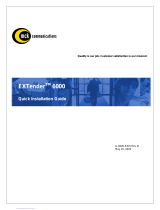Page is loading ...

EXTender 1100A
Remote Module
Quick Reference Guide
Document Number: R-1100A-QRG Version: Rev AF

EXTender 1100A Remote Module: Quick Reference Guide 2
EXTender 1100A Technical Documentation
The following technical documentation for the Extender 1100A Remote Module
can be downloaded via the Support Wizard at http://www.citel.com/Support/.
• EXTender 1100A Switch and Remote Module System Administrator’s
Guide (M-1100A-MUC)
• EXTender 1100A Remote Module – Quick Installation Guide (R-1100A-
QIG)
Essential Configuration – Quick Reference
This section is a quick reference list of the essential configuration steps that must
be performed during the execution of the Setup Wizard and/or after the Setup
Wizard has been run to ensure proper functionality of the units. For a full
description of the features described below and additional features not listed here
refer to the System Administrator’s Guide.
1. Set the Region Code. This is the Country the unit will be operating in. See
the Remote Module – Essential Setup Wizard Configuration in the System
Administrator’s Guide for full details.
Only configurable using Setup Wizard
Path: Remote ->Utilities->Setup_Wizard
2. Set the PBX Type. This is the phone protocol the unit will be using. See the
Remote Module – Essential Setup Wizard Configuration in the System
Administrator’s Guide for full details.
Only configurable using Setup Wizard
Path: Remote->Utilities->Setup_Wizard
3. Set the Telco type, dialup or leased line operation. Configure the Modem
Settings for communication between the Switch and Remote Module. See
the Remote Module Essential Connect Parameters – Modem Settings in the
System Administrator’s Guide for full details.
Path: Remote->Configuration->Connect->Modem_Settings
TMI Path: (Remote Only)->Set Config->Modem Menu->Leased Line
4. Set the Dial Numbers that the Remote Module will use to connect to the
Switch Module. The Office Number is simply the phone number of the analog
line connected to the Switch Module. The Remote Number is the phone
number of the analog line connected to the Remote Module. See the Remote
Document Number: R-1100A-QRG Version: Rev AF © Copyright 2008 Citel plc All Rights Reserved

EXTender 1100A Remote Module: Quick Reference Guide 3
Module Essential Connect Parameters – Dial Numbers in the System
Administrator’s Guide for full details.
Path: Remote->Configuration->Connect->Dial Numbers
TMI Path: (Remote Only)->Set Config->Connect Menu->Office Number
5. Set the User ID on Remote Side. It is recommended but not required to set
the Remote User ID, if not configured you will be prompted to enter User ID
on each connect to Switch Module. The default User ID is 1 on Switch side.
See the Remote Module Advanced Port Setup in the System Administrator’s
Guide for full details.
Path: Remote->Configuration->Port->User_ID
TMI Path: (Remote Only)->Set Config->Connect Menu->User ID
Document Number: R-1100A-QRG Version: Rev AF © Copyright 2008 Citel plc All Rights Reserved

EXTender 1100A Remote Module: Quick Reference Guide 4
Advanced Configuration – Quick Reference
This section is a quick reference list of additional configuration steps that can be
performed either during the execution of the Setup Wizard or anytime after to
improve system performance. Although not required, the advanced features may
be used to assist with managing the units or trouble shooting voice issues.
Please consult the Advanced Configuration section prior to contacting customer
support. For a full description of the features described below and additional
features not listed here refer to the System Administrator’s Guide.
1. Identify the port by entering a description for the specific port (typically the
user’s name). See the Remote Module Advanced Port Setup section in the
System Administrator’s Guide for full details.
Path: Remote->Configuration->Port
2. Set the User IDs to “map” remote users with specific PBX ports. Primarily
used when connecting the Remote Module to a multi-user device such as a
PBXgateway. See the Remote Module Advanced Port Setup section in the
System Administrator’s Guide for full details.
Path: Remote->Configuration->Port
TMI Path: (Remote Only)->Set Config->Connect Menu->User ID
3. Setup a Connect password to provide a secure connection restricting
unauthorized access to the Switch Module port. See the Remote Module
Advanced Port Setup section in the System Administrator’s Guide for full
details.
Path: Remote->Configuration->Port
If connect password is not configured it will be prompted when connected to
Switch Module.
4. Setup a message (Banner) to be displayed on the phone set when not
connected to the Switch Module. Typically this would be the company name
(i.e. ABC Company). See the Remote Module Advanced Port Setup section
in the System Administrator’s Guide for full details.
Path: Remote->Configuration->Port
5. Configure Line Signaling (Nortel Norstar PBX only) – Used to help eliminate
clicking noise in the audio path in certain installation environments. See the
Remote Module Advanced Port Setup section in the System Administrator’s
Guide for full details.
Path: Remote->Configuration->Port
6. Enable Active Call Monitoring (Nortel Norstar PBX only) to monitor another
station’s activity (on another call, for example). See the Remote Module
Advanced Port Setup section in the System Administrator’s Guide for full
details.
Path: Remote->Configuration->Port->->Phone Features
7. Modify Modem Settings. Certain site conditions may require changing the
default Modem Settings. Administrator can change the Connect Rate,
Leased Line, Pulse dialing or Init String for specific site needs. See the
Remote Module Advanced Connect Parameters – Modem Settings section in
the System Administrator’s Guide for full details.
Document Number: R-1100A-QRG Version: Rev AF © Copyright 2008 Citel plc All Rights Reserved

EXTender 1100A Remote Module: Quick Reference Guide 5
Path: Gateway->Configuration->Connect->Modem_Settings
TMI Path: (Remote Only)->Set Config->Modem Menu
8. Enable Dialback if it is required to have any calling charges to be accrued at
the corporate office (where the PBX is located). If enabled, the Remote
module will initiate connection to Switch Module, then the network connection
is torn down and the Switch module will connect to the Remote module. See
the Remote Module Advanced Connect Parameters section in the System
Administrator’s Guide for full details
Path: Remote->Configuration->Connect
Path: Remote->Configuration->Connect->Dial_Numbers->Remote_Number
TMI Path: (Remote Only)->Set Config->Connect Menu->Dialback
TMI Path: (Remote Only)->Set Config->Connect Menu->Remote Number
9. Set the IP parameters to allow remote administration of the Remote Module
over the IP network. See the Remote Module Advanced IP Parameters –
LAN Address section in the System Administrator’s Guide for full details.
Path: Remote->Configuration->IP->LAN->Address
TMI Path: (Remote Only)->Set Config->IP Menu
10. Enable Telnet and FTP for remote configuration and upgrading of the
software. See the Remote Module Advanced IP Parameters – Telnet and
FTP section in the System Administrator’s Guide for full details.
Path: Remote->Configuration->IP->LAN
FTP should always be disabled when not performing a software upgrade or file
transfer to and from the units.
11. The DNS parameter allows the System Administrator to find the Remote
Module by an assigned name instead of IP address. See the Remote Module
Advanced IP Parameters – DNS section in the System Administrator’s Guide
for full details.
Path: Remote->Configuration->IP->DNS
12. Provide a System Name making it easier to identify the unit when
administering multiple Remotes Modules. See the Remote Module Advanced
System Parameters – System Settings section in the System Administrator’s
Guide for full details.
Path: Remote->Configuration->System
13. Change the Serial Port default baud rate (9600) to a higher or lower speed
depending on administration requirements. See the Remote Module
Advanced System Parameters – System Settings section in the System
Administrator’s Guide for full details.
Path: Remote->Configuration->System
14. Setup the Remote Module to use the time stamp from the Switch Module for
trouble shooting purposes. See the Remote Module Advanced System
Parameters – System Settings section in the System Administrator’s Guide
for full details.
Path: Remote->Configuration->System
Document Number: R-1100A-QRG Version: Rev AF © Copyright 2008 Citel plc All Rights Reserved

EXTender 1100A Remote Module: Quick Reference Guide 6
15. Set an Administrator’s password to restrict access to the Remote Module’s
Management Console (MC) and Management Browser (MB). See the
Remote Module Essential System Parameters – Administrator’s Password in
the System Administrator’s Guide for full details.
Path: Remote->Utilities->System->Set Password
If the password is lost or forgotten please contact a customer support
representative at 1-877-248-3587 or support@citel.com for details on how to
reset the unit’s password. Individual ports are not affected.
16. Set the Time and Date to provide accurate time and date stamps for trouble
shooting and system maintenance. See the Remote Module Advanced
System Utilities – Time and Date section in the System Administrator’s Guide
for full details.
Path: Remote->Utilities->System->Set Date
The 1100A units do not have a real time clock and the Time and Date (for the
Remote and Gateway Modules) will not remain accurate over long periods of
time. The Digital phone time and date is controlled by the PBX and not affected
by the Time and Date stored on the Remote and Gateway Module.
Document Number: R-1100A-QRG Version: Rev AF © Copyright 2008 Citel plc All Rights Reserved
/