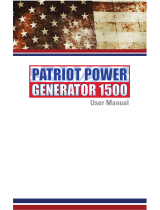Page is loading ...

www.westmountainradio.com
1020 Spring City Drive
Waukesha, WI 53186
262-522-6503
©2015 West Mountain Radio, All rights reserved. All trademarks are
the property of their respective owners.
PWRcheck

2
West Mountain Radio Operating Manual
Introduction
What is PWRcheck?
PWRcheck is an integrated DC power analyzer, watt meter and electricity
monitor, measuring 0V to 60V DC at up to 40A. The backlit graphics LCD
features seven display modes including voltage, amperage, wattage, amp-hours
and voltage quality. Alarms can be set to ash the display for programmable
limits for over/under voltage and over current, wattage and amp-hours. High side
monitoring simplies installation making it suitable for vehicle use. Source and
load connections utilize 45A Powerpole
®
connectors. Non-volatile memory stores
over 104000 sample points for data logging (Nearly 2 1/2 months worth of data
@ 1 point per minute). Included PC software supports real-time monitoring, data
download and charting.
Who is PWRcheck for?
PWRcheck enables amateur radio enthusiasts, emergency service providers and
site operators to assess load requirements and monitor the status and health of
their DC power supply systems.
Device Overview
User Interface
The user interface of the PWRcheck is simple. It consists of an LCD screen
along with two buttons. The LCD screen has multiple layouts available to view
various measurements at one time. The layouts can be cycled through by
pressing the left button (Display Format). The right button (Backlight I/O) will turn
the backlight on and off.
Anderson Power Products® and Powerpole® is a registered trademark of Anderson Power Products, Inc.

3
West Mountain Radio Operating Manual
LCD Layouts
The PWRcheck LCD can be congured to display its readings in a number of
different ways. All congurations contain a current direction indicator in the lower
right The following congurations are available:
1. Large digital voltage with smaller digital voltage quality, current and
power.
2. Large digital current with smaller digital voltage and power.
3. Large digital power with smaller digital voltage and current.
4. Large digital amp-hours with smaller digital voltage and current.
5. Large graph of amp-hours remaining with smaller digital voltage and
current.*
6. Large analog voltage with smaller digital current and power.
7. Large analog current with smaller digital voltage and power.
8. Large analog power with smaller digital voltage and current.
* Only shows up when maximum amp-hours is set.
Power Connections
PWRcheck has two sets of Powerpole® connections. The Source connection
should be attached to the power source. The Load connection will then attach to
the load. The voltage and current readings reect the voltage across and current
through the Load connection when current is owing from the source to the Load.
If current is owing in the opposite direction, the voltage and current readings
reect the voltage across and current through the Source connection.
PWRcheck itself is also powered by the power source so it will consume a small
amount of current to operate. When current is owing from Source to Load, this
current is not reected in the readings. If current is owing from Load to Source,
the current consumed by the PWRcheck will be included in the reading. Section
3 details the power consumption of the PWRcheck.
PC Interface (USB)
PWRcheck is equipped with a USB interface which allows for conguration of
the device as well as enhanced viewing. There are two interfaces available for
use via the USB connection. The rst interface is accessed via the Windows
software. The second is an ASCII interface which can be accessed with any
terminal program.
Anderson Power Products® and Powerpole® is a registered trademark of Anderson Power Products, Inc.

4
West Mountain Radio Operating Manual
PC Software/Driver Installation
The following instructions should be followed to install the PC software and
drivers for the PWRcheck:
1. Run the software installation and proceed through the dialogs. Near the
end of the installation you will be asked to plug in your PWRcheck.
2. Plug in the PWRcheck by connecting the PWRcheck to the PC using the
supplied USB cable.
3. Windows should either install the driver automatically or present a dialog
showing where to nd the drivers. If the driver installs automatically
continue to step 5.
4. Select the option to automatically search for the driver and Windows should
nd and install the driver.
5. The driver should now be installed and Windows will conrm you that your
device is ready. The PWRcheck will be assigned a COM port. This COM
port can be used for accessing the ASCII interface.
PC Software
The CD-ROM that accompanies your PWRcheck contains software which allows
you to congure your PWRcheck as well as view the readings in an easy to use
interface.
ASCII Interface
The ASCII interface is accessed via the COM port by using a terminal program
such as Microsoft’s HyperTerminal. Any baud rate is valid, but faster baud
rates are recommended. The ASCII interface is a simple number based menu.
Entering a ? will cause the current menu to be shown again.
Main Menu
1. Monitor Sensors – Will put unit into a mode where it outputs values
to the terminal.
2. View Log – Will output the currently logged values in a CSV format
3. Reset Log – Will reset the log
4. Set Log Interval – Set the interval that the unit logs values to the ash.
5. Backlight Timeout – Congure the amount of time the backlight stays
on in seconds
6. Alarm Conguration – Adjust the various alarm levels.
Monitor Sensors
This shows all measured and calculated readings in a comma separated list. The
measurements will be output every second.

5
West Mountain Radio Operating Manual
The unit will stay in this mode until X is pressed. This is the order of the output
values:
Volts, Amps, Watts, Total Amp-Hours, Forward Amp-Hours, Reverse Amp-
Hours, Max Volts, Min Volts, Max Amps, Min Amps, Quality
A header row with titles will be output before the data rows are displayed.
Forward Amp-Hours will increase as current ows from Source to Load. Reverse
Amp-Hours will increase as current ows from Load to Source. Total Amp-Hours
is the total of forward and reverse amp-hours.
View Log
This will display a complete dump of the data logged on the ash chip. The
output will be comma separated similar to the Monitor Sensors output. X can be
pressed to stop the output. This is the order of the output values:
Volts, Amps, Watts, Max Volts, Min Volts, Max Amps, Min Amps
Only the Volts and Amps are logged. The other values are calculated as the log
is dumped.
A header row with titles will be output before the data rows are displayed.
Reset Log
Will clear all log data. Before the data is erased, a conrmation must be
accepted.
Set Log Interval
Enter an interval for logging data to the onboard ash device. The time can be
anywhere from 1 to 60 seconds. Entering 0 will disable all logging. Logging is
disabled by default.
Backlight Timeout
Enter a timeout for the backlight. The time entered can be anywhere from 1 to 30
seconds. The default is 5 seconds. The backlight only times out when the voltage
applied to the input is greater than 20V and the unit is not attached to the PC via
USB.
Alarm Conguration
1. Over-voltage Limit – Set over-voltage limit in mV
2. Under-voltage Limit – Set under-voltage limit in mV
3. Over-current Limit – Set over-current limit in mA
4. Amp Hours Limit – Set maximum amp hours in mAh
5. Alarm Notication Time – Set number of seconds to
display an alarm condition.

Electrical Specications
Minimum Typical Maximum Unit
Input Voltage
Without USB 8 - 60 V
With USB 0 - 60 V
Input Current
Without USB 0.120 - 40 A
With USB 0.025 - 40 A
Input Current Used by
PWRcheck
Without USB 0.060 - 0.120 A
With USB 0 - 0 A
PWRcheck Warranty
PWRcheck is warranted against failure due to defects in workmanship or materials
for one year after the date of purchase from West Mountain Radio. Warranty does
not cover damage caused by abuse, accident, misuse, improper or abnormal usage,
failure to follow instructions, improper installation, alteration, lightning, or other
incidence of excessive voltage or current. If failure occurs within this period, return
the PWRcheck or accessory to West Mountain Radio at your shipping expense. The
device or accessory will be repaired or replaced, at our option, without charge, and
returned to you at our shipping expense. Repaired or replaced items are warranted
for the remainder of the original warranty period. You will be charged for repair or
replacement of the PWRcheck or accessory made after the expiration of the warranty
period.
West Mountain Radio shall have no liability or responsibility to customer or any
other person or entity with respect to any liability, loss, or damage caused directly or
indirectly by use or performance of the products or arising out of any breach of this
warranty, including, but not limited to, any damages resulting from inconvenience, loss
of time, data, property, revenue, or profit, or any indirect, special incidental, or consequential
damages, even if West Mountain Radio has been advised of such damages.
Except as provided herein, West Mountain Radio makes no express warranties and
any implied warranties, including fitness for a particular purpose, are limited in duration
to the stated duration provided herein.
www.westmountainradio.com
1020 Spring City Drive, Waukesha, WI 53186
tel 262-522-6503 fax 262-522-6504

7
West Mountain Radio Operating Manual
/