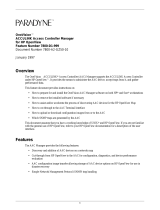Page is loading ...

DellOpenManage™ConnectionforHPOpenViewNNMUser'sGuideVersion3.2
Introduction
What's New for the Connection 3.2?
Installing and Uninstalling the Connection
Using the Connection
Glossary
Notes and Notices
Information in this document is subject to change without notice.
©2006 Dell Inc. All rights reserved.
Reproduction in any manner whatsoever without the written permission of Dell Inc. is strictly forbidden.
Trademarks used in this text: Dell, Dell OpenManage, PowerEdge, PowerVault, OptiPlex, Dell Precision, Latitude, and the DELL logo are trademarks of Dell Inc.; Microsoft, Windows, and
MS-DOS are registered trademarks of Microsoft Corporation; Novell and NetWare are registered trademarks of Novell Inc; SUSE is a registered trademark of Novell, Inc. in the United
States and other countries;RedHat is a registered trademark of Red Hat, Inc.
Other trademarks and trade names may be used in this document to refer to either the entities claiming the marks and names or their products. Dell Inc. disclaims any
proprietary interest in trademarks and trade names other than its own.
Initialrelease:29March2006
NOTE: The glossary provides the definitions of terms, abbreviations, and acronyms.
NOTE: You can obtain the latest version of this document from the Dell Support website at support.dell.com.
NOTE: A NOTE indicates important information that helps you make better use of your computer.
NOTICE: A NOTICE indicates either potential damage to hardware or loss of data and tells you how to avoid the problem.

Back to Contents Page
Glossary
DellOpenManage™ConnectionforHPOpenViewNNMUser'sGuideVersion3.2
The following list defines or identifies technical terms, abbreviations, and acronyms used in this document.
BMC
Abbreviation for baseboard management controller. The BMC supports the industry-standard Intelligent Platform Management Interface (IPMI) specification,
enabling the remote configuration, monitoring, and recovery of systems.
BMU
Abbreviation for baseboard management controller management utility. The BMC Management Utility (BMU) allows remote, out-of-band LAN and/or serial port
power control, event log access, and console redirection.
Dell OpenManage Array Manager
A storage management tool that provides a common user interface for configuring and remotely managing all host-based redundant array of independent
disks (RAID) controllers, allowing administrators to use a central console to manage multiple RAID controllers in a single system and across multiple systems.
Dell OpenManage IT Assistant
Asystemmanagementconsoleprogram,installedonmanagementstations,thatprovidesconfiguration,monitoring,andmanagementservicesforDell™
PowerEdge™systems,DellPrecision™WorkStations,DellOptiPlex™computers,andDellLatitude™portablecomputers.
Dell OpenManage Server Administrator
A one-to-one systems management solution that provides a consolidated and consistent way to monitor, configure, update, and manage Dell systems. Dell
OpenManage instrumentation is also one of the prerequisites for using the Connection to discover managed systems.
Dell PowerVault NAS Manager
A tool that allows configuration of Network Attached Storage (NAS) appliances through a Web-based user interface.
DNS
Abbreviation for Domain Naming System.
DRAC 5, DRAC 4, DRAC/MC, DRAC III, DRAC III/XT, DRAC II
Dell Remote Access Controller 5, Dell Remote Access Controller 4, Dell Remote Access Controller/Modular Chassis, Dell Remote Access Controller III, Dell
Remote Access Controller III/XT, and Dell Remote Assistant Card II are systems management hardware and software solutions designed to provide remote
management capabilities for PowerEdge systems.
ERA, ERA/O, ERA/MC
Embedded Remote Access, Embedded Remote Access Optional (ERA/O), and Embedded Remote Access/Modular Chassis are systems management hardware
and software solutions designed to provide remote management capabilities for PowerEdge systems.
Event Management
An enterprise function for managing and monitoring events.
GUI
Acronym for graphical user interface.
IPMISH
Acronym for the Intelligent Platform Management Interface shell commands. These commands help to check power status and control the power to Dell
systems.
MIB
Acronym for management information base. The MIB is used to send detailed status/commands from or to an SNMP managed device.
NAS
Acronym for network attached storage.
NNM
Abbreviation for HP OpenView's network node management product.
PET
Acronym for platform event trap. An alert, error, or system message from a server reporting an exception in a server, for example, a device failure or a
threshold violation. PET is defined by the Alert Standard Format (ASF), an industry standard specification developed by the Distributed Management Task Force
(DMTF) that defines methods for alerting and for remote system control, targeted for operating system absent environments.

RAC
Acronym for remote access controller. RACs, such as DRAC 5, DRAC 4, DRAC/MC, DRAC III, DRAC III/XT, ERA, ERA/O, and ERA/MC, are remote access solutions
readme file
A text file included with a software package or hardware product that contains information supplementing or updating the documentation for the software or
hardware. Typically, readme files provide installation information, describe new product enhancements or corrections that have not yet been documented, and
list known problems or other things you need to be aware of as you use the software or hardware.
Storage Management Service
A storage management solution that is incorporated as part of Dell OpenManage Server Administrator to provide a common user interface for configuring and
remotely managing storage components including RAID and non-RAID controllers and the attached channels, enclosures, and disks.
SNMP
Abbreviation for Simple Network Management Protocol. SNMP, a popular network control and monitoring protocol, is part of the original TCP/IP protocol suite.
SNMP provides the format in which vital information about different network devices, such as network servers or routers, can be sent to a management
application.
trap
An alert, error, or system message from a server reporting an exception in a server, for example, a device failure or a threshold violation.
Back to Contents Page

Back to Contents Page
Installing and Uninstalling the Connection
DellOpenManage™ConnectionforHPOpenViewNNMUser'sGuideVersion3.2
Installing the Connection
Upgrading the Connection
Uninstalling the Connection
Installing the Connection
The following sections describe the requirements for the management station or remote console running Dell OpenManage Connection for HP OpenView NNM
(hereafter referred to as the Connection).
Management Station or Remote Console Requirements
HP OpenView NNM
Supports only the Microsoft®Windows®operating system versions of HP OpenView NNM versions 6.4 and later.
Separately Launched Management Consoles
If you are going to install Dell OpenManage Array Manager, Dell OpenManage IT Assistant, and baseboard management controller (BMC) management
consoles, ensure that you install the versions supported by the Connection. See also the corresponding product documentation for the specific management
consoles.
Web Browser Support to Launch Web-Based Managed System Applications
Supported Web browsers are the same as those for Dell OpenManage Server Administrator and RAC products. See the product documentation for more
information.
Installation Procedure
Read the installation requirements to ensure that your system meets or exceeds the minimum requirements. See installation prerequisites.
To install the Connection on the management station, perform the following steps:
1. From the Dell Support website (support.dell.com), download and extract the Dell OpenManage Connection for HP OpenView NNM installation
software.
2. Run setup.exe from the directory that you specified for downloading and extracting the installation software.
The Dell OpenManage Connection window appears.
3. Click Next to continue the installation process.
Clicking Cancelallowsyoutoexittheinstallationprocess.
4. Read the Dell Software License Agreement. Click Yes to continue.
5. Click Next to continue the installation process.
6. Click OK to confirm the message recommending that you close all HP OpenView NNM applications before continuing with the installation program.
The installation begins, and a message indicates when the installation process has completed.
7. Click Finish to complete the installation process.
You must reboot the system before using the Connection.
NOTE: Dell OpenManage instrumentation is not installed by the Connection. On any managed system, you must install Dell OpenManage
instrumentation separately.
NOTE: Dell recommends that you exit HP OpenView NNM before installing the Connection.
NOTE: If you have a 2.x or older version of the Connection installed, you must uninstall it before installing the Connection 3.2. However, if you have
version 3.0 and later installed on the management station, you can install 3.1 and later as an upgrade without uninstalling the previous version of the
Connection.
NOTE: The installation directory is the same as that for HP OpenView NNM.
NOTE: After you complete the installation of the Connection on a management station, you must assign a value to the SNMP set-community-name field
in the snmpd.conf file. Ensure that you configure the set-community-name field on the Connection through the Option® SNMP Configuration menu
item. This configuration allows the SNMP SetRequests and GetRequests with this community name to operate properly.
To assign a value, modify the file \OpenView\NNM\conf\snmpagent\snmpd.conf by removing the comment from the set-community-name field near
the bottom of the snmpd.conf file and by entering a new value.
The set-community-name field must match the get-community-name field. Both names are case-sensitive.

Upgrading the Connection
To upgrade version 3.0 and later of the Connection to version 3.2 on the management station, perform the following steps:
1. From the Dell Support website (support.dell.com), download and extract the Dell OpenManage Connection for HP OpenView NNM upgrade software.
2. Run setup.exe from the directory that you specified for downloading and extracting the upgrade software.
The Dell OpenManage Connection window appears.
3. Click Next to continue the upgrade process.
Clicking Cancelallowsyoutoexittheupgradeprocess.
4. Click OK to confirm the message recommending that you close all HP OpenView NNM applications before continuing with the upgrade program.
The upgrade process begins, and a message indicates when the upgrade process has completed.
5. Click Finish to complete the upgrade process.
6. Reboot the system before using the Connection.
Uninstalling the Connection
To uninstall the Connection from a management station, perform the following steps:
1. Click the Start button, and then select Programs® Dell OpenManage Connection® Uninstall Connection.
ADell OpenManage Connection window appears.
2. Click OK to continue the uninstallation process.
Clicking Cancelallowsyoutoexittheuninstallationprocess.
3. Click OK to confirm the message recommending that you close all HP OpenView NNM applications before continuing with the uninstallation program.
A message indicates that the uninstallation process is complete.
4. Click Finish to complete the uninstallation process.
Back to Contents Page
NOTE: The installation directory is the same as that for HP OpenView NNM.
NOTE: Upgrade is supported only from the Connection version 3.0 or later.
NOTE: Dell recommends that you exit HP OpenView NNM before uninstalling the Connection.
NOTE: Uninstalling the Connection version 3.2 does not roll back to any previous version of the Connection. Uninstalling the Connection will completely
remove all versions of the application.
NOTE: If you installed the Connection version 3.0 or 3.1 before installing the Dell OpenManage management station components and then you later
upgraded to version 3.2, during uninstall of the Connection, the Dell key will be removed from the HKEY_LOCAL_MACHINE\Software registry path.

Back to Contents Page
Introduction
DellOpenManage™ConnectionforHPOpenViewNNMUser'sGuideVersion3.2
Overview
Other Documents You Might Need
Obtaining Technical Assistance
Overview
This guide is intended for users who manage the Dell OpenManage Connection for HP OpenView NNM (hereafter referred to as the Connection).
The Connection is a systems management plug-inthatextendsthemanagementofDell™PowerEdge™systemsandDellPowerVault™storagesystemsto
users of the HP OpenView NNM enterprise management product. It allows users to:
l Integrate the management of Dell systems to make them easier to manage
l Monitor Dell systems with Dell agents to provide system health status information, which can be collected from a widely-dispersed enterprise network
and made available in real-time to a single HP OpenView NNM console
l Launch and use systems management software applications such as Dell OpenManage Server Administrator, Dell OpenManage Array Manager, Dell
Remote Access Controller (DRAC), and Dell OpenManage IT Assistant
The Connection also allows systems management professionals to take corrective action on Dell systems when a Dell-specific alert is received at the
enterprise. These alerts include, but are not limited to, temperature, fan speed, and chassis intrusion.
See "What's New for the Connection Version 3.2?" for a description of the new features of the Connection version 3.2.
Other Documents You Might Need
Besides this User's Guide, you can find the following guides either on the Dell Support website at support.dell.com or on the documentation CD:
l The Dell OpenManage Server Administrator’s User’s Guide provides information about server instrumentation.
l The Dell OpenManage Server Administrator SNMP Reference Guide documents the Dell SNMP MIB. The Dell SNMP MIB defines variables that extend the
standard MIB to cover the capabilities of Dell systems management agents.
l The Dell OpenManage Server Administrator Messages Reference Guide lists the messages that are displayed in your Server Administrator home page Alert
log or on your operating system’s event viewer. This guide explains the text, severity, and cause of each Instrumentation Service Alert message that
the Server Administrator issues.
l The Dell OpenManage Array Manager User's Guide is a comprehensive reference guide for configuring and managing local and remote storage attached to
a system. This guide also includes information about Array Manager-specific events.
l The Dell OpenManage Server Administrator Storage Management User's Guide provides information about configuring and managing local and remote
storage attached to a system. This guide also includes information about Storage Management-specific events.
l The Dell OpenManage IT Assistant User's Guide provides information about IT Assistant. This guide also contains information about accessing a RAC
product through IT Assistant.
l The Dell OpenManage Baseboard Management Controller Utilities User's Guide provides additional information about using Server Administrator to configure
and manage your system's baseboard management controller (BMC).
l The Dell Remote Access Controller Installation and Setup Guide provides complete information about installing and configuring a DRAC III, DRAC III/XT, or
an embedded remote access/optional (ERA/O) controller, configuring an ERA controller, and using a RAC to remotely access an inoperable system.
l The Dell Remote Access Controller 4 User's Guide provides complete information about installing and configuring a DRAC 4 controller and using a RAC to
remotely access an inoperable system.
l The Dell Remote Access Controller 5 User's Guide provides complete information about installing and configuring a DRAC 5 controller and using a RAC to
remotely access an inoperable system.
l The Dell Remote Access Controller/Modular Chassis User's Guide provides complete information about configuring and using the DRAC/MC to remotely
manage and monitor your modular system and its shared resources through a network.
l The Dell Embedded Remote Access Controller/MC User's Guide provides complete information about this systems management hardware and software
solutiondesignedtoprovideremotemanagementcapabilitiesfortheservermodulesandsharedresourcesinyourDellPowerEdge™1655MCsystem.
l The Dell OpenManage Remote Assistant Card II User's Guide provides information about installing and configuring a DRAC II.
l The Dell PowerVault Network Attached Storage (NAS) system documentation provides information about using the NAS manager to configure NAS
appliances.
Obtaining Technical Assistance
If at any time you do not understand a procedure described in this guide or if your product does not perform as expected, help tools are available to assist
you. For more information about these help tools, see "Getting Help" in your system's Installation and Troubleshooting Guide or the Hardware Owner's Manual.
Additionally, Dell Enterprise Training and Certification is available; see www.dell.com/training for more information. This service may not be offered in all
locations.

Back to Contents Page
What's New for the Connection 3.2?
DellOpenManage™ConnectionforHPOpenViewNNMUser'sGuideVersion3.2
Before You Begin
Connection Installation Prerequisites
New Features of the Connection 3.2
Systems Management Software Supported
Dell OpenManage Connection for HP OpenView NNM is hereafter referred to as the Connection.
Before You Begin
l Read the installation requirements to ensure that your system meets or exceeds the minimum requirements. See installation prerequisites.
l Read the Connection readme file, which contains the latest information about software, firmware, and driver versions, in addition to information about
known issues. The file is posted to the Systems Management documentation page on the Dell Support website at support.dell.com.
Connection Installation Prerequisites
The following are system prerequisites for installing the Connection:
l Microsoft®Windows®operating system versions supported by HP OpenView NNM versions 6.4 and later
l HP OpenView NNM version 6.4–7.5
l A minimum of 400 MB of free hard-drive space
New Features of the Connection 3.2
l Added support for Dell OpenManage Server Administrator version 5.0.
l Added support for Dell OpenManage Server Administrator Storage Management Service version 2.0.
l Added support for Dell OpenManage Array Manager version 3.4 - 3.7.
l Added support for Dell OpenManage IT Assistant Management Console version 7.0 and later.
l Added support for management of DRAC 5 through the RAC Web console.
l Added support for the Platform Event Traps (PET) from the baseboard management controller (BMC). The PET alerts are embedded with the host name
of the system generating the defect.
l Added support for running the Intelligent Platform Management Interface shell (IPMISH) commands on Dell systems that have BMCs.
Systems Management Software Supported
Table 1. Systems Management Software Supported
Agent
Versions Supported
Server Administrator
1.6–5.0
Storage Management
1.0–2.0
Array Manager
3.4–3.7
DRAC II
2.4–2.5
RAC (DRAC 5, DRAC 4,
DRAC/MC, DRAC III, DRAC
III/XT, ERA/MC, ERA, ERA/O,
and DRAC II)
ERA/MC and DRAC/MC:
Support for events only
All firmware versions
Console
Versions Supported
DRAC II
2.4–2.5
RAC Web Console
All firmware versions
Array Manager
3.4–3.7
IT Assistant Management
Console
6.5–7.2
Baseboard management
controller Management Utility
(BMU)
2.0

Back to Contents Page
Using the Connection
DellOpenManage™ConnectionforHPOpenViewNNMUser'sGuideVersion3.2
Overview
Discovering Dell Systems
Managing Dell Systems
Event Management
Using the IPMI Shell Commands
Troubleshooting
Frequently Asked Questions
Overview
ToenhancethemanagementcapabilitiesthatyoucanperformonDell™systems,DellOpenManageConnectionforHPOpenViewNNM(hereafterreferredto
as the Connection) integrates a suite of systems management applications.
Discovering Dell Systems
HP OpenView discovers systems by constant polling using the SNMP, and displays them in the HP OpenView NNM submap as icons. For more information on
HP's discovery of systems, see the HP OpenView NNM documentation.
When systems are discovered, the Connection then queries the object ID (OID) specific to Dell instrumentation on each discovered system. If the Connection
recognizes the value returned by the OID, the Connection re-classifies the system as a Dell system (See Figure 1).
Figure 1. Example of Display of Dell and Non-Dell Systems on the HP OpenView NNM Submap
The Connection also allows you to discover systems manually.
To discover a system manually, select the Tools menu from the HP OpenView menu bar. In the Dell submenu, you can select:
l Discover Selected — Runs the discovery process against a selected system to determine if it is a Dell managed system. If the system is discovered to
be a Dell system, the appropriate Dell icon (as shown in Table 1) is displayed for that system. Otherwise, a generic HP OpenView NNM icon is displayed.
l Discover All — Runs the discovery process against all potential Dell managed systems. If the system is discovered to be a Dell system, the appropriate
Dell icon is shown for that system. Otherwise, a generic HP OpenView NNM icon is shown.
Table 1. Icons Displayed in HP OpenView NNM Submap to Represent Dell Systems
Dell system running the Microsoft®Windows® operating
system
Dell system running the Novell®NetWare®operating system
Dell system running the Red Hat® Linux and SUSE® LINUX
Enterprise Server operating systems

Managing Dell Systems
When discovered, Dell systems can be managed using the various Dell systems management applications such as Dell OpenManage Server Administrator Web
Console,Dell OpenManage IT Assistant, Dell OpenManage Array Manager console, and RAC Web console. Dell systems management launch points are
identified with unique icons in the HP OpenView NNM submap. See Table 2.Formoreinformationoneachoftherelatedsystems management applications,
refer to the product documentation.
The various systems management applications can be launched by double-clicking the launch point.
The Connection launches the applications shown in Table 4. The application icons shown in the table appear in the HP OpenView NNM submap.
Table 2. Console Applications: Additional Information
During re-classification of Dell systems, the Connection updates the asset tag, service tag, and baseboard management controller (BMC) IP address fields with
appropriate values.
Beginning with the Connection version 3.2, you can also issue Intelligent Platform Management Interface Shell (IPMISH) commands on Dell systems installed
with BMC Management Utility (BMU) version 2.0.
Dell Submenus
The Connection integrates a Dell submenu into the HP OpenView NNM menu bar under the Tools menu. The Dell submenu contains the following commands:
l Dell OpenManage IT Assistant — Launches IT Assistant
l Dell OpenManage Array Manager — Launches Array Manager
l DRAC II Web Console — Launches the DRAC II Web Console
l Dell Support Website — Provides the commands that launch your browser and take you to support.dell.com
l IPMISH Launch — Runs the IIPMI shell commands on Dell systems that have an assigned BMC IP address
l Discover Selected — Discovers the selected systems on the network
l Discover All — Discovers all systems on the network
Dell OpenManage Server Administrator
Server Administrator provides a comprehensive, one-to-one systems management solution from an integrated, Web browser-based GUI (the Server
Administrator home page). Server Administrator is designed for system administrators to both locally and remotely manage systems and attached storage
systems on a network.
The Dell OpenManage Server Administrator Storage Management Service provides storage management information in an integrated graphical view. The
Storage Management Service enables you to view the status of local and remote storage attached to a monitored system. The Storage Management Service
obtains logical and physical information about attached storage devices from the monitored system. For more information, see the Dell OpenManage Server
Administrator's User's Guide and the Dell OpenManage Server Administrator Storage Management User's Guide.
The Connection integration points:
l Discovery and status polling of the Server Administrator agent
l Trap collection and formatting of Server Administrator (and its Storage Management Service) events through the HP OpenView NNM Alarm Browser
Agent
Versions Supported
Applications Launched
HP OpenView
NNM Submap
Icon
Server
Administrator
(includesthe
Storage
Management
Service, if
installed)
Server Administrator
1.6–5.0
Server Administrator
Web console (Web-
based from managed
system).
Array Manager
Array Manager 3.4–
3.7
Array Manager console
(must be installed
separately); see the
note below this table.
RACs
DRAC 5, DRAC 4,
DRAC/MC, DRAC III,
DRAC III/XT, ERA,
ERA/O, ERA/MC, and
DRAC II (The
Connection supports
DRAC/MC and ERA/MC
events only.)
Launches RAC console
(Web-based from RAC).
DRACII
DRAC II 2.4–2.5
DRAC II Web Console
must be installed
separately; see the note
below this table.
Network
Attached
Storage (NAS)
(through
Server
Administrator)
NAS Manager 735N,
750N, 755N, or 775N
system (Web-based
from managed system).
NOTE: Dell strongly recommends that you use the same versions of agents and consoles for Array Manager and DRAC II on the
managed system and the management station. If doing so is not possible, use the latest version on the management station.

l Application launch of the Server Administrator Web browser-based GUI through the HP OpenView NNM submap
Dell OpenManage IT Assistant
IT Assistant console allows Dell-instrumented systems to communicate, regarding the status of critical system components and other managed system
information. You can launch the out-of-context IT Assistant Web console through the Connection user interface.
The Connection integration points:
l Discovery and status polling
l Trap collection and formatting of events through the HP OpenView NNM Alarm Browser
l Application launch of IT Assistant through the HP OpenView NNM submap
For more information, see the Dell OpenManage IT Assistant User's Guide.
Dell OpenManage Array Manager
Array Manager instrumentation and the Array Manager console provide a comprehensive solution to storage management in an integrated graphical view.
Through a common interface, Array Manager allows you to configure and manage local and remote storage attached to a system while the system is online
and continuing to process requests. For more information, see the Dell OpenManage Array Manager User's Guide.
The Connection integration points:
l Discovery and status polling of the Array Manager agent through the HP OpenView NNM Alarm Browser
l Trap collection and formatting of the Array Manager event through the HP OpenView NNM Alarm Browser
l Application launch of the Array Manager Console through the HP OpenView NNM submap
Remote Access Controllers
The Remote Access Controllers (RACs) allow you to remotely manage and monitor your system even when the system is down. The DRAC 5, DRAC 4, DRAC/MC,
DRAC III, DRAC III/XT, ERA, ERA/O, and ERA/MC are systems management hardware and software solutions designed to provide remote management
capabilitiesforDellPowerEdge™systems.Formoreinformation,seethevariousRACproductUser'sGuides.
The Connection integration points:
l Discovery and status polling through the Server Administrator agent (does not include discovery and status polling for ERA/MC)
l Trap collection and formatting through the HP OpenView NNM Alarm Browser
l Application launch of the DRAC Web console through the HP OpenView NNM submap (does not include launching ERA/MC and DRAC/MC)
DRAC II
The DRAC II Web Console supports console redirection and out-of-band status retrieval and management operations for certain PowerEdge systems through
a Web-based management application.
The Connection integration points:
l Discovery and status polling of the DRAC II agent
l Trap collection and formatting of DRAC II events through the HP OpenView NNM Alarm Browser (in-band and out-of-band events)
l Application launch of the DRAC II Web Console through the HP OpenView NNM submap
Dell PowerVault NAS Manager
The Network Attached Storage (NAS) Manager allows you to configure NAS appliances from an integrated, Web browser-based application. The Connection
provides a launch point to the application for Dell-instrumented NAS systems.
Event Management
The Connection proactively polls each managed system to gather the health status information of each component, and it changes the color of the component
icon (indicated in the NNM submap as Dell OpenManage icons) to indicate the status of the component.
NOTE: You must install IT Assistant separately.
NOTE: To manage systems with IT Assistant, you must discover the systems separately by using the IT Assistant interface.
NOTE: You must install Array Manager separately.
NOTE: TheArrayManagerintegrationdoesnotformattrapsrelatedtotheDellPowerVault™660Fstoragesystems.
NOTE: You must install the DRAC II Web Console separately.
NOTE: The Connection discovers only the PowerVault NAS systems, and not the NAS systems that have been converted from the PowerEdge systems.

Whenever there is a status change, for example, Server Fan failed, the managed system sends a notification to the management station on which the
Connection is installed. The Connection formats this event into user-readable format and displays it in the Alarm Browser.
Whenever a critical or warning event is generated, the color of the component icon changes accordingly to red or yellow. This status color information is then
propagated to the icon of the parent system.
For Platform Event Trap (PET) events, the Dell instrumentation embeds the host name into the event, so that it is appended to the event message, enabling
the user to determine which system has generated the alert.
Importing Adaptec CI/O Events Into HP OpenView NNM
To receive formatted messages for Adaptec CI/O events in the HP OpenView NNM Alarm Browser, perform the following steps:
1. Close all HP OpenView NNM windows.
2. Open a command prompt.
3. Run the following command:
HPINSTALLDIR\bin\xnmevents -replace HPINSTALLDIR\conf\c\CIOevents.cfg
where HPINSTALLDIR is the default installation path for HP OpenView NNM.
Using the IPMI Shell Commands
The Connection version 3.2 and later has the capability to execute Intelligent Platform Management Interface (IPMI) shell commands on Dell systems that have
an assigned BMC IP address. The IPMI shell (IPMISH) commands help you to check the power status and allow control of power to your Dell systems.
To execute the IPMISH commands, perform the following steps:
1. In the Connection user interface, select Tools→ Dell→ IPMISH Launch.
2. Select the IPMISH command you want to execute.
You can execute the following IPMISH commands from the Connection user interface:
Table 3. IPMISH Commands
Troubleshooting
Dell Agents Not Discovered
If you cannot locate Dell agents in HP OpenView NNM, ensure that:
l Viable network connectivity to the managed system exists by eliciting a ping response.
l The Dell instrumentation is installed properly on the managed system.
l SNMP is configured on the managed system.
l The SNMP community name and security (read/write community names) are set properly on the managed system and that they correspond with that of
the HP OpenView NNM management station.
l The Connection has been properly installed on the HP OpenView NNM management station.
NOTE: The Connection version 3.1 and later
does not support Adaptec CI/O events by default. If you are still using the Adaptec CI/O management software, the CI/O event messages are
placed into the installation directory.
NOTE: To launch the IPMISH, you must install the BMU version 2.0 on your management station. Use the Dell Systems
Management Consoles CD to install BMU.
NOTE: To be able to execute IPMISH commands, you must ensure that the BMC user name, BMC password, and the BMC encryption
key (KG key) (available only on some PowerEdge systems) is the same for all managed systems. You can locate these parameters in
<install path>/HP OpenView/registration/C/DCSTATUS.arf.
Menu
Description
Check Power Status
Checks the overall power status of the system.
Power On Server
Turns on the system power. This option is available only if the system's
power is turned off.
Power Off Server - graceful
Shuts down the operating system first, then turns off the system's
power.
Power Off Server - force
Turns off the system's power without shutting down the operating
system.
Power Cycle Server
Turns off the power, and after a delay, turns it on again.
Power Reset
Turns off the system's power and turns it on again.
Turn On LED identification
Turns on the Identify LED of the selected system for 255 seconds.
Turn Off LED Identification
Turns off the Identify LED of the selected system.

The system should now appear in the HP OpenView NNM environment. To confirm the presence of the system, you can also perform a discovery with IT
Assistant.
Not Receiving Alerts
If alerts are not being received by the management station, ensure that:
l Viable network connectivity exists with the managed system sending the event by eliciting a ping response.
l The Dell instrumentation is properly installed on the managed system.
l The SNMP agent and trap service are started.
l The Dell instrumentation services are started.
l SNMP is configured on the managed system to send traps to the management station's IP address.
l The SNMP community name and security (read/write community names) are set properly on the managed system and that they correspond with that of
the HP OpenView NNM management station.
l The Connection has been properly installed on the HP OpenView NNM management station.
l The RAC has been properly configured to send out-of-band events.
Server Administrator or RAC Web Console Not Launching
If you cannot launch Server Administrator or the RAC Web Console, ensure that:
l The Dell instrumentation services are started on the managed system.
l The managed systems have been discovered as Dell managed systems on the HP OpenView NNM submap.
l Proxy information for the Web browser has been set correctly.
l The RAC has a network connection and it is properly configured.
IPMISH Command Displays Connection Timeout Error
If you get the connection timeout error while running an IPMISH command, perform the following steps:
1. In the HP OpenView NNM submap, select the server icon on which you are performing the IPMISH command.
2. Right-click the server icon and select Object Properties.
3. In the Object Properties dialog box, double-click Dell Status Manager.
4. In the Attributes dialog box, compare the Dell BMC IP attribute with the BMC IP Address configured on the server.
If the IP addresses are different:
1. Ensure that the server is up and running.
2. In the HP OpenView NNM submap, select the server icon and update the discovered attributes by clicking Tools ® Dell ® Discover Selected.
Frequently Asked Questions
Network Configuration
I’m using a Microsoft Windows Internetworking Name Server (WINS) to resolve all of my names. I can ping my systems by using Novell NetWare and
the IP addresses of the systems but not by using their names. How do I correct this?
Configure the systems running NetWare in the WINS Static IP map.
System Discovery
Why does my system appear as a DRAC card in the Connection submap?
A DRAC already exists on the network and two possible problems exist:
l DRAC is using the same IP address as your system. To correct this problem, change the IP address for DRAC.
l Your system has a secondary network adapter or internal network IP address that is the same as your DRAC, and either the DRAC is not plugged into
the network or the management station is unable to ping it. To correct this problem, verify that the DRAC is plugged into the network and that the
management station can ping it.
Miscellaneous
Why are the Dell icons not appearing in the HP OpenView NNM Web-based application?
The Connection only supports the HP OpenView NNM submap.
I changed the asset tag on my system, but it is not appearing in the HP OpenView NNM submap. Why?
If the asset tag is changed for a Dell system after it has been discovered on the HP OpenView NNM submap, navigate to the NNM Tools® Dell menu and click
Discover Selected to reflect the updated asset tag on the HP OpenView NNM submap.

Why does the Connection run so slowly, both on discovery and mapping?
Verify the IP configuration and Domain Naming System (DNS) configuration on your management station using the following procedure. If any of the steps fail,
then you might have a network configuration problem. For example, the configured IP address for the DNS might be incorrect.
When one of the steps fails, you can stop at that point and correct the network configuration or you can perform the remaining steps for additional
information.
The output is specific to your network environment and is similar to the following example.
From an MS-DOS®command prompt, perform the following steps:
1. Run the ipconfig command. Verify that the information displayed for your system is correct as follows:
C:\WINNT>ipconfig
Windows NT IP Configuration
Ethernet adapter E100B1:
IP Address. . . . . . . . . : 200.166.3.116
Subnet Mask . . . . . . . . : 255.255.255.0
Default Gateway . . . . . . : 200.166.3.1
2. Run the nslookup command on the IP address value from step 1. Verify that the information displayed for your system is correct as follows:
C:\WINNT>nslookup 200.166.3.116
Server: dellsys.us.dell.com
Address: 200.166.78.254
Name: mysystem.us.dell.com
Address: 200.166.3.116
3. Run the nslookup command on the management station host name. Verify that the information displayed for your system is correct as follows:
C:\WINNT>nslookup mysystem
Server: dellsys.us.dell.com
Address: 200.166.78.254
Name: mysystem.US.DELL.COM
Address: 200.166.3.116
4. Run the rnetstat command on the management station. Verify that the information displayed for your system is correct as follows:
C:\WINNT>rnetstat -I
Interface IP address Network Mask Network Address Link Address
MS 127.0.0.1 255.0.0.0 127.0.0.0 <none>
Intel 200.166.3.116 255.255.255.0 200.166.3.0 Intel-BD7C9A
Why am I unable to view the traps from a managed system?
Verify that the IP address of the HP OpenView management station is set as the trap destination in the SNMP service properties of the managed system.
Back to Contents Page
/