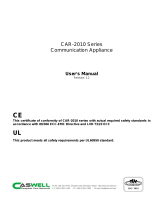xi
Z9PE-D16 Series specications summary
Model Name Z9PE-D16 Z9PE-D16/2L
Processor Support / System Bus 2 x Socket LGA 2011
Intel® Xeon® processor E5-2600 product family
QPI 6.4/7.2/8.0 GT/s
Core Logic Intel® C602-A
Form Factor EEB, 12” x 13”
ASUS Features Fan Speed Control V
Rack Ready (Rack
and Pedestal dual
use)
V
ASWM Enterprise V
Memory Total Slots 16 (4 Channels per CPU, 8DIMM per CPU)
Voltage 1.5V/ 1.35V
Capacity Maximum up to 512GB
Memory Type DDR3 1066/1333/1600 RDIMM
DDR3 1066/1333 UDIMM (ECC/non-ECC)
DDR3 1066/1333 LRDIMM
Memory Size 2GB, 4GB, 8GB, 16GB* (RDIMM)
2GB, 4GB, 8GB* (UDIMM)
8GB, 16GB, 32GB* (LRDIMM)
Expansion Slots Total PCI/PCI-X/
PCI-E Slots
6
PCIE 1 1 x PCI-E x16 (X8 Gen3 link, Auto switch to x8 link if PCIE
2 is occupied, MIO supported, White, from CPU 1)
PCIE 2 1 x PCI-E x16 (X16 Gen3 link, Auto switch to x8 link if
PCIE 1 is occupied, White, from CPU 1)
PCIE 3 1 x PCI-E x16 (X16 Gen3 link, Black, from CPU 2)
PCIE 4 1 x PCI-E x16 (X16 Gen3 link, White, from CPU 1)
PCIE 5 1 x PCI-E x16 (X16 Gen3 link, Black, from CPU 2)
PCIE 6 1 x PCI-E x16 (X8 Gen3 link, Black, from CPU 2)
Additional Slot 1 1 x PIKE Slot for Storage expansion (White, from CPU 1)
Storage SATA Controller Intel® C602-A:
<AHCI>
2 SATA 6Gb/s ports; 4 SATA 3Gb/s ports
Intel® RSTe (for Windows only)
(Support software RAID 0, 1, 10 & 5)
LSI® MegaRAID (for Linux/Windows)
(Support software RAID 0, 1, 10)
<SCU>
4 SATA 3Gb/s ports
Intel® RSTe (for Windows only)
(Support software RAID 0, 1, 10 & 5 for all SATA ports)
SAS Controller Optional kits:
ASUS PIKE 2008 8-port SAS 6G RAID card
ASUS PIKE 2008/IMR 8-port SAS 6G RAID card
ASUS PIKE 2108 8-port SAS 6G HW RAID card
Networking LAN 1 x Quad Port Intel®
Ethernet Controller i350-
AM4 GbE LAN
1 x Dual Port Intel®
Ethernet Controller i350-
AM2 GbE LAN
Graphic VGA ASPEED® AST2300 + 16MB VRAM
(continued on the next page)