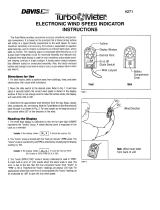Page is loading ...

Vantage PRO2
™
Quick
Reference
Guide
Part Number: 07395.235
Rev E (10/22/20)
© 2020 by Davis Instruments Corp. All rights reserved.
Vantage Pro2
™
is a trademark of Davis Instruments Corp.
3465 Diablo Avenue, Hayward, CA 94545-2778 U.S.A.
510-732-9229 • Fax: 510-732-9188
support@davisinstruments.com • www.davisinstruments.com
®
®

WIND INTRO
This “Quick Reference Guide” will provide you with abbreviated
instructions for all functions of the Vantage Pro2 console. For more de-
tailed instructions, see Vantage Pro2 Console Manual.
Pages with:
CLEAR headings provide general instructions and information
about the console.
BLACK headings provide instructions for using each key.
They are presented in alphabetical order.
Whenever you see "Press 2
ND
& ANOTHER KEY " in this booklet,
this means to press and release 2
ND
and then immediately press the
other key.
REMEMBER: Press and hold DONE at any time to return to
the current weather screen. See DONE.
For instructions about:
•
LEAF WETN
E
SS, see “HUM.”
• SOIL
MOISTURE, see “TEMP.
”
Press WIND to toggle between:
• Wind Speed (0 mph, 0.0 m/s, 0 km/h, 0 knots)
• Wind Direction (degr
e
es)
Press 2
ND
& UNITS to change unit of measure.
On the compass rose:
Current wind direction
Dominant wind direction for a ten-minute period within the last
hour. If dominant wind direction remained constant over the last
hour, only one arrow will be shown. If dominant wind direction var-
ied, up to six arrows (representing six ten-minute periods) may be
shown.
Current wind direction is the same as one of the dominant wind
directions.
On the ticker tape:
10 MIN AVG WIND SPEED . . . will appear on the ticker tape when you
are displaying wind speed.
2 31

LCD
Outside
Temperature
Temp 1-4
(from Soil
Moisture Station)
Forecast
Icon
Moon
Phase
Time & Date
Sunrise & Sunset
Outside
Humidity
Wind Speed
Wind Direction
Barometer
Graph
Wind Chill
Dew Point
Heat Index
THWS Index
Temp 1-4
(from
Leaf Wetness Station)
Ticker Tape
If you have a UV sensor, press 2
ND
and UV to toggle be-
tween:
• UV Index
• UV Dose (
med
s)
Inside
Temperature
Temp 2–8
(from
Temp or Temp/
Humidity Station)
Soil Moist
Daily Rain
Rain Storm
ET Daily
Inside Humidity
Hum 2–8
(from
Temp/Humidity Station)
Leaf Wet
UV Index
UV Dose
Rain Rate
Rain Mo
Rain Year
ET Mo
ET Year
Solar
30 3
UV

UNITSICONS
Forecast Icons. See "FORECAST."
Moon Phase. The icons shown below are for the Northern Hemisphere.
For the Southern Hemisphere, the orientation is reversed.
New Moon First Quarter Full Moon Last Quarter New Moon
Alarm Bell. Appears when you are setting an alarm. Blinks on
and off when an alarm is triggered.
Graph Icon. Appears next to a weather variable when you press
that variable's key. On most screens, indicates that that variable is
being shown on the graph. On the alarm screen, indicates that you
are setting an alarm for that variable.
Second Function. Appears when you press 2
ND
. Used to select
the variable or function printed in white above each key.
Umbrella. Appears when it is currently raining.
Press 2
ND
& UNITS to change the unit of measure for a
selected variable:
• All temperature-related readings (inside and outside temperature,
wind chill, heat index, and dew point) will read in the same unit of
measure. Changing one from °F to °C (or vice versa) changes all the
others.
• All rain and ET readings will read in the same unit of measure (0.00
inches or 0.0 mm).
In the setup screen, press 2
ND
& UNITS to:
• Change from 12- to 24-hour clock and from month/day to day/month.
• Change latitude from north to south.
• Change longitude from west to east.
• Change elevation from feet to meters.
• Change wind cup size from small to large.
• Change unit of measure for rain collector.
4 92

TIME TICKER TAPE
Press 2
ND
& TIME to toggle between:
• Current Time & Date
• Time of Sunrise & Sunset
To set the time and date:
1. Press and hold DONE and then press the down arrow ( − ) to enter the
Setup Mode.
2. Press DONE repeatedly until you see ENTER TIME in the ticker tape.
3. Press ( + ) or ( − ) to change the flashing digit. Press ( < ) or ( > ) to
move between digits.
4. Press 2
ND
& UNITS to change from 12- to 24-hour clock or from
month/day to day/month, if desired.
5. Press and hold DONE to return to the current weather screen.
To correct the time of sunrise and sunset:
Enter latitude, longitude, and time zone in setup screen. See "SETUP."
Press the appropriate key(s) to view these messages:
Forecast (within 48 hours) . . . . . . . . FORECAST
.
(10 Min Avg Wind Speed . . . . . . . . . WIND (Wind Speed)
Last 15 Min of Rain . . . . . . . . . . . . . RAIN YR (Rain Rate)
Last 24 Hrs of Rain . . . . . . . . . . . . . RAIN DAY (Daily Rain)
Heat Index Warning . . . . . . . . . . . . . 2
ND
& HEAT
If >=90°F (32°C).
Wind Chill Warning . . . . . . . . . . . . . 2
ND
& CHILL
If <=0°F (−18°C) and 10-minute average wind speed >=10 mph (16 km/h).
For wireless stations:
X
flashing in the right corner means you are receiving data packets.
L
means the signal has been lost.
R
means the console is attempting to reacquire the transmitter.
28 5
LOW CONSOLE BATTERIES refers to the batteries in the console.
LOW BATTERY STATION “X” refers to the battery in the outside
ISS or other transmitter with the ID “X”.

TEMPSETUP
To enter setup mode: Press and hold DONE and then press ( − ). Press
DONE to advance or BAR to step back through the setup messages:
1.
RECEIVING FROM. Displays available transmitting stations.
2. ON/OFF. To set reception for one of the available transmitting stations.
3. RETRANSMIT ON/OFF. To retransmit to another wireless console.
4. Press ( + ) or ( − ) to set the ON (to receive from that station) or OFF.
5. Press GRAPH to change station type: ISS, TEMP, HUM, TEMP/HUM, WIND,
RAIN, LEAF, SOIL, LEAF/SOIL.
6. Press ( < ) or ( > ) to view the other station IDs.
7. Repeat steps 4-6 to set multiple stations.
To retransmit data to another wireless console:
1. To enter the setup screen, press and hold DONE and then press ( - ).
2. Press DONE twice to advance to the RESTRANSMIT message in Setup Mode.
3. Press ( + ) or ( − ) to set the retransmit capability ON or OFF.
4. Press ( < ) or ( > ) to advance to the next free station ID.
5. Press and hold DONE to return to the current weather screen.
Press TEMP to toggle between:
• Outside Temperature (0°F, 0.0°F, 0°C, 0.0°C )
• Inside Temperature (0°F, 0.0°F, 0°C, 0.0°C )
• Temp 2–8 (0°F, 0.0°F, 0°C, 0.0°C ) if you have one or more Tempera-
ture and/or Temperature/Humidity Stations.
• Soil Moisture (centibars) & Soil Temperature (0°F, 0.0°F, 0°C, 0.0°C )
if you have a Soil Moisture Station. Continue to press TEMP to dis-
play each soil moisture/temperature pair. Maximum is four pairs.
Press 2
ND
& UNITS to change unit of measure.
All temperature-related readings (inside and outside temperature, wind
chill, heat index, and dew point) will read in the same unit of measure.
Changing one from °F to °C (or vice versa) changes all others.
For temperature from Leaf Wetness Station, see "HUM."
6 72

SOLAR
SETUP
If you have a solar radiation sensor, press 2
ND
& SOLAR to
display:
• Solar Radiation (W/m
2
)
To continue through the setup mode:
1. ENTER TIME. To change the time and date. See "TIME."
2. ENTER LATITUDE. Press ( + ) or ( − ) to change the flashing digit. Press
( < ) or ( > ) to move between fields. Press 2
ND
& UNITS to change
from north to south.
3. ENTER LONGITUDE. Press ( + ) or ( − ) to change the flashing digit.
Press ( < ) or ( > ) to move between fields. Press 2
ND
& UNITS to
change from west to east.
4. TIME ZONE. Press ( + ) or ( − ) to view time zones. Press 2
ND
to enter
GMT offset instead of time zone. Press ( + ) or ( − ) to change GMT offset.
5. DAYLIGHT SAVINGS AUTO/MANUAL. Press ( + ) or ( − ). To change the
setting.
6. DAYLIGHT SAVINGS OFF/ON. If daylight savings setting = AUTO, dis-
plays the current status. If daylight savings setting = MANUAL, press ( + )
or ( − ) to change the current status.
7. ENTER ELEVATION. To correct barometric pressure. See "BAR."
8. WIND CUP SIZE SMALL/LARGE. Press ( + ) or ( − ) to change the setting.
9. RAIN COLLECTOR .01 IN/.2 MM/.1 MM. Press ( + ) or ( − ) to change the
setting.
10. RAIN SEASON BEGINS. Press ( + ) or ( − ) to change the month.
To exit the setup mode: Press and hold DONE .
26 7

TSEDIAGNOSTICS
The diagnostic screen is used by our tech support staff to help diag-
nose problems. If you experiencing difficulties call us at (510) 732-7814,
Monday through Friday, 7:00 a.m. to 5:30 p.m., Pacific Time.
To check reception and/or change antenna gain:
1. To enter the diagnostic screen, press and hold TEMP and then press
HUM . You will see console battery voltage in the ticker tape.
2. Look for the number with the % sign in the middle of the top row. A
number >= 70% is good or excellent. If the number you see is < 70%,
try changing the gain or relocating the console. Sometimes moving the
console just a few feet can make a big difference.
3. Press 2
ND
& CHILL to toggle between diagnostic screen displays.
4. To exit the diagnostic screen, press .
To set an alarm:
1. Press ALARM to enter the alarm screen. The icon will appear on
the screen. In each field, you will either see the alarm setting or, if no
alarm has been set, a series of dashes.
2. Press 2
ND
& TIME or a weather variable key, or use ( + ), ( – ), ( < ), o
r
( > ) to move between weather variables. Except for the time alarm, the
graph icon displays next to the variable you have selected.
3. Press HI/LOW to switch between high and low alarms. (Note: Not
all alarms are available for all weather variables. See Vantage Pro2
Console Manual for details.)
4. Press 2
ND
& SET to enter or change an alarm setting. Use ( + ) or
( – ) to change the digit within a field. Use ( < ) or ( > ) to move to the
next field.
5. Press DONE to accept the alarm setting. Repeat steps 2–4 to set
another alarm, or press DONE again to exit the alarm screen.
The SET key is also used to enter selected daily, monthly, and
yearly totals and to calibrate selected readings. (See Console Manual.)
8 52
DONE

RAIN YR 2
ND
Press RAIN YR to toggle between:
• Rain Month (0.00 in, 0.0 mm)
• Rain Year (0.00 in, 0.0 mm)
• Rain Rate (0.00 in, 0.0 mm)
Press 2
ND
& UNITS to change unit of measure.
All rain and ET readings will read in the same unit of measure. Changing
one from 0.00 inches to 0.0 mm (or vice versa) changes all others.
When it is currently raining:
will appear between the rain day and rain year fields.
On the ticker tape:
LAST 15 MIN OF RAIN . . . will appear in the ticker tape when you are
displaying rain rate.
Press 2
ND
to select the second key function (printed in white type
above each key).
The
icon will appear in upper right corner of screen, below the
time and date. After you press another key, the icon will disappear. If
you wish to select another second key function, you must press
2
ND
again.
The icon will also time out and disappear from the screen if you do not
press another key within a few seconds.
Whenever you see "Press 2
ND
& ANOTHER KEY " in this book-
let, this means to press and release 2
ND
and then immediately press
the other key.
24 9

RAIN DAY ALARM
To set an alarm: See "SET." (NOTE: Not all alarms are available for
all weather variables. See Vantage Pro2 Console Manual for details.)
When an alarm is triggered, you will hear an audible alarm:
• Until conditions change (i.e., they rise above or fall below the alarm
thresholds you have set) or you clear the alarm, if the console is being
run on AC power.
• For two minutes, if the console is being run on battery power.
• For one minute, if you have set a time alarm.
And you will see visible alarms:
• The alarm bell icon will blink on and off.
• A message will appear in the ticker tape.
To silence an alarm: Press DONE .
To clear all alarm settings: Press ALARM to enter the alarm
screen. Press and hold ALARM until dashes appear in all the fields.
Press DONE to exit the alarm screen.
To clear individual alarm settings: See “CLEAR.”
Press RAIN DAY to toggle between:
• Rain Day (0.00 in, 0.0 mm)
• Rain Storm (0.00 in, 0.0 mm).
Press 2
ND
& UNITS to change unit of measure.
All rain and ET readings will read in the same unit of measure. Chang-
ing one from 0.00 inches to 0.0 mm (or vice versa) changes all others.
To view the last 24 rain storms:
1. Select Rain Storm, then press GRAPH to enter the graph screen.
2. Press ( < ) or ( > ) to move backward or forward in time.
3. Press DONE to exit the graph screen.
On the ticker tape:
LAST 24 HRS OF RAIN . . . will appear on the ticker tape if it has rained
within the last 24 hours and you are currently displaying rain rate.
STORM STARTED ON . . . will appear when you are displaying rain
storm.
10 32

BAR LAMPS
Press 2
ND
& LAMPS to toggle between:
• Backlight on.
• Backlight off.
If the console is running on AC power:
• The backlight will remain on until you turn it off.
If the console is running on battery power,
• The backlight will remain on as long as you continue pressing various
keys or a ticker tape message is scrolling across the screen. It will
automatically turn off if you do not press a key within ten seconds.
• The backlight will not come on when battery power is low.
Press BAR to select:
• Barometric Pressure (0.00 in, 0.0 mm, 0.0 hPa, 0.0 mb)
Press 2
ND
& UNITS to change unit of measure.
To correct for elevation change:
1. Press and hold DONE and then press (−) to enter the setup screen.
2. Press DONE nine times or until you see ENTER ELEVATION.
3. Press 2
ND
& UNITS to change from feet to meters, if desired.
4. Press ( + ) or ( − ) to change the flashing digit. Press ( < ) or ( > ) to
move between fields.
5. Press and hold DONE to return to the current weather screen.
Barometric Trend Arrow shows change over the last three hours:
Increase of 0.06" Hg (2.0 hPa, 1.5 mm Hg) or more.
Increase of 0.02" Hg (0.7 hPa, 0.5 mm Hg) or more.
Change of less than 0.02" Hg (0.7 hPa, 0.5 mm Hg).
Decrease of 0.02" Hg (0.7 hPa, 0.5 mm Hg) or more.
Decrease of 0.06" Hg (2.0 hPa, 1.5 mm Hg) or more.
22 11

HUMCHILL
Press 2
ND
& CHILL to display:
• Wind Chill (°F, °C)
Press 2
ND
& UNITS to change unit of measure.
All temperature-related readings (inside and outside temperature, wind
chill, heat index, and dew point) will read in the same unit of measure.
Changing one from °F to °C (or vice versa) changes all others.
On the ticker tape:
WIND CHILL WARNING . . . will appear on the ticker tape when you are
displaying wind chill if the reading is <0°F (−18°C) and the 10-minute av-
erage wind speed is >=10 mph (16 km/h).
Press HUM to toggle between:
• Outside Humidity (%)
• Inside Humidity (%)
• Hum 2–8 (%) if you have a Temperature/Humidity Station.
• Leaf Wetness & Outside Temperature (0°F, 0.0°F, 0°C, 0.0°C ) if you
have a Leaf Wetness Station. Continue to press HUM to display
each leaf wetness/temperature pair. Maximum is two pairs.
12 12

CLEAR
HI/LOW
To enter the high/low screen: Press HI/LOW . You will see the
time & date of the DAY HIGHS for the currently selected weather variable,
along with a graph showing the highs for the last 24 hours or days.
To view a different weather variable, press the key(s) for that
variable.
To scroll between highs & lows: Press HI/LOW or ( + ) or ( − ) to
scroll between:
Day Highs • Day Lows
Month Highs • Month Lows
Year Highs • Year Lows
The time and date will change as you move between the various highs
and lows. (NOTE: Not all highs and lows are available for all weather
variables. See Vantage Pro2 Console Manual for details.)
To go back or forward in time: Press ( < ) or ( > ). The time and
date will change and the corresponding dot on the graph will flash.
To exit the high/low screen: Press DONE .
To clear highs & lows: See "CLEAR."
20
CLEAR
To clear a daily, monthly, or yearly amount:
1. Select the variable
you wish to
clear.
2. Press 2
ND
then CLEAR , holding CLEAR down un
til the digits
stop flashing and zeroes appear in the field.
To clear an alarm setting:
1. Press ALARM to enter the alarm screen.
2. Select the alarm setting (see "ALARM" for
detailed instructions).
3. Press 2
ND
, then CLEAR , holding CLEAR down
until the digits
stop flashing and dashes appear in the fields.
4. Press DONE to return to the current weather screen.
To clear highs & lows:
Follow the directions above for clearing alarms, except press
HI/LOW to enter the high/low screen.
To clear ALL (including highs and lows, alarm settings, and dai
ly,
monthly, and yearly amounts):
1. Press WIND ,
2
ND
, then CLEAR ,
holding CLEAR down for
the entire 6-second countdown until you
see CLEARING NOW in the ticker tape.
until wind speed appears, then
HI/LOW
13

HEATDEW
Press 2
ND
& DEW to display:
• Dew Point (°F, °C)
Press 2
ND
& UNITS to change unit of measure.
All temperature-related readings (inside and outside temperature, wind
chill, heat index, and dew point) will read in the same unit of measure.
Changing one from °F to °C (or vice versa) changes all others.
Press 2
ND
& HEAT to toggle between:
• Heat Index (°F, °C)
• THSW (Temp-Hum-Wind-Sun) Index (°F, °C) if you have solar radia-
tion sensor.
Press 2
ND
& UNITS to change unit of measure.
All temperature-related readings (inside and outside temperature, wind
chill, heat index, and dew point) will read in the same unit of measure.
Changing one from °F to °C (or vice versa) changes all others.
On the ticker tape:
HEAT INDEX WARNING . . . will appear on the ticker tape when you
are displaying heat index if the reading is >=90°F (32°C).
14 91

DONE GRAPH
To enter the graph screen: Press a variable and then press
GRAPH . You will see the graph and the min & max readings for the
selected weather variable. The reading in the weather variable field
corresponds to the flashing dot on the graph. To view another weather
variable, press the key(s) for that variable.
To view a selected data point: Press ( < ) or ( > ) to move right or
left on the graph. The selected data point will flash, and the reading in the
weather variable field will change. The time and/or date will also change
as you move back and forward on the graph.
To graph highs & lows: Press ( + ) or ( − ) to change the graph to the
highs and lows for the last 24 days, months, or years. Press HI/LOW to
switch between highs and lows. The time and date will change as you
move back and forward in time. (NOTE: Not all highs and lows are avail-
able for all weather variables. See Vantage Pro2 Console Manual for de-
tails.)
To exit the graph screen: Press DONE .
Press DONE to:
• Accept an alarm setting.
• Exit the alarm
sc
reen.
• Silence an alarm.
• Exit the
graph
screen.
• Exit the high/l
ow scree
n.
• Go to the next screen in the Setup Mode.
Press and hold DONE and then press ( − ) to:
• Enter the Setup Mode.
Press and hold DONE to:
• Exit the Setup Mode.
18 51

FORECAST ET
If you have a solar radiation sensor, press 2
ND
& ET to
toggle between:
• ET D
ay (0.00 i
n, 0.0 mm)
• ET Month (0
.0
0 in, 0.0 mm)
• ET
Year (0.
00 in, 0.0 mm)
Press 2
ND
& UNITS to change unit of measure.
All rain and ET readings will read in the same unit of measure. Changing
one from 0.00 inches to 0.0 mm (or vice versa) changes all others.
Update interval:
ET is updated once an hour, on the hour.
Update Interval:
The forecast is updated once an hour, on the hour .
Forecast Icons:
The forecast icons predict the weather within the next twelve hours.
Mostly Partly Mostly Rain Snow
Clear Cloudy Cloudy
If rain or snow is possible (but less certain than "likely"), you will see the
partly cloudy icon along with the rain or snow icon.
Ticker Tape:
Press FORECAST to view a detailed forecast in ticker tape. The ti cker
tape messages predict the weather up to 48 hours ahead.
16 71
/