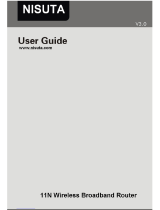Page is loading ...

150M Wireless-N AP / Broadband Router
Model No.:iB-WRB150NE
User Manual
Ver.: 1.0.0

150M Wireless-N AP/ Broadband Router (iB-WRB150NE)
1
FCC STATEMENT
This equipment has been tested and found to comply with the limits
for a Class B digital device, pursuant to part 15 of the FCC Rules.
These limits are designed to pro-vide reasonable protection
against harmful interference in a residential installation. This
equipment generates uses and can radiate radio frequency energy
and, if not in-stalled and used in accordance with the instructions,
may cause harmful interference to radio communications.
However, there is no guarantee that interference will not occur in a
particular installation. If this equipment does cause harmful
interference to radio or television reception, which can be
determined by turning the equipment off and on, the user is
encouraged to try to correct the interference by one or more of the
following measures:
Reorient or relocate the receiving antenna.
Increase the separation between the equipment and
receiver.
Connect the equipment into an outlet on a circuit different
from that to which the receiver is connected.
Consult the dealer or an experienced radio / TV technician
for help.

150M Wireless-N AP/ Broadband Router (iB-WRB150NE)
2
This device complies with part 15 of the FCC Rules. Operation is
subject to the following two conditions:
1) This device may not cause harmful interference.
2) This device must accept any interference received,
including interference that may cause undesired
operation.
Any changes or modifications not expressly approved by the party
responsible for compliance could void the user’s authority to
operate the equipment.
CE Mark Warning
This is a class B product. In a domestic environment, this product
may cause radio interference, in which case the user may be
required to take adequate measures.

150M Wireless-N AP/ Broadband Router (iB-WRB150NE)
3
Contents
Contents ................................................................................................................ 3
Chapter 1 Product Overview ............................................................................... 5
Package Contents .............................................................................................. 5
Chapter 2 Installation ........................................................................................... 8
Chapter 3 Internet Connection Setup ................................................................. 9
3.1 Configure your PC’s TCP/IP Settings .......................................................... 9
3.2 Login to Router .......................................................................................... 14
3.3 Quick Internet Connection Setup ............................................................... 15
MAC Clone ....................................................................................................... 23
Chapter 4 Network Settings ............................................................................... 24
4.1 Status Info .................................................................................................. 24
4.2 Operation Mode ......................................................................................... 26
Chapter 5 Wireless Settings .............................................................................. 27
5.1 Wireless Basic Settings ............................................................................. 27
Chapter 6 Network Settings ............................................................................... 35
Chapter 7 Security .............................................................................................. 38
7.1 Port Filtering ........................................................................................... 38
7.2 IP Address Filtering ................................................................................ 39
7.3 MAC Filtering .......................................................................................... 40
7.4 Port Forwarding ...................................................................................... 41
7.4 URL Filtering ........................................................................................... 42
7.5 DMZ ........................................................................................................... 43
Chapter 8 QoS ..................................................................................................... 44
Chapter 9 Route .................................................................................................. 46
9.1Show Routing Table .................................................................................... 46
9.2 Routing Setting .......................................................................................... 47

150M Wireless-N AP/ Broadband Router (iB-WRB150NE)
4
Chapter 10 System Tools ................................................................................... 48
10.1 Statistics ................................................................................................... 48
10.2 DDNS ....................................................................................................... 48
10.3 Time Zone ................................................................................................ 50
10.4 DoS ....................................................................................................... 51
10.5 System Log .............................................................................................. 52
10.6 Firmware Upgrade ................................................................................... 53
10.7 Backup/Restore (Import/Export) .............................................................. 54
10.8 Factory Default......................................................................................... 55
10.9 Password ................................................................................................. 56
10.10 Restart ................................................................................................... 56
10.10 Logout .................................................................................................... 57
Appendix 1: Glossary ......................................................................................... 58
Appendix 2: Troubleshooting ............................................................................ 59

150M Wireless-N AP/ Broadband Router (iB-WRB150NE)
5
Chapter 1 Product Overview
iBall Baton 150M Wireless-N AP / Broadband Router complies with IEEE
802.11 b/g/n wireless standards.
Enhanced Wireless Transmission speed up to 150Mbps
Integrates 4- 10/100Mbps LAN ports & 1 - WAN port.
With Firewall security features as IP/MAC Filter and URL Filtering,
NAT-Router and Wireless AP
Package Contents
The following items should be found in your package:
150M Wireless-N Broadband Router
DC Power Adapter
Resource CD for 150M Wireless-N Router, including:
Easy Setup Wizard, Other Helpful Information
Product Feature:
Complies with IEEE802.11b/g/n, IEEE802.3 & IEEE802.3u standards
With 4 -10/100M LAN ports, 1- WAN port & Wireless-N AP
Operation Mode: AP / Router / WDS / Universal Repeater
Broadband Internet: PPPoE, Static IP, Dynamic IP connection type
With Security feature such as IP, MAC and domain filtering
With WEP, WPA-PSK, WPA2-PSK encryption security
Built-in NAT, DHCP Server , Virtual server, DMZ and UPnP
Web-based management
5dBi Omni-Directional Antenna
Power Adapter: 5V DC, 1A

150M Wireless-N AP/ Broadband Router (iB-WRB150NE)
6
Conventions
The Router or iB-WRB150NE mentioned in this guide stands for iBall Baton 150M
Wireless-N AP/ Broadband Router without any explanation.
1.2 Panel Overview
LED overview:
LED
Status
Colour
Description
PWR
Steady
Red led
Router is ON & functioning
properly
WIFI
Flashing
Blue Led
Indicates as functioning
properly
WAN
Blinking
Red Led
Functioning properly
LAN
1~4
Blinking
Green Led
System is functioning
properly

150M Wireless-N AP/ Broadband Router (iB-WRB150NE)
7
Port/Button Overview:
Port/Button
Description
WAN
Internet port connecting to a DSL/Cable
modem or ISP directly.
LAN
For connection to a computer or router.
RESET
Pressing this button for 7 seconds restores the
device to factory default settings.
PWR
Power Adapter. Do not use a different power
adapter than the included one.

150M Wireless-N AP/ Broadband Router (iB-WRB150NE)
8
Chapter 2 Installation
1. Connect one end of the included power adapter to the router and
then plug the other end into a wall outlet nearby.
2. Connect the LAN port on the Router to the NIC port on your PC
using an Ethernet cable.
3. Connect the WAN port on the Router to an Internet-enabled
Cable/xDSL modem using an Ethernet cable.
4. Switch on the Router

150M Wireless-N AP/ Broadband Router (iB-WRB150NE)
9
Chapter 3 Internet Connection Setup
3.1 Configure your PC’s TCP/IP Settings
If you are using Windows XP operating system, do as follows.
1. Right click “My Network Places” and select “Properties”.
2. Right click “Local Area Connection” and select “Properties”

150M Wireless-N AP/ Broadband Router (iB-WRB150NE)
10
3. Select “Internet Protocol (TCP/IP)” on the appearing window and
click “Properties” button.
4. Select “Use the following IP address”
● IP address: Enter 192.168.1.xxx (xxx can be any value from 2~254).
● Subnet mask: Enter 255.255.255.0.
● Default gateway: Enter 192.168.1.1.
● Preferred DNS server: Enter 192.168.1.1 in case that you don’t know
the local DNS server address (Or contact your ISP for help).
At last, click OK to save your settings.

150M Wireless-N AP/ Broadband Router (iB-WRB150NE)
11
If you are using Windows 7 operating system, do as follows:
1. Right click network icon on your desktop and then click the
“Open Network and Sharing Center”.

150M Wireless-N AP/ Broadband Router (iB-WRB150NE)
12
2. Click “Change adapter settings”.
3. Right click “Local Area Connection” and select “Properties””

150M Wireless-N AP/ Broadband Router (iB-WRB150NE)
13
4. Select “Internet Protocol (TCP/IP)” on the appearing window
and click “Properties” button.
5. Select “Use the following IP address”

150M Wireless-N AP/ Broadband Router (iB-WRB150NE)
14
● IP address: Enter 192.168.1.xxx (xxx can be any value from 2~254).
● Subnet mask: Enter 255.255.255.0.
● Default gateway: Enter 192.168.1.1.
● Preferred DNS server: Enter 192.168.1.1 in case that you don’t know
the local DNS server address (Or contact your ISP for help).
At last, click OK to save your settings.
3.2 Login to Router
1. With a Web-based utility, it is easy to configure and manage the
iB-WRB150N 150Mbps Wireless -N Router.
To access the configuration utility, open a web-browser and type in the
default address http:// 192.168.1.1 in the address bar
1.
Type username “admin” and password “admin” and then click Log in
to go to interface below:
Note: Web-based utility can be used on any Windows, Macintosh or UNIX
OS with a Web browser, such as Microsoft Internet Explorer 8.0 / 9.0
(Suggested) & Mozilla Firefox.

150M Wireless-N AP/ Broadband Router (iB-WRB150NE)
15
3.3 Quick Internet Connection Setup
Default page shows quick wizard steps to configure the router quickly and
easily
Click the below Operation modes to configure the router settings
AP
Router
Repeater
Repeater WISP (WISP)
Client
Client WISP

150M Wireless-N AP/ Broadband Router (iB-WRB150NE)
16
Router Mode
Router Internet WAN settings can be configured with different
connection mode as details provided by your ISP.
Static IP
Select static IP, if your ISP is using STATIC IP connection mode.
Enter WAN IP address, Subnet Mask, Default Gateway, DNS.
Click the SAVE button to save your settings.
Dynamic IP
Select Dynamic IP as per your ISP details provided.
Click the SAVE button to save your settings.
We recommend you to setup a wireless security key on this interface
to protect your wireless network from undesired access.
Then click the OK button to save your settings.
PPPoE
Select PPPoE, if your ISP are using a PPPoE connection and enter
the PPPoE user name and password provided by your ISP. Then setup a
wireless security key on the interface below to secure your wireless
network. At last, click the SAVE button to save your settings.
● The default Internet connection type is DHCP .

150M Wireless-N AP/ Broadband Router (iB-WRB150NE)
17
AP Mode
Access Point Mode – Wireless Access Point (AP) is a device that
allows wireless devices to connect to a wired network using WiFi.
Wireless devices will able to communicate over network through Wireless
communication Router
SSID: Default SSID of router is iBall-Baton
Pre-Shared Key: You can configure security key to protect your wireless
security.

150M Wireless-N AP/ Broadband Router (iB-WRB150NE)
18
Repeater Mode
Signal Booster - You can boost your existing wireless signals with
Repeater mode.
LAN IP Address: Configure the LAN IP address with static IP details.
Note: IP address need to be in same subnet mask as remote
DHCP: Incase you don’t required static ip to your repeater; just click
DHCP to assign ip address automatically from DHCP server.
Site Survey: Click site survey button to view remote SSID

150M Wireless-N AP/ Broadband Router (iB-WRB150NE)
19
Select the remote SSID & provide the pre-shared key of remote router
as below image
Click Save button
Click Status Info - Repeater Interface configuration to view the status
/