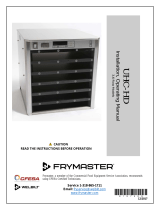Features
High quality sound
0
Advanced UHC-MOS Single Push-pull Circuit
The UHC-MOS FET is employed for the power amplifier output stage.
The steady current is 30 A and the instantaneous current is 120 A. The
operation stability affected by the temperature fluctuation is improved by
using the dual FET selected first stage for the voltage amplifier stage.
Furthermore, the phase property is stabilized up to the high range by
using the cascade bootstrap circuit.
0
Power Supply
To make the most of the Advanced UHC-MOS Single Push–pull Circuit,
this powerful power supply consists of a LC mount twin transformer,
schottky barrier diodes that have high current capacity, and a custom
block type capacitor that is tuned for high-quality sound.
0
Mechanical Ground
A chassis that has 6 discrete blocks shielded for each signal level and a
foot made of high density materials pursue the Mechanical Ground
concept, eliminating the influences caused by external vibration and
preventing vibration of the transformer, the internal vibration source,
from being transmitted to the amplifier circuit.
High performance
0
Equipped with a USB-DAC function to support playback of high-
resolution sound sources
This unit supports the playback of high resolution audio formats such as
DSD (2.8/5.6/11.2 MHz) and PCM files up to 384 kHz/32 bits. It
provides high quality playback of high resolution files into this unit from a
computer via USB-B connection.
0
DIGITAL AUDIO IN connectors (COAXIAL/OPTICAL)
You can play back PCM signals up to 192 kHz/24 bits by inputting digital
audio signals from an external device into this unit.
0
Phono Equalizer
Even a user who is particular about analog records is satisfied because
the Phono Equalizer circuit for the FET input supports MM/MC.
Contents
Connections Playback Settings Tips Appendix
6
Front panel Rear panel
Remote control
unit
Index