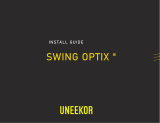2
Contents
Contents
Getting Started .............................................................................................................. 3
Package Contents ................................................................................................... 3
Installing the Monitor Stand ................................................................................... 4
Adjusting the Monitor ............................................................................................. 6
Monitor Overview .................................................................................................... 8
Connecting the Monitor to PC .............................................................................. 10
OSD Setup ................................................................................................................... 11
Navi Key ................................................................................................................ 11
Hot Key .................................................................................................................. 11
OSD Menus.................................................................................................................. 12
Gaming .................................................................................................................. 12
Professional .......................................................................................................... 14
Image .................................................................................................................... 15
Input Source ......................................................................................................... 16
Navi Key ................................................................................................................ 16
Setting ................................................................................................................... 17
Specifications .............................................................................................................. 19
Preset Display Modes ................................................................................................ 21
Troubleshooting.......................................................................................................... 22
Safety Instructions ...................................................................................................... 23
TÜV Rheinland Certification....................................................................................... 25
Regulatory Notices ..................................................................................................... 26
Revision
V1.0, 2020/12