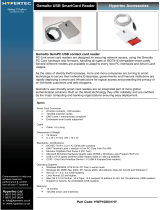Page is loading ...

SafeNet Reader K1100
For Windows 7, 8.1 and 10
User Guide

Button for pairing/
connect Bluetooth
Smart
Eyelet for
attachable
key ring
LED indicator
Bluetooth Smart
connect
LED indicator
low battery
Connector for USB
battery charging and
USB usage
Battery LED Bluetooth Smart LED
Low Battery
• LED red indicator light is ON
Battery is charging
• LED red indicator light blinks slowly
Charge complete
• LED red indicator light is OFF
Discovery: waiting for a connection
• LED blue light fl ashing (short fl ash)
Pairing mode
• LED blue indicator light blinks
quickly (after pushing primary button
for 3 sec to initiate)
Bluetooth Smart connected
• LED blue indicator light blinks at
normal speed (1sec on, 1 sec off)
Data transfer
• LED blue indicator light is ON
Deep Sleep
• LED blue indicator light is OFF
Device features
General Features
For workstations without
built in Bluetooth 4.0
capabilities, a Bluegiga
BLED 112 USB dongle
MUST be used to provide
connectivity

Turning on and off Charging
Power on
• Push button once to turn on Blue-
tooth connectivity.
Power off
• Push button and hold for 6 seconds
to turn off device.
Wake up
• Device will go into deep sleep/power
saving mode after 4 minutes of no
connection or operation. Push pri-
mary button to turn back on.
Charging through USB
• Battery charges fully in 1 hour.
• Bluetooth Smart wireless interface
cannot be activated when charging
through USB.
• Token needs to be unplugged from
PC to be able to activate Bluetooth
Smart.
Charging with external power
• Bluetooth Smart wireless interface
will still be active when charging on
USB external power adaptor.
Battery life
• Typical battery duration is 8 days (5
PKI operations a day).
Modes
Battery
• Ensure battery is properly charged
Software
• Check Gemalto software package is in-
stalled correctly
Initiate pairing
• Press primary button for 3 seconds to set
token into pairing mode. The LED will blink
quickly
• Once pairing communication has started,
the token switches to non-discoverable
mode, and is not visible to any other master
• If pairing is not confi rmed within 4 min-
utes, the token goes back to deep sleep
mode and disconnects.
• Note: Windows 10 ONLY, the K1100 must
be paired with Windows prior to pairing
with the Gemalto GUI.
Quick start
Pairing Complete
• The token can record up to 10 different
paired master devices. If list of paired
devices is full when trying to pair with a
new device, the master in that list that was
connected the longest time ago will be
removed
Detection Range
• The token disconnects and enters deep
sleep mode if moved away out of device
detection range.

Pairing
1). Left click the Bluetooth icon
to initiate pairing
2). Window will appear with list of
previously paired devices. Select
device to connect.
3). If your device has not been
paired yet, click the + to add
device.
4). You can now put your device in
paring mode
5). Your device will be connected
6). Select the autoconnect
checkbox if you want the device to
connect whenever in range
7). After the one-time pairing, your
device will show in the list
SafeNet Reader K1100
Visual Reference

Connecting
1). Left click the Bluetooth icon
to quickly connect
2). Or find the correct device
name. If the device is ready, it will
say click to connect. Click on that
line
3). The device will now appear as
connected. If device is not on
auto-connect, click on the device
line to connect
Disconnecting
1). Select disconnect device
2). A prompt will appear to make
sure you want to disconnect.
Press confirm to disconnect
3). The device will now appear as
ready to connect
Unpairing
1). Select device to unpair
2). Select unpair device
3). Confirm you want to unpair.
The device will show unpaired
SafeNet Reader K1100
Visual Reference

Troubleshooting
What to do if you cannot use K1100 from your
device ?
• Make sure your OS is up-to-date
• Check all the components and ensure they
are installed properly on your device
• Check that the K1100 battery is charged
• Check that the K1100 is powered ON
• Check that the pairing between your device
and K1100 was done correctly
• Check that your smart card is correctly
inserted in K1100
Device won’t connect

Compliance and Safety
Regulatory and Safety Notices
USA: Federal Communications Commission (FCC) Statement
This device complies with FCC part 15 FCC Rules. Operation is subject to the following two conditions:
1. This device may not cause harmful interference and
2. This device must accept any interference, including interference that may cause undesired operation of the
device.
FCC Warning
Changes or modifi cations not expressly approved by the party responsible for compliance could void the user’s
authority to operate the equipment.
Note: This equipment has been tested and found to comply with the limits for a Class B digital device, pursuant
to part 15 of the FCC Rules. These limits are designed to provide reasonable protection against harmful inter-
ference in a residential installation. This equipment generates, uses and can radiate radio frequency energy
and, if not installed and used in accordance with the instruction, may cause harmful interference to radio
communications. However, there is no guarantee that interference will not occur in a particular installation. If
this equipment does cause harmful interference to radio or television reception which can be determined by
turning the equipment off and on, the user is encouraged to try to correct interference by one or more of the
following measures:
• Reorient or relocate the receiving antenna.
• Increase the separation between the equipment and receiver.
• Connect the equipment into an outlet on circuit different from that to which the receiver is connected.
• Consult the dealer or an experienced radio/TV technician for help.
This device meets the FCC requirements for RF exposure in public or uncontrolled environments.
EU (European Union): European Community declaration of conformity
We Gemalto, located at 525 avenue du Pic de Bertagne,13881 Gémenos Cedex, France, declare under our
responsibility that the products: USB & BLE Smart Card Reader and SafeNet Reader CT1100 conforms to the
following product specifi cations:
Radio: ETSI EN 300 328 (V1.8.1)
EMF EN 62311 (2008)
EMC: ETSI EN 301 489-1 v1.9.2 (2011-09)
ETSI EN 301 489-17 v2.2.1 (2012-09)
EN 55022 (2010) AC (2011)
EN 55024 (2010)
EN 61000-4-2 (2009)
EN 61000-4-3 (2006) +A1 (2008) +A2 (2010)
Safety: EN 60950-1 / A1 (2013)
Energy: Regulation 1275/2008
Restricted Substances: EN 50581:2012
CE marking year: 2015

Compliance and Safety
Additional information: The product herewith complies with the requirements of the
R&TTE Directive 1999/5/EEC
EMC Directive 2004/108/EC, Low Voltage Directive 2006/95/EC
Ecodesign requirements for Energy Related Products Directive 2009/125/EC
RoHS Recast Directive 2011/65/EU
Important Safety Instructions
• Read these instructions.
• Keep these instructions.
• Heed all warnings.
• Follow all instructions.
• Do not attempt to open the device. Substances contained in this product and/or its battery may damage
the environment and/or human health if handled and disposed of improperly.
• Do not tamper with your device.
• Do not use abrasive cleaners to clean your device.
• Do not place your device in a dishwasher, washing machine or dryer.
• Do not expose your device to extremely high or low temperatures.
• Do not use your device in a sauna or steam room.
• Do not leave your device in direct sunlight for an extended period of time.
• Do not leave your device near open fl ames.
• Do not dispose of your device in a fi re. The battery could explode.
• Do not attempt to disassemble your device. It does not contain serviceable components.
• Never allow children to play with the device. The small components may be a choking hazard!
Built-in Battery Precautions
• Do not attempt to replace your device battery. It is built-in and not changeable.
• Charge the battery in accordance with the instructions supplied with this guide.
• Use only USB “Limited Power Sources” charger models compliant with the IEC/UL 60950-1 clause 2.5
with maximum 15VA, and PS1 according to IEC/UL 62368-1.
• Do not attempt to force open the built-in battery.
• Storage 3 months max and temperature shall be 15°C +/-10°C.
Disposal and Recycling Information
This symbol on the product or on its packaging indicates that this product must not be disposed of with your
other household waste. Instead, it is your responsibility to dispose of your waste equipment by handing it over
to a designated collection point for the recycling of waste electrical and electronic equipment. The separate
collection and recycling of your waste equipment at the time of disposal will help to conserve natural resources
and ensure that it is recycled in a manner that protects human health and the environment. For more informa-
tion about where you can drop off your waste equipment for recycling, please contact your local city offi ce, your
household waste disposal service or the shop where you purchased the product.
• Do not dispose of the device with household waste.
• Batteries are not to be disposed of in municipal waste stream and require separate collection.
• Disposal of the packaging and your device should be done in accordance with local regulations.
For additional information on safety, regulatory, disposal and recycling information, please visit http://www.
gemalto.com

GEMALTO (Euronext NL0000400653 GTO) is the world leader in digital security with 2014 an-
nual revenues of €2.5 billion and more than 14,000 employees operating out of 83 offi ces and
13 Research & Development centers, located in 43 countries. We are at the heart of the rapidly
evolving digital society. Billions of people worldwide increasingly want the freedom to com-
municate, travel, shop, bank, entertain and work – anytime, everywhere – in ways that are
enjoyable and safe. Our innovations enable our clients to offer trusted and convenient digital
services to billions of individuals. Gemalto thrives with the growing number of people using its
solutions to interact with the digital and wireless world.
For more information visit www.gemalto.com, www.justaskgemalto.com, blog.gemalto.com,
or follow @gemalto on Twitter.
/