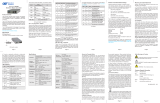Page is loading ...

iConverter 2GXM2 Standalone Module QUICK START GUIDE
The Omnitron iConverter
®
2GXM2 media converter and Network Interface Device
(NID) with integrated management provides
Gigabit Ethernet (1000BASE-X) SFP ber-to-ber
media conversion.
The 2GXM2 conforms to Ethernet in the First
Mile (EFM) ber standards to support Fiber-to-
the-X (FTTX) in Metropolitan and Enterprise LAN
networks. Built-in Operation, Administration and
Maintenance (OAM) functionality enables the
2GXM2 to operate as a managed demarcation
point at the customer premises and network edge,
offering Quality of Service capability.
The 2GXM2 can be managed using Omnitron’s NetOutlook
TM
SNMP Management
Software, third-party SNMP Client, Telnet or the Command Line Interface (CLI).
For more information, including the complete User Manual on the 2GXM2 module, access
Omnitron’s documentation download web page to view all relevant documents:
http://www.omnitron-systems.com/downloads.php
IMPORTANT
NetOutlook
INSTALLATION PROCEDURE
1) Congure DIP-Switches
2) Install Standalone Module and Connect Cables
3) Congure Module via Command Line Interface
4) Verify Operation
Wh en th e DI P- swi tc h
is in the DOWN Auto-
Negotiate “AN” position
(factory default), the Port
automatically determine the
duplex and pause modes of
the connecting ber optic
devices. If the connecting
ber optic devices cannot
provide the proper signal
to indicate their own mode
of operation, the DIP-switch
Management Options iConverter, Serial Agent
Network Management
1: Chassis and Module Management
2: Set Module Name Preferences
Management Module Preferences
3: IP and Control Preferences
4: SNMP Preferences
5: Abandon Preference Changes
6: Save Preference Changes
7: Restore Factory Defaults
8: Restart Management Module
9: Other Networking Features
Management Module Maintenance
10: Firmware Update
11: Set Date/Time
IP Address = 192.168.1.220
Chassis Number = 1
Enter Choice, <H>elp, E<x>it >
Figure C: Command Line Interface Menu Options
The CLI interface allows for the detailed conguration of the module. It is recommended
to congure the module with an IP address associated with the attached network.
Also, SNMP traphost address should be congured if the module is managed with
an SNMP-based Management System. See the 2GXM2 User Manual for complete
information.
Once the module has been installed and congured per steps 1 - 3, verify the module
is operational by viewing the LED indicators.
The Power LED indicates the module is receiving power.
The Fiber Optic link LEDs indicate the ber optic connections have been established.
Verify the Link Mode selection is set to Link Segment (LS). Until a stable link is
established, leave the Link Mode congured for LS. After a Link presence is established,
the Link Mode selection can be modied.
Form 040-8980N-001 C
Omnitron Systems Technology * 140 Technology Dr. #500 * Irvine, CA 92618
949.250.6510 tel * 949.250.6514 fax * www.omnitron-systems.com
SW1SW8
UP
DOWN
Bank 1
Port 1
Port 2
Figure A: DIP-Switch Location
Page 1
Power “Pwr” Green No power On: Module has power
Port 1
Fiber Link Activity
“P1”
Green No Fiber Link On: Fiber link is active
Blinking: Fiber Data Activity
Port 2
Fiber Link Activity
“P2”
Green No Fiber Link On: Fiber link is active
Blinking: Fiber Data Activity
Figure D: LED Indicators

Connect the power wires to the DC power source. The Power LED should indicate
the presence of power.
b. Insert the SFP Fiber transceivers into the Port 1 and Port 2 SFP receptacles on the
2GXM2.
c. Connect an appropriate multimode or single-mode ber cable to the SFP ber ports
of the installed module. It is important to ensure that the transmit (Tx) is attached to
the receive side of the device at the other end and the receive (Rx) is attached to
the transmit side. Single-ber (SF) media converter models operate in pairs. The Tx
wavelength must match the Rx wavelength at the other end and the Rx wavelength
must match the Tx wavelength at the other end
To access the Command Line Interface (CLI), connect the 2GXM2 RS-232 Console
Port to the COM port of a computer equipped with terminal emulation software such
as HyperTerminal. The Console Port (DCE) is a mini DIN-6 female connector which
can be changed to a DB-9 connector with the included adapter. The 2GXM2 Console
Port is a standard asynchronous serial interface.
Start HyperTerminal and select the correct COM Port in the HyperTerminal “Connect
To:” window. Set the serial port to the following:
Bits Per Second 57,600
Stop Bits 1
Data Bits 8
Parity NONE
Hardware Flow Control NONE
Once connected, press <ENTER> to bring up a command line prompt on the attached
PC. A new 2GXM2 module does not have a password, and will skip the Password
Entry screen and go straight to the Management Options screen. If a password has
been set, the Password Entry screen will be displayed. Type the password and press
<ENTER>, the 2GXM2 will respond with the Management Options screen:
should be set to the UP Manual “MAN” position. See Figure B for more information.
These DIP-switches are for factory use only and must always remain in the DOWN
position (factory default).
These three DIP-switches congure the link mode settings. The following table details
possible Link Mode DIP-switch congurations. For detailed information on the operation
of the different Link Modes, download the application note “iConverter Link Modes”
available on Omnitron’s web page:
http://www.omnitron-systems.com/downloads.php
Figure B: DIP-Switches
a. The 2GXM2 Network Interface Device (NID) is available in tabletop and wall-
mounting models. For wall-mounting, attach the NID to a wall, backboard or other
at surfaces. For tabletop installations, place the unit on a at level surface. Attach
the rubber feet to the bottom of the NID to prevent the unit from sliding. Make sure
the unit is placed in a safe, dry and secure location.
To power the unit using the AC/DC adapter, connect the AC/DC adapter to the AC
outlet. Then connect the barrel plug at the end of the wire on the AC/DC adapter
to the 2.5mm DC barrel connector (center-positive) on the chassis. Conrm that
the unit has powered up properly by checking the power status LED located on the
front of the unit.
To power the unit using a DC power source, prepare a power cable using a two-
conductor insulated wire (not supplied) with a 14 AWG gauge minimum. Cut the
power cable to the length required. Strip approximately 3/8 of an inch of insulation
from the power cable wires. Connect the power cables to the standalone unit by
fastening the stripped ends to the DC power connector.
Page 2 Page 3
Fiber Port 1 Auto
Fiber Port 1 Manual
Fiber Port 2 Auto
Fiber Port 2 Manual
/