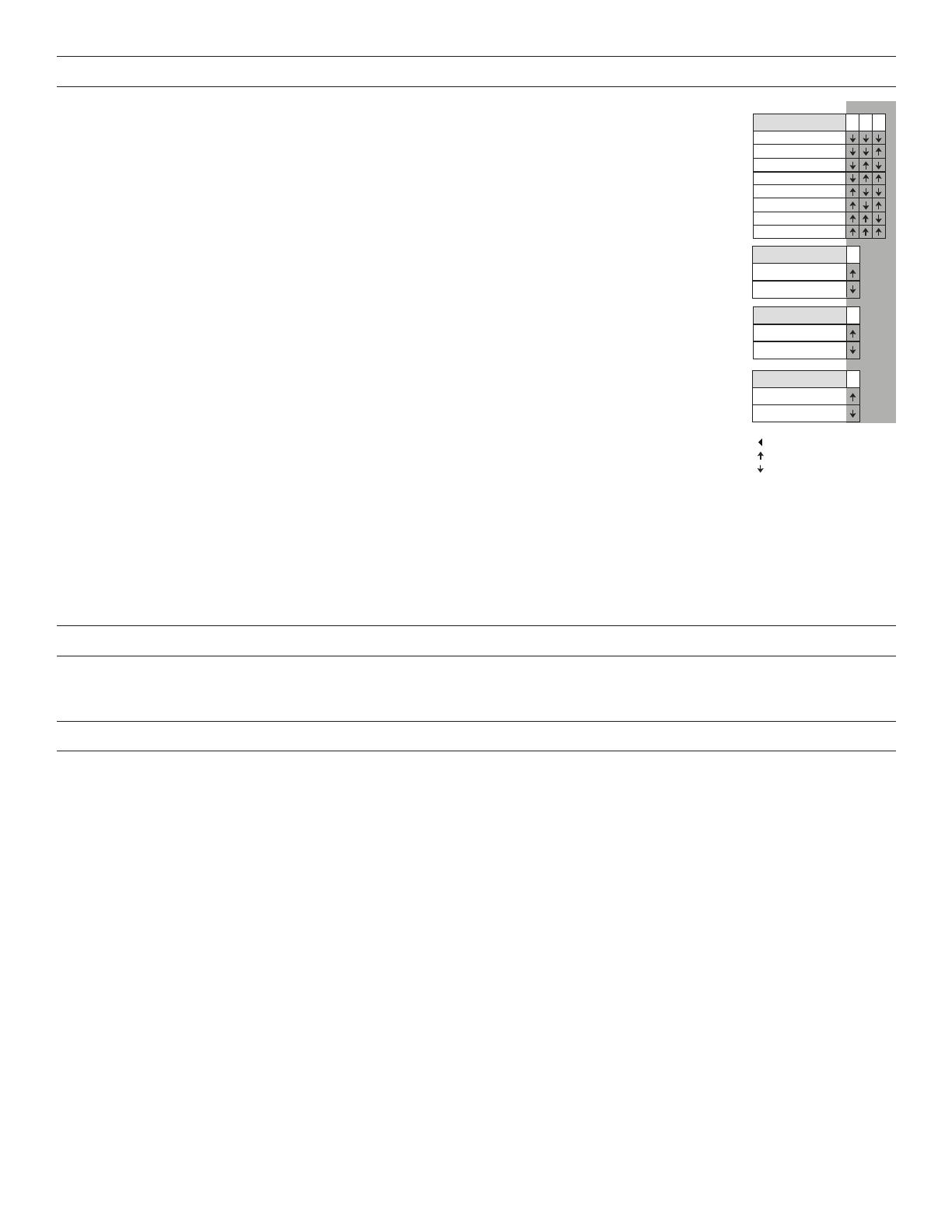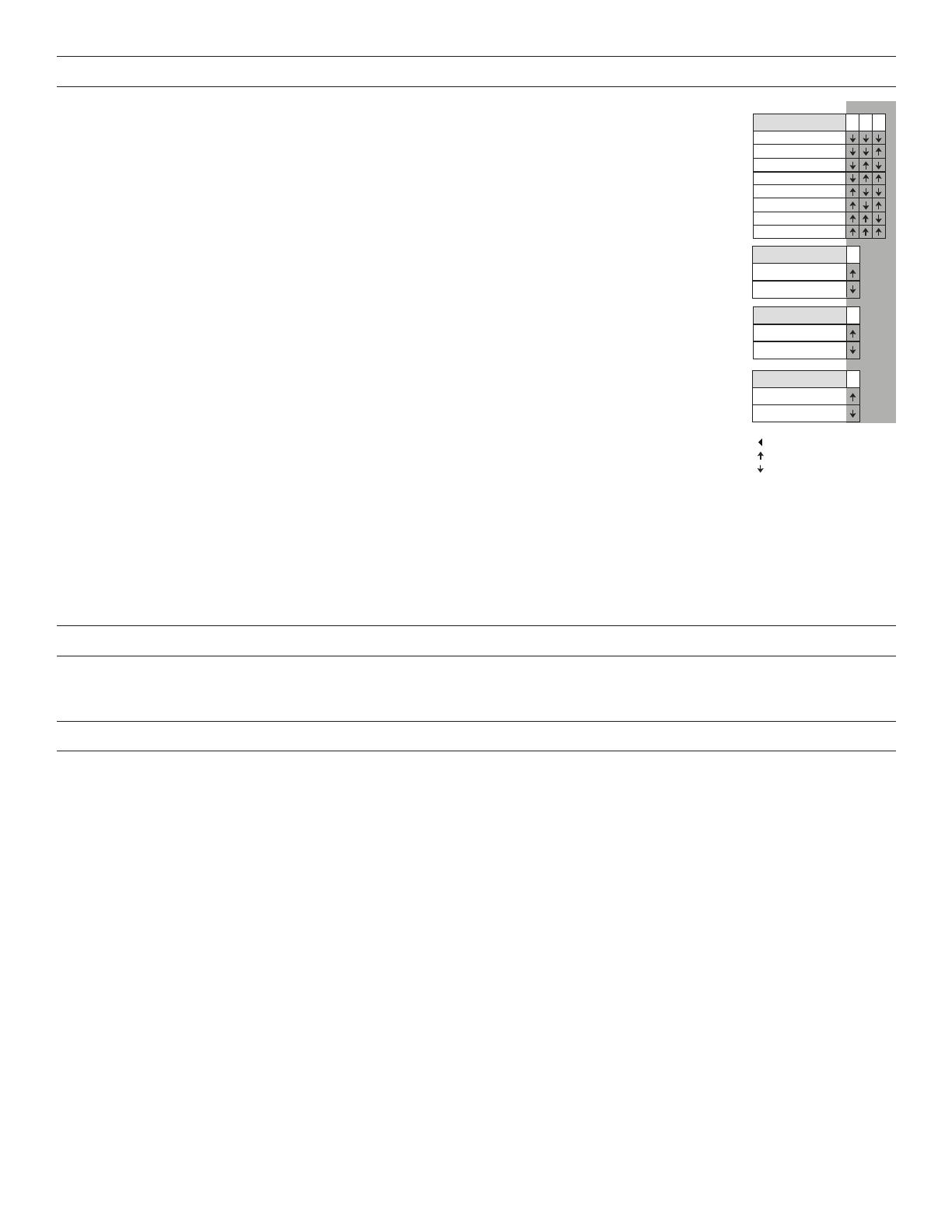
4
DIP SWITCH SETTING
Time Delay: Switches 1, 2, 3
The sensor will hold the lights ON as long as occupancy is detected. The time delay countdown starts when no
motion is detected. After no motion is detected for the length of the time delay, the sensor will turn the lights OFF.
Walk-Through Switch 4
Walk-Through mode turns the lights OFF three minutes after the area is initially occupied, if no motion is
detected after the first
30 seconds. If motion continues beyond the first 30 seconds, the selected time delay applies.
Service: Switch 5
To override all sensor functions, set DIP Switch 5 to the ON position. The green LED will come on and stay on
for the duration of the override. This bypasses the occupancy control functions of the sensor, but still allows
the lights to be manually controlled with a light switch, if one is installed.
On Mode: Switch 6
The Manual ON function is facilitated by installing a momentary switch such as a Wattstopper LVS-1
Momentary Toggle Switch, or RS2-3 Low Voltage Momentary Switch. This switch connects to the sensor’s
Manual (Man.) Switch and +24V terminals as shown in the wiring diagram. Each time the switch is pressed,
the load changes state. The sensor’s operation as related to the manually operated switch is determined by
the setting for DIP Switch 6.
Manual On: In this mode, the switch is required to turn ON the load. The sensor is then used to keep the load
on, based on occupant activity. After the time delay ends, if there is no movement detected within the
30 second re-trigger period the manual switch must be used to turn ON the load.
Automatic On: This mode uses occupancy as well as switch activation to turn the load ON. A manual switch
provides the following additional functionality:
1. The load can be turned ON by manual switch activation and it stays on as long as occupancy is detected. The sensor time delay
operates as programmed. When the load turns OFF due to lack of occupancy detection, the load can be turned ON again by
occupancy detection or switch activation.
2. Activating the manual switch while the load is ON turns the load OFF.
• When the load is turned OFF manually, as long as the sensor continues to detect occupancy the load stays OFF. For the
selected time delay, the lights stay OFF and the sensor reverts to the automatic-on mode.
• When the load is turned OFF manually, pressing the switch again turns the load ON and the sensor reverts to the automatic-on mode.
• Once the sensor returns to automatic-on mode, either the switch or occupancy detection can turn the load ON.
OVERLOAD PROTECTION
The occupancy sensor has a built in overload protection function that will automatically turn OFF the control output when the load
current exceeds 200mA. The sensor LED will then blink rapidly (~ 10Hz) to provide a visual indication of an overload condition. When
the load current is corrected or returns to normal, the control output will turn back ON.
TROUBLESHOOTING
For any unexpected operation:
1. Check DIP switch settings.
2. Make sure the switches are set according to the defined settings in the DIP Switch Setting chart.
Lights do not turn on with occupancy, and the LED does not ash:
1. Check that the circuit breaker has been turned back on.
2. The Ultrasonic Sensitivity setting may need to be increased.
3. Turn clockwise as needed.
4. Check all sensor and power pack wire connections.
5. Check for 24V input to the sensor.
• If 24V is present, replace the sensor.
• If 24V is not present, check that high voltage is present to power pack.
If it is, replace power pack.
Lights do not turn off automatically:
1. The sensor may be experiencing activations from outside the controlled area or from some type of interference (see “Unwanted
Sensor Activations” below).
2. Check all sensor wire connections.
3. Disconnect power pack’s blue wire:
• If the lights do not turn off, replace power pack. Reconnect blue wire.
• If the lights turn off, the problem may be in the sensor–to check:
• Reconnect the blue wire.
• Turn sensitivity and time delay to minimum and allow the sensor to time out.
If the lights turn off, the sensor is working properly (see number 1, above, and “Sensor Adjustment” for readjustment of sensor).
4. Set sensitivity and time delay to minimum and allow the sensor to time out.
If the lights turn off, the sensor is working properly (see number 1, above, and “Sensor Adjustment” for readjustment of sensor).
Switch#
5 minutes
10 minutes
15 minutes
20 minutes
25 minutes
30 minutes
30 seconds
123
Time Delay
Test Mode/20 min
5
Auto On
Manual On
6
Normal
Service
Service
= ON
= Factory Setting
4
Disabled
Enabled
Walk-Through
On Mode