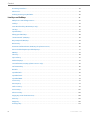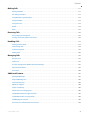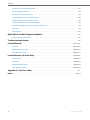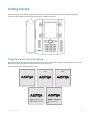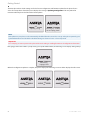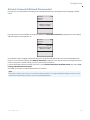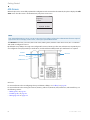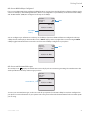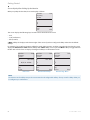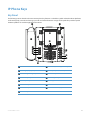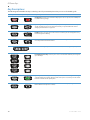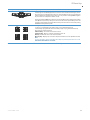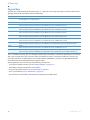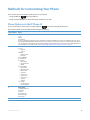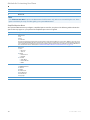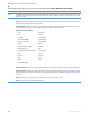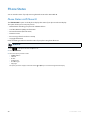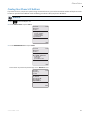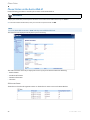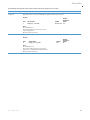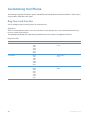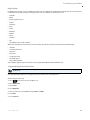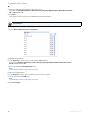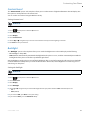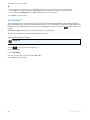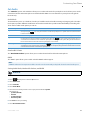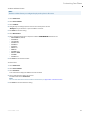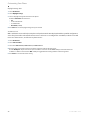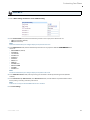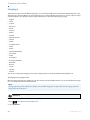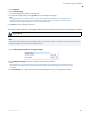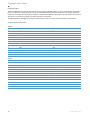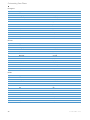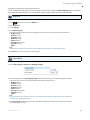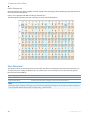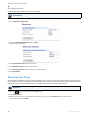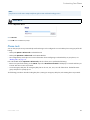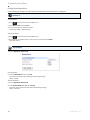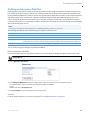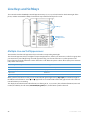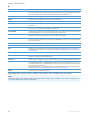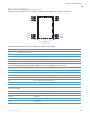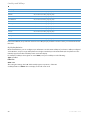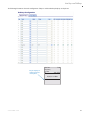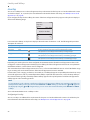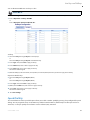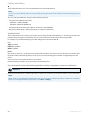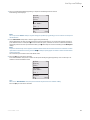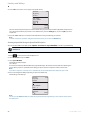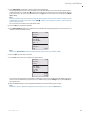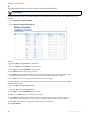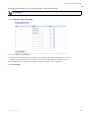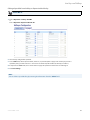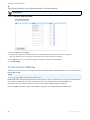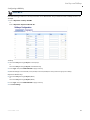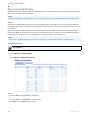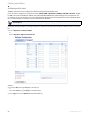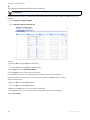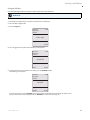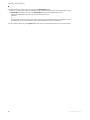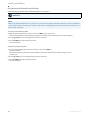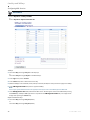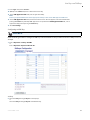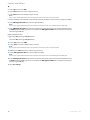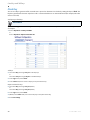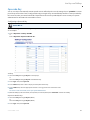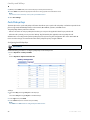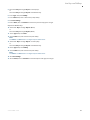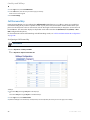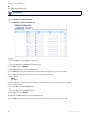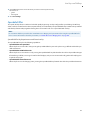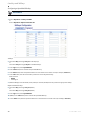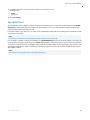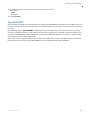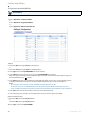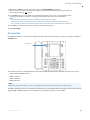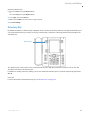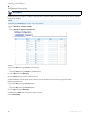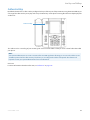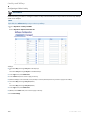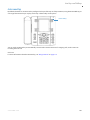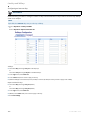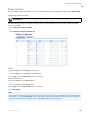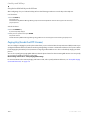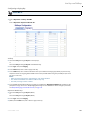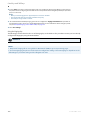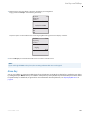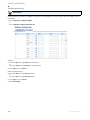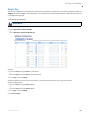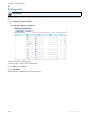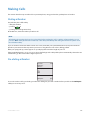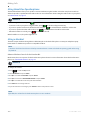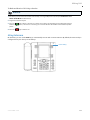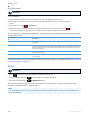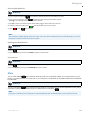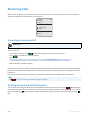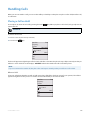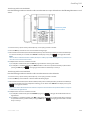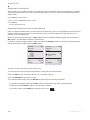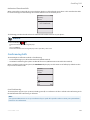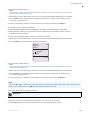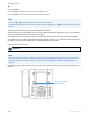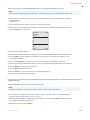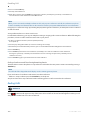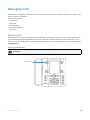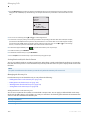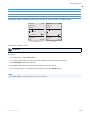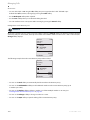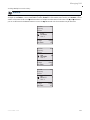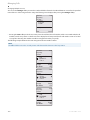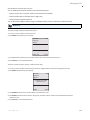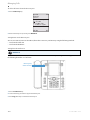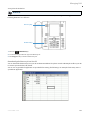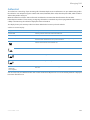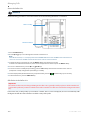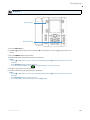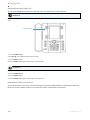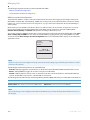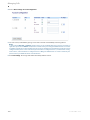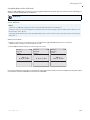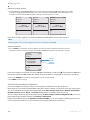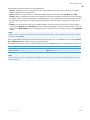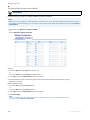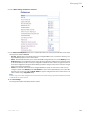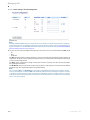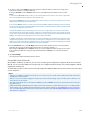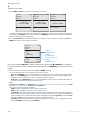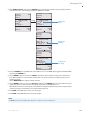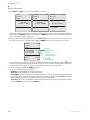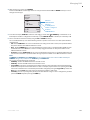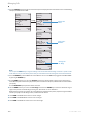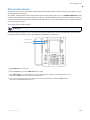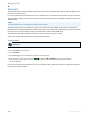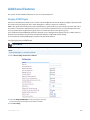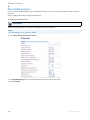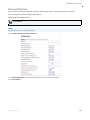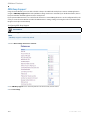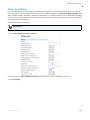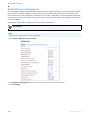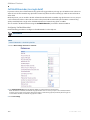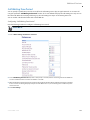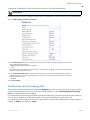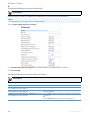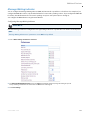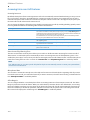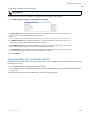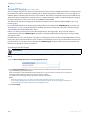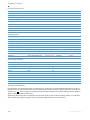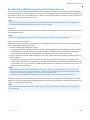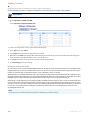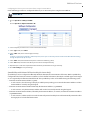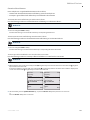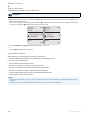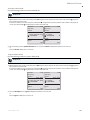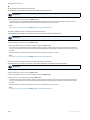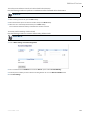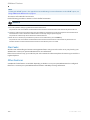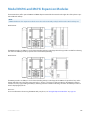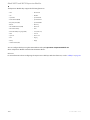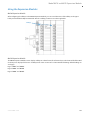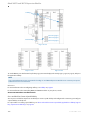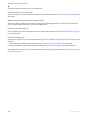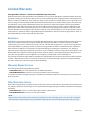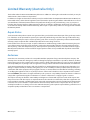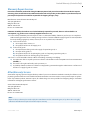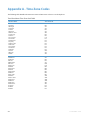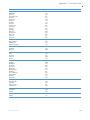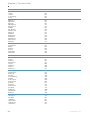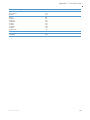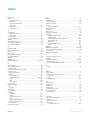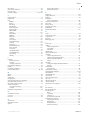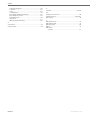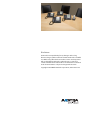Aastra Model 6757i IP Phone
User Guide
Release 3.3.1 Service Pack 4
41-001385-05 REV03 – 07.2014

ii 41-001385-05 REV03 – 07.2014
Software License Agreement
Aastra, hereinafter known as "Seller", grants to Customer a personal, worldwide, non-transferable, non-sublicenseable
and non-exclusive, restricted use license to use Software in object form solely with the Equipment for which the Soft-
ware was intended. This Product may integrate programs, licensed to Aastra by third party Suppliers, for distribution
under the terms of this agreement. These programs are confidential and proprietary, and are protected as such by copy-
right law as unpublished works and by international treaties to the fullest extent under the applicable law of the jurisdic-
tion of the Customer. In addition, these confidential and proprietary programs are works conforming to the require-
ments of Section 401 of title 17 of the United States Code. Customer shall not disclose to any third party such confiden-
tial and proprietary programs and information and shall not export licensed Software to any country except in accord-
ance with United States Export laws and restrictions.
Customer agrees to not reverse engineer, decompile, disassemble or display Software furnished in object code form.
Customer shall not modify, copy, reproduce, distribute, transcribe, translate or reduce to electronic medium or machine
readable form or language, derive source code without the express written consent of the Seller and its Suppliers, or dis-
seminate or otherwise disclose the Software to third parties. All Software furnished hereunder (whether or not part of
firmware), including all copies thereof, are and shall remain the property of Seller and its Suppliers and are subject to the
terms and conditions of this agreement. All rights reserved.
Customer's use of this software shall be deemed to reflect Customer's agreement to abide by the terms and conditions
contained herein. Removal or modification of trademarks, copyright notices, logos, etc., or the use of Software on any
Equipment other than that for which it is intended, or any other material breach of this Agreement, shall automatically
terminate this license. If this Agreement is terminated for breach, Customer shall immediately discontinue use and
destroy or return to Seller all licensed software and other confidential or proprietary information of Seller. In no event
shall Seller or its suppliers or licensors be liable for any damages whatsoever (including without limitation, damages for
loss of business profits, business interruption, loss of business information, other pecuniary loss, or consequential dam-
ages) arising out of the use of or inability to use the software, even if Seller has been advised of the possibility of such
damages.

41-001385-05 REV03 – 07.2014 iii
Content
Software License Agreement . . . . . . . . . . . . . . . . . . . . . . . . . . . . . . . . . . . . . . . . . . . . . . . . . . . . . . . . . . . . . . . . . . . . . . . . . . . . . . . .ii
Content . . . . . . . . . . . . . . . . . . . . . . . . . . . . . . . . . . . . . . . . . . . . . . . . . . . . . . . . . . . . . . . . . . . . . . . . . . . . . . . . . . . . . . . . . . . . . . . . . . . . . . . . . iii
Welcome. . . . . . . . . . . . . . . . . . . . . . . . . . . . . . . . . . . . . . . . . . . . . . . . . . . . . . . . . . . . . . . . . . . . . . . . . . . . . . . . . . . . . . . . . . . . . . . . . . . . . . . . .1
About this Guide . . . . . . . . . . . . . . . . . . . . . . . . . . . . . . . . . . . . . . . . . . . . . . . . . . . . . . . . . . . . . . . . . . . . . . . . . . . . . . . . . . . . . . . . . . . . 1
Phone Features . . . . . . . . . . . . . . . . . . . . . . . . . . . . . . . . . . . . . . . . . . . . . . . . . . . . . . . . . . . . . . . . . . . . . . . . . . . . . . . . . . . . . . . . . . . . . 1
Requirements . . . . . . . . . . . . . . . . . . . . . . . . . . . . . . . . . . . . . . . . . . . . . . . . . . . . . . . . . . . . . . . . . . . . . . . . . . . . . . . . . . . . . . . . . . . . . . . 2
Installation and Setup. . . . . . . . . . . . . . . . . . . . . . . . . . . . . . . . . . . . . . . . . . . . . . . . . . . . . . . . . . . . . . . . . . . . . . . . . . . . . . . . . . . . . . . 2
Getting Started. . . . . . . . . . . . . . . . . . . . . . . . . . . . . . . . . . . . . . . . . . . . . . . . . . . . . . . . . . . . . . . . . . . . . . . . . . . . . . . . . . . . . . . . . . . . . . . . .3
Plugging in and Starting the Phone. . . . . . . . . . . . . . . . . . . . . . . . . . . . . . . . . . . . . . . . . . . . . . . . . . . . . . . . . . . . . . . . . . . . . . . . . . 3
Network Connected/Network Disconnected . . . . . . . . . . . . . . . . . . . . . . . . . . . . . . . . . . . . . . . . . . . . . . . . . . . . . . . . . . . . . . . . . 5
Idle Screen . . . . . . . . . . . . . . . . . . . . . . . . . . . . . . . . . . . . . . . . . . . . . . . . . . . . . . . . . . . . . . . . . . . . . . . . . . . . . . . . . . . . . . . . . . . . . . . . . . 6
IP Phone Keys. . . . . . . . . . . . . . . . . . . . . . . . . . . . . . . . . . . . . . . . . . . . . . . . . . . . . . . . . . . . . . . . . . . . . . . . . . . . . . . . . . . . . . . . . . . . . . . . . . .9
Key Panel . . . . . . . . . . . . . . . . . . . . . . . . . . . . . . . . . . . . . . . . . . . . . . . . . . . . . . . . . . . . . . . . . . . . . . . . . . . . . . . . . . . . . . . . . . . . . . . . . . . 9
Key Descriptions . . . . . . . . . . . . . . . . . . . . . . . . . . . . . . . . . . . . . . . . . . . . . . . . . . . . . . . . . . . . . . . . . . . . . . . . . . . . . . . . . . . . . . . . . . .10
Keypad Keys . . . . . . . . . . . . . . . . . . . . . . . . . . . . . . . . . . . . . . . . . . . . . . . . . . . . . . . . . . . . . . . . . . . . . . . . . . . . . . . . . . . . . . . . . . . . . . .12
Methods for Customizing Your Phone. . . . . . . . . . . . . . . . . . . . . . . . . . . . . . . . . . . . . . . . . . . . . . . . . . . . . . . . . . . . . . . . . . . 13
Phone Options via the IP Phone UI. . . . . . . . . . . . . . . . . . . . . . . . . . . . . . . . . . . . . . . . . . . . . . . . . . . . . . . . . . . . . . . . . . . . . . . . . .13
Phone Options via the Aastra Web UI . . . . . . . . . . . . . . . . . . . . . . . . . . . . . . . . . . . . . . . . . . . . . . . . . . . . . . . . . . . . . . . . . . . . . . .16
Phone Status. . . . . . . . . . . . . . . . . . . . . . . . . . . . . . . . . . . . . . . . . . . . . . . . . . . . . . . . . . . . . . . . . . . . . . . . . . . . . . . . . . . . . . . . . . . . . . . . . . 20
Phone Status via IP Phone UI . . . . . . . . . . . . . . . . . . . . . . . . . . . . . . . . . . . . . . . . . . . . . . . . . . . . . . . . . . . . . . . . . . . . . . . . . . . . . . .20
Finding Your Phone’s IP Address . . . . . . . . . . . . . . . . . . . . . . . . . . . . . . . . . . . . . . . . . . . . . . . . . . . . . . . . . . . . . . . . . . . . . . . . . . .21
Phone Status via the Aastra Web UI . . . . . . . . . . . . . . . . . . . . . . . . . . . . . . . . . . . . . . . . . . . . . . . . . . . . . . . . . . . . . . . . . . . . . . . .22
Customizing Your Phone . . . . . . . . . . . . . . . . . . . . . . . . . . . . . . . . . . . . . . . . . . . . . . . . . . . . . . . . . . . . . . . . . . . . . . . . . . . . . . . . . . . 24
Ring Tones and Tone Sets . . . . . . . . . . . . . . . . . . . . . . . . . . . . . . . . . . . . . . . . . . . . . . . . . . . . . . . . . . . . . . . . . . . . . . . . . . . . . . . . . .24
Contrast Level. . . . . . . . . . . . . . . . . . . . . . . . . . . . . . . . . . . . . . . . . . . . . . . . . . . . . . . . . . . . . . . . . . . . . . . . . . . . . . . . . . . . . . . . . . . . . .27
Backlight. . . . . . . . . . . . . . . . . . . . . . . . . . . . . . . . . . . . . . . . . . . . . . . . . . . . . . . . . . . . . . . . . . . . . . . . . . . . . . . . . . . . . . . . . . . . . . . . . . .27
Live Dialpad* . . . . . . . . . . . . . . . . . . . . . . . . . . . . . . . . . . . . . . . . . . . . . . . . . . . . . . . . . . . . . . . . . . . . . . . . . . . . . . . . . . . . . . . . . . . . . .28
Set Audio . . . . . . . . . . . . . . . . . . . . . . . . . . . . . . . . . . . . . . . . . . . . . . . . . . . . . . . . . . . . . . . . . . . . . . . . . . . . . . . . . . . . . . . . . . . . . . . . . .29
Time and Date . . . . . . . . . . . . . . . . . . . . . . . . . . . . . . . . . . . . . . . . . . . . . . . . . . . . . . . . . . . . . . . . . . . . . . . . . . . . . . . . . . . . . . . . . . . . .30
User Password . . . . . . . . . . . . . . . . . . . . . . . . . . . . . . . . . . . . . . . . . . . . . . . . . . . . . . . . . . . . . . . . . . . . . . . . . . . . . . . . . . . . . . . . . . . . .40
Resetting a User Password . . . . . . . . . . . . . . . . . . . . . . . . . . . . . . . . . . . . . . . . . . . . . . . . . . . . . . . . . . . . . . . . . . . . . . . . . . . . . . . . .41

Content
iv 41-001385-05 REV03 – 07.2014
Restarting Your Phone . . . . . . . . . . . . . . . . . . . . . . . . . . . . . . . . . . . . . . . . . . . . . . . . . . . . . . . . . . . . . . . . . . . . . . . . . . . . . . . . . . . . .42
Phone Lock. . . . . . . . . . . . . . . . . . . . . . . . . . . . . . . . . . . . . . . . . . . . . . . . . . . . . . . . . . . . . . . . . . . . . . . . . . . . . . . . . . . . . . . . . . . . . . . . .43
Defining an Emergency Dial Plan . . . . . . . . . . . . . . . . . . . . . . . . . . . . . . . . . . . . . . . . . . . . . . . . . . . . . . . . . . . . . . . . . . . . . . . . . . .45
Line Keys and Softkeys. . . . . . . . . . . . . . . . . . . . . . . . . . . . . . . . . . . . . . . . . . . . . . . . . . . . . . . . . . . . . . . . . . . . . . . . . . . . . . . . . . . . . . 46
Multiple Line and Call Appearances . . . . . . . . . . . . . . . . . . . . . . . . . . . . . . . . . . . . . . . . . . . . . . . . . . . . . . . . . . . . . . . . . . . . . . . .46
Softkeys. . . . . . . . . . . . . . . . . . . . . . . . . . . . . . . . . . . . . . . . . . . . . . . . . . . . . . . . . . . . . . . . . . . . . . . . . . . . . . . . . . . . . . . . . . . . . . . . . . . .47
State-Based Softkeys (Bottom Keys only) . . . . . . . . . . . . . . . . . . . . . . . . . . . . . . . . . . . . . . . . . . . . . . . . . . . . . . . . . . . . . . . . . . .49
Line Key . . . . . . . . . . . . . . . . . . . . . . . . . . . . . . . . . . . . . . . . . . . . . . . . . . . . . . . . . . . . . . . . . . . . . . . . . . . . . . . . . . . . . . . . . . . . . . . . . . . .52
Speed Dial Key . . . . . . . . . . . . . . . . . . . . . . . . . . . . . . . . . . . . . . . . . . . . . . . . . . . . . . . . . . . . . . . . . . . . . . . . . . . . . . . . . . . . . . . . . . . . .53
Editing Speed Dial Keys. . . . . . . . . . . . . . . . . . . . . . . . . . . . . . . . . . . . . . . . . . . . . . . . . . . . . . . . . . . . . . . . . . . . . . . . . . . . . . . . . . . . .60
"Do Not Disturb" (DND) Key . . . . . . . . . . . . . . . . . . . . . . . . . . . . . . . . . . . . . . . . . . . . . . . . . . . . . . . . . . . . . . . . . . . . . . . . . . . . . . . .62
Busy Lamp Field (BLF) Key . . . . . . . . . . . . . . . . . . . . . . . . . . . . . . . . . . . . . . . . . . . . . . . . . . . . . . . . . . . . . . . . . . . . . . . . . . . . . . . . . .64
BLF/List Key . . . . . . . . . . . . . . . . . . . . . . . . . . . . . . . . . . . . . . . . . . . . . . . . . . . . . . . . . . . . . . . . . . . . . . . . . . . . . . . . . . . . . . . . . . . . . . . .65
Automatic Call Distribution (ACD) Key (for Sylantro Servers). . . . . . . . . . . . . . . . . . . . . . . . . . . . . . . . . . . . . . . . . . . . . . . .67
Directed Call Pickup/Group Call Pickup Keys. . . . . . . . . . . . . . . . . . . . . . . . . . . . . . . . . . . . . . . . . . . . . . . . . . . . . . . . . . . . . . . .71
XML Key . . . . . . . . . . . . . . . . . . . . . . . . . . . . . . . . . . . . . . . . . . . . . . . . . . . . . . . . . . . . . . . . . . . . . . . . . . . . . . . . . . . . . . . . . . . . . . . . . . . .75
Flash Key . . . . . . . . . . . . . . . . . . . . . . . . . . . . . . . . . . . . . . . . . . . . . . . . . . . . . . . . . . . . . . . . . . . . . . . . . . . . . . . . . . . . . . . . . . . . . . . . . . .80
Sprecode Key. . . . . . . . . . . . . . . . . . . . . . . . . . . . . . . . . . . . . . . . . . . . . . . . . . . . . . . . . . . . . . . . . . . . . . . . . . . . . . . . . . . . . . . . . . . . . . .81
Park/Pickup Keys . . . . . . . . . . . . . . . . . . . . . . . . . . . . . . . . . . . . . . . . . . . . . . . . . . . . . . . . . . . . . . . . . . . . . . . . . . . . . . . . . . . . . . . . . . .82
Last Call Return (LCR) Key (Sylantro Servers only). . . . . . . . . . . . . . . . . . . . . . . . . . . . . . . . . . . . . . . . . . . . . . . . . . . . . . . . . . .85
Call Forward Key . . . . . . . . . . . . . . . . . . . . . . . . . . . . . . . . . . . . . . . . . . . . . . . . . . . . . . . . . . . . . . . . . . . . . . . . . . . . . . . . . . . . . . . . . . .86
BLF/Xfer. . . . . . . . . . . . . . . . . . . . . . . . . . . . . . . . . . . . . . . . . . . . . . . . . . . . . . . . . . . . . . . . . . . . . . . . . . . . . . . . . . . . . . . . . . . . . . . . . . . .87
Speeddial/Xfer . . . . . . . . . . . . . . . . . . . . . . . . . . . . . . . . . . . . . . . . . . . . . . . . . . . . . . . . . . . . . . . . . . . . . . . . . . . . . . . . . . . . . . . . . . . . .89
Speeddial/Conf. . . . . . . . . . . . . . . . . . . . . . . . . . . . . . . . . . . . . . . . . . . . . . . . . . . . . . . . . . . . . . . . . . . . . . . . . . . . . . . . . . . . . . . . . . . . .91
Speeddial/MWI . . . . . . . . . . . . . . . . . . . . . . . . . . . . . . . . . . . . . . . . . . . . . . . . . . . . . . . . . . . . . . . . . . . . . . . . . . . . . . . . . . . . . . . . . . . . .93
Services Key . . . . . . . . . . . . . . . . . . . . . . . . . . . . . . . . . . . . . . . . . . . . . . . . . . . . . . . . . . . . . . . . . . . . . . . . . . . . . . . . . . . . . . . . . . . . . . . .95
Directory Key. . . . . . . . . . . . . . . . . . . . . . . . . . . . . . . . . . . . . . . . . . . . . . . . . . . . . . . . . . . . . . . . . . . . . . . . . . . . . . . . . . . . . . . . . . . . . . .97
Callers List Key . . . . . . . . . . . . . . . . . . . . . . . . . . . . . . . . . . . . . . . . . . . . . . . . . . . . . . . . . . . . . . . . . . . . . . . . . . . . . . . . . . . . . . . . . . . . .99
Intercom Key . . . . . . . . . . . . . . . . . . . . . . . . . . . . . . . . . . . . . . . . . . . . . . . . . . . . . . . . . . . . . . . . . . . . . . . . . . . . . . . . . . . . . . . . . . . . . 101
Phone Lock Key. . . . . . . . . . . . . . . . . . . . . . . . . . . . . . . . . . . . . . . . . . . . . . . . . . . . . . . . . . . . . . . . . . . . . . . . . . . . . . . . . . . . . . . . . . . 103
Paging Key (Sends the RTP Stream) . . . . . . . . . . . . . . . . . . . . . . . . . . . . . . . . . . . . . . . . . . . . . . . . . . . . . . . . . . . . . . . . . . . . . . . 104
None Key . . . . . . . . . . . . . . . . . . . . . . . . . . . . . . . . . . . . . . . . . . . . . . . . . . . . . . . . . . . . . . . . . . . . . . . . . . . . . . . . . . . . . . . . . . . . . . . . . 107
Empty Key. . . . . . . . . . . . . . . . . . . . . . . . . . . . . . . . . . . . . . . . . . . . . . . . . . . . . . . . . . . . . . . . . . . . . . . . . . . . . . . . . . . . . . . . . . . . . . . . 109
Deleting a Key. . . . . . . . . . . . . . . . . . . . . . . . . . . . . . . . . . . . . . . . . . . . . . . . . . . . . . . . . . . . . . . . . . . . . . . . . . . . . . . . . . . . . . . . . . . . 110

Content
41-001385-05 REV03 – 07.2014 v
Making Calls . . . . . . . . . . . . . . . . . . . . . . . . . . . . . . . . . . . . . . . . . . . . . . . . . . . . . . . . . . . . . . . . . . . . . . . . . . . . . . . . . . . . . . . . . . . . . . . . . 111
Dialing a Number . . . . . . . . . . . . . . . . . . . . . . . . . . . . . . . . . . . . . . . . . . . . . . . . . . . . . . . . . . . . . . . . . . . . . . . . . . . . . . . . . . . . . . . . 111
Pre-dialing a Number. . . . . . . . . . . . . . . . . . . . . . . . . . . . . . . . . . . . . . . . . . . . . . . . . . . . . . . . . . . . . . . . . . . . . . . . . . . . . . . . . . . . . 111
Using Handsfree Speakerphone . . . . . . . . . . . . . . . . . . . . . . . . . . . . . . . . . . . . . . . . . . . . . . . . . . . . . . . . . . . . . . . . . . . . . . . . . . 112
Using a Headset . . . . . . . . . . . . . . . . . . . . . . . . . . . . . . . . . . . . . . . . . . . . . . . . . . . . . . . . . . . . . . . . . . . . . . . . . . . . . . . . . . . . . . . . . . 112
Using Intercom . . . . . . . . . . . . . . . . . . . . . . . . . . . . . . . . . . . . . . . . . . . . . . . . . . . . . . . . . . . . . . . . . . . . . . . . . . . . . . . . . . . . . . . . . . . 113
Redial . . . . . . . . . . . . . . . . . . . . . . . . . . . . . . . . . . . . . . . . . . . . . . . . . . . . . . . . . . . . . . . . . . . . . . . . . . . . . . . . . . . . . . . . . . . . . . . . . . . . 114
Mute . . . . . . . . . . . . . . . . . . . . . . . . . . . . . . . . . . . . . . . . . . . . . . . . . . . . . . . . . . . . . . . . . . . . . . . . . . . . . . . . . . . . . . . . . . . . . . . . . . . . . 115
Receiving Calls. . . . . . . . . . . . . . . . . . . . . . . . . . . . . . . . . . . . . . . . . . . . . . . . . . . . . . . . . . . . . . . . . . . . . . . . . . . . . . . . . . . . . . . . . . . . . . . 116
Answering an Incoming Call . . . . . . . . . . . . . . . . . . . . . . . . . . . . . . . . . . . . . . . . . . . . . . . . . . . . . . . . . . . . . . . . . . . . . . . . . . . . . . 116
Sending an Incoming Call to Voicemail . . . . . . . . . . . . . . . . . . . . . . . . . . . . . . . . . . . . . . . . . . . . . . . . . . . . . . . . . . . . . . . . . . . 116
Handling Calls . . . . . . . . . . . . . . . . . . . . . . . . . . . . . . . . . . . . . . . . . . . . . . . . . . . . . . . . . . . . . . . . . . . . . . . . . . . . . . . . . . . . . . . . . . . . . . . 117
Placing a Call on Hold . . . . . . . . . . . . . . . . . . . . . . . . . . . . . . . . . . . . . . . . . . . . . . . . . . . . . . . . . . . . . . . . . . . . . . . . . . . . . . . . . . . . 117
Transferring Calls . . . . . . . . . . . . . . . . . . . . . . . . . . . . . . . . . . . . . . . . . . . . . . . . . . . . . . . . . . . . . . . . . . . . . . . . . . . . . . . . . . . . . . . . 118
Conferencing Calls . . . . . . . . . . . . . . . . . . . . . . . . . . . . . . . . . . . . . . . . . . . . . . . . . . . . . . . . . . . . . . . . . . . . . . . . . . . . . . . . . . . . . . . 121
Ending Calls . . . . . . . . . . . . . . . . . . . . . . . . . . . . . . . . . . . . . . . . . . . . . . . . . . . . . . . . . . . . . . . . . . . . . . . . . . . . . . . . . . . . . . . . . . . . . . 126
Managing Calls . . . . . . . . . . . . . . . . . . . . . . . . . . . . . . . . . . . . . . . . . . . . . . . . . . . . . . . . . . . . . . . . . . . . . . . . . . . . . . . . . . . . . . . . . . . . . . 127
Directory List . . . . . . . . . . . . . . . . . . . . . . . . . . . . . . . . . . . . . . . . . . . . . . . . . . . . . . . . . . . . . . . . . . . . . . . . . . . . . . . . . . . . . . . . . . . . . 127
Callers List . . . . . . . . . . . . . . . . . . . . . . . . . . . . . . . . . . . . . . . . . . . . . . . . . . . . . . . . . . . . . . . . . . . . . . . . . . . . . . . . . . . . . . . . . . . . . . . 137
Account Configuration (DND and Call Forwarding) . . . . . . . . . . . . . . . . . . . . . . . . . . . . . . . . . . . . . . . . . . . . . . . . . . . . . . . 141
Missed Calls Indicator . . . . . . . . . . . . . . . . . . . . . . . . . . . . . . . . . . . . . . . . . . . . . . . . . . . . . . . . . . . . . . . . . . . . . . . . . . . . . . . . . . . . 159
Voicemail . . . . . . . . . . . . . . . . . . . . . . . . . . . . . . . . . . . . . . . . . . . . . . . . . . . . . . . . . . . . . . . . . . . . . . . . . . . . . . . . . . . . . . . . . . . . . . . . 160
Additional Features . . . . . . . . . . . . . . . . . . . . . . . . . . . . . . . . . . . . . . . . . . . . . . . . . . . . . . . . . . . . . . . . . . . . . . . . . . . . . . . . . . . . . . . . 161
Display DTMF Digits. . . . . . . . . . . . . . . . . . . . . . . . . . . . . . . . . . . . . . . . . . . . . . . . . . . . . . . . . . . . . . . . . . . . . . . . . . . . . . . . . . . . . . 161
Play Call Waiting Tone . . . . . . . . . . . . . . . . . . . . . . . . . . . . . . . . . . . . . . . . . . . . . . . . . . . . . . . . . . . . . . . . . . . . . . . . . . . . . . . . . . . 162
Stuttered Dial Tone. . . . . . . . . . . . . . . . . . . . . . . . . . . . . . . . . . . . . . . . . . . . . . . . . . . . . . . . . . . . . . . . . . . . . . . . . . . . . . . . . . . . . . . 163
XML Beep Support. . . . . . . . . . . . . . . . . . . . . . . . . . . . . . . . . . . . . . . . . . . . . . . . . . . . . . . . . . . . . . . . . . . . . . . . . . . . . . . . . . . . . . . . 164
Status Scroll Delay . . . . . . . . . . . . . . . . . . . . . . . . . . . . . . . . . . . . . . . . . . . . . . . . . . . . . . . . . . . . . . . . . . . . . . . . . . . . . . . . . . . . . . . 165
Switch UI Focus to Ringing Line . . . . . . . . . . . . . . . . . . . . . . . . . . . . . . . . . . . . . . . . . . . . . . . . . . . . . . . . . . . . . . . . . . . . . . . . . . . 166
Call Hold Reminder During Active Calls . . . . . . . . . . . . . . . . . . . . . . . . . . . . . . . . . . . . . . . . . . . . . . . . . . . . . . . . . . . . . . . . . . . 167
Call Hold Reminder (on single hold) . . . . . . . . . . . . . . . . . . . . . . . . . . . . . . . . . . . . . . . . . . . . . . . . . . . . . . . . . . . . . . . . . . . . . . 168
Call Waiting Tone Period . . . . . . . . . . . . . . . . . . . . . . . . . . . . . . . . . . . . . . . . . . . . . . . . . . . . . . . . . . . . . . . . . . . . . . . . . . . . . . . . . 169
Preferred Line and Preferred Line Timeout. . . . . . . . . . . . . . . . . . . . . . . . . . . . . . . . . . . . . . . . . . . . . . . . . . . . . . . . . . . . . . . . 170

Content
vi 41-001385-05 REV03 – 07.2014
Goodbye Key Cancels Incoming Calls . . . . . . . . . . . . . . . . . . . . . . . . . . . . . . . . . . . . . . . . . . . . . . . . . . . . . . . . . . . . . . . . . . . . . 171
Message Waiting Indicator . . . . . . . . . . . . . . . . . . . . . . . . . . . . . . . . . . . . . . . . . . . . . . . . . . . . . . . . . . . . . . . . . . . . . . . . . . . . . . . 173
Incoming Intercom Call Features . . . . . . . . . . . . . . . . . . . . . . . . . . . . . . . . . . . . . . . . . . . . . . . . . . . . . . . . . . . . . . . . . . . . . . . . . 174
Using Redial Key for “Last Number Redial” . . . . . . . . . . . . . . . . . . . . . . . . . . . . . . . . . . . . . . . . . . . . . . . . . . . . . . . . . . . . . . . 175
Group RTP Paging (receives RTP streams). . . . . . . . . . . . . . . . . . . . . . . . . . . . . . . . . . . . . . . . . . . . . . . . . . . . . . . . . . . . . . . . . 176
Shared Call Appearance (SCA) Call Bridging . . . . . . . . . . . . . . . . . . . . . . . . . . . . . . . . . . . . . . . . . . . . . . . . . . . . . . . . . . . . . . 177
BroadSoft BroadWorks Executive and Assistant Services . . . . . . . . . . . . . . . . . . . . . . . . . . . . . . . . . . . . . . . . . . . . . . . . . 179
Star Codes. . . . . . . . . . . . . . . . . . . . . . . . . . . . . . . . . . . . . . . . . . . . . . . . . . . . . . . . . . . . . . . . . . . . . . . . . . . . . . . . . . . . . . . . . . . . . . . . 192
Other Features . . . . . . . . . . . . . . . . . . . . . . . . . . . . . . . . . . . . . . . . . . . . . . . . . . . . . . . . . . . . . . . . . . . . . . . . . . . . . . . . . . . . . . . . . . . 192
Model M670i and M675i Expansion Modules. . . . . . . . . . . . . . . . . . . . . . . . . . . . . . . . . . . . . . . . . . . . . . . . . . . . . . . . . . 193
Using the Expansion Modules . . . . . . . . . . . . . . . . . . . . . . . . . . . . . . . . . . . . . . . . . . . . . . . . . . . . . . . . . . . . . . . . . . . . . . . . . . . . 195
Troubleshooting Solutions. . . . . . . . . . . . . . . . . . . . . . . . . . . . . . . . . . . . . . . . . . . . . . . . . . . . . . . . . . . . . . . . . . . . . . . . . . . . . . . . 197
Limited Warranty . . . . . . . . . . . . . . . . . . . . . . . . . . . . . . . . . . . . . . . . . . . . . . . . . . . . . . . . . . . . . . . . . . . . . . . . . . . . . . . . . . . .Warranty-1
Exclusions . . . . . . . . . . . . . . . . . . . . . . . . . . . . . . . . . . . . . . . . . . . . . . . . . . . . . . . . . . . . . . . . . . . . . . . . . . . . . . . . . . . . . . . . . Warranty-1
Warranty Repair Services. . . . . . . . . . . . . . . . . . . . . . . . . . . . . . . . . . . . . . . . . . . . . . . . . . . . . . . . . . . . . . . . . . . . . . . . . . Warranty-1
After Warranty Service . . . . . . . . . . . . . . . . . . . . . . . . . . . . . . . . . . . . . . . . . . . . . . . . . . . . . . . . . . . . . . . . . . . . . . . . . . . . Warranty-1
Limited Warranty (Australia Only). . . . . . . . . . . . . . . . . . . . . . . . . . . . . . . . . . . . . . . . . . . . . . . . . . . . . . . . . . . . . . . .Warranty-2
Repair Notice. . . . . . . . . . . . . . . . . . . . . . . . . . . . . . . . . . . . . . . . . . . . . . . . . . . . . . . . . . . . . . . . . . . . . . . . . . . . . . . . . . . . . . Warranty-2
Exclusions . . . . . . . . . . . . . . . . . . . . . . . . . . . . . . . . . . . . . . . . . . . . . . . . . . . . . . . . . . . . . . . . . . . . . . . . . . . . . . . . . . . . . . . . . Warranty-2
Warranty Repair Services. . . . . . . . . . . . . . . . . . . . . . . . . . . . . . . . . . . . . . . . . . . . . . . . . . . . . . . . . . . . . . . . . . . . . . . . . . Warranty-3
After Warranty Service . . . . . . . . . . . . . . . . . . . . . . . . . . . . . . . . . . . . . . . . . . . . . . . . . . . . . . . . . . . . . . . . . . . . . . . . . . . . Warranty-3
Appendix A - Time Zone Codes. . . . . . . . . . . . . . . . . . . . . . . . . . . . . . . . . . . . . . . . . . . . . . . . . . . . . . . . . . . . . . . . . . . . . . . . . . . A-1
Index . . . . . . . . . . . . . . . . . . . . . . . . . . . . . . . . . . . . . . . . . . . . . . . . . . . . . . . . . . . . . . . . . . . . . . . . . . . . . . . . . . . . . . . . . . . . . . . . . . . . . . Index-1

41-001385-05 REV03 – 07.2014 1
Welcome
The Aastra 6757i offers advanced XML capability to access custom applications and is fully interoperable with
leading IP-PBX platforms. Featuring a 5-line display, the 6757i supports up to 9 lines with call appearances and
allows you to make and receive calls, transfer, conference, and more. The 6757i IP telephone provides
communications over an IP Network using the SIP IP telephony protocol.
About this Guide
This guide explains how to use the basic features of your new 6757i phone. Not all features listed are available by default.
Contact your system or network administrator to find out which features and services are available to you on your system.
Your System Administrator has the ability to customize some features on this phone. For information on more advanced
settings and configurations, administrators should refer to the Aastra SIP IP Phones Administrator Guide.
Documentation
• Aastra 6757i SIP IP Phone Installation Guide – Installation and set-up instructions, general features and functions, and
basic options list customization. This Installation Guide is included with the telephone.
• Aastra 6757i SIP IP Phone User Guide – Describes the most commonly used features and functions for an end user. This
User Guide can be downloaded from http://www.aastra.com.
• Aastra SIP IP Phones Administrator Guide – Describes how to set the 6757i phone up on the network and contains
advanced configuration instructions for the 6757i. This Administrator Guide is intended for the System Administrator
and can be downloaded from http://www.aastra.com.
Phone Features
• 11-line graphical LCD screen (144 x 128 pixels) with white backlight
• Built-in-two-port, 10/100 Ethernet switch - lets you share a connection with your computer.
• 12 multi-functional softkeys
– 6 Top Keys: Static softkeys (up to 10 programmable functions)
– 6 Bottom Keys: State-based softkeys (up to 20 programmable functions)
• Press-and-hold speed dial key configuration feature
• 4 call appearance lines with LEDs
• Supports up to 9 call lines
• Full-duplex speakerphone for handsfree calls
• Headset mode support (via handset jack)
• Inline power support (based on 802.3af standard) which eliminates power adapters.
• AC power adapter (included)
• Enhanced busy lamp fields*
• Set paging*
* Availability of feature dependant on your phone system or service provider.

Welcome
2 41-001385-05 REV03 – 07.2014
Requirements
The 6757i IP Phone requires the following environment:
• SIP-based IP PBX system or network installed and running with a SIP account created for the 6757i phone.
• Access to a Trivial File Transfer Protocol (TFTP), File Transfer Protocol (FTP), Hypertext Transfer Protocol (HTTP) server,
or Hyper Text Transfer Protocol over Secure Sockets Layer (SSL) (HTTPS).
• Ethernet/Fast Ethernet LAN (10/100 Mbps)
• Category 5/5e straight through cabling
• Power source
– For Ethernet networks that supply in-line power to the phone (IEEE 802.3af):
– For power, use the Ethernet cable (supplied) to connect from the phone directly to the network for power. (No
48v AC power adapter required.)
– For Ethernet networks that DO NOT supply power to the phone:
– For power, use the 48V AC Power Adapter (included) to connect from the DC power port on the phone to a
power source.
or
– (optional) For power, use a Power over Ethernet (PoE) power injector or a PoE switch. A PoE power injector is
available as an optional accessory from Aastra. Contact your Administrator for more information.
Installation and Setup
If your System Administrator has not already setup your 6757i phone, please refer to the Aastra 6757i Installation Guide
for basic installation and physical setup information. For more advanced administration and configuration information,
System Administrators should refer to the Aastra SIP IP Phones Administrator Guide.

41-001385-05 REV03 – 07.2014 3
Getting Started
The 6757i must be set up and be configured prior to its first use. This section describes phone behavior and start up
screens you may see when the phone is first plugged in, or when it is restarted.
Plugging in and Starting the Phone
The 6757i automatically begins the start up sequence as soon as it is connected. The phone goes through this process the
first time you plug in your phone and every time you restart your phone.
The phone displays the following startup screens.
LLDP
DHCP
Skip
Auto Discovery...
30%
DHCP: Waiting for IP
20%

Getting Started
4 41-001385-05 REV03 – 07.2014
The 6757i phone then checks settings and looks for new configuration and firmware updates for the phone from a
server. If a new update is found, the phone displays the message “Updating Configuration”. This may take a few
moments while the phone downloads the latest updates.
If language packs were loaded to your phone by your System Administrator, the following screen displays during startup.
When the configuration update is complete, the phone displays the following screens and then displays the Idle screen.
Note:
New updates to your phone can be automatically scheduled from the server. This is set up on the phone system by your
System Administrator and should be scheduled during non-business hours or slow call periods.
Important!
Do not unplug or remove power to the phone while it is checking or installing firmware and configuration information.
Updating config
45%
Checking for firmware
Do not unplug phone!
50%
Downloading
Language Packs
70%
Network
80%
SIP
92%
Done
100%

Getting Started
41-001385-05 REV03 – 07.2014 5
Network Connected/Network Disconnected
If your phone is successful when connecting to the network the following screen displays before changing to the Idle
screen.
If your phone did not successfully connect to the network, the "Network Disconnected" prompt appears on the display
and the telephone status light turns on.
Check that the cables are tightly connected to the phone and to the wall jack. The phone should automatically detect
when it is reconnected and displays the "Network Connected" prompt for a few seconds. However, if changes have been
made to your phone’s network settings, you may need to restart your phone.
For more information about connecting your phone, see the Aastra 6757i IP Phone Installation Guide, the section "Con-
necting to the Network and to Power".
Check with your system or network administrator for assistance.
Note:
If the phone displays "No Service" you can still use the phone but it is not registered with the Registrar. For more infor-
mation about registering your phone, see your System Administrator.
01/01/14 11:00am
L1 John Smith
Network Connected
Services Icom
Directory
Callers
01/01/14 11:00am
L1 John Smith
Network Disconnected
Services Icom
Directory
Callers

Getting Started
6 41-001385-05 REV03 – 07.2014
Idle Screen
When the phone has successfully updated the configuration and connected to the network, the phone displays the Idle
State screen. The idle screen is shown whenever your phone is not in use.
The Idle State screen lists your name (SIP screen name) and day, date, and time. In the above screen, the "L1" indicates
John Smith is configured on Line 1.
By default, the top softkeys 1 through 4 are configured for Services, Directory, Callers List, and Intercom, respectively. You
can configure the 6 top keys with up to 10 functions, and the 6 bottom softkeys with up to 20 functions as required.
Reference
For more information about configuring the top and bottom softkeys, see “Softkeys” on page 47.
For more information about using the Services, Directory, Callers List, Intercom, Dial, Conference, and Transfer keys, see
the following sections:
• “Making Calls” on page 111.
• “Handling Calls” on page 117.
• “Managing Calls” on page 127.
Note:
Your System Administrator sets up your SIP screen name, line number, and any other administrative features required.
If your name does not display on the screen, contact your System Administrator.
01/01/14 11:00am
L1 John Smith
Services Icom
Directory
Callers
Services
Directory
Callers List
Intercom

Getting Started
41-001385-05 REV03 – 07.2014 7
Idle Screen With Softkeys Configured
If you or your administrator have configured softkey functions on your phone, the labels for those functions display on the
screen. For example, in the following illustration, "Home" was configured as a speed dial key on the bottom set of softkeys
and "Do Not Disturb" (DND) was configured on the top set of softkeys.
You can configure up to 10 functions on the top set of softkeys. If you have additional functions configured on the top
softkeys that do not display on the main idle screen, a "More" displays at the top right of the screen. Pressing the More
softkey toggles between the first screen and a second screen of softkeys configured on your phone.
Idle Screen with Voicemail Messages
The envelope icon displays on the Idle State screen only if you have new messages waiting. The number next to the
envelope indicates how many new messages you have.
To access your voicemail messages, use the star codes for your system if a voicemail softkey has not been configured on
your phone. For more information on your system’s star codes, please refer to the documentation for the voicemail system
you are using.
DND
01/01/14 11:00am
L1 John Smith
Services Icom
Directory DND
Callers More
Home
Speed Dial
Softkey
More
01/01/14 11:00am
L1 John Smith
Services Icom
Directory DND
Callers More
Home
Voicemail Icon
01/01/14 11:00am
L1 John Smith
Services Icom
Directory
Callers
1

Getting Started
8 41-001385-05 REV03 – 07.2014
Screen Display After Picking Up the Handset
When you pickup the handset, the screen displays as follows:
This screen displays the following keys located on the bottom left of the screen:
• Dial
• Conf (Conference)
• Xfer (Transfer)
A More softkey also displays at the bottom right of the screen if you have configured softkeys other than the default
softkeys.
For example, if you configure a bottom softkey for speed dialing to Home, and then you pickup the handset, the screen
displays the Dial, Conf, and Xfer default softkeys with a More softkey. You can press the More softkey to toggle between
the first and second screens to display all configured softkeys. See illustrations below.
Note:
The bottom set of 6 softkeys map to the current state-based configurable softkeys. The top set of 6 softkeys allow you
to configure up to 10 functions.
L1 John Smith
Services Icom
Directory
Callers
Dial
Conf
Xfer More
Idle Screen
After Handset Pickup
After Pressing "More"
L1 John Smith
Services Icom
Directory
Callers
Dial
Conf
Xfer More
L1 John Smith
Services Icom
Directory
Callers
Home
LCR
Office More
L1 John Smith
Services Icom
Directory
Callers
Home
LCR
Office
01/01/14 11:00am

41-001385-05 REV03 – 07.2014 9
IP Phone Keys
Key Panel
The following sections describe the various 6757i phone key functions on both the symbol and text hardware platforms,
and how they help you make and manage your calls and caller information. Images of the symbol keys and the symbol
hardware platform are used throughout this document.
6757i Handset
Four (4) Line Call Appearance Keys
High Quality Speakerphone
Speakerphone/Headset Key
Message Waiting Lamp
Mute Key
Goodbye Key
Navigation Keys
Options Key
Keypad
Hold Key
LCD Screen
Redial Key
Volume Control (+) (-)
Softkeys

IP Phone Keys
10 41-001385-05 REV03 – 07.2014
Key Descriptions
The following table identifies the keys on the key panel of your 6757i IP phone that you can use for handling calls.
Text Keys Symbol Keys Key Description*
Goodbye Key - Ends an active call. The Goodbye key also exits an open list, such as the Options
List, without saving changes.
Options Key - Accesses options to customize your phone. Your System Administrator may have
already customized some of your settings. Check with your System Administrator before
changing the administrator-only options.
Hold Key - Places an active call on hold. To retrieve a held call, press the call appearance key
beside the light that is flashing.
Redial Key - Redials up to 100 previously dialed numbers. Pressing the Redial key twice simul-
taneously redials the last dialed number.
Volume Control Key - Adjusts the volume for the handset, headset, ringer, and speakerphone.
Line/Call Appearance Key - Connects you to a line or call. The Aastra 6753i IP phone supports
up to 4 line keys.
Speakerphone/Headset Key - Activates speakerphone/headset for making and receiving
calls without lifting the handset. When the audio mode option is set, this key is used to switch
between a headset and the speakerphone.
Mute Key - Mutes the microphone so that your caller cannot hear you (the light indicator
flashes when the microphone is on mute).
Goodbye
Options
Hold
Redial
Line 1Line 1
Line 2Line 2
Line 3Line 3
Line 4Line 4
L1L1
L2L2
L3L3
L4L4
Speaker/
Headset
Mute

IP Phone Keys
41-001385-05 REV03 – 07.2014 11
*See the Aastra 6757i IP Phone User Guide for more information about each of these keys.
Navigation Keys - Pressing the UP and DOWN arrow keys lets you view different status and
text messages on the LCD display (if there is more than 1 line of status/text messages). These
keys also let you scroll through menu selections, such as the Options List, and scroll through a
remote number that is displayed on the phone. Users can press the scrolling DOWN navigation
key to view the rest of the phone number content.
Pressing the LEFT and RIGHT arrow keys lets you view the different line/call appearances. While
in the Options List, these keys allow you to exit or enter the current option. When you are edit-
ing entries on the display, pressing the LEFT arrow key erases the character on the left; pressing
the RIGHT arrow key sets the option.
Softkeys - 12 softkeys on the 6757i IP Phone.
- 6 Top Keys: programmable static softkeys (up to 10 programmable functions)
- 6 Bottom Keys: programmable state-based softkeys (up to 20 programmable functions)
These keys also perform as follows:
Callers List Key - Accesses the last 200 calls received.
Conference Key - Begins a conference call with the active call.
Xfer Key - Transfers the active call to another number.
Directory Key - Displays up to 200 names and phone numbers (stored in alphabetical order)
Note:
For more information about programming the softkeys to perform specific functions, see the
Aastra Model 6757i IP Phone User Guide.
Text Keys Symbol Keys Key Description*

IP Phone Keys
12 41-001385-05 REV03 – 07.2014
Keypad Keys
The 6757i has a keypad with digits from 0 through 9, a “*” key, and a “#” key. Keys 2 through 9 contain the letters of the
alphabet. The 6757i phone keypad includes the following:
The "*" is called the "star key". The "#" is called the "number sign", "pound key", or "hash key", depending on one's nation-
ality or personal preference. These can be used for special functions such as accessing voicemail. The “star key” and
“pound key” functions are dependant on your country’s feature availabilities. Contact your System Administrator for
more information about available functions using these keys.
These keypad keys can be used for any of the following on the phone:
• Dial a phone number to make a call (see “Dialing a Number” on page 111.)
• Enter digits or letters in the IP Phone user interface.
• Program a speed dial number (see “Speed Dial Key” on page 53.)
• Press a speed dial key (see “Speed Dial Key” on page 53.)
• Press the keys associated with a called Interactive Voice Response (IVR) system.
Keypad Key Description
0Dials 0
Dials the Operator on a registered phone
1 Dials 1
2 ABC Dials 2
When entering text, this key enters A with one press, B with two presses, and C with three presses
3 DEF Dials 3
When entering text, this key enters D with one press, E with two presses, and F with three presses
4 GHI Dials 4
When entering text, this key enters G with one press, H with two presses, and I with three presses
5 JKL Dials 5
When entering text, this key enters J with one press, K with two presses, and L with three presses
6 MNO Dials 6
When entering text, this key enters M with one press, N with two presses, and O with three presses
7 P QRS Dials 7
When entering text, this key enters P with one press, Q with two presses, R with three presses, and S with four presses.
8 TUV Dials 8
When entering text, this key enters T with one press, U with two presses, and V with three presses
9 WXYZ Dials 9
When entering text, this key enters W with one press, X with two presses, Y with three presses, and Z with four presses.

41-001385-05 REV03 – 07.2014 13
Methods for Customizing Your Phone
There are two ways to customize specific options on your phone:
• Using the Options key on the IP Phone
• Using the Aastra Web UI in an Internet browser window from your PC.
Phone Options via the IP Phone UI
You can customize your phone by pressing the Options key and accessing the IP Phone UI.
These options allow you to customize the following phone settings.
Option Number Option
1 Call Forward
1. All
2. Busy
3. No Answer
The menus that display for Call Forward are dependant on the Call Forward Mode set on the phone. Default is "Account" mode.
If the BroadSoft BroadWorks Executive and Assistant Services feature is enabled and your phone is configured with the Assistant’s
role, an additional Forward Filtering option may be available in the Call Foward menu. For information on the BroadWorks Execu-
tive and Assistant Services feature, refer to BroadSoft BroadWorks Executive and Assistant Services on page 179.
2Preferences
1. Tones
– Ring Tone
– Tone Set
2. Display
– Contrast Level
– Backlight
3. Speed Dial Edit
4. Live Dialpad
5. Set Audio
– Audio Mode
– Headset Mic Vol
– DHSG
6. Time and Date
– Time Format
– Daylight Savings
– Date Format
– Time Zone
– Time Server 1
– Time Server 2
– Time Server 3
– Set Time
– Set Date
7. Language
– Screen Language
– Input Language
3 Phone Status
1. IP&MAC Addresses
2. LAN Port
3. PC Port
4. Firmware Info
5. Error Messages
6. Copyright
4 User Password
5 Administrator Menu (Password Protected)*

Methods for Customizing Your Phone
14 41-001385-05 REV03 – 07.2014
Simplified Options Menu
Your System Administrator may configure a simplified options menu for your phone. The following table indicates the
options that may appear on your phone if the simplified options menu is applied.
6Restart Phone
7 Phone Lock
Note:
*The "Administrator Menu" options are Administrator level functions only, and are not accessible by the user. These
options should only be set up and changed by your System Administrator.
Option Number Option
1Call Forward
1. All
2. Busy
3. No Answer
The menus that display for Call Forward are dependant on the Call Forward Mode set on the phone. Default is "Account" mode.
If the BroadSoft BroadWorks Executive and Assistant Services feature is enabled and your phone is configured with the Assistant’s
role, an additional Forward Filtering option may be available in the Call Foward menu. For information on the BroadWorks Exec-
utive and Assistant Services feature, refer to BroadSoft BroadWorks Executive and Assistant Services on page 179.
2 Preferences
1. Tones
– Ring Tone
– Tone Set
2. Display
– Contrast Level
– Backlight
3. Set Audio
– Audio Mode
– Headset Mic Vol
– DHSG
3 Phone Status
1. IP&MAC Addresses
2. LAN Port
3. PC Port
4. Firmware Info
5. Error Messages
6. Restart Phone
7. Copyright
4 Phone Lock
Option Number Option
Page is loading ...
Page is loading ...
Page is loading ...
Page is loading ...
Page is loading ...
Page is loading ...
Page is loading ...
Page is loading ...
Page is loading ...
Page is loading ...
Page is loading ...
Page is loading ...
Page is loading ...
Page is loading ...
Page is loading ...
Page is loading ...
Page is loading ...
Page is loading ...
Page is loading ...
Page is loading ...
Page is loading ...
Page is loading ...
Page is loading ...
Page is loading ...
Page is loading ...
Page is loading ...
Page is loading ...
Page is loading ...
Page is loading ...
Page is loading ...
Page is loading ...
Page is loading ...
Page is loading ...
Page is loading ...
Page is loading ...
Page is loading ...
Page is loading ...
Page is loading ...
Page is loading ...
Page is loading ...
Page is loading ...
Page is loading ...
Page is loading ...
Page is loading ...
Page is loading ...
Page is loading ...
Page is loading ...
Page is loading ...
Page is loading ...
Page is loading ...
Page is loading ...
Page is loading ...
Page is loading ...
Page is loading ...
Page is loading ...
Page is loading ...
Page is loading ...
Page is loading ...
Page is loading ...
Page is loading ...
Page is loading ...
Page is loading ...
Page is loading ...
Page is loading ...
Page is loading ...
Page is loading ...
Page is loading ...
Page is loading ...
Page is loading ...
Page is loading ...
Page is loading ...
Page is loading ...
Page is loading ...
Page is loading ...
Page is loading ...
Page is loading ...
Page is loading ...
Page is loading ...
Page is loading ...
Page is loading ...
Page is loading ...
Page is loading ...
Page is loading ...
Page is loading ...
Page is loading ...
Page is loading ...
Page is loading ...
Page is loading ...
Page is loading ...
Page is loading ...
Page is loading ...
Page is loading ...
Page is loading ...
Page is loading ...
Page is loading ...
Page is loading ...
Page is loading ...
Page is loading ...
Page is loading ...
Page is loading ...
Page is loading ...
Page is loading ...
Page is loading ...
Page is loading ...
Page is loading ...
Page is loading ...
Page is loading ...
Page is loading ...
Page is loading ...
Page is loading ...
Page is loading ...
Page is loading ...
Page is loading ...
Page is loading ...
Page is loading ...
Page is loading ...
Page is loading ...
Page is loading ...
Page is loading ...
Page is loading ...
Page is loading ...
Page is loading ...
Page is loading ...
Page is loading ...
Page is loading ...
Page is loading ...
Page is loading ...
Page is loading ...
Page is loading ...
Page is loading ...
Page is loading ...
Page is loading ...
Page is loading ...
Page is loading ...
Page is loading ...
Page is loading ...
Page is loading ...
Page is loading ...
Page is loading ...
Page is loading ...
Page is loading ...
Page is loading ...
Page is loading ...
Page is loading ...
Page is loading ...
Page is loading ...
Page is loading ...
Page is loading ...
Page is loading ...
Page is loading ...
Page is loading ...
Page is loading ...
Page is loading ...
Page is loading ...
Page is loading ...
Page is loading ...
Page is loading ...
Page is loading ...
Page is loading ...
Page is loading ...
Page is loading ...
Page is loading ...
Page is loading ...
Page is loading ...
Page is loading ...
Page is loading ...
Page is loading ...
Page is loading ...
Page is loading ...
Page is loading ...
Page is loading ...
Page is loading ...
Page is loading ...
Page is loading ...
Page is loading ...
Page is loading ...
Page is loading ...
Page is loading ...
Page is loading ...
Page is loading ...
Page is loading ...
Page is loading ...
Page is loading ...
Page is loading ...
Page is loading ...
Page is loading ...
Page is loading ...
Page is loading ...
Page is loading ...
Page is loading ...
Page is loading ...
Page is loading ...
Page is loading ...
Page is loading ...
Page is loading ...
-
 1
1
-
 2
2
-
 3
3
-
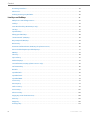 4
4
-
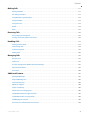 5
5
-
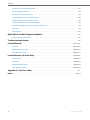 6
6
-
 7
7
-
 8
8
-
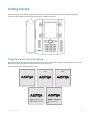 9
9
-
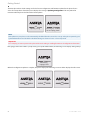 10
10
-
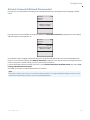 11
11
-
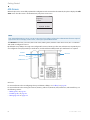 12
12
-
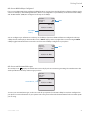 13
13
-
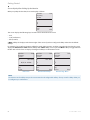 14
14
-
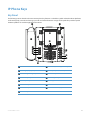 15
15
-
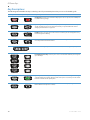 16
16
-
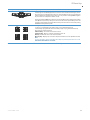 17
17
-
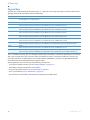 18
18
-
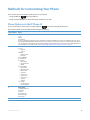 19
19
-
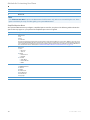 20
20
-
 21
21
-
 22
22
-
 23
23
-
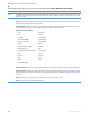 24
24
-
 25
25
-
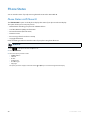 26
26
-
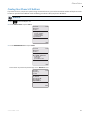 27
27
-
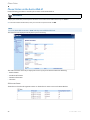 28
28
-
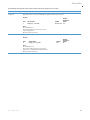 29
29
-
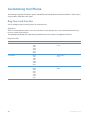 30
30
-
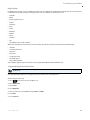 31
31
-
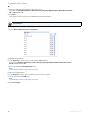 32
32
-
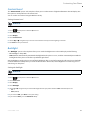 33
33
-
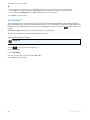 34
34
-
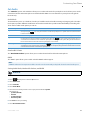 35
35
-
 36
36
-
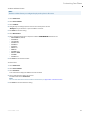 37
37
-
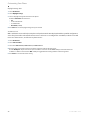 38
38
-
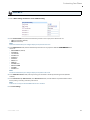 39
39
-
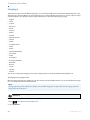 40
40
-
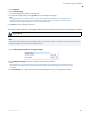 41
41
-
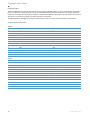 42
42
-
 43
43
-
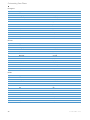 44
44
-
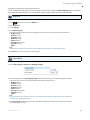 45
45
-
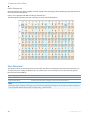 46
46
-
 47
47
-
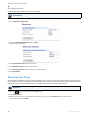 48
48
-
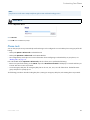 49
49
-
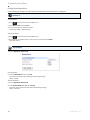 50
50
-
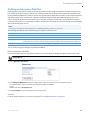 51
51
-
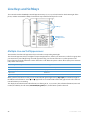 52
52
-
 53
53
-
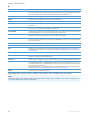 54
54
-
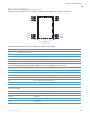 55
55
-
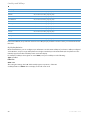 56
56
-
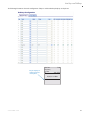 57
57
-
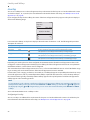 58
58
-
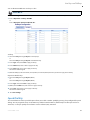 59
59
-
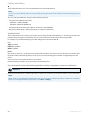 60
60
-
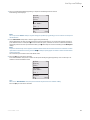 61
61
-
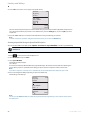 62
62
-
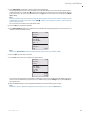 63
63
-
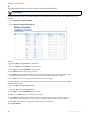 64
64
-
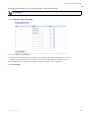 65
65
-
 66
66
-
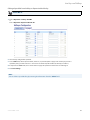 67
67
-
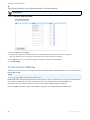 68
68
-
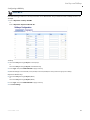 69
69
-
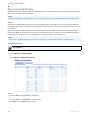 70
70
-
 71
71
-
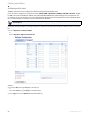 72
72
-
 73
73
-
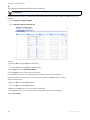 74
74
-
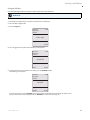 75
75
-
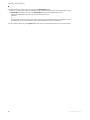 76
76
-
 77
77
-
 78
78
-
 79
79
-
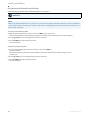 80
80
-
 81
81
-
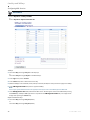 82
82
-
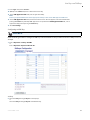 83
83
-
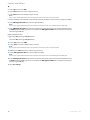 84
84
-
 85
85
-
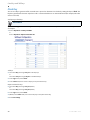 86
86
-
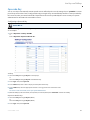 87
87
-
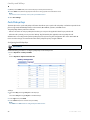 88
88
-
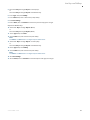 89
89
-
 90
90
-
 91
91
-
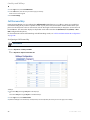 92
92
-
 93
93
-
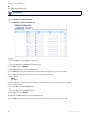 94
94
-
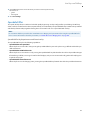 95
95
-
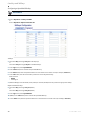 96
96
-
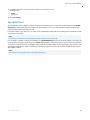 97
97
-
 98
98
-
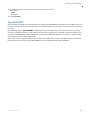 99
99
-
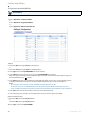 100
100
-
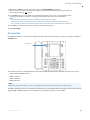 101
101
-
 102
102
-
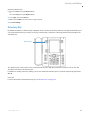 103
103
-
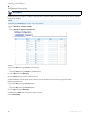 104
104
-
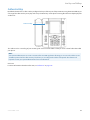 105
105
-
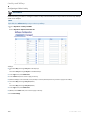 106
106
-
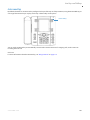 107
107
-
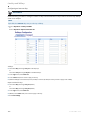 108
108
-
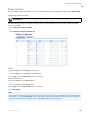 109
109
-
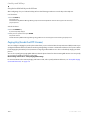 110
110
-
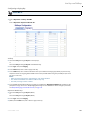 111
111
-
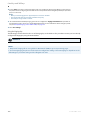 112
112
-
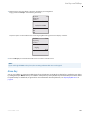 113
113
-
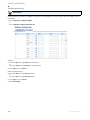 114
114
-
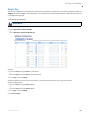 115
115
-
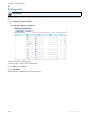 116
116
-
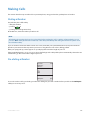 117
117
-
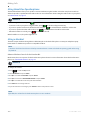 118
118
-
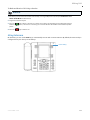 119
119
-
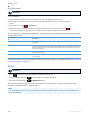 120
120
-
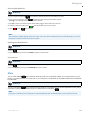 121
121
-
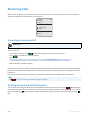 122
122
-
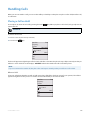 123
123
-
 124
124
-
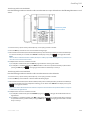 125
125
-
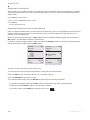 126
126
-
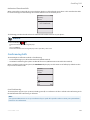 127
127
-
 128
128
-
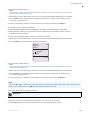 129
129
-
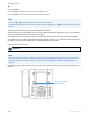 130
130
-
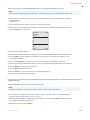 131
131
-
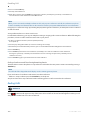 132
132
-
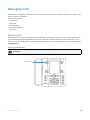 133
133
-
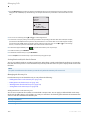 134
134
-
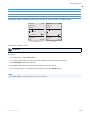 135
135
-
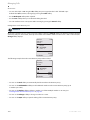 136
136
-
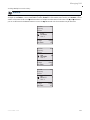 137
137
-
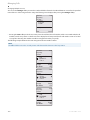 138
138
-
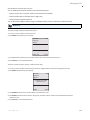 139
139
-
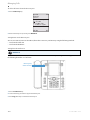 140
140
-
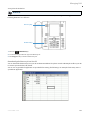 141
141
-
 142
142
-
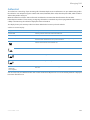 143
143
-
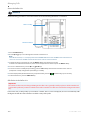 144
144
-
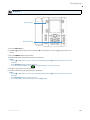 145
145
-
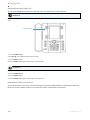 146
146
-
 147
147
-
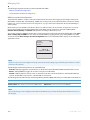 148
148
-
 149
149
-
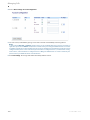 150
150
-
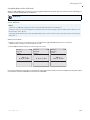 151
151
-
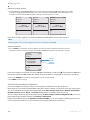 152
152
-
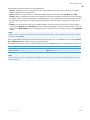 153
153
-
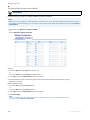 154
154
-
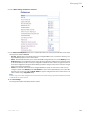 155
155
-
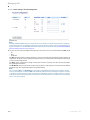 156
156
-
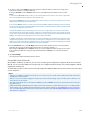 157
157
-
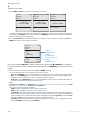 158
158
-
 159
159
-
 160
160
-
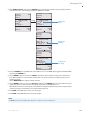 161
161
-
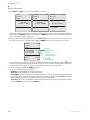 162
162
-
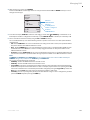 163
163
-
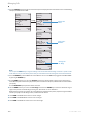 164
164
-
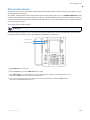 165
165
-
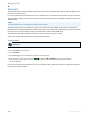 166
166
-
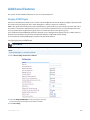 167
167
-
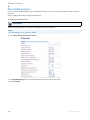 168
168
-
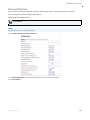 169
169
-
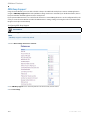 170
170
-
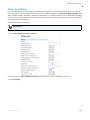 171
171
-
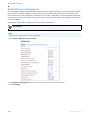 172
172
-
 173
173
-
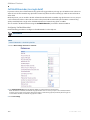 174
174
-
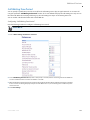 175
175
-
 176
176
-
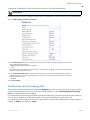 177
177
-
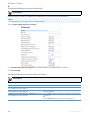 178
178
-
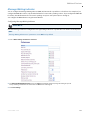 179
179
-
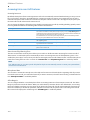 180
180
-
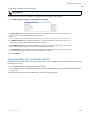 181
181
-
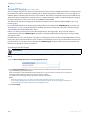 182
182
-
 183
183
-
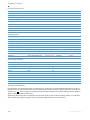 184
184
-
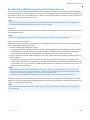 185
185
-
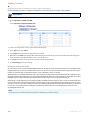 186
186
-
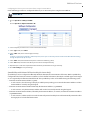 187
187
-
 188
188
-
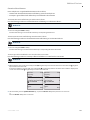 189
189
-
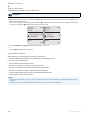 190
190
-
 191
191
-
 192
192
-
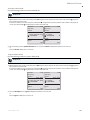 193
193
-
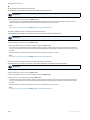 194
194
-
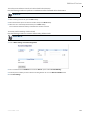 195
195
-
 196
196
-
 197
197
-
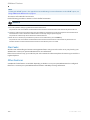 198
198
-
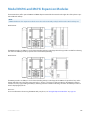 199
199
-
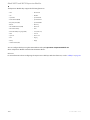 200
200
-
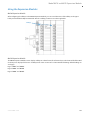 201
201
-
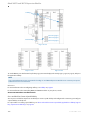 202
202
-
 203
203
-
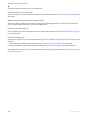 204
204
-
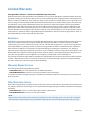 205
205
-
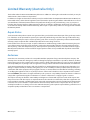 206
206
-
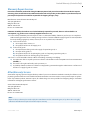 207
207
-
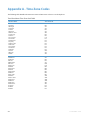 208
208
-
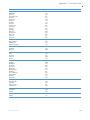 209
209
-
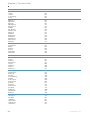 210
210
-
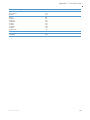 211
211
-
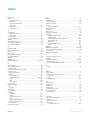 212
212
-
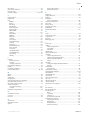 213
213
-
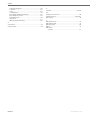 214
214
-
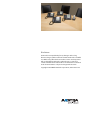 215
215
Ask a question and I''ll find the answer in the document
Finding information in a document is now easier with AI
Related papers
-
Aastra 6571i Reference guide
-
Aastra VentureIP 480i User manual
-
Aastra 57i User manual
-
Aastra Clearspan 6757i User manual
-
Aastra 6757i CT RP User manual
-
Aastra Clearspan 6757i Quick Reference Manual
-
Aastra SIP 57I CT User manual
-
Aastra 6757i CT RP User manual
-
Aastra 480I CT User manual
-
Aastra Clearspan 6757i Quick Start User Manual
Other documents
-
Mitel Aastra 6753i User guide
-
NORTHLAND COMMUNICATIONS Avaya IP Office User manual
-
NORTHLAND COMMUNICATIONS IP Office 9508 User guide
-
Avaya IP OFFICE 9504 User manual
-
Avaya 9508 User manual
-
Avaya IP Office 9608 User manual
-
Cisco 6800 Series User manual
-
Mitel 6867i Premium Quick Reference Manual
-
 Hubris Aastra 6755i Quick Reference Manual
Hubris Aastra 6755i Quick Reference Manual
-
Polycom Integra VVX 500 User manual