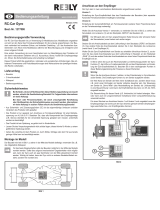Page is loading ...

Seite 1/39
!
Extended instructions for the WINGSTABI
from Firmware-Version 1.2.7
Contents
Basics ............................................................................................................................... 2
Installation position ........................................................................................................... 3
Channels .......................................................................................................................... 4
WINGSTABI initial setup .................................................................................................. 4
Individualization ................................................................................................................ 7
Extending control channels .............................................................................................. 8
Three available basic models ......................................................................................... 10
Activating the flap control ............................................................................................... 11
Servo outputs of the WINGSTABI .................................................................................. 12
Setting up the gyro sensor ............................................................................................. 13
Gyro phase settings ....................................................................................................... 14
Regulation (basic) .......................................................................................................... 15
Regulation (advanced) ................................................................................................... 16
Tool menu ...................................................................................................................... 19
Trimming the model ........................................................................................................ 20
Trim settings by quick switch .......................................................................................... 20
Trimming using special trimming channels .................................................................... 21
Trim flight mode .............................................................................................................. 21
Programming the flap control ......................................................................................... 22
Motor model with four-flap wing (FunCub XL) ....................................................... 22
Glider model with four-flap wing (Heron) ............................................................... 26
Firmware-updates .......................................................................................................... 30
APPENDIX ..................................................................................................................... 31
Profi TX trims and telemetry for WINGSTABI ............................................................ 31
Bluetooth and Android ............................................................................................... 33
Bluetooth adapter .................................................................................................. 33
Mobile Launcher .................................................................................................... 35
Menu structure ....................................................................................................... 36
Status ..................................................................................................................... 37
Configuration ......................................................................................................... 37
Gyro phases .......................................................................................................... 38
Warranty/disclaimer ........................................................................................................ 39
Extended Instructions Wingstabi (STHE) ▪ Errors and omissions excepted! ▪ © MULTIPLEX

Seite 2/39
!
Basics
When becoming acquainted with WINGSTABI programming, two possible scenarios
must be considered, which are solved with different WINGSTABI versions: Model pilots
with M-LINK transmitters generally use the WINGSTABI with integrated M-LINK
receiver, while pilots with other RF transmission systems resort to versions without the
integrated receiver.
The WINGSTABI firmware supports RC receivers with the following signal outputs:
PPM, Futaba S.BUS*, MULTIPLEX SRXL, Graupner SUMD and SUMO, Jeti UDI, JR
XBUS Mode B and the S.BUS signal from many other manufacturers such as HiTEC
and FrSky. The serial signals from this receiver are connected using patch-leads with
the IN port (see socket assignment sketch diagram) of the WINGSTABI. A joint power
supply is also guaranteed with this connection. In the WINGSTABI, the receiver type
must of course be selected correctly.
* WINGSTABI is compatible with the Futaba S.BUS signal of the FASST and (from Firmware 1.1.1)
the 12CH mode of the FASSTest receiver.
Transmission systems which work with the MULTIPLEX telemetry protocol can process
the WINGSTABI telemetry data at the MSB port (Multiplex Sensor Bus) and connect
with the MSB input of your receiver. For the WINGSTABI with integrated M-LINK
receiver, this connection is switched internally and additional external sensors can be
connected at the MSB port. The IN port has no function at the WINGSTABI with
integrated receiver and can be used in addition for the power supply with the 7- and 9-
channel versions.
At the B/D port (battery and data), the USB-PC-interface or the Bluetooth module is
connected for programming the WINGSTABI. For settings and updates, the
MULTIPLEX launcher app under Android and the MULTIPLEX launcher under Windows
are available free of charge. At the B/D port of the 9 channel version, the power supply
should also be connected. An external receiver is then supplied with power via the data
connection at the IN port. The 7-channel version has two special BAT ports for power
supply.
The 12- and 16-channel pro versions have two DAT ports instead of the B/D ports for
interfaces (only one of which may be assigned), as well as two MSB ports for telemetry
(both of which may be used at the same time). The two 6-pole MPX sockets with
integrated battery switch are intended for supplying power to the WINGSTABI and the
servos and sensors connected to it. The pro versions may ONLY be supplied with
power via this high-power plug connection. All other connections are protected against
overcurrent with (delay-action) 5A fuses.

Seite 3/39
!
Installation position
!
IMPORTANT NOTE: The gyro must be installed completely in parallel to the
flight axis securely in the model. It is imperative that this is observed for all
three axes of the model or the WINGSTABI! Tilted positions lead to corrections
with the wrong control surface, vibrations can unsettle the system (velcro
fastening is therefore NOT recommended).
Figure 2: Installation position view from above
Figure 1: Installation position side view

Seite 4/39
!
Channels
All WINGSTABI versions with or without integrated M-LINK receiver generally accept up
to 16 control channels on the input side (or even 18, depending on RC system). On the
output side, 7, 9, 12 or 16 channels (the more channels the higher the transfer rate) are
available for analog or digital servos, depending on the version. The impulse rate is set
for each servo separately. This means that even a mixed system with analog and digital
servos and various impulse rates in one model is feasible.
Channels that are not to be “supported” can either be guided through by the
WINGSTABI or picked up directly at the servo output of the external receiver. This
applies for aero-tow releases, dropping shaft traps, undercarriage and lighting switches.
The channel distribution in the WINGSTABI is – separated by input and output channels
– fully configurable, meaning it is possible to flexibly adjust to every specified system
pattern.
Mixes should generally take pace in the WINGSTABI. If necessary, a switchable
dualrate and expo would be make sense in the transmitter. If you have to use mixers in
the transmitter in unavoidable individual cases, make sure that no control surface
deflections take place on supported channels, particularly elevator, rudder and ailerons.
The WINGSTABI would receive these signals as intended directional changes and in
heading mode at the least introduce prolonged rudder deflections. This is only possible
without dire side effects in pure stabilization mode.
WINGSTABI initial setup
Now we come to the practical part of setting up the WINGSTABI for your model. When
a WINGSTABI is connected to a PC for the first time with the installed launcher via USB
cable or Bluetooth interface, the basic setting of the system is required. To do this, you
can choose between four options: “Assistant”, “Model template”, “Import” and “Manual”.
In other cases, the transmitter should be connected to the receiver, without any mixers
pre-programmed or connected. Pre-programmed means you must have assigned a
controller and a channel for every axis which is to be controlled and the throttle channel.
With a simple motor model, this would be throttle, ailerons, elevator and rudder. In order
to initially be able to use two or three of the four possible gyro phases, another two- or
three-stage switch with assigned servo channel should be available.
Hint: If the connecting cable of the USB interface is too short for you, do not extend the
three-wire servo cable, but instead the USB cable between the computer and the
interface.

Seite 5/39
!
Figure 4: WINGSTABI pro socket assignment
Figure 3: WINGSTABI socket assignment

Seite 6/39
!
!
IMPORTANT NOTE: Batteries connected to the WINGSTABI pro are to be
removed at the end of the flight, even if a switch is used for the integrated
battery switch, as the batteries would otherwise slowly but surely discharge due
to the residual current.
For the WINGSTABI with the integrated receiver, the signal transmission between the
receiver and the gyro works automatically. For external receivers, the correct signal
setting must be observed. External MPX receivers must be set via launcher to
MULTIPLEX SRXL; other systems require other settings for the serial data connection.
Observe the instructions of your receiver for this.
If you are a beginner when it comes to controlling the gyro, the “Assistant” is the right
choice, unless you are equipping one of the models listed in the “Model template” box.
The “Assistant” takes you step by step through the basic configuration with lots of
explanations including the correct receiver selection in terms of serial signal format for
external receivers. The correct channel assignment, model type and servo type can be
determined by moving the respective transmitter stick. The servos are connected to the
WINGSTABI as shown in the diagram and its movement direction is verified. The
positioning of the gyro in the model is requested in order to be able to subsequently
check the effective direction of the correction deflections. After this, configuration has
been successfully completed and fine adjustments can be made.
If you retrieve one of the integrated model templates, you are taken through the same
steps, but the optimal gyro settings for the selected model are pre-selected. If you
purchased the model as “RR version” from MPX, the positioning of the gyro and the
movement and effective directions as well as the deflections of all servos have of
course already been programmed in, and must only be verified.
The “Import” option allows you to retrieve gyro configurations which you already have
stored on your PC. These can either be your own files or those from other WINGSTABI
users. The files must be stored in the correct folder. The configuration file names end in
“.wcf“ (wingstabi configuration file).
If you select the “Manual” option right at the start, you are taken directly to the start
screen, which is based on one of the basic configurations stored in the WINGSTABI.
Now you must work your way manually through the menu pages relating to servo
assignment, servo types, servo movement directions, channel assignments and so on,
in order to adjust the WINGSTABI to the actual configuration of your model.

Seite 7/39
!
Individualization
However you made your basic settings, you eventually end up at the start screen.
Manual settings must be made from here. To do this, (almost) every screen page for
basic settings has a basic page and an advanced page for the more seldom required
fine adjustments. To switch, click at the top right in the menu bar with the asterisk.
On the info page, you can find basic information on the WINGSTABI and the current
status of the system. The active gyro phase is displayed and underlined. There should
obviously be a connection between transmitter, receiver and gyro. If this is not the case,
the corresponding alert is shown in red next to “Status”. System errors are stored in a
special error memory. They can be read out and deleted under “Advanced”.
If the status is “Operational” (in green), you can check the three receiver signals for
ailerons, elevator and rudder by moving the controllers. These represent the gyro
sensitivity of these control surfaces, which can be set differently depending on the
phase currently selected. Beneath this you will see a timeline, which displays the
correction signals from the gyro in real time. Move the model with the gyro around each
axis once. The red line denotes the ailerons, the blue the elevator and the green the
rudder.
Figure 5: WINGSTABI info-page

Seite 8/39
!
When you now switch to “Advanced”, you will see the currently defined RC input
channels, all currently assigned servo outputs and the three integrators, which of course
only show deflections if the gyro actually becomes active in the selected phase.
Extending control channels
In the next step, click the radio symbol in the top bar to reach the basic window for
channel assignment. You can change and extend the assignments already entered here
as desired. For example, you can set up an additional transmitter switch channel
(previously assign a two-stage switch in the transmitter to a channel) for the fourth gyro
phase. To do this, click the field for this which is still currently “Not assigned”. After the
assignment window has opened, move the transmitter to the desired switch and identify
it as such. Complete the assignment by clicking the corresponding field. With this
switch, which activates phase 1 in its basic setting, you can approve the remaining
phases on the three-stage switch. Regardless of the current setting, you can always
return to phase 1 using the two-stage switch. The three-stage switch then selects
phases 2, 3 or 4, depending on the positioning. Phase 1 is pre-defined as “Gyro off”,
and should be left that way for safety reasons.
You can now – for instance with a sliding switch or turning knob on the transmitter –
define one to three additional input channels for gyro gain via the transmitter. Channel 6
is selected for this in the default settings. It is usually sufficient to control the sensitivity
of all three axes together with just one channel, as this function is usually only useful for
attaining the optimal gyro effect through flight.
!
IMPORTANT NOTE: You can also assign the input channels completely
differently than the suggestions in the model templates or the default values.
Use the usual configuration of your transmitter as a guide. Every manufacturer
has other specifications for this, and every pilot has other preferences. The
following screenshot is an example.

Seite 9/39
!
On the same screen page, you will be shown the telemetry settings for MSB systems.
Here, select M-LINK standard or PROFI-TX (telemetry display) as desired. The PROFI-
TX and the telemetry display emit longer value identifiers than for instance the M-LINK
standard of the Royal SX. Next, sort the sensor addresses according to your
specifications, bearing in mind that double allocations are not permitted. On M-LINK
receivers, the “1” address is reserved for connection monitoring, so please don’t assign
this to something else. The receiver voltage monitoring is also already correctly pre-
selected for M-LINK. If you don’t have any MSB-compatible telemetry, select
“Deactivated”.
Figure 6: WINGSTABI channel asignment

Seite 10/39
!
A red flashing arrow at the top right, as in all menus which enable changes, indicates in
certain situations that the changes you made should be transferred to the gyro, simply
by clicking on the field with the arrow.
If you now switch to the advanced window, you will find the default settings which
shouldn’t be modified unless absolutely necessary. The input fields also provide short
explanations for this when you move the cursor over them.
!
IMPORTANT NOTE: After each configuration change, the data you have for
the WINGSTABI should be backed up in a file on your computer. To do this,
use the “Export WINGSTABI settings” menu item in the drop-down menu right
at the top on the left. For this, name the files as clearly as possible, for instance
corresponding with the name of the model or the name of the transmitter
memory. If you want to retrieve the data again, select “Import WINGSTABI
settings” and then the file name.
Three available basic models
By clicking the airplane symbol in the menu bar, the selection window for the basic
model characteristics opens: Delta wing, classic fixed-wing aircraft and V-tail models
are available. On the same side in the basic window, the mixing of spoilers into the
ailerons and flaps activation are also available. Under “Advanced”, you can even
activate a SnapFlap function for classic fixed-wing models, using which you can mix
your elevator deflections to the ailerons with a mixing ratio which can be adjusted by
percentage.
On the same page, an elevator-throttle-compensation is available. This is only required
if a model unintentionally swerves up or, more rarely, down when the motor is activated.
This is a clear sign of an incorrect downthrust, which can be easily corrected here using
an automatic elevator or hydroplane mixing. The point at which the mixing should be
applied can be precisely determined by the minimum throttle value.

Seite 11/39
!
Activating the flap control
Both spoilers and flaps can be configured in various shapes and forms (via gyro
phases, switch channel or special flap phases) from software version 1.2.7 onwards,
meaning four-flap wing for motor models and six-flap wing for glider models can always
comfortably be achieved along with all the necessary elevator compensation. Butterfly is
also a given, as are additional airbrakes or SnapFlap on all desired channels.
Typical models with four flaps are the Heron and FunCub MPX airplanes. With the
Heron, the inner flaps can easily be paired with the ailerons, usually with less travel than
the ailerons themselves. In addition, a so-called Butterfly position can easily be
combined with the inner flaps down and the ailerons (less so) up, as an aid in
descending or an airbrake (spoiler). A small warping with all four flaps up (speed
position) and down (thermal and start positions) is also often desirable.
Whereas with the FunCub, the flaps are usually flat (no flap deflection) at one controller
end, and fully extended at the other controller end. Every position in between (controlled
via three-stage switch or slider) is of course feasible and permitted. However, mixing
with the ailerons is not permitted.
Figure 7: Model and flap pre-selection

Seite 12/39
!
In order to set up the activated flaps in this menu item, a new flap menu symbol appears
after activation behind the airplane symbol. Of course, controllers and channels for flap
control must likewise be assigned at the transmitter end, such as control channels and
flap servos in the WINGSTABI. There is a special chapter dedicated to “Programming
flap control”.
Servo outputs of the WINGSTABI
By opening the menu with the servo symbol, depending on the WINGSTABI version,
varying numbers of servo outputs are displayed, to which the servos installed in the
model must now be correctly assigned. This assignment has NOTHING to do with the
servo channel assignment (coming from the transmitter) at the input side. You are
completely free to choose here. It is nevertheless advisable to follow the standard of
your RC system, in order to have an understandable assignment in the model. MPX
systems generally use servo 1 for the left ailerons, servo 5 for the right ailerons, servo 2
for the elevator, servo 3 for the rudder and servo 4 for the throttle. For changes, click
the corresponding servo on the left, which is then highlighted in red.
Figure 8: Configuring the servo outputs

Seite 13/39
!
Now you can define the function and type of the servo on the right hand side.
Depending on the gyro version, varying numbers of outputs are available. In the middle
next to the conventional HiTEC servo, adjust the servo center and the two end positions
as required in the model for the designated rudder deflections. The values 1100, 1500
and 1900 are set as default. With MPX systems, values up to 1000, 1500 and 2000 are
recommended. If necessary, the direction of rotation of each servo can also be changed
here.
At the end of the servo settings, you can determine for each servo individually what it
should do in case of a loss of reception. With modern brushless regulators for throttle,
“Deactivate servo” is the optimal selection. Otherwise, you can choose between “Hold
position” (standard) or “Set position”. For the latter, it is possible to assume the current
servo position or any position by keyboard entry or with the arrow keys.
Hint: For motor regulators which are operated via the WINGSTABI and which provide
adjustable idle and full throttle positions, you must teach in these positions again!
Setting up the gyro sensor
In the sensor menu item, on the right next to the servo symbol, the installation position
and effective direction of the WINGSTABI can be adjusted in the basic window.
Normally, you will have already done this at the beginning in the assistant mode. In the
advanced window, you can also adjust settings for low-pass filter and deadband.
However, you should not change the default settings for these unless absolutely
necessary. For a model with a combustion engine and strong vibrations, the regulation
can for instance be improved by a smaller cutoff frequency for the low-pass filter.

Seite 14/39
!
Gyro phase settings
We are now approaching the actual gyro settings, which will of course be different in
each of the switchable gyro phases. For safety reasons, no changes should be made in
gyro phase 1; this is the standard setting ex works without any regulation (gyro off).
This makes it possible to always be “rescued” during a flight if something goes wrong
due to a disadvantageous setting.
Right-click the “1” symbol. You will then see the standard setting in the first line and the
available alternatives underneath. This is set up like this for all phases, and makes the
settings considerably easier. Phase 2 is normally used for damping (standard or
optimized), phase 3 for fully stabilized (heading hold) and phase 4 for aerobatics, i.e. a
very extreme heading mode.
Incidentally, you can copy all values of a gyro phase into any other phase using
drag&drop (with the mouse). This is useful if for instance you want the settings for
phase 3 (moderate heading) which you gained during flight to be assumed in phase 4
(hard heading), so you can then “tighten” them there.
By clicking “Advanced”, you can make fine adjustments to whichever gyro phase is
currently selected. These adjustments are fully explained in the following section. In
these windows, an individual CombiSwitch can be programmed separately for each
gyro phase, and a static elevator offset can be set depending on the phase.
!
IMPORTANT NOTE: All default settings of the WINGSTABI can be modified
either using the slider, the arrow keys, or by entering the exact numbers using
the keyboard. After modifications have been made, these must always be
transferred into the WINGSTABI and it is recommended that they are also
backed up in a file.

Seite 15/39
!
Regulation (basic)
Sensitivity via transmitter
With the aid of a special sensitivity channel, the global sensitivity (gain) of the axis can
be influenced from the transmitter. Various areas can be adjusted – for example +/-10.
If, for example, you have set the global sensitivity to 40, and the area to +/-10, you can
vary the sensitivity via the transmitter from 30 to 50.
Sensitivity (global)
The global sensitivity affects all components of the regulator, i.e. P, I and D (explanation
on the following page). If the ideal ratio between P, I and D have been acquired through
flight, the total adjustment of the system can be carried out using global gain.
Depending on the weather conditions, it might make sense to slightly increase or
decrease the global sensitivity.
Figure 9: Basic regulations

Seite 16/39
!
Maneuverability / roll rate
If for instance the model reacts too strongly to control inputs, reduce the value to under
100. If you want the model to respond faster, set the value to over 100. Increments of
10 make sense here.
Regulation (advanced)
Direct input
This refers to the control input which is passed on directly to the control surfaces without
regulation. A direct input that is too small leads to an indirect and slow control behavior.
A direct input that is too large can cause the model to roll back when the stick returns to
the center with active regulation with the I input.
Figure 10: Advanced settings in gyro phase 3

Seite 17/39
!
Proportional (P input)
The P input of the PID regulation reacts quickly to regulation deviations. This is a factor
of the recognized regulation error (deviation between the actual and setpoint values).
The main input of the regulation comes from the P input.
Sensitivity
If the P input is set too low, the control feeling can be too “soft”. The axis ratchet also
feels very soft and sluggish in this case. If, however, the P input is set too high, the
corresponding axis can oscillate quickly. It also oscillates when the stick returns to the
center.
Integral (I input)
The I input is the so-called “heading hold” input. Here, the regulation errors are added
up and used for stabilization. It is the “memory” of the regulation: If a model using I
inputs rotates, the model rotates itself back to the initial position on its own. With P and
D factors, rotating of the model is actively regulated against. If, however, the model still
rotates, it stays in the new position. The I regulation reacts relatively slowly.
Sensitivity
If the I input is set too low, the flight attitude of the fixed-wing model is not maintained
well. If the rudders are trimmed or if there are any wind effects, the model may drift. If
the I input is set too high, the corresponding axis can oscillate slowly. An imprecise
effect can also be seen when the stick returns to the center.
Integrator size (maximum)
The maximum integrator size indicates how many “errors” the regulator can store. If the
model drifts off the desired flight direction due to wind, this value indicates how far the
model can be turned back in the original flight direction by the regulator.

Seite 18/39
!
A big integrator ensures a very stable regulation, as a great many errors influences can
be detected and corrected. During aerobatics, an integrator that is too large can lead to
problems for maneuvers involving stalls, as the integrator is filled during the stall, but
cannot be controlled. As soon as the rudder effect is restored, the saved error value of
the integrator is processed. This can lead to poor ratcheting or continued rotation of the
model.
If the integrator is selected too small, the I regulator has hardly any influence on the
regulation result. Consequently, the flight direction cannot be maintained under certain
circumstances.
Return
The I regulation is an automatic return of the rudder into the neutral position during
return. Large values lead to a quick return. If the damping is set to 0, there is no return
of the rudder; the axis is now in heading hold mode. The heading hold effect can be
continuously adjusted using the damping parameters. Hard heading hold ensures an
extremely stable attitude control. Wind effects and also trimmed control surfaces are
corrected.
Hint: If a stable knife edge flight is expected in gyro phase 3, the return for the rudder
must be set to “0”. However, this must then be actively controlled at all times.
For aerobatics (snap rolls, corkscrews), heading hold might lead to imprecise regulation
if the I input and also the integrator are very large. This effect occurs as soon as the
model stalls. The regulation tries to compensate for this stall, but only intensifies the
stall and overshoots. If these maneuvers are to be flown, the integrator should be set
relatively small. The return should be increased as well.
The return can also be controlled depending on the transmitter. As soon as it is
controlled, the heading hold effect is consequently weakened as desired. This has many
advantages for critical (sluggish) models and for aerobatics with maneuvers which
almost cause the model to stall.
It often makes sense to calculate with a slight time-lag for the return via stick deflection,
because the phase of the stick returning to the center position can also profit from the
return (with more sluggish models/servos..). On the other hand, you should return to
heading hold as quickly as you can after the stick has returned to the center position, in
order to achieve maximum stability. So if the ratchet looks imprecise, the delay value
should be made smaller. If the model rotates away slightly and then holds its attitude
after the stick has returned to the center, the delay time is too long. In this case, the
value can be increased.

Seite 19/39
!
Differential (D input)
The D input reacts to how strongly the last correction was regulated against. The D
factor therefore serves to accelerate the regulation. Please use the D input very
carefully. Increase the D sensitivity in small increments starting at 0. If the D input is set
too high, this quickly causes the model to oscillate.
Sensitivity
If the D input is set too high, the corresponding axis can oscillate quickly. It oscillates
when the stick returns to the center.
Tool menu
Here, you can adjust the servo travels (min–neutral/medium–max) of your transmitter to
the servo travels selected in the WINGSTABI. The adjustment should always be in the
green area. Readjust the travels in the transmitter if they stray into the orange areas.
There is also a menu item for controlling the effective direction of the sensors here. In
addition, the instructions for the WINGSTABI are effectively “online”.
Figure 11: WINGSTABI tool menu

Seite 20/39
!
Trimming the model
It is generally not allowed to trim on the transmitter when using the WINGSTABI, as in
heading mode every trim would be received as a desired control surface position
change. If necessary, as long as you only use the damping (phase 2) of the
WINGSTABI or have switched off the WINGSTABI via phase 1, you can trim. Trimming
can be used to properly fly in the model for the first time. Any trimming carried out after
that is assumed mechanically, in order to then neutralize the trim on the transmitter
again. The trim flight mode is available as an alternative.
Trim settings by quick switch
There is another trim travel: Select gyro phase 1 at the start and do not switch to other
gyro phases during flight. Use the trim on the transmitter, until the model is in neutral
flight. Now land the model. By quickly toggling the gyro phase switch, the affected trim
settings must now be transferred to the WINGSTABI and taught in.
Procedure: Quickly move the gyro phase switch to and fro 4 to 5 times. This will enable
the trim settings gained through flight to be taught into the WINGSTABI as the neutral
position. You can monitor the programing of the trim settings by switching to gyro
phases 3 or 4. It must now be ensured that the trimmed control surfaces do not “stray”
out of the neutral position.
Now you can theoretically take off again immediately, whereas of course all phases may
be used. It makes more sense to switch off the WINGSTABI after successfully setting
the trim, setting the trim on the transmitter back to neutral and then switching the
WINGSTABI back on again. Now it takes the center positions, which were taught in
previously using the trim settings, as standard and you have the entire trim travels at
your disposal on the transmitter again should you need them.
!
IMPORTANT NOTE: During initial flight of the model, you should only fly in
phase 1 using one of the above mentioned trim methods. You may only fly in
“supported” phases once the model has been trimmed correctly and the trim
values have been saved in the WINGSTABI.
/