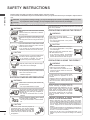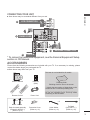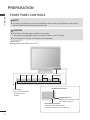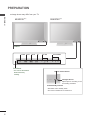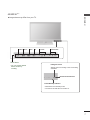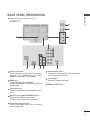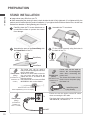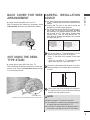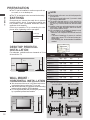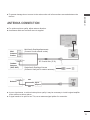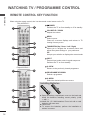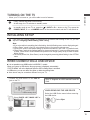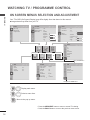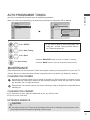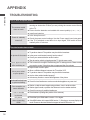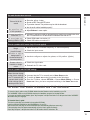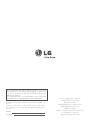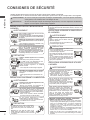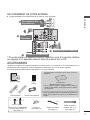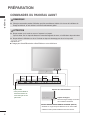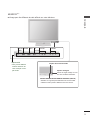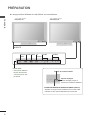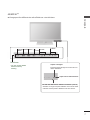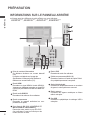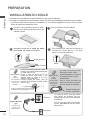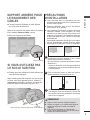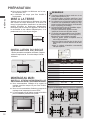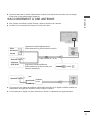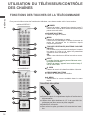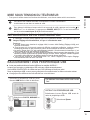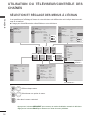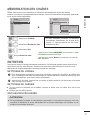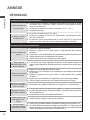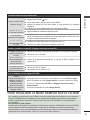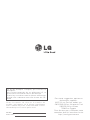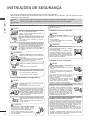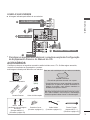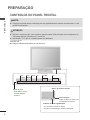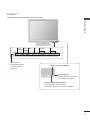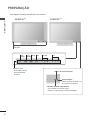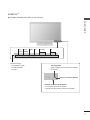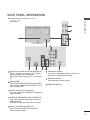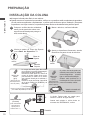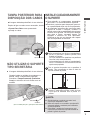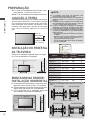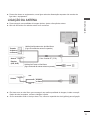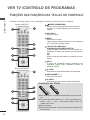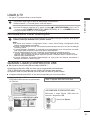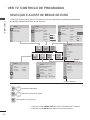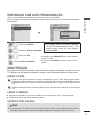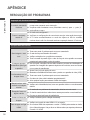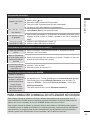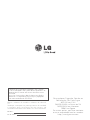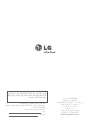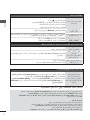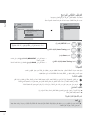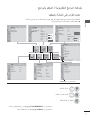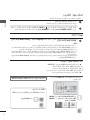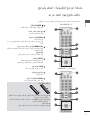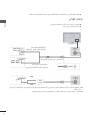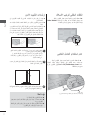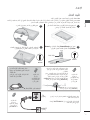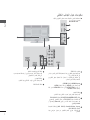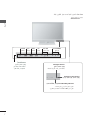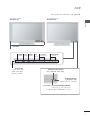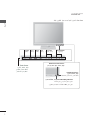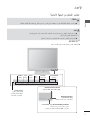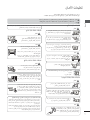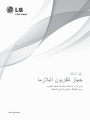www.lge.com
OWNER’S MANUAL
PLASMA TV
Please read this manual carefully before operating
your set and retain it for future reference.
P/NO: MFL62881304 (1002-REV04)
Printed in Korea

2
ENGLISH
SAFETY INSTRUCTIONS
• Please read these safety precautions carefully before using the product.
• In this manual, the illustration may be somewhat different from your product because it is just example to help the instruc-
tion.
PRECAUTION IN INSTALLING THE PRODUCT
WARNING
WARNING
CAUTION
Keep away from heat sources like electrical
heaters.
- Electrical shock, fire, malfunction or deforma-
tion may occur.
If you can smell smoke or other odors or hear
a strange sound unplug the power cord and
contact the service center.
- If you continue to use without taking proper
measures, electrical shock or fire can occur.
Do not use the product in damp place such as
a bathroom or any place where it is likely to get
wet.
- This may cause a fire or could give an electric
shock.
Install the product on a flat and stable place
that has no risk of dropping the product.
- If the product is dropped, you may be
injured or the product may be broken.
Keep the product away from direct sunlight.
- The product can be damaged.
Do not place the product in a built-in instal-
lation such as bookcase or rack.
- Ventilation required.
ELECTRICAL POWER RELATED PRECAUTIONS
Make sure to connect the power cable to the
grounded current.
- You may be electrocuted or injured.
Do not touch the power plug with wet hands.
Additionally, it the cord pin is wet or covered
with dust, dry the power plug completely or
wipe dust off.
- You may be electrocuted due to excess
moisture.
During a thunder or lightning storm, unplug
the power cable or signal cable.
- You may be electrocuted or a fire can break
out.
Protect the power cord from physical or
mechanical abuse, such as being twisted,
kinked, pinched, closed in a door, or walked
upon. Pay particular attention to plugs, wall
outlets, and the point where the cord exits
the appliance.
PRECAUTIONS IN MOVING THE PRODUCT
Do not shock the product when moving it.
- You may be electrocuted or the product
can be damaged.
Make the panel face forward and hold it
with both hands to move.
- If you drop the product, the damaged
product can cause electric shock or fire.
Contact with the service center for repair.
Make sure to turn off the product.
Make sure to remove all cables before mov-
ing the product.
- You may be electrocuted or the product
can be damaged.
PRECAUTIONS IN USING THE PRODUCT
Do not disassemble, repair or modify the
product at your own discretion.
- Fire or electric shock accident can occur.
- Contact the service center for check, cali-
bration or repair.
To reduce the risk of fire or electric shock,
do not expose this apparatus to rain or
moisture.
Apparatus shall not be exposed to dripping
or splashing and no objects filled with liq-
uids, such as vases, shall be placed on the
apparatus.
Refer all servicing to qualified service per-
sonnel. Servicing is required when the
apparatus has been damaged in any way,
such as power supply cord or plug is dam-
aged, liquid has been spilled or objects
have fallen into the apparatus, the appara-
tus has been exposed to rain or moisture,
does not operate normally, or has been
dropped.
WARNING
WARNING
CAUTION
CAUTION
!
?
!
?
!
?
!
?
!
?
!
?
!
?
!
?
!
?
IMPORTANT INFORMATION TO PREVENT “IMAGE BURN /
BURN-IN” ON YOUR TELEVISION SCREEN
-
When a fixed image (e.g. logos, screen menus, video game,
computer display and teletext pages) is displayed on the televi-
sion for an extended period it can become permanently imprint-
ed on the screen. This phenomenon is known as “image burn” or
“burn-in”. Image burn is not covered under the manufacturer’s
warranty.
-
In order to prevent image burn, avoid displaying a fixed image on
your television’s screen for a prolonged period (2 or more hours
for LCD, 1 or more hours for Plasma).
-
Image burn can also occur on the letterboxed areas of your
television if you use the 4:3 aspect ratio setting for an extended
period.
As long as this unit is connected to the AC wall outlet, it is not
disconnected from the AC power source even if you turn off
this unit by SWITCH.
If you ignore the warning message, you may be seriously injured or there is a possibility of accident or death.
If you ignore the caution message, you may be slightly injured or the product may be damaged.
CAUTION
WARNING

3
ENGLISH
CONNECTING YOUR UNIT
■ Here shown may be somewhat different from your set.
ANTENNA
IN
RGB(PC)
AUDIO IN
(RGB/DVI)
R L YP
B
P
R
VIDEO
VIDEO
AUDIO
R
IN1
L/(Mono)
R
AUDIO
VIDEO
AV
IN1
R
L
VARIABLE AUDIO OUT
2
1
COMPONENT IN
1
2
RS-232C IN
(CONTROL&SERVICE)
HDMI/DVI IN
HDMI IN
Mono
( )
AUDIO
-
-
AV
VIDEOAUDIO
COMPONENT IN
2
1
R L PR PB Y
L
VARIABLE AUDIO OUT
* To connect an additional equipment, see the External Equipment Setup
section in CD Manual.
ANTENNA CONNECTION
1
POWER CORD
3
VCR CONNECTION
2
DVD/STB
2
ACCESSORIES
Ensure that the following accessories are included with your TV. If an accessory is missing, please
contact the dealer where you purchased the TV.
■ Here shown may differ from your TV
Owner’s Manual
Batteries
(AAA)
Power Cord
Polishing Cloth
Polishing cloth for use on the screen.
This item is not included for all models.
* Lightly wipe any stains or fingerprints on the
surface of the TV with the polishing cloth.
Do not use excessive force. This may cause
scratching or discolouration.
Protection Cover
(Refer to p.11)
x 2
Cable Holder
(Refer to p.11)
x 3 x 4
Bolts for stand assembly
(Except for 60PK5***)
(Refer to p.10)
M5X14 M4X28
Remote Control
or
Tie Band
(Only 42PJ****)
(Refer to p.10)

4
ENGLISH
PREPARATION
FRONT PANEL CONTROLS
!
?
NOTE
► The energy consumed during use can be significantly reduced if the level of brightness of the picture is
reduced, and this will reduce the overall running cost.
CAUTION
► Do not step on the glass stand or subject it to any impact.
It may break, causing possible injury from fragments of glass, or the TV may fall.
► Do not drag the TV. The floor or the product may be damaged.
!
?
■ Image shown may differ from your TV.
PROGRAMMEVOLUMEMENU OKINPUTPOWER
Intelligent Sensor
Adjusts picture according to the
surrounding conditions.
Remote Control Sensor
Power/Standby Indicator
• Illuminates red in standby mode.
• The LED is off while the TV remains on.
Touch Sensor
• You can use the desired
button function by
touching.
42/50PJ2***

5
ENGLISH
■ Image shown may differ from your TV.
PROGRAMMEVOLUMEMENU OKINPUTPOWER
Intelligent Sensor
Adjusts picture according to the
surrounding conditions.
Remote Control Sensor
Power/Standby Indicator
• Illuminates red in standby mode.
• The LED is off while the TV remains on.
Touch Sensor
• You can use the desired
button function by
touching.
42/50PJ3***

6
ENGLISH
■ Image shown may differ from your TV.
PROGRAMMEVOLUMEMENU OKINPUTPOWER
Touch Sensor
• You can use the desired
button function by
touching.
42/50PJ5*** 50/60PK5***
SPEAKER
Intelligent Sensor
Adjusts picture according to the
surrounding conditions.
Remote Control Sensor
Power/Standby Indicator
• Illuminates red in standby mode.
• The LED is off while the TV remains on.
PREPARATION

7
ENGLISH
■ Image shown may differ from your TV.
Intelligent Sensor
Adjusts picture according to the surrounding
conditions.
Remote Control Sensor
Power/Standby Indicator
• Illuminates red in standby mode.
• The LED is off while the TV remains on.
PROGRAMMEVOLUMEMENU OKINPUTPOWER
Touch Sensor
• You can use the desired
button function by
touching.
42/50PJ6***

8
ENGLISH
BACK PANEL INFORMATION
■ Image shown may differ from your TV.
Power Cord Socket
This TV operates on an AC power. The voltage is
indicated on the Specifications page. Never
attempt to operate the TV on DC power.
HDMI Input
Connect an HDMI signal to HDMI IN.
Or DVI(VIDEO)signal to HDMI/DVI port with DVI
to HDMI cable.
RGB/DVI Audio Input
Connect the audio from a PC.
Component Input
Connect a component video/audio device to these
jacks.
RS-232C Input (CONTROL&SERVICE) Port
Connect to the RS-232C port on a PC.
This port is used for Service or Hotel mode.
RGB Input
Connect the output from a PC.
Audio/Video Input (AV IN1/2)
Connect audio/video output from an external
device to these jacks.
Variable Audio Output
Connect an external amplifier or add a subwoofer
to your surround sound system.
Antenna Input
Connect RF antenna to this jack.
USB Input
Connect USB storage device to this jack.
1
2
3
4
5
6
7
8
9
10
1
2
3
4
7
2
10
42/50PJ3***, 42/50PJ5***, 42/50PJ6***, 50/60PK5***
PREPARATION
6 7 8 95

9
ENGLISH
BACK PANEL INFORMATION
■ Image shown may differ from your TV.
Power Cord Socket
This TV operates on an AC power. The voltage is
indicated on the Specifications page. Never
attempt to operate the TV on DC power.
HDMI Input
Connect an HDMI signal to HDMI IN.
Or DVI(VIDEO)signal to HDMI/DVI port with DVI
to HDMI cable.
Component Input
Connect a component video/audio device to these
jacks.
RS-232C Input (CONTROL&SERVICE) Port
Connect to the RS-232C port on a PC.
This port is used for Service or Hotel mode.
Audio/Video Input (AV IN1/2)
Connect audio/video output from an external
device to these jacks.
Variable Audio Output
Connect an external amplifier or add a subwoofer
to your surround sound system.
Antenna Input
Connect RF antenna to this jack.
SERVICE ONLY PORT
1
2
3
4
5
6
7
8
42/50PJ2***
2
1
2
3
5
6
8
7
5
4

10
ENGLISH
1
2
3
4
STAND INSTALLATION
Carefully place the TV screen side down on
a cushioned surface to protect the screen
from damage.
Assemble the parts of the Stand Body with
the Stand Base of the TV.
Assemble the TV as shown.
Fix the 4 bolts securely using the holes in
the back of the TV.
Stand Body
Stand Base
■ Image shown may differ from your TV
■ When assembling the desk type stand, check whether the bolt is fully tightened. (If not tightened fully, the
product can tilt forward after the product installation.) If you tighten the bolt with excessive force, the bolt can
deviate from abrasion of the tightening part of the bolt.
M5X14
M4X28
PREPARATION
Ferrite Core
(Black)
(This feature is not
available for all
models.)
Ferrite core can be used to
reduce the electromagnetic
wave when connecting the
power cord.
The closer the location of the
ferrite core to the power plug,
the better it is.
Install the power
plug closely.
Ferrite Core
(Gray)
(This feature is not
available for all
models.)
The ferrite core can be used to
reduce the electromagnetic waves in
the PC Audio cable.
Wind the PC Audio cable on the fer-
rite core twice, and then plug the
cables into the TV as shown in the
following picture.
Place the ferrite core close to AUDIO
IN(RGB/DVI) jack on the display.
Place the ferrite core close to
AUDIO IN(RGB/DVI) jack on the display.
Ferrite Core
(Gray)
(This feature is
available only
42PJ**** models.)
Ferrite core can be used to reduce RF noise
when connecting the RF cable.
The closer the location of the ferrite core to the
“ANTENNA IN”, the better it is.
TV
SOCKET

11
ENGLISH
BACK COVER FOR WIRE
ARRANGEMENT
■ Image shown may differ from your TV.
After Connecting the cables as necessary, install
Cable Holder as shown and bundle the cables.
■ Image shown may differ from your TV.
When installing the wall-mounted unit, use the pro-
tection cover. Insert the Protection cover into the
TV until clicking sound.
NOT USING THE DESK-
TYPE STAND
CAREFUL INSTALLATION
ADVICE
■ You should purchase necessary components to
fix the TV safety and secure to the wall from the
market.
■ Position the TV close to the wall to avoid the
possibility of it falling when pushed.
■ The instructions shown below are a safer way to
set up the TV, by fixing it to the wall, avoiding
the possibility of it falling forwards if pulled. This
will prevent the TV from falling forward and
causing injury. This will also prevent the TV
from damage. Ensure that children do not climb
or hang from the TV.
3
Use the eye-bolts or TV brackets/bolts to fix the
product to the wall as shown in the picture.
(If your TV has bolts in the eyebolts, loosen then
bolts.)
* Insert the eye-bolts or TV brackets/bolts and
tighten them securely in the upper holes.
Secure the wall brackets with the bolts on the wall.
Match the height of the bracket that is mounted on
the wall.
Use a sturdy rope to tie the product for alignment.
It is safer to tie the rope so it becomes horizontal
between the wall and the product.
1
2
3
!
?
NOTE
► When moving the TV undo the cords first.
► Use a platform or cabinet strong and large enough
to support the size and weight of the TV.
► To use the TV safely make sure that the height of
the bracket on the wall and on the TV is the same.
1
1
2
2
Cable Holder
Protection Cover
(Fixate the unit so that the guide is on the outer side.)

12
ENGLISH
PREPARATION
■ The TV can be installed in various ways such as
on a wall, or on a desktop etc.
■ The TV is designed to be mounted horizontally.
Power Supply
Circuit breaker
EARTHING
Ensure that you connect the earth wire to prevent
possible electric shock. If grounding methods are
not possible, have a qualified electrician install a
separate circuit breaker.
Do not try to earth the TV by connecting it to tele-
phone wires, lightening rods or gas pipes.
DESKTOP PEDESTAL
INSTALLATION
10 cm
10 cm
10 cm
10 cm
10 cm
10 cm
10 cm
10 cm
10 cm
WALL MOUNT :
HORIZONTAL INSTALLATION
■ We recommend the use of a LG Brand wall mount-
ing bracket when mounting the TV to a wall.
■ We recommend that you purchase a wall mounting
bracket which supports VESA standard.
■ LG recommends that wall mounting be performed
by a qualified professional installer.
!
?
NOTE
► Should Install wall mount on a solid wall perpendicu-
lar to the floor.
► Should use a special wall mount, if you want to install
it to ceiling or slanted wall.
► The surface that wall mount is to be mounted on
should be of sufficient strength to support the weight
of TV set; e.g. concrete, natural rock, brick and hollow
block.
► Installing screw type and length depends on the wall
mount used. Further information, refer to the instruc-
tions included with the mount.
► LG is not liable for any accidents or damage to prop-
erty or TV due to incorrect installation:
- Where a non-compliant VESA wall mount is
used.
-
I
Incorrect fastening of screws to surface
which may cause TV to fall and cause per-
sonal injury
- Not following the recommended Installation
method.
AA
BB
For adequate ventilation allow a clearande of 10 cm
all around the TV.
Model
VESA
(A
*
B)
Standard
Screw
Quantity
42PJ2*** 400
*
400 M6 4
50PJ2*** 400
*
400 M6 4
42PJ3*** 400
*
400 M6 4
50PJ3*** 400
*
400 M6 4
42PJ5*** 400
*
400 M6 4
50PJ5*** 400
*
400 M6 4
42PJ6*** 400
*
400 M6 4
50PJ6*** 400
*
400 M6 4
50PK5*** 400
*
400 M6 4
60PK5*** 600
*
400 M8 4
Wall Mounting Bracket(Separate purchase)
AW-50PG60M AW-50PG60MS
or
or
(Only 60PK5***)
(Except for 60PK5***)
AW-60PG60M
AW-60PG60MS

13
ENGLISH
ANTENNA CONNECTION
■ For optimum picture quality, adjust antenna direction.
■ An antenna cable and converter are not supplied.
■ To prevent damage do not connect to the mains outlet until all connections are made between the
devices.
Multi-family Dwellings/Apartments
(Connect to wall antenna socket)
Single-family Dwellings /Houses
(Connect to wall jack for outdoor antenna)
Outdoor
Antenna
(VHF, UHF)
Wall
Antenna
Socket
RF Coaxial Wire (75 Ω)
Antenna
UHF
Signal
Amplifier
VHF
■ In poor signal areas, to achieve better picture quality it may be necessary to install a signal amplifier
to the antenna as shown above.
■ If signal needs to be split for two TVs,use an antenna signal splitter for connection.

14
ENGLISH
REMOTE CONTROL KEY FUNCTION
When using the remote control, aim it at the remote control sensor on the TV.
1
2
3
4
5
6
7
8
POWER
Switches the TV on from standby or off to standby
VOLUME UP / DOWN
Adjusts the volume.
MENU
Select a menu.
Clears all on-screen displays and returns to TV
viewing from any menu.
THUMBSTICK(Up / Down / Left / Right)
Allows you to navigate the on-screen menus and
adjust the system settings to your preference.
OK
Accepts your selection or displays the current mode
INPUT
External input mode rotate in regular sequence.
Switches the TV on from standby.
Q. VIEW
Returns to the previously viewed programme.
PROGRAMME UP/DOWN
Selects a programme.
Q. MENU
Select the desired quick menu source.
Installing Batteries
■ Open the battery compartment cover on the back and
install the batteries matching correct polarity (+with
+,-with -).
■ Install two 1.5 V AAA batteries. Do not mix old or used
batteries with new ones.
■ Close cover.
■ To remove the batteries, perform the installation a
actions in reverse
Only 42/50PJ2***
WATCHING TV / PROGRAMME CONTROL
Exept 42/50PJ2***
5
6
7
8
4
2
1
4
3
2
1
5
6
7
8
3

15
ENGLISH
TURNING ON THE TV
INITIALIZING SETUP
- When your TV is turned on, you will be able to use its features.
1
If the OSD (On Screen Display) is displayed on the screen after turning on the TV, you can
adjust the Language, Mode Setting, Auto Tuning.
Note:
a. If you close without completing the initial setting, the Initial Setting menu can be displayed again.
b. “Store Demo” mode is only for shop display and not for general customer use.
c. "Home Use” mode is the optimal setting for home environments, and is the TV's default mode.
d. "Store Demo" mode is the optimal setting for store environments. If a user modifies image qual-
ity data, “Store Demo” mode initializes the product to the image quality set by us after a certain
period of time.
e. The mode (Home Use, Store Demo) can be changed by executing Mode Setting in the OPTION
menu.
1
Firstly, connect the power cord correctly.
At this stage, the TV switches to standby mode.
2
In standby mode to turn TV on, press the / I, INPUT
or
P
∧∨
button on the TV or press the
POWER, INPUT, P
∧∨
or NUMBER button on the remote control and the TV will switch on.
WHEN CONNECTING A USB DEVICE
When you connect a USB device, this pop up menu is displayed, automatically.
“POP UP MENU” will not be displayed while the OSD including Menu is activated.
In USB device, you can not add a new folder or delete the existing folder.
■ Here shown may be somewhat different from your TV.
WHEN REMOVING THE USB DEVICE
Connect the USB device to the USB IN
jack on the TV.
3
Select PHOTO LIST, MUSIC LIST or
MOVIE LIST.
1
PHOTO LIST MUSIC LIST MOVIE LIST
Select the USB Device menu before removing
the USB device.
2
• This TV Supports on JPEG and MP3 and SD
DivX.
1
Select Eject.
2
► It is not possible to use USB function in 42/50PJ2*** models.
USB memory stick

16
ENGLISH
ON SCREEN MENUS SELECTION AND ADJUSTMENT
Your TV's OSD (On Screen Display) may differ slightly from that shown in this manual.
OK
Move
Auto Tuning
Manual Tuning
Programme Edit
SETUP
SETUP
OPTION
PICTURE AUDIO
TIME
USB
OK
Move
Aspect Ratio : 16:9
Energy Saving : Off
Picture Mode : Standard
• Contrast 70
• Brightness 90
• Sharpness 50
• Colour 70
• Tint 0
PICTURE
▼
OK
Move
Auto Volume : Off
Clear Voice II : Off
• Level 3
Balance 0
Sound Mode : Standard
• Infinite Sound : Off
• Treble 50
• Bass 50
AUDIO
▼
L R
- +
1
Display each menu.
2
Select a menu item.
3
Move to the pop up menu.
■ Image shown may differ from your TV.
OK
Move
Clock
Off Time : Off
On Time : Off
Sleep Timer : Off
TIME
OK
Move
Photo List
Music List
Movie List
DivX Reg. Code
Deactivation
USB
OK
Move
Menu Language : English
Input Label
SIMPLINK : On
Key Lock : Off
Set ID : 1
ISM Method :Normal
Demo Mode : Off
Mode Setting : Home Use
OPTION
▼
R G
INPUT
OK
Move
TV
AV1
AV2
Component1
Component2
HDMI1
HDMI2
INPUT
or
•
Press the MENU/EXIT button to return to normal TV viewing.
• Press the BACK button to move to the previous menu screen.
Only 42/50PJ2***
Except for 42/50PJ2***
WATCHING TV / PROGRAMME CONTROL

17
ENGLISH
AUTO PROGRAMME TUNING
Use this to automatically find and store all available programmes.
When you start auto programming, all previously stored service information will be deleted.
• Press the MENU/EXIT button to return to normal TV viewing.
• Press the BACK button to move to the previous menu screen.
• If you wish to keep on auto tuning select Yes
using the < >button. Then, press the OK but-
ton. Otherwise select No.
1
Select SETUP.
2
Select Auto Tuning.
3
Select Start.
4
Run Auto tuning.
MAINTENANCE
Early malfunctions can be prevented. Careful and regular cleaning can prolong the life of your new TV.
Caution: Be sure to switch the power off and unplug the power cord before you begin any cleaning.
CLEANING THE SCREEN
A good way to keep the dust off your screen for a while is to wet a soft cloth in a mixture of luke-
warm water and a little fabric softener or dish washing detergent. Wring the cloth until it is almost
dry, and then use it to wipe the screen.
Ensure there is no excess water on the screen. Allow any water or dampness to evaporate before
switching on.
CLEANING THE CABINET
■ To remove dirt or dust, wipe the cabinet with a soft, dry, lint-free cloth.
■ Do not to use a wet cloth.
EXTENDED ABSENCE
2
1
!
?
CAUTION
► If you expect to leave your TV dormant for prolonged periods (such as a holiday), unplug the power cord to
protect against possible damage from lightning or power surges.
OK
Move
Auto Tuning
Manual Tuning
Programme Edit
SETUP
OK
Move
Auto Tuning
Manual Tuning
Programme Edit
SETUP
Auto Tuning Auto Tuning
Yes No
Check your antenna connection. The
previous channel information will be
updated during Auto Tuning.
Still Continue?
!
?

18
ENGLISH
APPENDIX
TROUBLESHOOTING
The TV does not operate properly.
The remote control
does not work
■ Check to see if there is any object between the TV and the remote control
causing an obstruction. Ensure you are pointing the remote control directly
at the TV.
■ Ensure that the batteries are installed with correct polarity (+ to +, - to -).
■ Install new batteries.
Power is suddenly
turned off
■ Is the sleep timer set?
■ Check the power control settings. Has the Power supply been interrupted.
■ If the TV is switched on and there is no input signal, it will switch off auto-
matically after 15 minutes.
The video function does not work.
No picture & No sound
■ Check whether the TV is switched on.
■ Try another channel. The problem may be with the broadcast.
■ Is the power cord inserted correctly into the mains?
■ Check your antenna direction and/or location.
■ Test the mains outlet by plugging another TV into the same outlet.
Picture appears slowly
after switching on
■ This is normal, the image is muted during the TV startup process. Please contact
your service centre, if the picture has not appeared after five minutes.
No or poor colour
or poor picture
■ Adjust Colour in menu option.
■ Allow a sufficient distance between the TV and the VCR.
■ Try another channel. The problem may be with the broadcast.
■ Are the video cables installed properly?
■ Activate any function to restore the brightness of the picture.
Horizontal/vertical bars
or picture shaking
■ Check for local interference such as an electrical appliance or power tool.
Poor reception on
some channels
■ Station or cable channel experiencing problems, tune to another station.
■ Station signal is weak, reposition the antenna to receive weaker stations.
■ Check for sources of possible interference.
Lines or streaks
in pictures
■ Check antenna (Change the position of the antenna).
No picture
when connecting
HDMI
■ Check that your HDMI cable is version 1.3 or higher.
■
If the HDMI cables don’t support HDMI version 1.3, flickering or no screen display can
result. Please use the latest cables that support at least HDMI version 1.3.

19
ENGLISH
The audio function does not work.
Picture OK & No
sound
■ Check whether the TV is switched on.
■ Press the + or - button.
■ Sound muted? Press MUTE button.
■ Try another channel. The problem may be with the broadcast.
■ Are the audio cables installed properly?
No output from one
of the speakers
■ Adjust Balance in menu option.
Unusual sound from
inside the TV
■ A change in ambient humidity or temperature may result in an unusual noise when
the TV is switched on or off and does not indicate a fault with the TV.
No sound when con-
necting HDMI or USB
■ Check HDMI cable over version 1.3.
■ Check USB cable over version 2.0.
There is a problem in PC mode. (Only PC mode applied)
The signal is out of
range
(Invalid format)
■ Adjust resolution, horizontal frequency, or vertical frequency.
■ Check the input source.
Vertical bar or stripe on
background &
Horizontal Noise &
Incorrect position
■ Use Auto configure or adjust size, phase, or H/V position. (Option)
Screen colour is
unstable or single
colour
■ Check the signal cable.
■ Reinstall the PC video card.
There is a problem with PICTURE settings.
When the user chang-
es the picture settings,
the TV automatically
converts back to the
initial settings after a
certain period of time.
■ It means that the TV is currently set to Store Demo mode.
■ To switch to Home use mode you should do the followings:
■ From the TV Menu, choose OPTION -> Choose Mode Setting -> Choose
Home use. Now, you have completed switching to the Home use mode.
TO VIEW THE USER'S GUIDE ON THE CD-ROM
To view the User's guide on the CD-ROM, Adobe Acrobat Reader must be installed on your PC.
The "ACRORD" folder on the CD-ROM contains the installation program for Acrobat Reader.
If you want to install Acrobat Reader, Open "My Computer" Open the folder "LG" Open the folder "ACRORD"
double-click your language.
To view the User 's guide
The User's guide files are included in the supplied CD-ROM.
Load the supplied CD-ROM into the CD-ROM drive of your PC.
After a while, the web page of the CD-ROM will open automatically.(Windows users only)
If the web page does not appear automatically, open the User's guide file directly.
Open "My computer" Open the folder "LG" Double click the "index.htm" file.

Record the model number and serial number of
the TV.
Refer to the label on the back cover and quote
this information to your dealer when requiring any
service.
Model :
Serial No. :
An extended Owner ’s Manual that contains
information on the advanced features of these LG
TV sets is located on the CD- ROM provided in an
electronic version.
To read these files, you will need to use a Personal
Computer (PC) equipped with a CD- ROM drive.
For any Suggestion, Opinion,
Complaints, Please Call
800 54 in UAE
0800545454 in South Africa
081005454 in Morocco
19960 in Egypt
Other countries, Please contact our
local dealer or log into
http://www.lgservice.com
Page is loading ...
Page is loading ...
Page is loading ...
Page is loading ...
Page is loading ...
Page is loading ...
Page is loading ...
Page is loading ...
Page is loading ...
Page is loading ...
Page is loading ...
Page is loading ...
Page is loading ...
Page is loading ...
Page is loading ...
Page is loading ...
Page is loading ...
Page is loading ...
Page is loading ...
Page is loading ...
Page is loading ...
Page is loading ...
Page is loading ...
Page is loading ...
Page is loading ...
Page is loading ...
Page is loading ...
Page is loading ...
Page is loading ...
Page is loading ...
Page is loading ...
Page is loading ...
Page is loading ...
Page is loading ...
Page is loading ...
Page is loading ...
Page is loading ...
Page is loading ...
Page is loading ...
Page is loading ...
Page is loading ...
Page is loading ...
Page is loading ...
Page is loading ...
Page is loading ...
Page is loading ...
Page is loading ...
Page is loading ...
Page is loading ...
Page is loading ...
Page is loading ...
Page is loading ...
Page is loading ...
Page is loading ...
Page is loading ...
Page is loading ...
Page is loading ...
Page is loading ...
Page is loading ...
Page is loading ...
-
 1
1
-
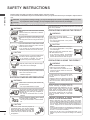 2
2
-
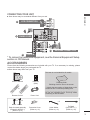 3
3
-
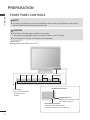 4
4
-
 5
5
-
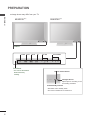 6
6
-
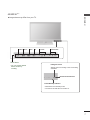 7
7
-
 8
8
-
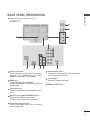 9
9
-
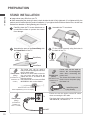 10
10
-
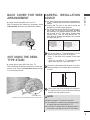 11
11
-
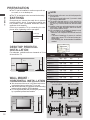 12
12
-
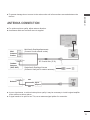 13
13
-
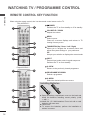 14
14
-
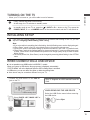 15
15
-
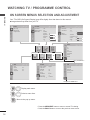 16
16
-
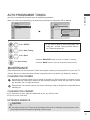 17
17
-
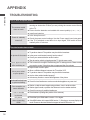 18
18
-
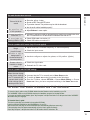 19
19
-
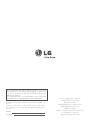 20
20
-
 21
21
-
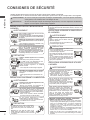 22
22
-
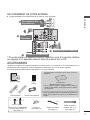 23
23
-
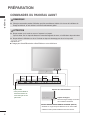 24
24
-
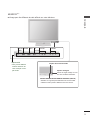 25
25
-
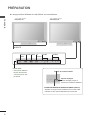 26
26
-
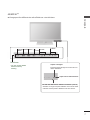 27
27
-
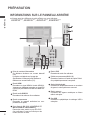 28
28
-
 29
29
-
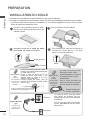 30
30
-
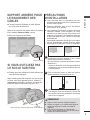 31
31
-
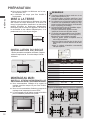 32
32
-
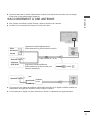 33
33
-
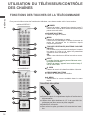 34
34
-
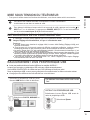 35
35
-
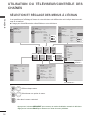 36
36
-
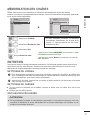 37
37
-
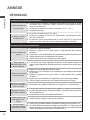 38
38
-
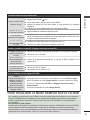 39
39
-
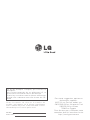 40
40
-
 41
41
-
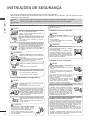 42
42
-
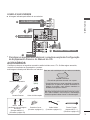 43
43
-
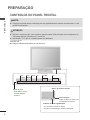 44
44
-
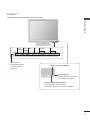 45
45
-
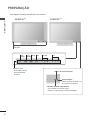 46
46
-
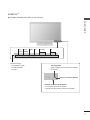 47
47
-
 48
48
-
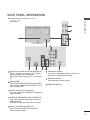 49
49
-
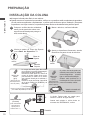 50
50
-
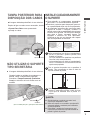 51
51
-
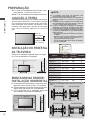 52
52
-
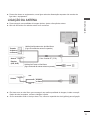 53
53
-
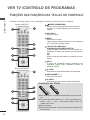 54
54
-
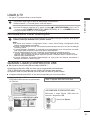 55
55
-
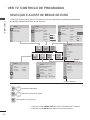 56
56
-
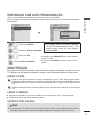 57
57
-
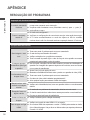 58
58
-
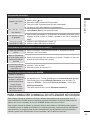 59
59
-
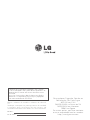 60
60
-
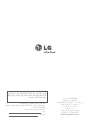 61
61
-
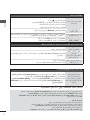 62
62
-
 63
63
-
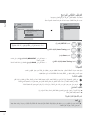 64
64
-
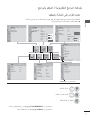 65
65
-
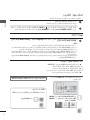 66
66
-
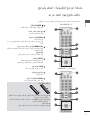 67
67
-
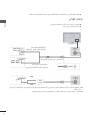 68
68
-
 69
69
-
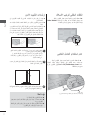 70
70
-
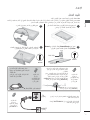 71
71
-
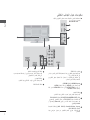 72
72
-
 73
73
-
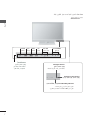 74
74
-
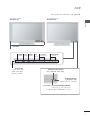 75
75
-
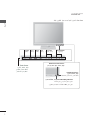 76
76
-
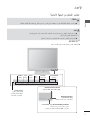 77
77
-
 78
78
-
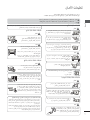 79
79
-
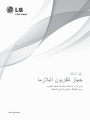 80
80
Ask a question and I''ll find the answer in the document
Finding information in a document is now easier with AI
in other languages
- français: LG 50PQ70BR Le manuel du propriétaire
- português: LG 50PQ70BR Manual do proprietário
Related papers
Other documents
-
Philips 65PUT7101/56 Owner's manual
-
Samsung DB22D-P Quick start guide
-
Samsung DM82E-BR Quick start guide
-
Samsung UD46D-P Quick start guide
-
Panasonic RF-2400D User manual
-
Marantz Computer Monitor PD6150D User manual
-
Sony DPP-EX50 Installation guide
-
Samsung EB48D Quick start guide
-
Samsung QM105D Quick start guide
-
Sony NSA-PF1 Operating instructions