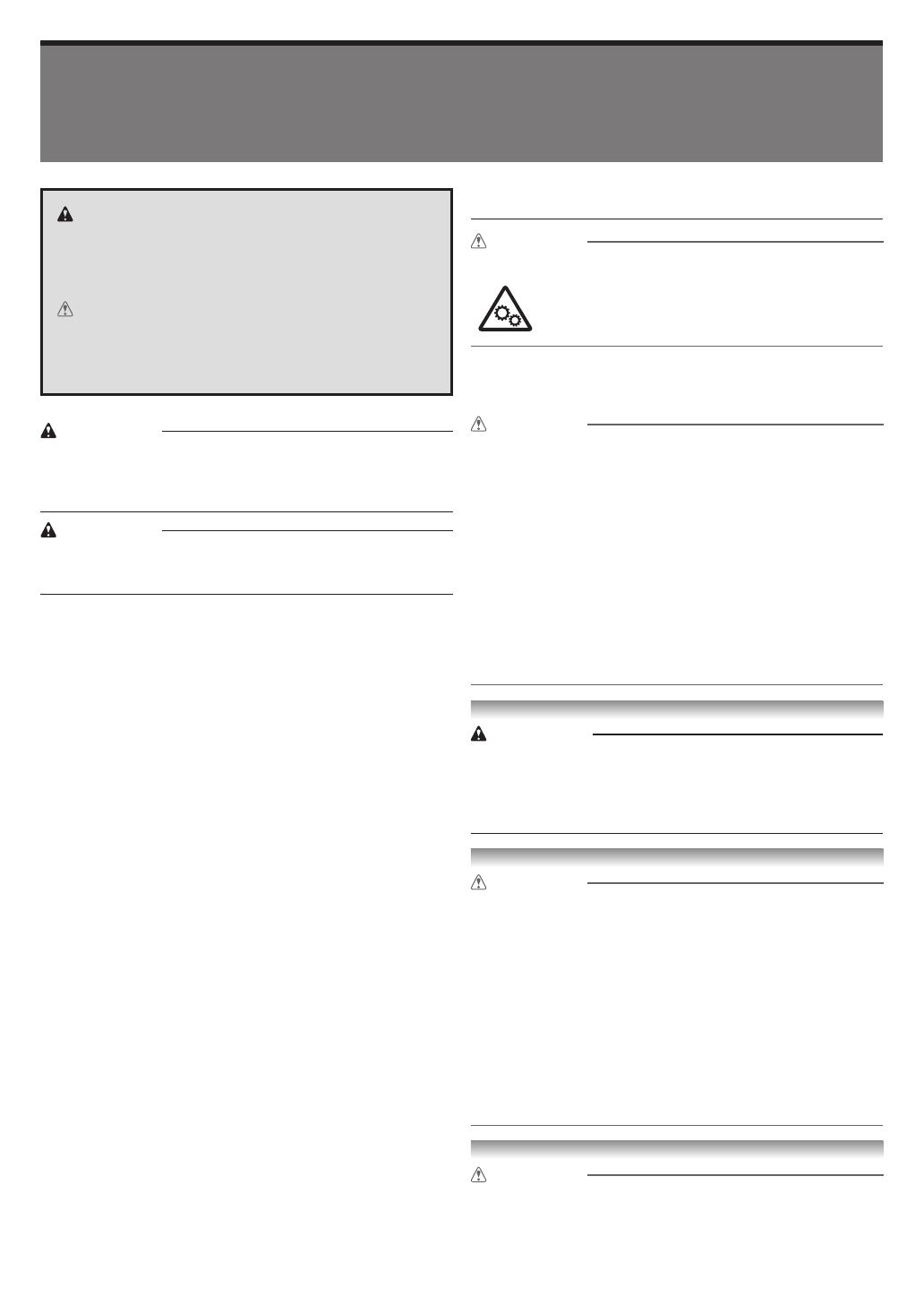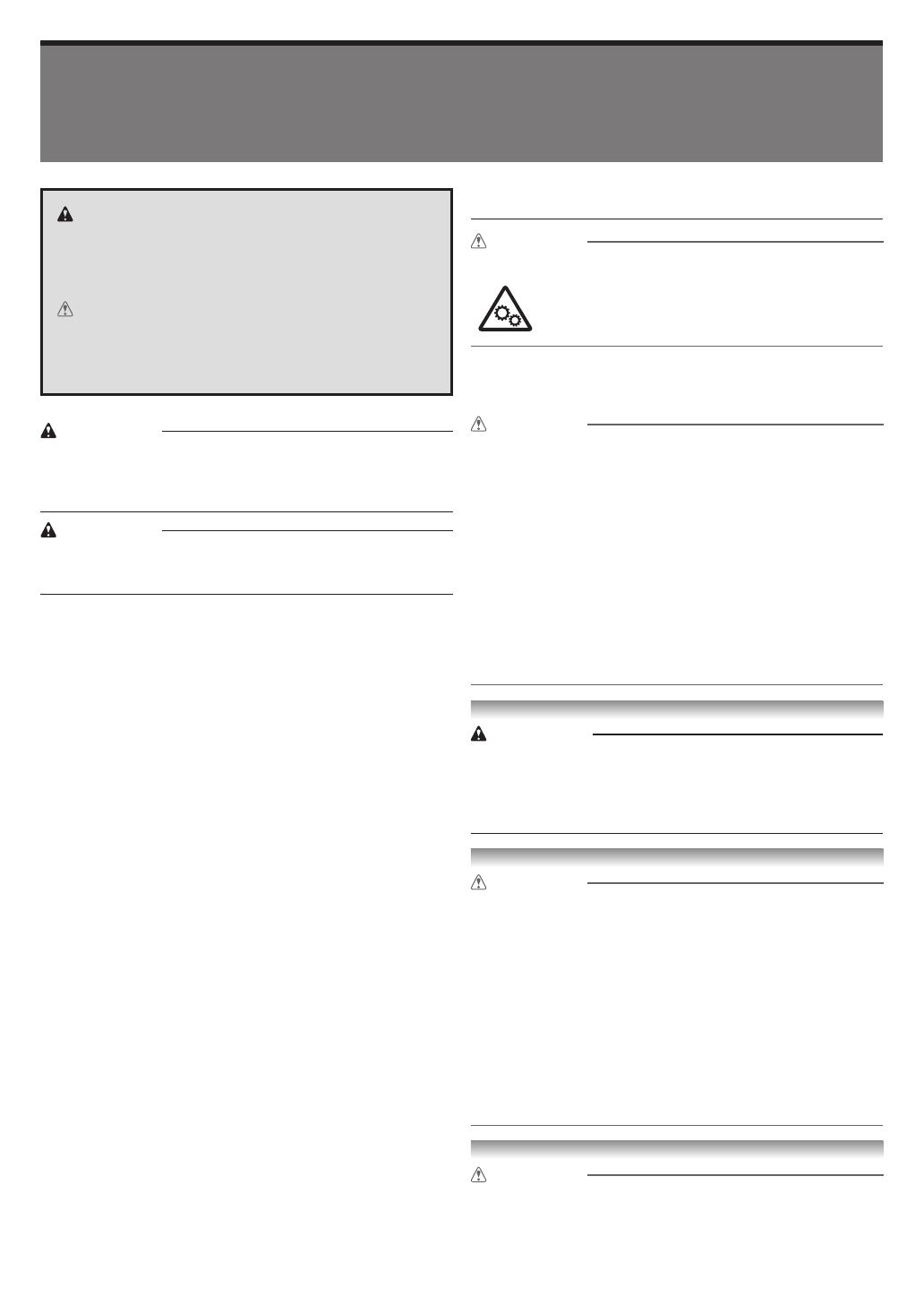
2
Follow the items below to use the printer safely. Do not perform any operations or procedures other than as described in this
document and instruction manual for this printer. Doing so may result in unexpected accidents and can cause a re or electrical
shocks.
Safety Precautions
Warning
This printer generates a low-level magnetic field. Anyone wearing
a pacemaker who experiences discomfort while working around
the printer should leave the area and consult a doctor.
Warning
Follow the items below as there is a risk of fire and electrical
shock.
• Do not set up the printer in any location exposed to alcohol,
thinner, or other flammable liquids.
• Use the cables that are included with the printer. Do not use
the cables included with the printer with other devices.
• Use the printer with a power supply that meets the operating
conditions of the printer.
• Insert the power cable securely and completely into the power
outlet.
• Never handle the power cable with wet hands.
• Never cut the power cord or attempt to modify it, and never
stretch it or bend it forcefully.
• Never place a heavy object on the power cable.
• Never knot the power cable or wrap it around itself.
• Do not insert multiple power cables into the same outlet, and
do not connect multiple extension cords.
• If there is lightning nearby, disconnect the power cable from
the outlet and do not use the printer.
• When cleaning, always disconnect the cables and power
cable that are connected to the printer, and use a cloth
dampened in water. Never use flammable solvents such as
alcohol, benzene, or thinner.
• Never disassemble the printer or attempt to modify.
• Once per month, disconnect the power cable and power cord
from the outlet, and check that dust has not accumulated, and
that there are no abnormalities such as heat generation, rust,
bending, chafing, or cracking.
If you continue to use the printer in the following cases, it
may cause fires or electrical shock. Immediately press the
power button to turn off the printer, disconnect the power
cable from the outlet, and make a request for repairs on the
Canon website.
• If any foreign matter (metal fragments, liquids, etc.) gets inside
the printer.
• If abnormal conditions occur such as emitting smoke, strange
smells, or strange noises.
• If the power cable or power cord is generating heat, rusty,
bent, chafed, or cracking.
Caution
Do not touch moving parts indicated by the sticker shown here.
Moving parts
Keep body parts away from moving parts. Keep
body parts out of the motion path.
If a stand is included with this printer, please use that stand. If
you are purchasing an optional printer stand, please observe
the following caution.
Caution
When using a stand with the Canon TM-305/TM-300/TM-205/
TM-200 printer, follow the instructions in the manual to securely
attach the printer to the stand.
Always use the following combinations of printer and stand.
Canon TM-305/TM-300:
Use Canon Printer Stand SD-32/SD-31.
Canon TM-205/TM-200:
Use Canon Printer Stand SD-23/SD-22.
Using a different combination of printer and stand than shown
above, using a stand not listed above, or not attaching the printer
securely to the stand may be unstable and may result in injury.
Cleaning the Printer
Warning
• For cleaning, use a cloth dampened in water. Never use flam-
mable solvents such as alcohol, benzene, or thinner. If these
substances come into contact with electrical components
inside the printer, there is a risk of fire or electrical shock.
Printer Location
Caution
• Never install the printer on an unstable or vibrating surface.
• Never place the printer outdoor or in a location that is exposed
to high humidity or large amounts of dust, or exposed to direct
sunlight, high temperature, or open flame. Refer to "Specifica-
tions" for details on the usage environment.
• Never place the printer on a heavy wool or shag carpet. The
fibers, dust, etc. may get inside the printer.
• Never place the rear surface of the printer against a wall.
• We recommend ensuring ample space for installation.
• Do not install the printer near sources of strong electromag-
netic fields, whether equipment that generates such fields or
places where such fields occur.
Power Supply
Caution
• Keep the area around the power outlet clear of items so that
you can disconnect the power cable immediately.
• Always grip the plug to remove the power cord from the power
outlet. Pulling on the power cord could damage the cord.
Warning
Details warnings where there is a risk of death or serious
injury if handled incorrectly. Follow the warnings below to
use the printer safely.
Caution
Details cautions where there is a risk of injury or physical
damage if handled incorrectly. Follow the cautions below to
use the printer safely.