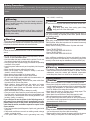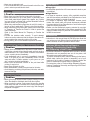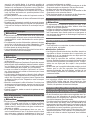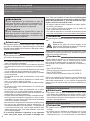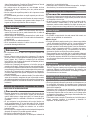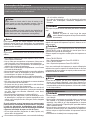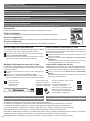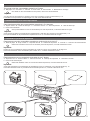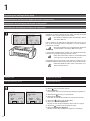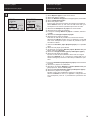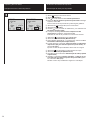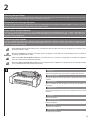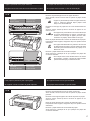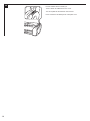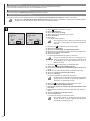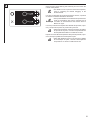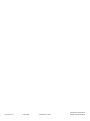Canon imagePROGRAF TM-300 MFP L36ei User guide
- Category
- Print & Scan
- Type
- User guide

Read this manual before attempting to operate the printer. Keep this manual for future reference.
Lisez ce manuel avant d’essayer d’utiliser l’imprimante. Conservez ce manuel pour toute consultation
ultérieure.
Lea este manual antes de intentar operar la impresora. Conserve este manual a mano para futuras refe-
rencias.
Leia este manual antes de tentar operar a impressora. Guarde este manual para referência futura.
Ver1.00
Quick Guide
Safety Precautions ....................................................................................... 2
Manuals for This Printer ................................................................................. 10
Consumables for This Printer .........................................................................11
1 Replacing the Ink/Paper/Print Head ........................................................... 12
2 Clearing Jammed Paper ............................................................................. 15
3 Cleaning the Print Head .............................................................................. 19
Guide rapide
Consignes de sécurité ................................................................................. 4
Manuels pour cette imprimante...................................................................... 10
Consommables pour cette imprimante ...........................................................11
1 Remplacement de l’encre/du papier/de la tête d’impression ...................... 12
2 Élimination d’un bourrage de papier ........................................................... 15
3 Nettoyage de la tête d’impression ............................................................... 19
Guía rápida
Precauciones de seguridad ......................................................................... 6
Manuales para esta impresora ...................................................................... 10
Consumibles para esta impresora ..................................................................11
1 Sustitución de la tinta/papel/cabezal de impresión .................................... 12
2 Cómo retirar el papel atascado ................................................................... 15
3 Limpieza del cabezal de impresión ............................................................. 19
Guia rápido
Precauções de Segurança........................................................................... 8
Manuais para esta impressora....................................................................... 10
Consumíveis desta impressora .......................................................................11
1
S
ubstituição da tinta/papel/cabeça de impressão ...................................... 12
2 Limpeza de papel atolado ........................................................................... 15
3 Limpeza da cabeça de impressão .............................................................. 19
ENGLISH
FRANÇAIS
ESPAÑOL
PORTUGUÊS
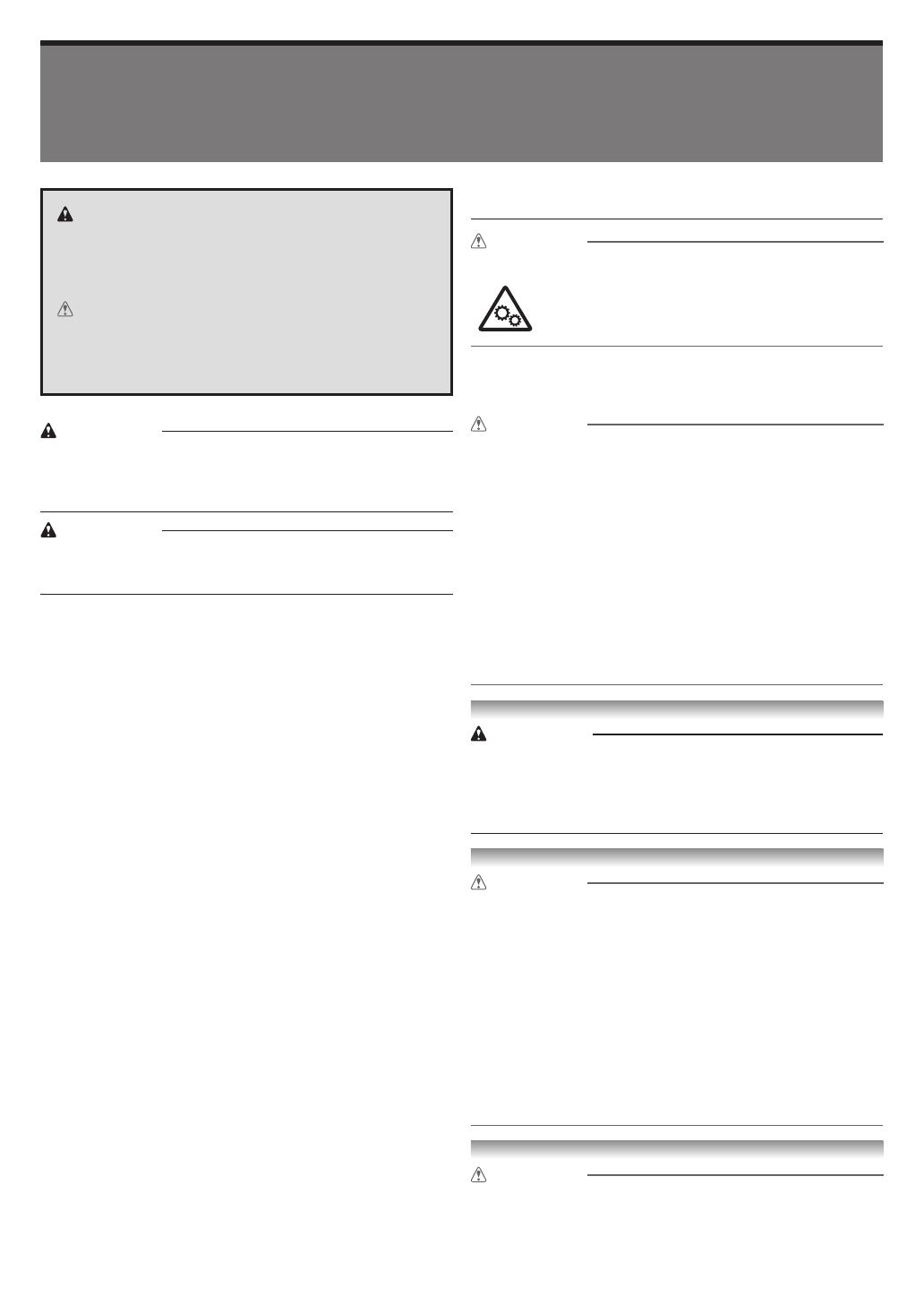
2
Follow the items below to use the printer safely. Do not perform any operations or procedures other than as described in this
document and instruction manual for this printer. Doing so may result in unexpected accidents and can cause a re or electrical
shocks.
Safety Precautions
Warning
This printer generates a low-level magnetic field. Anyone wearing
a pacemaker who experiences discomfort while working around
the printer should leave the area and consult a doctor.
Warning
Follow the items below as there is a risk of fire and electrical
shock.
• Do not set up the printer in any location exposed to alcohol,
thinner, or other flammable liquids.
• Use the cables that are included with the printer. Do not use
the cables included with the printer with other devices.
• Use the printer with a power supply that meets the operating
conditions of the printer.
• Insert the power cable securely and completely into the power
outlet.
• Never handle the power cable with wet hands.
• Never cut the power cord or attempt to modify it, and never
stretch it or bend it forcefully.
• Never place a heavy object on the power cable.
• Never knot the power cable or wrap it around itself.
• Do not insert multiple power cables into the same outlet, and
do not connect multiple extension cords.
• If there is lightning nearby, disconnect the power cable from
the outlet and do not use the printer.
• When cleaning, always disconnect the cables and power
cable that are connected to the printer, and use a cloth
dampened in water. Never use flammable solvents such as
alcohol, benzene, or thinner.
• Never disassemble the printer or attempt to modify.
• Once per month, disconnect the power cable and power cord
from the outlet, and check that dust has not accumulated, and
that there are no abnormalities such as heat generation, rust,
bending, chafing, or cracking.
If you continue to use the printer in the following cases, it
may cause fires or electrical shock. Immediately press the
power button to turn off the printer, disconnect the power
cable from the outlet, and make a request for repairs on the
Canon website.
• If any foreign matter (metal fragments, liquids, etc.) gets inside
the printer.
• If abnormal conditions occur such as emitting smoke, strange
smells, or strange noises.
• If the power cable or power cord is generating heat, rusty,
bent, chafed, or cracking.
Caution
Do not touch moving parts indicated by the sticker shown here.
Moving parts
Keep body parts away from moving parts. Keep
body parts out of the motion path.
If a stand is included with this printer, please use that stand. If
you are purchasing an optional printer stand, please observe
the following caution.
Caution
When using a stand with the Canon TM-305/TM-300/TM-205/
TM-200 printer, follow the instructions in the manual to securely
attach the printer to the stand.
Always use the following combinations of printer and stand.
Canon TM-305/TM-300:
Use Canon Printer Stand SD-32/SD-31.
Canon TM-205/TM-200:
Use Canon Printer Stand SD-23/SD-22.
Using a different combination of printer and stand than shown
above, using a stand not listed above, or not attaching the printer
securely to the stand may be unstable and may result in injury.
Cleaning the Printer
Warning
• For cleaning, use a cloth dampened in water. Never use flam-
mable solvents such as alcohol, benzene, or thinner. If these
substances come into contact with electrical components
inside the printer, there is a risk of fire or electrical shock.
Printer Location
Caution
• Never install the printer on an unstable or vibrating surface.
• Never place the printer outdoor or in a location that is exposed
to high humidity or large amounts of dust, or exposed to direct
sunlight, high temperature, or open flame. Refer to "Specifica-
tions" for details on the usage environment.
• Never place the printer on a heavy wool or shag carpet. The
fibers, dust, etc. may get inside the printer.
• Never place the rear surface of the printer against a wall.
• We recommend ensuring ample space for installation.
• Do not install the printer near sources of strong electromag-
netic fields, whether equipment that generates such fields or
places where such fields occur.
Power Supply
Caution
• Keep the area around the power outlet clear of items so that
you can disconnect the power cable immediately.
• Always grip the plug to remove the power cord from the power
outlet. Pulling on the power cord could damage the cord.
Warning
Details warnings where there is a risk of death or serious
injury if handled incorrectly. Follow the warnings below to
use the printer safely.
Caution
Details cautions where there is a risk of injury or physical
damage if handled incorrectly. Follow the cautions below to
use the printer safely.

3
Legal Notices
■
Copyright
• Unauthorized reproduction of this user manual in whole or part
is prohibited.
■
Legal Notice
• It is illegal to reproduce currency, bills, negotiable securities
and other documents prohibited by law. Reproduction of such
items may be subject to criminal prosecution.
• It is illegal to reproduce legal certificates, licenses, travel
tickets, and certain public and private documents prohibited
from reproduction by law. Reproduction of such items may be
subject to criminal prosecution.
• Please note that intellectual property protected by copyright
may not be reproduced without the express permission of the
copyright holder except for personal or household use under
limited circumstances.
Illustrations
• Instructions in this manual show the TM-305 printer. Note that
your printer may look different from these illustrations in some
cases. However, the basic operations are the same.
Cautions When Requesting Repairs,
Leasing, Transferring Ownership,
and Disposing of the Printer
• If personal information is registered with the printer or security
information such as passwords are set on the printer, that
information may remain inside the printer.
To prevent information leaks, reset the settings (to the factory
default state), before the printer is temporarily out of your
hands such as for getting it repaired or leased, or before the
printer is transferred to another owner or disposed of.
For instructions, refer to "Cautions When Requesting Repairs,
Leasing, Transferring Ownership, and Disposing of the Printer"
in the Online Manual.
• Never use an extension cord.
• It is recommended that you connect the earth wire of the com-
puter in order to prevent electric shock.
Handling
Caution
• Never insert your hand into the printer while it is printing.
• Never place items on top of the printer. In particular, never
place small metal objects (paper clips, staples, etc.), liquids,
any type of liquid container that contains flammable solvents
(alcohol, thinner, etc.) on the printer.
• When using and transferring the printer, do not tilt it, stand it on
its side, or turn it upside down. There is a risk of the ink spilling.
• When transferring the printer tilted, always perform the steps
in "Preparing to Transfer the Printer" in order to protect the
internal structure.
Refer to the Online Manual for "Preparing to Transfer the
Printer".
• Connect the interface cable correctly. To avoid damage,
before connection make sure that the shape of the cable con-
nector matches the connection point on the printer.
• During printing, turn on the ventilation system in the room.
Print Head, Ink Tanks, or Maintenance Cartridge
Caution
• Always store consumables out of the reach of small children. If
a child licks or ingests ink accidentally, wash out their mouth or
make them drink 1 or 2 cups of water. If irritation or discomfort
occurs, consult a doctor immediately.
• If ink accidentally gets in your eyes, immediately rinse with
water. If ink gets on your skin, immediately clean it off with
soap and water. If irritation persists in your eyes or on your
skin, contact a physician immediately.
• Never touch the electrical contacts of the print head after
printing. It may be hot.
• Never throw ink tanks in a fire.
• Never disassemble or modify the print head or ink tanks.
• Avoid dropping or shaking the print head, ink tanks, and main-
tenance cartridge.
Moving the Printer
Caution
• Moving the printer requires at least 3 people, holding it on both
sides. Be careful to avoid back strain and other injuries.
• When moving the printer, firmly grasp the carrying handles
under each side and on the back side. Holding the printer at
other positions is dangerous and cause injury and damage if
the printer is dropped.
Page is loading ...
Page is loading ...
Page is loading ...
Page is loading ...
Page is loading ...
Page is loading ...

10
Setup Guide
Contains procedures from installing the printer to installing the software.
Guide d’installation
Contient les procédures de l’installation de l’imprimante à l’installation du logiciel.
Guía de conguración
Contiene procedimientos desde la instalación de la impresora hasta la instalación del software.
Guia de conguração
Contém procedimentos de instalação da impressora à instalação do software.
How to Display the Online Manuals
The Online Manual describes how to use the printer. It can be
accessed from the Canon website as shown below.
Click or tap Read Online Manual.
Perform the remaining operations by following the instruc-
tions on the screen to display the Online Manual.
Access the Canon website by any of the following methods.
Cómo visualizar los Manuales en línea
El Manual en línea describe cómo utilizar la impresora. Se
puede acceder a este desde el sitio web de Canon tal como
se muestra a continuación.
Haga clic o puntee en Leer el Manual en línea (Read Onli-
ne Manual).
Efectúe las operaciones restantes siguiendo las instruccio-
nes de la pantalla para mostrar el Manual en línea.
Acceda al sitio web de Canon mediante cualquiera de los
siguientes métodos.
Méthode d’afchage des manuels en ligne
Le Manuel en ligne explique comment utiliser l’imprimante.
Vous pouvez y accéder et depuis le site Web Canon, comme
indiqué ci-dessous.
Cliquez sur ou touchez Lire le manuel en ligne.
Effectuez les opérations restantes conformément aux ins-
tructions afchées à l’écran pour afcher le Manuel en ligne.
Accédez au site Web Canon selon l’une des méthodes sui-
vantes.
Como exibir os Manuais On-line
O Manual On-line descreve como usar a impressora. É pos-
sível acessá-lo no site da Canon, conforme exibido abaixo.
Clique ou toque em Ler o Manual On-line (Read Online
Manual).
Realize as demais operações seguindo as instruções na tela
para exibir o Manual On-line.
Acesse o site da Canon a partir de um dos métodos a seguir.
Manuals for This Printer
The following manuals are available for this printer in addition to this manual.
Manuels pour cette imprimante
Les manuels suivants sont disponibles pour cette imprimante en plus du présent manuel.
Manuales para esta impresora
Además del presente manual, los siguientes manuales están disponibles para esta impresora.
Manuais para esta impressora
Os seguintes manuais estão disponíveis para esta impressora, além deste manual.
Useful Functions that Can Be Used with the Printer
Fonctions pratiques que vous pouvez utiliser avec l’imprimante
Funciones útiles que pueden utilizarse con la impresora
Funções úteis que podem ser usadas com a impressora
This printer is capable of a wide variety of printing using an application.
For details on the application, access the Canon website and go to Getting the Most Out of Your Printer.
L’imprimante est capable d’effectuer un grand nombre de types d’impression grâce à une application.
Pour plus de détails sur l’application, accédez au site Web Canon, puis à Le meilleur de votre imprimante.
Esta impresora es capaz de ejecutar una serie de tipos de impresión a través de una aplicación.
Para obtener detalles sobre la aplicación, acceda al sitio web de Canon y diríjase a Cómo aprovechar al máximo su impresora.
É possível usar um aplicativo para realizar uma variedade de impressões com esta impressora.
Para detalhes sobre o aplicativo, visite o site da Canon e acesse Obtendo o máximo da sua impressora.
Enter the URL
Saisissez l’URL
Ingrese la URL
Insira a URL
Scan the QR code
Balayez le code QR
Escanee el código QR
Digitalize o código QR
* An app is needed in order to scan
the QR code.
* Une app est nécessaire pour
numériser le code QR.
* Se requiere una aplicación para
poder escanear el código QR.
* É necessário um aplicativo especial
para digitalizar o código QR.

11
This printer uses the consumables marked A to F below.
A : Roll paper B : Cut sheet C : Ink tank D : Print head E : Cutter blade F : Maintenance cartridge
You can view the procedures for replacing A to D in the guidance, which is introduced on p. 12.
For details on the procedure for replacing E or F, refer to the Online Manual.
Consumables for This Printer
• For details on the consumables for this printer, refer to the Online Manual.
Cette imprimante utilise les consommables marqués A à F ci-dessous.
A : Papier rouleau B : Feuille de découpe C : Cartouche d’encre D : Tête d’impression E : Lame de découpe
F : Cartouche d’entretien
Vous pouvez consulter les procédures de remplacement A à D dans les conseils qui sont présentés p. 12.
Pour plus de détails sur la procédure de remplacement E ou F, consultez le Manuel en ligne.
Consommables pour cette imprimante
• Pour plus de détails sur les consommables pour cette imprimante, consultez le Manuel en ligne.
Esta impresora usa los consumibles marcados a continuación de la A a la F.
A : Rollo de papel B : Hoja cortada C : Depósito de tinta D : Cabezal de impresión E : Cuchilla F : Cartucho de mantenimiento
Puede ver los procedimientos para el reemplazo de A a D en la guía, que se indican en la página 12.
Para más información sobre los detalles para sustituir E o F, consulte el Manual en línea.
Consumibles para esta impresora
• Para más información sobre los consumibles para esta impresora, consulte el Manual en línea.
Esta impressora usa os consumíveis marcados de A a F abaixo.
A : Papel em rolo B : Folha cortada C : Cartucho de tinta D : Cabeça de impressão E : Lâmina do cortador
F : Cartucho de manutenção
Você pode visualizar os procedimentos de substituição A a D na orientação, que é apresentada na p. 12.
Para obter detalhes sobre os procedimentos de substituição E ou F, consulte o Manual On-line.
Consumíveis desta impressora
• Para obter detalhes sobre os consumíveis desta impressora, consulte o Manual On-line.
Important
Important
Importante
Importante

12
1
Guidance on how to change the ink, paper, and the print head
appears on the operation panel touch screen.
• For details on replacing other consumables, refer to
the Online Manual.
La Guía para cambiar la tinta, el papel y el cabezal de impresión
aparece en la pantalla táctil del panel de control.
• Para más información sobre los consumibles para
esta impresora, consulte el Manual en línea.
Des conseils sur la méthode de changement de l’encre, du pa-
pier et de la tête d’impression s’afchent sur l’écran tactile du
panneau de contrôle.
• Pour plus de détails sur le remplacement des autres
consommables, consultez le Manuel en ligne.
Orientação sobre como trocar a tinta, papel e a cabeça de im-
pressão é exibida na tela sensível ao toque do painel de controle.
• Para obter detalhes sobre outros consumíveis, con-
sulte o Manual On-line.
Replacing the Ink/Paper/Print Head
Remplacement de l’encre/du papier/de la tête d’impression
Sustitución de la tinta/papel/cabezal de impresión
Substituição da tinta/papel/cabeça de impressão
① Select (Ink) on the touch screen.
② Select Replace.
Perform the rest of the procedure by following the guidance.
Replacing Ink Sustitución de la tinta
Remplacement de l’encre Substituição da tinta
Note
Remarque
Nota
Nota
① Sélectionnez (Encre) sur l’écran tactile.
② Sélectionnez Rempl..
Effectuez le reste de la procédure en suivant les conseils.
① Seleccione (Tinta) en la pantalla táctil.
② Seleccione Sustituir (Replace).
Ejecute el resto del procedimiento de acuerdo con la guía.
① Selecione (Tinta) na tela sensível ao toque.
② Selecione Substituir (Replace).
Realize o resto do procedimento seguindo a orientação.
Page is loading ...
Page is loading ...

15
2
Élimination d’un bourrage de papier
Lorsque Le papier est coincé. Poussez le levier de relâchement loin de vous et retirez le papier. s’afche sur l’écran
tactile, éliminez le bourrage de papier selon la procédure suivante.
Cómo retirar el papel atascado
Cuando en la pantalla táctil aparece el mensaje Empuje la palanca de liberación en dir. op. a usted y extraiga el pa-
pel. (The paper is jammed. Push the release lever away from you and remove the paper.), retire el papel atascado
siguiendo este procedimiento.
Limpeza de papel atolado
Quando O papel está emperrado. Afaste a alavanca de liberação e remova o papel. (The paper is jammed. Push
the release lever away from you and remove the paper.) aparece na tela sensível ao toque. Remova o papel atolado
usando o procedimento a seguir.
Clearing Jammed Paper
When the The paper is jammed. Push the release lever away from you and remove the paper. appears on the touch
screen, clear away the jammed paper using the following procedure.
Open the roll paper cover and cut the roll paper with scissors.
Roll Papers
Ouvrez le capot du rouleau de papier et découpez-le avec des
ciseaux.
Papiers en rouleau
Abra la cubierta del rollo de papel y corte el rollo de papel con
una tijera.
Rollos de papel
Abra a tampa do papel em rolo e corte o papel em rolo com uma
tesoura.
Papéis em rolo
Proceed to Step 2.
Cut Sheets
Passez à l’étape 2.
Feuilles de découpe
Continúe con el Paso 2.
Hojas cortadas
Prossiga para a etapa 2.
Folhas cortadas
• Select How to clear located inside the error message and scan the QR code with your smartphone to check the oper-
ational procedure in video.
Note
• Sélectionnez Effacer situé dans le message d’erreur et balayez le code QR avec votre smartphone pour consulter la
procédure opérationnelle en vidéo.
Remarque
• Seleccione Cómo borrar (How to clear) en el mensaje de error y escanee el código QR con su teléfono inteligente
para ver el vídeo del procedimiento operativo.
Nota
• Selecione Como limpar (How to clear) dentro da mensagem de erro e digitalize o código QR com seu smartphone para
ver o procedimento de nota operacional em vídeo.
Nota
Page is loading ...

17
3-3
3-2
If the paper is jammed by the output guide
If paper is jammed at the paper feed slot
Si el papel se atascó en la guía de salida
Si el papel está atascado en la ranura de alimentación de papel
Si le papier coincé au niveau du guide d’éjection
Si le papier est coincé au niveau de l’encoche d’alimentation en papier
Se o papel estiver atolado na guia de saída
Se o papel estiver atolado no slot de alimentação
• If paper is jammed deep inside the paper feed slot,
refer to "Remove Jammed Paper (Paper Feed
Slot)" in the Online Manual.
Remove the jammed paper from the paper feed slot.
After removal, check to ensure that no pieces of paper remain
jammed.
Note
Éliminez le bourrage de papier de l’encoche d’alimentation du
papier.
Après le retrait, vériez qu’aucun morceau de papier ne de-
meure coincé.
Retire el papel atascado de la ranura de alimentación de papel.
Después de retirar el papel, asegúrese de que no queden restos
atascados.
• Si el papel está atascado muy adentro de la ranura
de alimentación de papel, consulte "Retiro de papel
atascado (ranura de alimentación de papel)" en el
Manual en línea.
Nota
Remova o papel atolado do slot de alimentação.
Após removê-lo, certique-se de que pedaços de papel não
continuem atolados.
Nota
Roll Paper
Papier rouleau
Rollo de papel
Papel em rolo
Cut Sheet
Feuille de découpe
Hoja cortada
Folha cortada
Remove the jammed paper from the paper output slot.
After removal, check to ensure that no pieces of paper remain
jammed.
Éliminez le bourrage de papier de la fente d’éjection du papier.
Après le retrait, vériez qu’aucun morceau de papier ne de-
meure coincé.
Retire el papel atascado de la ranura de salida del papel.
Después de retirar el papel, asegúrese de que no queden restos
atascados.
Remova o papel atolado do slot de saída do papel.
Após removê-lo, certique-se de que pedaços de papel não
continuem atolados.
• Si le papier est profondément coincé à l’intérieur de
l’encoche d’alimentation du papier, consultez "Éli-
mination d’un bourrage de papier (encoche d’ali-
mentation du papier)" dans le Manuel en ligne.
Remarque
• Se o Papel estiver muito atolado dentro de slot de
alimentação, consulte "Limpeza de papel atolado
(Slot de alimentação)" no Manual On-line.
Page is loading ...

19
3
Use this mode if printing is faint or contains foreign substances.
This method of cleaning consumes the least amount of ink.
Use this mode if Cleaning does not solve the problem.
Use this mode if no ink is ejected at all, or if Deep cleaning does not solve the problem.
[Cleaning]
[Deep cleaning]
[System cleaning]
• If executing System cleaning does not solve the problem, the print head may have reached the end of its life.
Contact your distributor.
Utilisez ce mode si l’impression est estompée ou contient des substances étrangères.
Cette méthode de nettoyage consomme la moins grande quantité d’encre.
Utilisez cette méthode si Nettoyage ne permet pas de résoudre le problème.
Utilisez cette méthode de si l’encre n’est pas du tout projetée ou si Nettoyage en profondeur ne permet pas de résoudre le problème.
[Nettoyage]
[Nettoyage en profondeur]
[Nettoyage du système]
• Si l’exécution de Nettoyage du système ne permet pas de résoudre le problème, il est possible que la tête d’im-
pression soit en fin de vie. Contactez votre distributeur.
Utilice este modo si la impresión es borrosa o presenta sustancias extrañas.
Este método de limpieza es el que consume menos tinta.
Use este modo si Realizando la limpieza (Cleaning) no resuelve el problema.
Use este modo si no sale nada de tinta, o si la Limpieza a fondo (Deep cleaning) no resuelve el problema.
[Limpieza (Cleaning)]
[Limpieza a fondo (Deep cleaning)]
[Limpieza del sistema (System cleaning)]
• Si realizar la Limpieza del sistema (System cleaning) no resuelve el problema, es posible que el cabezal de
impresión haya llegado al final de su vida útil. Comuníquese con su distribuidor.
Cleaning the Print Head
If the printed results are scratched, perform print head cleaning.
There are 3 different types of cleaning.
Nettoyage de la tête d’impression
Si les résultats d’impression sont rayés, procédez à un nettoyage de la tête d’impression.
Il existe 3 types différents de nettoyages.
Limpieza del cabezal de impresión
Si la impresión está rayada, realice una limpieza de los cabezales de impresión.
Hay 3 tipos de limpieza.
Limpeza da cabeça de impressão
Se os resultados impressos estiverem arranhados, execute a limpeza da cabeça de impressão.
Há três tipos diferentes de limpeza.
Note
Remarque
Nota
Page is loading ...

21
Once the print head cleaning has nished, print and check the
nozzle check pattern.
• For details on how to print the nozzle check pattern,
refer to "Checking for Nozzle Clogging" in the
Online Manual.
Una vez que nalice la limpieza del cabezal de impresión, impri-
ma y compruebe el patrón de prueba de inyectores.
• Para más información sobre la impresión del patrón
de prueba de inyector, consulte "Comprobación de
las boquillas obstruidas" en el Manual en línea.
Une fois le nettoyage de la tête d’impression terminé, imprimez
et vériez le motif de vérication des buses.
• Pour plus de détails sur la méthode d’impression du
motif de vérification des buses, reportez-vous à
"Contrôle de l’encrassement des buses" dans le
Manuel en ligne.
Depois da conclusão da limpeza da cabeça de impressão, impri-
ma e verique o padrão de vericação do ejetor.
• Para obter detalhes sobre como imprimir o padrão
de verificação do ejetor, consulte "Verificação de
entupimentos no bocal" no Manual On-line.
Note
Nota
Remarque
Nota
Page is loading ...
-
 1
1
-
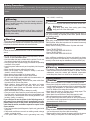 2
2
-
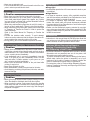 3
3
-
 4
4
-
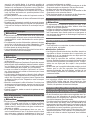 5
5
-
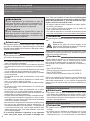 6
6
-
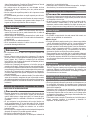 7
7
-
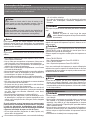 8
8
-
 9
9
-
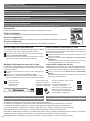 10
10
-
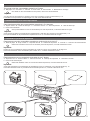 11
11
-
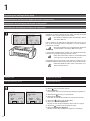 12
12
-
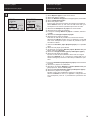 13
13
-
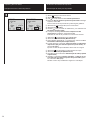 14
14
-
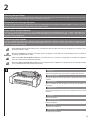 15
15
-
 16
16
-
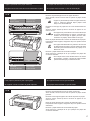 17
17
-
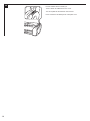 18
18
-
 19
19
-
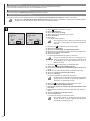 20
20
-
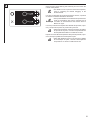 21
21
-
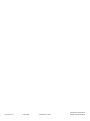 22
22
Canon imagePROGRAF TM-300 MFP L36ei User guide
- Category
- Print & Scan
- Type
- User guide
Ask a question and I''ll find the answer in the document
Finding information in a document is now easier with AI
in other languages
Related papers
-
Canon imagePROGRAF TA-20 MFP L24ei User guide
-
Canon imagePROGRAF PRO-4100S User guide
-
Canon imagePROGRAF TX-4000 MFP T36 User guide
-
Canon imagePROGRAF TX-4100 Quick start guide
-
Canon imagePROGRAF PRO-2000 User guide
-
Canon 6854A001 User manual
-
Canon CP-300 User manual
-
Canon CP100 User manual
-
Canon PIXMA iP4300 Owner's manual
-
Canon POWERSHOT PRO 1 User manual
Other documents
-
HP BUSINESS INKJET 1000 PRINTER Installation guide
-
Compaq Photosmart Pro B9180 Printer series Owner's manual
-
HP Photosmart Plus e-All-in-One Printer series - B210 Reference guide
-
HP C310a Owner's manual
-
HP Officejet 100 Mobile Printer series - L411 Owner's manual
-
HP Deskjet 460 Mobile Printer series Installation guide
-
Epson Stylus C40UX Important information
-
HP B111A Owner's manual
-
HP K550 User manual
-
Epson Stylus C42UX Important information