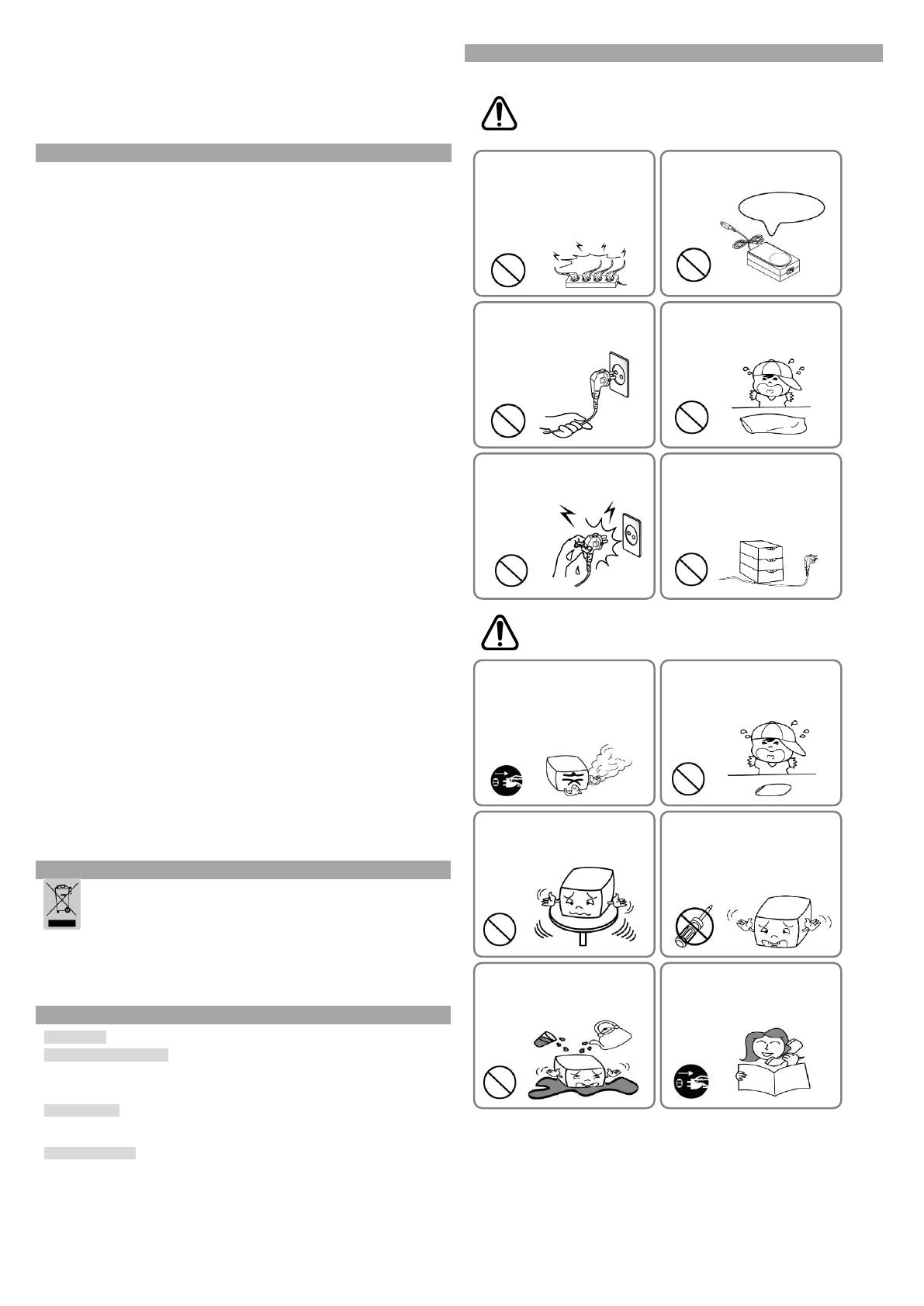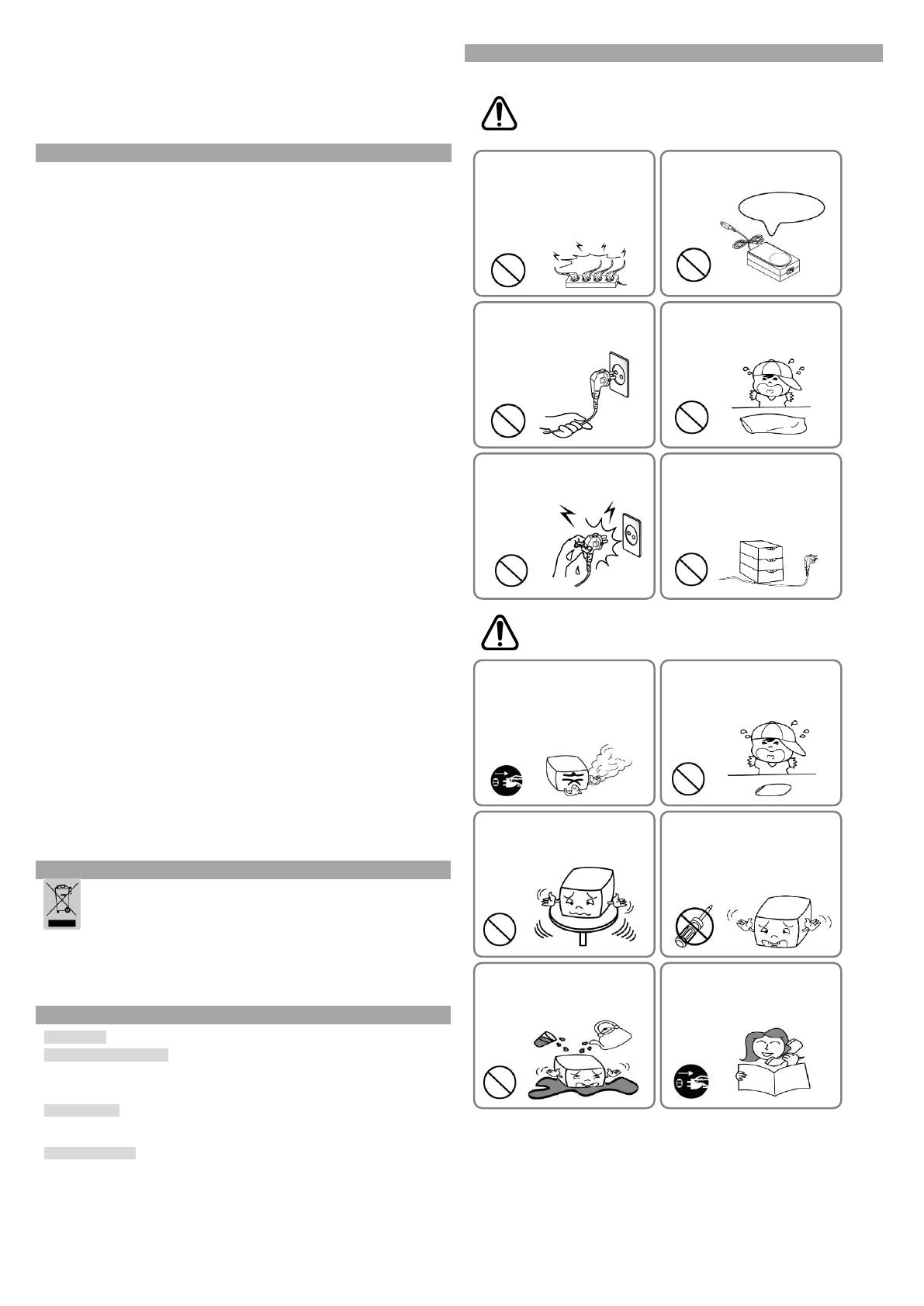
※ Note
- Using the virtual memory switch setting, you can adjust the print speed in four
steps and the print density in 16 steps.
(ex. speed selection 2, density selection 4 outcome density 12)
- Use unified utility or self-test mode to change the virtual memory switch setting.
When adjustingby virtual memory, the speed / density value set by the dip switch
is not applied.
1. Check whether paper is mounted correctly.
2. Turn on the power while holding down the Feed button and the self-test procedure
will begin.
3. Printer will print out the current status of printer including the version of ROM.
4. After printing out the current status of printer, the printer will print following lines
and waits for the next step (paper lamp will keep blinking).
SELF-TEST PRINTING.
SELECT MODES BY PRESSING FEED BUTTON.
Continuous test printing : Less than 1 second
VMSM Selection : 1 second or more
5. To continue printing, press the FEED button for 1 second or longer to set the
memory switch configuration mode.
1) If you select “Continuous SELF-TEST”
(1) Press the FEED button for less than 1 second, and the printer prints the pre-
created character format.
(2) The self-test ends automatically and the printer prints the following text and
then cuts the paper.
*** COMPLETED ***
(3) The printer goes into normal print mode upon completion of the self test.
2) If you select “VMSM Selection”
(1) When entering the memory switch configuration mode, the following
message is printed.
** VMSM Selection **
0: Exit and reboot printer
1: Print current settings
2: Set Print Density
3: Set Print Speed
4: Set Cutting mode
5: Set External Buzzer after cutting
6: Set Internal Buzzer after cutting
7: Print Maintenance Counter
8 or more: None
(2) To execute the above function, operate the FEED button as follows.
① Step 1 (selecting desired item): Press the button as many times as the
number displayed before each menu to select the desired setting menu.
② Step 2 (entering setting item): Press and hold the button for 1 second to
apply the selected item.
③ Execute the "0: Save settings and exit" function to apply the changed
settings. When “Save settings and exit” mode is active, the above
message will be displayed and the printer will reboot.
*** COMPLETED ***
※ Note
- If an item not listed above is selected, the "Memory switch configuration mode"
list is printed again. When the function change is completed, press and hold the
FEED button for one second to save the changed function. After printing the
message, the printer cuts the paper.
- With self-test, you can check that the printer is operating normally, the print
quality, ROM version, and memory switch setting.
※ Caution
If the "0: Save settings and exit" function is not executed, the setting information is
not stored in the printer.
◈ WEEE(Waste Electrical and Electric Equipment)
This marking shown on the product or its literature, indicates that is should not be
disposed of with other household wastes at the end of its working life. To prevent
possible harm to the environment or human health from uncontrolled waste
disposal, please separate this from other types of wastes and recycle it
responsibly to promote the sustainable reuse of material resources. Household
users should contact either the retailer where they purchased this product, or
their local government office, for details of where and how they can take this item
for environmentally safe recycling. Business users should contact their supplier
and check the terms and conditions of the purchase contract. This product
should not be mixed with other commercial wastes for disposal.
● Website http://www.bixolon.com
● Korea Headquarters
(Add) 7~8F, (Sampyeong-dong), 20, Pangyoyeok-ro241beon-gil, Bundang-gu,
Seongnam-si, Gyeonggi-do, 13494, Korea (ROK)
(Tel.) +82-31-218-5500
● U.S. Office
(Add) BIXOLON America Inc. 13705 Cimarron Ave Gardena, CA 90249
(Tel.) +1-858 764 4580
● Europe Office
(Add) BIXOLON Europe GmbH, Tiefenbroicher Weg 35 40472 Düsseldorf
(Tel.) +49 (0)211 68 78 54 0
© BIXOLON Co., Ltd. All rights reserved.
In using the present appliance, please keep the following safety regulations in order
to prevent any hazard or material damage.
WARNING
Violating following instructions can cause serious injury or
death.
CAUTION
Violating following instructions can cause slight wound or
damage the appliance.
Do not use the printer when it is out
of order. This can cause a fire or an
electrocution.
• Switch off and unplug the printer
before calling your dealer.
Do not let water or other foreign
objects in the printer.
• If this happened, switch off and unplug
the printer before calling your dealer.
Use only approved accessories and
do not try to disassemble, repair or
remodel it for yourself.
• Call your dealer when you need these services.
• Do not touch the blade of auto cutter.
Install the printer on the stable surface.
• If the printer falls down, it can be
broken and you can hurt yourself.
Keep the desiccant out of children’s
reach.
• If not, they may eat it.
If you observe a strange smoke, odor
or noise from the printer, unplug it
before taking following measures.
• Switch off the printer and unplug the set from
the mains.
• After the disappearance of the smoke, call
your dealer to repair it.
Do not bend the cable by force or
leave it under any heavy object.
• A damaged cable can cause a fire.
Do not plug in or unplug with your
hands wet.
• You can be electrocuted.
Keep the plastic bag out of children’s
reach.
• If not, a child may put the bag on his
head.
Do not pull the cable to unplug.
• This can damage the cable, which is the
origin of a fire or a breakdown of the printer.
You must use only the supplied
adapter.
• It is dangerous to use other adapters.
Do not plug several products in one
multi-outlet.
• This can provoke over-heating and a fire.
• If the plug is wet or dirty, dry or wipe it before
usage.
• If the plug does not fit perfectly with the outlet,
do not plug in.
• Be sure to use only standardized multi-outlets.