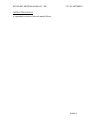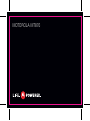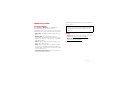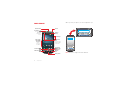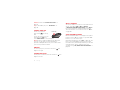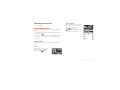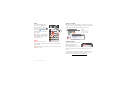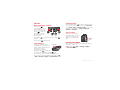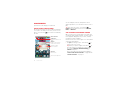APPLICANT: MOTOROLA MOBILITY, INC. FCC ID: IHDT56MB1
INSTRUCTION MANUAL
A representative version of the user's manual follows:
Exhibit 8

MOTOROLA MT870


1Congratulations
Congratulations
MOTOROLA MT870
Yo u r M OTO R O L A MT870 phone is loaded with
premium features to manage your daily
communications for work or pleasure. Your very own
multimedia center—all in a stylish, touchscreen phone.
• Video calls: Talk with friends and family—face to
face.
• Mobile video: Record and watch videos in
high-quality 720p HD. Download or stream videos to
watch on your phone, or play them on your HDTV
with DLNA sharing.
• Photos: Take and share great photos with a high
performance 8MP camera.
• Web: Internet multimedia at the speed you want.
Huge screen, full HTML and support for Adobe™
Flash™ Player. Search, browse, everything you want
to do, all made easier.
• Speed and multi-tasking: Dual-core processor for
fast speed and multi-tasking.
Note: Certain apps and features may not be available
in all countries.
More
• Support: Phone updates, PC software, online help
and more at www.motorola.com/support.
• Accessories: Find accessories for your phone at
www.motorola.com/products.
Caution: Before assembling, charging, or using your
phone for the first time, please read the important
legal and safety information packaged with your
product.

2 Your phone
Your phone
12:09
Gallery
Browser
Settings
Calculator
Se
tt
tt
in
in
gs
gs
Se
tt
t
t
in
in
gs
gs
3.5mm
Headset Jack
Home Key
Back Key
Microphone
Menu Key
Micro USB/
Mini HDMI
Connector
Charge or
connect to
PC/HDTV.
Camera
(Front)
Volume Keys
Search
Key
Camera Key
Press=Sleep/
Wake up.
Hold=Turn
on/off.
Power Key
Notification
LED
On=Charged.
Flashing=New
notification.
Aerial
When you turn your phone, the screen adjusts for you.
Note: Your phone might look a little different.
. ,
Next
11:35
11:35
Send
Enter message here
To:

3Let’s go
Contents
Let’s go . . . . . . . . . . . . . . . . . . . . . . . . . . . . . . . . . . . . . . . . . . . . . . . . 3
Touchscreen & keys. . . . . . . . . . . . . . . . . . . . . . . . . . . . . . . . . . . . 5
Home screen . . . . . . . . . . . . . . . . . . . . . . . . . . . . . . . . . . . . . . . . . . . 8
App menu . . . . . . . . . . . . . . . . . . . . . . . . . . . . . . . . . . . . . . . . . . . . . . 10
Social networking . . . . . . . . . . . . . . . . . . . . . . . . . . . . . . . . . . . . 11
Calls . . . . . . . . . . . . . . . . . . . . . . . . . . . . . . . . . . . . . . . . . . . . . . . . . . 13
Contacts. . . . . . . . . . . . . . . . . . . . . . . . . . . . . . . . . . . . . . . . . . . . . . . 17
Messaging . . . . . . . . . . . . . . . . . . . . . . . . . . . . . . . . . . . . . . . . . . . . 20
Media Share. . . . . . . . . . . . . . . . . . . . . . . . . . . . . . . . . . . . . . . . . . . 22
Photos & videos. . . . . . . . . . . . . . . . . . . . . . . . . . . . . . . . . . . . . . . 24
Music . . . . . . . . . . . . . . . . . . . . . . . . . . . . . . . . . . . . . . . . . . . . . . . . . 29
Web. . . . . . . . . . . . . . . . . . . . . . . . . . . . . . . . . . . . . . . . . . . . . . . . . . . 34
Apps for all . . . . . . . . . . . . . . . . . . . . . . . . . . . . . . . . . . . . . . . . . . 36
Tips & tricks . . . . . . . . . . . . . . . . . . . . . . . . . . . . . . . . . . . . . . . . . . 37
Text entry. . . . . . . . . . . . . . . . . . . . . . . . . . . . . . . . . . . . . . . . . . . . 39
Personalize . . . . . . . . . . . . . . . . . . . . . . . . . . . . . . . . . . . . . . . . . . 40
Tools . . . . . . . . . . . . . . . . . . . . . . . . . . . . . . . . . . . . . . . . . . . . . . . . . 42
Bluetooth™ wireless . . . . . . . . . . . . . . . . . . . . . . . . . . . . . . . . . 44
Wi-Fi™ . . . . . . . . . . . . . . . . . . . . . . . . . . . . . . . . . . . . . . . . . . . . . . . . . 46
USB, memory card & file transfer. . . . . . . . . . . . . . . . . . . . . 48
Management. . . . . . . . . . . . . . . . . . . . . . . . . . . . . . . . . . . . . . . . . . . 51
Security . . . . . . . . . . . . . . . . . . . . . . . . . . . . . . . . . . . . . . . . . . . . . . 52
Troubleshooting . . . . . . . . . . . . . . . . . . . . . . . . . . . . . . . . . . . . . 54
Safety, Regulatory & Legal . . . . . . . . . . . . . . . . . . . . . . . . . . . 55
Let’s go
let’s get you up and running
Assemble & charge
1 Cover off. 2 SIM in.
3 microSD in. 4 Battery in.
5 Cover on. 6 Charge up.
3H

4 Let’s go
Caution: Please read “Battery Use & Safety” on
page 55.
Tip: To save battery life, see “Battery tips” on
page 38.
Turn it on & off
To turn on your phone,
press Power (on the top
left).
To turn off your phone, press
and hold Power , then
touch Power off in the menu that opens.
Note: This phone supports data-intensive apps and
services. It is strongly recommended that you
purchase a data plan that meets your needs. Contact
your service provider for details.
Unlock
To unlock your phone, touch the unlock icon and
drag it to the right.
Sounds off & on
To turn phone sounds off, touch the sound icon and
drag it to the left.
Power Key
Wi-Fi™ connect
You can use a Wi-Fi connection for even faster Internet
access. Touch Menu > More > Settings
> Wireless & networks > Wi-Fi settings. Touch Wi-Fi to
turn it on and search for nearby wireless networks.
Touch a network to connect. There’s more in “Wi-Fi™”
on page 46.
Cool content & more
Browse and download the coolest apps on the planet
from the Internet. On top of that, you get a full HTML
browser, so you can surf in style.
Download new apps from the “Web” on page 34. Your
phone comes with 8 GB of internal memory, and a
microSD memory card already installed—you can load
it up with photos, videos, and music from your
computer using “USB, memory card & file transfer” on
page 48.

5Touchscreen & keys
Touchscreen & keys
a few essentials
Touchscreen on/off
Your touchscreen is on when you need it and off when
you don’t.
• To make your touchscreen sleep or wake up, just
press Power .
• When you hold the phone to your ear during calls,
your touchscreen sleeps to prevent accidental
touches.
Touch tips
Here are some tips on how to navigate around your
phone.
Touch
To choose an icon or option,
touch it. Try it: In the home
screen, touch Gallery.
Gallery Web SettingsCalculator
Se
tt
tt
i
in
in
gs
gs
Touch & hold
To open special options, touch
and hold an icon or other item.
Try it: In the home screen,
touch , then touch
Contacts. Touch and hold a
contact to open options.
Dialer Recent Contacts Favorites
12:09
A
Alex Pico
Luke Carmody
Mariana Bukvik
Nancy Anderson
Rich Aaronson
Robin Royce
#
A
B
C
D
E
F
G
H
I
J
K
L
M
N
O
P
Q
R
S
T
U
V
W
X
Y
Z
*
Displaying 201 contacts
F
F
F
F
F
F
F
F
F
F
F
F
F
F
F
F
F
F
F
F
View contact
Add to favorites
Alex Pico
Edit contact
Delete contact

6 Touchscreen & keys
Drag
To scroll through a list or
move slowly, drag across
the touchscreen. Try it: In
the home screen, touch ,
then touch Contacts,
then drag your contact list
up or down.
Tip: Touch the small letters
on the right to show a letter,
then drag to move the list
to a letter A - Z.
Flick
To scroll through a list or
move quickly, flick across the touchscreen (drag quickly
and release).
Tip: When you flick a long list, touch the screen to stop
it from scrolling.
Dialer Recent Contacts Favorites
12:09
A
Alex Pico
A
Luke Carmody
Mariana Bukvik
Nancy Anderson
Rich Aaronson
Robin Royce
#
A
B
C
D
E
F
G
H
I
J
K
L
M
N
O
P
Q
R
S
T
U
V
W
X
Y
Z
*
Pinch-to-zoom
Get a closer look at web pages, or photos. To zoom in,
touch the screen with two fingers and then slide them
apart. To zoom out, drag your fingers together.
Phone covers
Your touchscreen might stay
dark during calls if the
sensor just above it is
covered. Don’t use covers or
screen protectors (even clear ones) that cover this
sensor.
Screen protectors can also interfere with touchscreen
performance. To find Motorola accessories for your
phone, visit www.motorola.com/products.
www.google.com: Google
www.google.com: Google
News results for android
Verizon Droid Success Limited by Android Market -
7 hours ago
The idon't ad campaign pits the Android-based Droid head-to-head
against the formidable iphone. Based on preliminary predictions ..
PC World - 1778 related articles »
Zoom
To z o o m in or out,
pinch two fingers
together or apart.

7Touchscreen & keys
Key tips
Menu, home, back, & search
Touch Home to
close any app or menu
and return to the home
screen. Touch and hold
Home to show the
recent apps you have
used, then touch an
app to open it.
Touch Menu to open menu options, or Back to
go back.
Touch Search to text search.
Sleep & wake up
To save your battery, prevent
accidental touches, or when you
want to wipe smudges off your
touchscreen, put the
touchscreen to sleep by
pressing Power . To wake up
the touchscreen, just press Power again.
To change how long your phone waits before the
screen goes to sleep automatically, touch Menu
> More > Settings > Display > Screen timeout.
Menu
Key
Home
Key
Search
Key
Back
Key
Power Key
Power key menu
Press and hold Power to open the phone options
menu, where you can turn off the phone (Power off),
or turn Silent, Sleep and Airplane mode on or off. You
can also, set your phone to Ringer, Ringer and
Vibration
, or Vibration.
Adjust volume
Press the volume keys to
change the ringer volume (in
the home screen), or the
earpiece volume (during a
call).
Rotate the screen
The touchscreen can spin to stay right-side up when
you rotate your phone:
Find it: Menu > More > Settings > Display
> Auto-rotate screen
Volume
Keys

8 Home screen
Home screen
quick access to the things you need most
Quick start: Home screen
The home screen gives you all your latest information
in one place. It’s what you see when you turn on the
phone or touch Home from a menu. It’s basically
like this:
12:09
Gallery Web SettingsCalculator
Se
t
t
i
n
g
s
Se
t
t
t
t
i
i
i
n
n
g
g
s
s
Kristin Cullen
Are you going to
core conditioning
@ 5:30 tonight?
2 minutes ago
diti i
Kristin Culle
n
Are
y
ou
g
oin
g
to
n
utes ago
in
2
m
i
Next Rugby match this Sun.
@Park Dist. Field 3pm
9:22 PM
4
Status Indicators
Touch to open app menu.
Flick left or right to
see more panels.
Shortcuts
Touch to open.
Notifications
Flick this bar down to see
details.
Widgets
Touch to open. Touch &
hold to move or delete.
Use the widgets, shortcuts, and panels to show
what’s important to you—whether it’s home, work or
play.
Tip: From the home screen, touch Menu >
Profiles to design different home screens for Work,
Home, or Weekend.
Use & change your home screen
On your home screen, shortcuts are icons that open
your favorite apps, web bookmarks, contacts, email, or
music playlists. Widgets show you news, weather,
messages, and other updates.
Flick the home screen left or right to see other panels
of shortcuts and widgets.
• To open something, touch it. Touch Home to
return to the home screen.
Tip: When you open a widget, touch Menu to
show any options or settings (you can choose
accounts for Messages, Social Networking, or
Calendar widgets).
There’s more about social networking widgets in
“View account updates & features” on page 12 and
“Update your status” on page 11.

9Home screen
• To resize Motorola
widgets
, touch and hold
one until you feel a
vibration, then release.
Drag a corner to resize.
• To add something or
change your wallpaper,
touch and hold an empty spot until you see the Add
to Home screen
menu. (You can also touch
Menu > Add > Motorola widgets,
Android widgets, Shortcuts, Folders, or
Wallpapers).
You can add a folder to organize your shortcuts.
• To move or delete something, touch and hold it
until you feel a vibration, then drag it to another
spot, another panel, or the trash at the top of the
screen.
Running multiple apps
No need to close an app before opening another one.
Your phone runs multiple apps, all at once.
You can open a new app while running another. Touch
Home to return to the home screen, touch to
open the main menu, then touch the app you want. To
switch from one running app to another, touch and
THURSDAY
08
JULY
1:30 pm to 2:30 pm
Lunch with Ray Smith
3:00 pm to 4:00 pm
Team Meeting: Design Review
+2 more
+2 more
1:30 pm to 2:30 pm
Lunch with Ray Smith
5th and Broadway
2:00 pm to 3:00 pm
Business Plan discussion with team
3:00 pm to 4:00 pm
Team Meeting: Design Review
T
H
UR
SD
AY
0
8
J
U
LY
1:30
30
1
pm to
pm to
2:30
2:30
pm
pm
nch
nch
with
with
Ray
Ray
Smith
Smith
3
3:0
00
p
m to 4:00
pm
T
Te
eam
Meetin
g
: Desi
g
n Review
+2 m
o
re
+2 m
o
re
1:3
30
p
m to 2:30
pm
Lu
unch
with Ra
y
Smit
h
5th
th a
nd Broadwa
y
2
2:0
00
pm to
3:00
pm
Bu
usin
ess Plan discussion with team
3
3:0
00
pm to 4:
00
pm
T
Te
eam
Meeti
ng: D
esign
Review
team
0
0
0
0
0
0
0
0
0
0
0
0
0
0
0
0
0
0
0
0
1
1:3
1
1
Lu
Lu
Lu
Lu
Lu
u
un
Lu
u
un
L
hold Home to see what apps are already open,
then touch the one you want.
Search
Touch Search on the front of the phone, or touch
> Search.
To change search settings, touch Menu > Search
settings
.
Phone status & notifications
At the top of the screen, icons on the left notify you
about new messages or events (notifications). Icons
12:09
Text Search
Type, then touch .
Choose what to search.
-
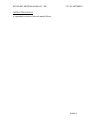 1
1
-
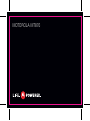 2
2
-
 3
3
-
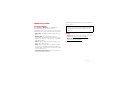 4
4
-
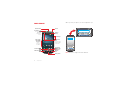 5
5
-
 6
6
-
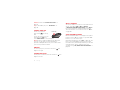 7
7
-
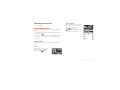 8
8
-
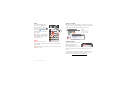 9
9
-
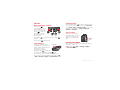 10
10
-
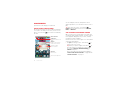 11
11
-
 12
12
Ask a question and I''ll find the answer in the document
Finding information in a document is now easier with AI
Related papers
-
Motorola ATRIX 2 User manual
-
Motorola MILESTONE XT800 User manual
-
Motorola PRO XT610 User manual
-
Motorola DROID DROID PRO User manual
-
Motorola ELECTRIFY 2 User manual
-
Motorola ELECTRIFY M User manual
-
Motorola BRAVO User manual
-
Motorola DROID MULTIMEDIA STATION User manual
-
Motorola 4473190 User manual
-
Motorola Quench User manual
Other documents
-
Doro 8050 Owner's manual
-
Doro 8080 Owner's manual
-
Doro 8062 User guide
-
Asus 4126375 User manual
-
ZTE Warp Elite Boost Mobile User guide
-
Acer A200 User manual
-
Alcatel One Touch Elevate - Virgin Owner's manual
-
Alcatel Elevate Boost Mobile User guide
-
Acer Iconia B1-A71 User manual
-
LG LGP350.ACZETL User manual