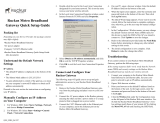Page is loading ...

Metro Broadband Gateway User’s Guide
USM-Metro-RKS1-091807-01
September 2007
4Gon www.4Gon.co.uk [email protected] Tel: +44 (0)1245 808295 Fax: +44 (0)1245 808299

ii Ruckus Wireless Metro Broadband Gateway USM-Metro-RKS1-091807-01
Copyright © 2007 Ruckus Wireless, Inc. All rights reserved. September 2007.
Trademarks
Ruckus Wireless, BeamFlex™, MediaFlex™, MM2225 and MM2211 Metro Broadband Gateways are trademarks of Ruckus
Wireless.
All other brand and product names are registered trademarks of their respective holders.
Statement of Conditions
In the interest of improving internal design, operational function, and/or reliability, Ruckus Wireless, Inc. reserves the right to make
changes to the products described in this document without notice.
Ruckus Wireless, Inc. does not assume any liability that may occur due to the use or application of the product(s) or circuit layout(s)
described herein.
Federal Communications Commission (FCC) Compliance Notice: Radio Frequency Notice
The device has met the FCC 15.247 requirement. In order to comply with the FCC RF exposure requirement, the user must keep
20cm away from the antenna.
This device has been tested and found to comply with the limits for a Class B digital device, pursuant to part 15 of the FCC Rules.
These limits are designed to provide reasonable protection against harmful interference in a residential installation. This device
generates, uses, and can radiate radio frequency energy and, if not installed and used in accordance with the instructions, may cause
harmful interference to radio communications. However, there is no guarantee that interference will not occur in a particular
installation. If this device does cause harmful interference to radio or television reception, which can be determined by turning the
equipment off and on, the user is encouraged to try to correct the interference by one or more of the following measures:
• Reorient or relocate the receiving antenna.
• Increase the separation between the equipment and receiver.
• Connect the equipment into an outlet on a circuit different from that to which the receiver is connected.
• Consult the dealer or an experienced radio/TV technician for help.
Changes or modifications not expressly approved by the party responsible for compliance could void the user's authority to operate
the equipment.
Information to the user
The user’s manual or instruction manual for an intentional or unintentional radiator shall caution the user that changes or
modifications not expressly approved by the party responsible for compliance could void the user’s authority to operate the
equipment. In cases where the manual is provided only in a form other than paper, such as on a computer disk or over the Internet,
the information required by this section may be included in the manual in that alternative form, provided the user can reasonably be
expected to have the capability to access information in that form.
EN 55 022 Declaration of Conformance
This is to certify that the MM2225 and MM2211 Metro Broadband Gateways are shielded against the generation of radio
interference in accordance with the application of Council Directive 89/336/EEC, Article 4a. Conformity is declared by the
application of EN 55 022 Class B (CISPR 22).
4Gon www.4Gon.co.uk [email protected] Tel: +44 (0)1245 808295 Fax: +44 (0)1245 808299

USM-Metro-RKS1-091807-01 Ruckus Metro Broadband Gateway iii
Table of Contents
Preface
Who Should Use this Guide . . . . . . . . . . . . . . . . . . . . . . . . . . . . . . . . . . . . . . . . . . . . . . . . . . . . . . . . v
What You’ll Find in this Guide . . . . . . . . . . . . . . . . . . . . . . . . . . . . . . . . . . . . . . . . . . . . . . . . . . . . . v
Typographic conventions . . . . . . . . . . . . . . . . . . . . . . . . . . . . . . . . . . . . . . . . . . . . . . . . . . . . . . . . . . v
System Requirements . . . . . . . . . . . . . . . . . . . . . . . . . . . . . . . . . . . . . . . . . . . . . . . . . . . . . . . . . . . . . vi
Support and Warranty Information. . . . . . . . . . . . . . . . . . . . . . . . . . . . . . . . . . . . . . . . . . . . . . . . . . . vi
Chapter 1: Introduction . . . . . . . . . . . . . . . . . . . . . . . . . . . . . . . . . . . . . . . . . . . . 1
MetroFlex™ . . . . . . . . . . . . . . . . . . . . . . . . . . . . . . . . . . . . . . . . . . . . . . . . . . . . . . . . . . . . . . . . . . . . 2
BeamFlex™ . . . . . . . . . . . . . . . . . . . . . . . . . . . . . . . . . . . . . . . . . . . . . . . . . . . . . . . . . . . . . . . . . . . . 3
Key Features. . . . . . . . . . . . . . . . . . . . . . . . . . . . . . . . . . . . . . . . . . . . . . . . . . . . . . . . . . . . . . . . . . . . 3
BeamFlex™ Smart MIMO Antenna Maximizes Wireless Range and Performance. . . . . . . . . . 3
Simple Configuration and Installation. . . . . . . . . . . . . . . . . . . . . . . . . . . . . . . . . . . . . . . . . . . . . 3
Standards-based Solution Protects User Investment, Minimizes Replacement Cost . . . . . . . . . 3
Dual Zone Virtual AP. . . . . . . . . . . . . . . . . . . . . . . . . . . . . . . . . . . . . . . . . . . . . . . . . . . . . . . . . . . . . 4
Opening the Web User Interface . . . . . . . . . . . . . . . . . . . . . . . . . . . . . . . . . . . . . . . . . . . . . . . . . . . . 5
Key Features of the Web User Interface . . . . . . . . . . . . . . . . . . . . . . . . . . . . . . . . . . . . . . . . . . . 7
Chapter 2: Installation and Setup. . . . . . . . . . . . . . . . . . . . . . . . . . . . . . . . . . . . . 9
Packing List . . . . . . . . . . . . . . . . . . . . . . . . . . . . . . . . . . . . . . . . . . . . . . . . . . . . . . . . . . . . . . . . . . . . 10
Metro Broadband Gateway. . . . . . . . . . . . . . . . . . . . . . . . . . . . . . . . . . . . . . . . . . . . . . . . . . . . . . . . . 10
Front View . . . . . . . . . . . . . . . . . . . . . . . . . . . . . . . . . . . . . . . . . . . . . . . . . . . . . . . . . . . . . . . . . . 10
LED Status Lights . . . . . . . . . . . . . . . . . . . . . . . . . . . . . . . . . . . . . . . . . . . . . . . . . . . . . . . . . . . . 11
Rear View. . . . . . . . . . . . . . . . . . . . . . . . . . . . . . . . . . . . . . . . . . . . . . . . . . . . . . . . . . . . . . . . . . . 13
Placement Guidelines . . . . . . . . . . . . . . . . . . . . . . . . . . . . . . . . . . . . . . . . . . . . . . . . . . . . . . . . . . . . . 15
Establishing a Good General Location . . . . . . . . . . . . . . . . . . . . . . . . . . . . . . . . . . . . . . . . . . . . 15
Using the Air Quality Indicator to Fine-Tune the Placement . . . . . . . . . . . . . . . . . . . . . . . . . . . 15
Connecting to the Metro Broadband Gateway . . . . . . . . . . . . . . . . . . . . . . . . . . . . . . . . . . . . . . . . . . 16
Connect and Configure the Metro Broadband Gateway. . . . . . . . . . . . . . . . . . . . . . . . . . . . . . . . . . . 19
Captive Portal Feature . . . . . . . . . . . . . . . . . . . . . . . . . . . . . . . . . . . . . . . . . . . . . . . . . . . . . . . . . . . . 23
Chapter 3: Status and Configuration. . . . . . . . . . . . . . . . . . . . . . . . . . . . . . . . . . 25
Wireless Settings Worksheet . . . . . . . . . . . . . . . . . . . . . . . . . . . . . . . . . . . . . . . . . . . . . . . . . . . . . . . 26
Metro Broadband Gateway Settings Worksheet. . . . . . . . . . . . . . . . . . . . . . . . . . . . . . . . . . . . . . . . . 27
Viewing Device, Internet, and System Status . . . . . . . . . . . . . . . . . . . . . . . . . . . . . . . . . . . . . . . . . . 28
Device Information . . . . . . . . . . . . . . . . . . . . . . . . . . . . . . . . . . . . . . . . . . . . . . . . . . . . . . . . . . . 28
Internet Information. . . . . . . . . . . . . . . . . . . . . . . . . . . . . . . . . . . . . . . . . . . . . . . . . . . . . . . . . . . 30
System Information . . . . . . . . . . . . . . . . . . . . . . . . . . . . . . . . . . . . . . . . . . . . . . . . . . . . . . . . . . . 31
Viewing Wireless Information . . . . . . . . . . . . . . . . . . . . . . . . . . . . . . . . . . . . . . . . . . . . . . . . . . . . . . 32
Viewing Statistics of Connected Devices . . . . . . . . . . . . . . . . . . . . . . . . . . . . . . . . . . . . . . . . . . 34
Configuring Device Identification and Login Settings. . . . . . . . . . . . . . . . . . . . . . . . . . . . . . . . . . . . 36
Configuring Internet Settings . . . . . . . . . . . . . . . . . . . . . . . . . . . . . . . . . . . . . . . . . . . . . . . . . . . . . . . 37
4Gon www.4Gon.co.uk [email protected] Tel: +44 (0)1245 808295 Fax: +44 (0)1245 808299

iv Ruckus Metro Broadband Gateway USM-Metro-RKS1-091807-01
Changing the Connection Type . . . . . . . . . . . . . . . . . . . . . . . . . . . . . . . . . . . . . . . . . . . . . . . . . .38
Configuring System Settings . . . . . . . . . . . . . . . . . . . . . . . . . . . . . . . . . . . . . . . . . . . . . . . . . . . . . . . 39
Enabling an L2TP Connection. . . . . . . . . . . . . . . . . . . . . . . . . . . . . . . . . . . . . . . . . . . . . . . . . . .42
Configuring Wireless Settings . . . . . . . . . . . . . . . . . . . . . . . . . . . . . . . . . . . . . . . . . . . . . . . . . . . . . . 43
Reviewing the Advanced::Common Options. . . . . . . . . . . . . . . . . . . . . . . . . . . . . . . . . . . . . . . . 44
Setting Threshold Options . . . . . . . . . . . . . . . . . . . . . . . . . . . . . . . . . . . . . . . . . . . . . . . . . . . . . . 45
Customizing Metro WLAN or Home WLAN Settings . . . . . . . . . . . . . . . . . . . . . . . . . . . . . . . . . . . 46
Setting the Preferred BSSID . . . . . . . . . . . . . . . . . . . . . . . . . . . . . . . . . . . . . . . . . . . . . . . . . . . . 48
Last Survey and Rescan. . . . . . . . . . . . . . . . . . . . . . . . . . . . . . . . . . . . . . . . . . . . . . . . . . . . . . . . 48
Customizing WEP Encryption. . . . . . . . . . . . . . . . . . . . . . . . . . . . . . . . . . . . . . . . . . . . . . . . . . . 49
Customizing WPA Encryption . . . . . . . . . . . . . . . . . . . . . . . . . . . . . . . . . . . . . . . . . . . . . . . . . . 50
Customizing 802.1X Settings. . . . . . . . . . . . . . . . . . . . . . . . . . . . . . . . . . . . . . . . . . . . . . . . . . . . 52
Certificate Management. . . . . . . . . . . . . . . . . . . . . . . . . . . . . . . . . . . . . . . . . . . . . . . . . . . . . . . . 53
Port Forwarding . . . . . . . . . . . . . . . . . . . . . . . . . . . . . . . . . . . . . . . . . . . . . . . . . . . . . . . . . . . . . . . . . 55
Adding Entries to the Port Forwarding Table . . . . . . . . . . . . . . . . . . . . . . . . . . . . . . . . . . . . . . . 56
Access Controls . . . . . . . . . . . . . . . . . . . . . . . . . . . . . . . . . . . . . . . . . . . . . . . . . . . . . . . . . . . . . . . . . 57
Access Controls Options . . . . . . . . . . . . . . . . . . . . . . . . . . . . . . . . . . . . . . . . . . . . . . . . . . . . . . . 57
Changing Access Controls. . . . . . . . . . . . . . . . . . . . . . . . . . . . . . . . . . . . . . . . . . . . . . . . . . . . . . 58
Access Control Table Columns . . . . . . . . . . . . . . . . . . . . . . . . . . . . . . . . . . . . . . . . . . . . . . . . . .59
Removing MAC Addresses from a List. . . . . . . . . . . . . . . . . . . . . . . . . . . . . . . . . . . . . . . . . . . . 59
Showing/Hiding Locally Known MAC Addresses . . . . . . . . . . . . . . . . . . . . . . . . . . . . . . . . . . . 59
Smart Configuration . . . . . . . . . . . . . . . . . . . . . . . . . . . . . . . . . . . . . . . . . . . . . . . . . . . . . . . . . . . . . . 60
Extending Your Home Wireless Coverage . . . . . . . . . . . . . . . . . . . . . . . . . . . . . . . . . . . . . . . . . 61
Connecting Your Wireless Computer(s) to a Metro Wi-Fi Network. . . . . . . . . . . . . . . . . . . . . . 63
Connecting Your Home Router to a Metro Wi-Fi Network . . . . . . . . . . . . . . . . . . . . . . . . . . . . 66
Chapter 4: Maintenance and Administrator . . . . . . . . . . . . . . . . . . . . . . . . . . . . 69
Activating the Log and Sending the Log to a Syslog Server . . . . . . . . . . . . . . . . . . . . . . . . . . . . . . . 70
Reviewing the Latest Log File Entries. . . . . . . . . . . . . . . . . . . . . . . . . . . . . . . . . . . . . . . . . . . . . 71
Sending a Copy of the Log File to Support Staff. . . . . . . . . . . . . . . . . . . . . . . . . . . . . . . . . . . . . . . . 71
Saving a copy of the Log to your computer. . . . . . . . . . . . . . . . . . . . . . . . . . . . . . . . . . . . . . . . . 72
Running Diagnostics on Network Connections . . . . . . . . . . . . . . . . . . . . . . . . . . . . . . . . . . . . . . . . . 73
Administrator Management . . . . . . . . . . . . . . . . . . . . . . . . . . . . . . . . . . . . . . . . . . . . . . . . . . . . . . . . 74
NUTTCP . . . . . . . . . . . . . . . . . . . . . . . . . . . . . . . . . . . . . . . . . . . . . . . . . . . . . . . . . . . . . . . . . . . 74
Upgrading the Firmware. . . . . . . . . . . . . . . . . . . . . . . . . . . . . . . . . . . . . . . . . . . . . . . . . . . . . . . . . . . 76
Automatic Firmware Upgrade . . . . . . . . . . . . . . . . . . . . . . . . . . . . . . . . . . . . . . . . . . . . . . . . . . .77
Manual Firmware Upgrade . . . . . . . . . . . . . . . . . . . . . . . . . . . . . . . . . . . . . . . . . . . . . . . . . . . . .77
Rebooting or Resetting the Device. . . . . . . . . . . . . . . . . . . . . . . . . . . . . . . . . . . . . . . . . . . . . . . . . . . 78
Appendix A: Technical Specifications . . . . . . . . . . . . . . . . . . . . . . . . . . . . . . . . . . . 79
Physical Characteristics . . . . . . . . . . . . . . . . . . . . . . . . . . . . . . . . . . . . . . . . . . . . . . . . . . . . . . . . . . . 79
Management . . . . . . . . . . . . . . . . . . . . . . . . . . . . . . . . . . . . . . . . . . . . . . . . . . . . . . . . . . . . . . . . . . . . 79
4Gon www.4Gon.co.uk [email protected] Tel: +44 (0)1245 808295 Fax: +44 (0)1245 808299

USM-Metro-RKS1-091807-01 Ruckus Metro Broadband Gateway v
Preface
This Metro Broadband Gateway User’s Guide will help you understand the Ruckus Wireless Metro
Broadband Gateway, how to install it, and configure it using the Ruckus Wireless Web Interface.
Who Should Use this Guide
This User’s Guide assumes that the reader has basic to intermediate computer and Internet skills. All the
basic computer networking, Internet, and other information required to configure this device is provided
herein.
What You’ll Find in this Guide
The following topics are covered:
• Chapter 1: Introduction . . . . . . . . . . . . . . . . . . . . . . . . . . . . . . . . . . . . . . . . . . . . . . . . . . . . . . . . . . . . . . . . . . . 1
• Chapter 2: Installation and Setup . . . . . . . . . . . . . . . . . . . . . . . . . . . . . . . . . . . . . . . . . . . . . . . . . . . . . . . . . . . 9
• Chapter 3: Status and Configuration. . . . . . . . . . . . . . . . . . . . . . . . . . . . . . . . . . . . . . . . . . . . . . . . . . . . . . . . 25
• Chapter 4: Maintenance and Administrator. . . . . . . . . . . . . . . . . . . . . . . . . . . . . . . . . . . . . . . . . . . . . . . . . . 69
• Appendix A: Technical Specifications. . . . . . . . . . . . . . . . . . . . . . . . . . . . . . . . . . . . . . . . . . . . . . . . . . . . . . 79
Typographic conventions
This User’s Guide uses the following typographic conventions:
Table 1—Typographic conventions
Typeface or
Symbol
Meaning Example
italics Emphasis, book titles, CD names,
special terms.
Also used to denote optional input if
surrounded by <brackets>
Read your User’s Guide thoroughly.
Enter an address in the range
192.168.0.<2-253>
bold System menu names, user input Open the Control Panel.
4Gon www.4Gon.co.uk [email protected] Tel: +44 (0)1245 808295 Fax: +44 (0)1245 808299

vi Ruckus Metro Broadband GatewayUSM-Metro-RKS1-091807-01, June 2007
System Requirements
System Requirements
The Metro Broadband Gateway is compatible with most contemporary personal computers and operating
systems that are configured for Internet and wireless networking.
The Metro Broadband Gateway is accessed and configured via a Web browser interface. Any of the
following Web browsers are supported:
• Microsoft Internet Explorer 5.0 and higher
• Netscape version 6.0 and higher
• Apple Safari 1.0 and higher
• Mozilla Firefox version 1.0 and higher
Support and Warranty Information
See the Warranty and Support card for detailed information about contacting Technical Support, and the
Warranty terms for your Metro Broadband Gateway.
fixed
Screen text, URLs, IP addresses Browse to the following IP address:
http://192.168.0.254
Table 1—Typographic conventions
Typeface or
Symbol
Meaning Example
4Gon www.4Gon.co.uk [email protected] Tel: +44 (0)1245 808295 Fax: +44 (0)1245 808299

USM-Metro-RKS1-091807-01 Ruckus Metro Broadband Gateway 1
Chapter 1: Introduction
Congratulations on your purchase of the Ruckus Wireless Metro Broadband Gateway. The Metro
Broadband Gateway is a purpose-built home gateway designed to deliver the best possible connectivity from
subscriber homes to Mesh Networks. Mesh Networks provide coverage across wide areas using a mesh
distribution of access points based on standard Wi-Fi protocols.
The installation uses outdoor high power Mesh routers to achieve coverage for outdoor wireless devices.
Typically, the indoor coverage is inadequate to maintain an acceptable quality level for users within the
home. The Metro Broadband Gateway is a Customer Premise Equipment that allows the extension of the
Metro Wi-Fi signals to achieve a robust coverage within home. The Metro Broadband Gateway
communicates with the Mesh Networks routers to allow home devices (such as PC or laptops) to access the
Internet.
This chapter describes the features of the Metro Broadband Gateway.
• MetroFlex™. . . . . . . . . . . . . . . . . . . . . . . . . . . . . . . . . . . . . . . . . . . . . . . . . . . . . . . . . . . . . . . . . . . . .2
• BeamFlex™. . . . . . . . . . . . . . . . . . . . . . . . . . . . . . . . . . . . . . . . . . . . . . . . . . . . . . . . . . . . . . . . . . . . .3
• Key Features . . . . . . . . . . . . . . . . . . . . . . . . . . . . . . . . . . . . . . . . . . . . . . . . . . . . . . . . . . . . . . . . . . . .3
• Opening the Web User Interface . . . . . . . . . . . . . . . . . . . . . . . . . . . . . . . . . . . . . . . . . . . . . . . . . . . . .5
A typical installation consists of a Ruckus Wireless Metro Broadband Gateway connected to a PC. The
Metro Broadband Gateway receives wireless signals from outdoor Mesh Routers or other remote AP that is
connected to a DSL router or cable modem. With the Metro Broadband Gateway, home devices have the
option of wireless association to the Ruckus device. Data traffic is distributed to all devices connected
behind the Metro Broadband Gateway.
4Gon www.4Gon.co.uk [email protected] Tel: +44 (0)1245 808295 Fax: +44 (0)1245 808299

2 Ruckus Metro Broadband Gateway USM-Metro-RKS1-091807-01
MetroFlex™
Figure 1—The Metro Broadband Gateway in a Typical Home Network
MetroFlex™
MetroFlex™ is a Ruckus Wireless family of purpose-built, multimedia Wi-Fi appliances that enable reliable
wireless metro-area wi-fi network access.
4Gon www.4Gon.co.uk [email protected] Tel: +44 (0)1245 808295 Fax: +44 (0)1245 808299

USM-Metro-RKS1-091807-01 Ruckus Metro Broadband Gateway 3
BeamFlex™
BeamFlex™
BeamFlex™ is a Ruckus Wireless patent-pending antenna technology that allows wireless signals to
navigate around interference, extend wireless signal range, and increase speeds and capacity for 802.11b/g
wireless networks. The BeamFlex™ antenna system consists of an array of six high-gain antenna elements,
that allow the Metro Broadband Gateway to find quality signal paths in a changing environment, and sustain
the baseline performance required in a metro wi-fi environment.
MetroFlex enhances the existing BeamFlex technology to use a dual-polarized (horizontal and vertical)
antenna array.
Key Features
BeamFlex™ Smart MIMO Antenna Maximizes Wireless Range and Performance
• Multiple-Input, Multiple-Output (MIMO) technology supports real time learning of radio frequency,
station, network and application conditions.
• On-the-fly adaptation to each receiving device in response to environmental changes such as interference
to maximize signal quality, data rate and minimize packet errors and retransmissions.
• Internal driver software controls an antenna array with 6 high-gain, directional antenna elements and 63
unique antenna combinations.
• Expert system 802.11 driver controls data rate and retransmission policies on a per-packet basis.
Simple Configuration and Installation
• Simple Web-based user interface for easy configuration and customization of features such as SSID, WEP
or WPA key, statistics monitoring and software upgrade.
Standards-based Solution Protects User Investment, Minimizes Replacement Cost
• Compliant with 802.11b and 802.11g: supports 802.11g wireless networking at up to 54Mbps; and can
interoperate in 802.11g-only or mixed networks.
• Supports Wi-Fi Protected Access-Pre-Shared Key (WPA-PSK) data encryption. WPA provides strong
data encryption and authentication based on a pre-shared key.
• Supports 64-bit and 128-bit WEP encryption security. WEP keys can be generated manually or by
passphrase.
• Attaches to home PC by Ethernet to optimize the reception of wireless signals from the outdoor Mesh
Networks nodes.The MM2211-DZ allows home PCs to associate to it wirelessly
.
• Forward compatible with the emerging 802.11n WLAN standard.
4Gon www.4Gon.co.uk [email protected] Tel: +44 (0)1245 808295 Fax: +44 (0)1245 808299

4 Ruckus Metro Broadband Gateway USM-Metro-RKS1-091807-01
Dual Zone Virtual AP
Dual Zone Virtual AP
The MM2211-DZ is equipped for dual zone coverage, which provides both wireless connectivity to the
Metro Node simultaneously with wireless connectivity to your home PC (Dual Zone Operation).
Figure 2—Dual Zone Operation
This single radio solution minimizes the cost to the consumer.There are distinct SSIDs between the LAN and
WAN wireless. Separate security configurations (WPA, WEP, or 802.1X) provide for truly secure access.
One device thus provides both indoor and outdoor wireless coverage.
4Gon www.4Gon.co.uk [email protected] Tel: +44 (0)1245 808295 Fax: +44 (0)1245 808299

USM-Metro-RKS1-091807-01 Ruckus Metro Broadband Gateway 5
Opening the Web User Interface
Opening the Web User Interface
To manage your Ruckus Metro Broadband Gateway, use the Ruckus Wireless Web User interface. To open
the Web User interface:
1. On the PC, open a web browser window.
2. Type the IP address of the Metro Broadband Gateway in the browser window, then press Enter to initiate the
connection.The IP address is located on a label on the bottom of your Metro Broadband Gateway unit. Type
the IP address in this format: https://<ip_address>
3. If a security alert dialog box appears, click OK/Yes to proceed.
Figure 3—Certificate warning in Firefox
You may be required to click OK/Yes a second time in a second pop-up window.
Figure 4—Confirming the certificate
4Gon www.4Gon.co.uk [email protected] Tel: +44 (0)1245 808295 Fax: +44 (0)1245 808299

6 Ruckus Metro Broadband Gateway USM-Metro-RKS1-091807-01
Opening the Web User Interface
4. For login credentials, locate the username and password on the same label as the IP address on the bottom of
your Metro Broadband Gateway unit.
Figure 5—Ruckus Wireless Admin login in Internet Explorer
5. Click Login. The Web User interface appears.
4Gon www.4Gon.co.uk [email protected] Tel: +44 (0)1245 808295 Fax: +44 (0)1245 808299

USM-Metro-RKS1-091807-01 Ruckus Metro Broadband Gateway 7
Opening the Web User Interface
Key Features of the Web User Interface
The Wireless Web User interface has been organized into the following collections of features.
1. Menu bar: Under each category (Status, Configuration, etc.) are commands that, when clicked, open related
workspaces in the area to the right.
2. Workspace: This large area displays features, options and indicators relevant to your menu bar choices.
3. Logout: Click this button to log out of the Wireless Web interface.
4. Need help?: Click this button to open a help window with information related specifically to the options
currently displayed in the workspace.
Figure 6—Overview of the Web User Interface
1
2
3
4
4Gon www.4Gon.co.uk [email protected] Tel: +44 (0)1245 808295 Fax: +44 (0)1245 808299

8 Ruckus Metro Broadband Gateway USM-Metro-RKS1-091807-01
Opening the Web User Interface
(This page intentionally left blank.)
4Gon www.4Gon.co.uk [email protected] Tel: +44 (0)1245 808295 Fax: +44 (0)1245 808299

USM-Metro-RKS1-091807-01 Ruckus Metro Broadband Gateway 9
Chapter 2: Installation and Setup
This chapter describes how to install your Metro Broadband Gateway, and how to set up your PC to connect
to the Ruckus Wireless Web Interface.
Topics covered in this chapter include:
• Packing List . . . . . . . . . . . . . . . . . . . . . . . . . . . . . . . . . . . . . . . . . . . . . . . . . . . . . . . . . . . . . . . . . . . .10
• Metro Broadband Gateway . . . . . . . . . . . . . . . . . . . . . . . . . . . . . . . . . . . . . . . . . . . . . . . . . . . . . . . .10
• LED Status Lights . . . . . . . . . . . . . . . . . . . . . . . . . . . . . . . . . . . . . . . . . . . . . . . . . . . . . . . . . . . . . . .11
• Placement Guidelines. . . . . . . . . . . . . . . . . . . . . . . . . . . . . . . . . . . . . . . . . . . . . . . . . . . . . . . . . . . . .15
• Connecting to the Metro Broadband Gateway. . . . . . . . . . . . . . . . . . . . . . . . . . . . . . . . . . . . . . . . . .16
• Connect and Configure the Metro Broadband Gateway . . . . . . . . . . . . . . . . . . . . . . . . . . . . . . . . . .19
• Captive Portal Feature . . . . . . . . . . . . . . . . . . . . . . . . . . . . . . . . . . . . . . . . . . . . . . . . . . . . . . . . . . . .23
4Gon www.4Gon.co.uk [email protected] Tel: +44 (0)1245 808295 Fax: +44 (0)1245 808299

10 Ruckus Metro Broadband Gateway USM-Metro-RKS1-091807-01
Packing List
Packing List
1. Metro Broadband Gateway
2. AC power adapter (Input DC 5-18V 1-2A)
3. Category 5 (CAT5) Ethernet Cable
4. Metro Broadband Gateway Quick Start Guide
5. Limited Warranty Statement and Software License Agreement
6. Federal Communications Commission Notices
7. SupportMinds Special Support Offer for Ruckus Wireless Customers
Metro Broadband Gateway
Ruckus Wireless offers three Metro Broadband Gateway platforms: the MM2225-NG, the MM2211-NG,
and the MM2211-EXT. The MM2225 has five 10/100 ports, while the MM2211 models have one 10/100
port. The MM2211-EXT can be used with an external antenna. All other features are equivalent on all three
platforms.
Front View
Figure 7— “Front view of the Metro Broadband Gateway” shows the front view of the gateway, with the
LED indicators numbered. The numbers correspond to the labels describing LED behavior in Table 2—
“MM2211 LED Indicators and Descriptions” on page 11.
Figure 7—Front view of the Metro Broadband Gateway
1
2
3
4
4Gon www.4Gon.co.uk [email protected] Tel: +44 (0)1245 808295 Fax: +44 (0)1245 808299

USM-Metro-RKS1-091807-01 Ruckus Metro Broadband Gateway 11
Metro Broadband Gateway
LED Status Lights
Table 2— “MM2211 LED Indicators and Descriptions” and Table 3— “MM2225 LED Indicators and
Descriptions” describe the LED lights on the front of the Metro Broadband Gateway.
Table 2—MM2211 LED Indicators and Descriptions
Label LED Activity Description
1 Power Green
Off
Power is supplied to the Metro Broadband Gateway.
Power is NOT supplied to the Metro Broadband Gateway.
2 WAN Green Steady
Off
Client connected to the WAN port.
No current client connection to WAN port.
3 Wireless Green Steady
Amber Steady
Off
Associated State: The Metro Broadband Gateway is
successfully associated to the Metro AP or
there is a
device (like a PC) that is successfully associated to the
Metro Broadband Gateway.
Non-Associated State: The Metro Broadband Gateway is
not associated to the Metro AP and
there is no device (like
a PC) that is associated to the Metro Broadband Gateway.
The Metro Broadband Gateway WLAN has no link.
4 Air Quality Green Steady
Green Fast or Slow
Flashing
Off
Good Air Quality: The current environment will support
quality data transmission. The received signal strength
(RSSI) of the Metro AP signal to the Metro Broadband
Gateway is 24 dBm or higher
Marginally Acceptable Air Quality: A fast flashing Green
LED (one flash per second) indicates that the current RSSI
strength is between 19 dBm and 24 dBm; a slow flashing
green (one flash every 3 seconds) indicates RSSI strength
is between 7 dBm and 19 dBm. While data transmission is
possible, the quality will vary.
Bad Air Quality: The current environment is not suitable
for data transmission. The current RSSI is below 7 dBm.
4Gon www.4Gon.co.uk [email protected] Tel: +44 (0)1245 808295 Fax: +44 (0)1245 808299

12 Ruckus Metro Broadband Gateway USM-Metro-RKS1-091807-01
Metro Broadband Gateway
Table 3—MM2225 LED Indicators and Descriptions
Label LED Activity Description
1 Power Green
Off
Power is supplied to the Metro Broadband Gateway.
Power is NOT supplied to the Metro Broadband Gateway.
2 WAN Green Steady
Amber Steady
Green Flashing
Amber Flashing
Off
Client connected to the WAN port using 100 Mbps link.
Client connected to the WAN port using 10 Mbps link.
Client passing traffic at 100 Mbps.
Client passing traffic at 10 Mbps.
No current client connection to WAN port.
3 Wireless Green Steady
Amber Steady
Off
Associated State: The Metro Broadband Gateway is
successfully associated to the Metro AP or
there is a
device (like a PC) that is successfully associated to the
Metro Broadband Gateway.
Non-Associated State: The Metro Broadband Gateway is
not associated to the Metro AP and
there is no device (like
a PC) that is associated to the Metro Broadband Gateway.
The Metro Broadband Gateway WLAN has no link.
4 Air Quality Green Steady
Green Fast or Slow
Flashing
Off
Good Air Quality: The current environment will support
quality data transmission. The received signal strength
(RSSI) of the Metro AP signal to the Metro Broadband
Gateway is 24 dBm or higher
Marginally Acceptable Air Quality: A fast flashing Green
LED (one flash per second) indicates that the current RSSI
strength is between 19 dBm and 24 dBm; a slow flashing
green (one flash every 3 seconds) indicates RSSI strength
is between 7 dBm and 19 dBm. While data transmission is
possible, the quality will vary.
Bad Air Quality: The current environment is not suitable
for data transmission. The current RSSI is below 7 dBm.
N
OTE – For the MM2225, the Ethernet activity LEDs for ports 1-4 are located on the back of the units.
See Figure 10
1-4 Left LED
Right LED
LED will be Green when there is a 100 Mbps device
plugged into the Ethernet port. LED flashes when traffic is
passing.
LED will be Amber when there is a 10 Mbps device
plugged into the Ethernet port. LED flashes when traffic is
passing.
4Gon www.4Gon.co.uk [email protected] Tel: +44 (0)1245 808295 Fax: +44 (0)1245 808299

USM-Metro-RKS1-091807-01 Ruckus Metro Broadband Gateway 13
Metro Broadband Gateway
Rear View
Figure 8—Rear view of the MM2211-NG with WAN port only
Figure 9—Rear view of the MM2211-EXT with optional external antenna connector
10
4Gon www.4Gon.co.uk [email protected] Tel: +44 (0)1245 808295 Fax: +44 (0)1245 808299

14 Ruckus Metro Broadband Gateway USM-Metro-RKS1-091807-01
Metro Broadband Gateway
Figure 10—Rear View of the MM2225-NG with four LAN ports and one WAN port
Table 4—Rear Ports and Adapters
Label Description
6 AC Power Adapter (Input: DC 5V 1A)
7, 11 10/100Mbps Auto-sensing, autonegotiating RJ-45 network
ports. The MM2225 has 5 such ports (1, 2, 3, 4, and WAN),
while the MM2211 has one 10/100Mbps port (WAN).
8
Reset button. Used only if you need to reset the Metro
Broadband Gateway to its factory default settings. While the
unit is on, insert the end of a paper clip or pin into the hole and
hold it in for at least 8 seconds.
9 Push button. Not operational in current release.
10 Optional external antenna connector
11
4Gon www.4Gon.co.uk [email protected] Tel: +44 (0)1245 808295 Fax: +44 (0)1245 808299
/