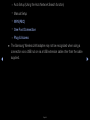E-MANUAL
imagine the possibilities
Thank you for purchasing this Samsung product.
To receive more complete service, please register
your product at
www.samsung.com/register
Model _____________ Serial No. _____________

Contents
Channel Menu
• Using the Channel Menu 1
• Memorising Channels 8
Basic Features
• Changing the Preset Picture Mode 13
• Adjusting Picture Settings 14
• Changing the Picture Size 15
• Changing the Picture Options 18
• Setting up the TV with Your PC 24
• Changing the Preset Sound Mode 27
• Adjusting Sound Settings 28
Preference Features
• Connecting to a Wired Network
For PDP 550 Series
33
• Connecting to a Wireless
Network
For PDP 550 Series
43
• Setting the Time 63
• Locking Programs 69
• Economical Solutions 70
• Other Features 72
• Picture In Picture (PIP) 80
• Support 82
Advanced Features
• 3D
For PDP 490 Series and above
89
• About AllShare™
For PDP 550 Series
101
• Setting Up AllShare™
For PDP 550 Series
103
• Anynet+ 107
• Setting Up Anynet+ 111
• Switching between Anynet+ Devices 112
• Listening through a Receiver 113
• Troubleshooting for Anynet+ 114
• Using the My Downloads 117
• Connecting a USB Device 118
• Videos 124
• Music 130
• Photos 132
• My Downloads - Additional Functions 134
Other Information
• Troubleshooting 137
• Anti-theft Kensington Lock 147
• Licence 149

▶
English
Channel Menu
❑
Using the Channel Menu
Press the CONTENT button to select Watch TV, and then select the menu you
want to use. Each screen will be displayed.
● The displayed image may differ depending on the model.
Watch TV
Schedule Manager
Channel List
Channel Manager
My Downloads Source

◀ ▶
English
◀
■
Schedule Manager
O
CONTENT
→
Schedule Manager
→
ENTER
E
You can view, modify or delete a channel you have reserved to watch.
Using the Timer Viewing
You can set a desired channel to be displayed automatically at the intended time.
Set the current time first to use this function.
1. Press the ENTER
E
button to add programme to schedule manually. The
Timer Viewing screen appears.

▶ ◀ ▶
English
2. Press the
l
/
r
/
u
/
d
buttons to set the Channel, Repeat, Date or Start
Time.
●
Channel: Select the desired channel.
●
Repeat: Select Once, Manual, Sat~Sun, Mon~Fri or Everyday to set at
your convenience. If you select Manual, you can set the day you want.
●
Date: you can set the desired date.
N
It is available when you select Once in Repeat.
N
The
c
mark indicates the date is selected.
●
Start Time: You can set the start time you want.
N
If you want to edit or cancel the schedule, select the reserved schedule on
the Schedule List, and select the Edit or Cancel Schedules.

◀ ▶
English
◀
■
Channel List
You can view channel information.
O
When you press the CH LIST button on the
remote control, Channel List screen will be
displayed at once.
N
Using the Colour buttons with the Channel
List.
●
lr
(CH Mode): Move to the Favourites
when Added Channels is set.
●
E
(Watch / Information): Watch the channel you select. / Displays details
of the selected programme.
●
k
(Page): Move to next or previous page.
Channel List
All
a
6 TV#6
a
7 TV#7
a
3 Air
a
23 TV#6
a
33 TV#6
a
32 TV#6
a
9 Air
a
10 Air
a
11 Air
● The displayed image may differ depending on the
model.
L
Ch Mode
E
Watch
k
Page

▶
◀ ▶
English
■
Channel Manager
O
CONTENT
→
Channel Manager
→
ENTER
E
Add or edit the favourites channel and set the
channels to Delete, Deselect All or Select
All. You can edit the channel name only for
analogue channels.
●
(
(
) All: Shows all currently available
channels.
●
(
(
) Favourites 1-5: Shows favourites channels.
Channel Status Display Icons
Icon Operations
a
An analogue channel.
c
A channel selected.
F
A channel set as a favourite.
1 C --
3 C --
5 C --
7 C --
9 C --
11 C --
13 C --
15 C --
17 C --
19 C --
2 C --
4 C --
6 C --
8 C --
10 C --
12 C --
14 C --
16 C --
18 C --
20 C --
Channel Manager
All
Seclected item: 4
k
Page
E
Select
T
Tools
R
Return

◀ ▶
English
◀
Channel Manager Option Menu
t
Set each channel using the Channel Manager menu options (Watch, Add to
Favourites / Edit Favourites, Lock / Unlock, Edit Channel Name, Edit Channel
Number, Delete, Select All). Option menu items may differ depending on the channel
status.
1. Select a channel and press the TOOLS button.
2. Select a function and change its settings.
●
Watch: Watch the selected channel.
●
Add to Favourites / Edit Favourites: Set channels you watch frequently as
favourites.
1. Select the Add to Favourites / Edit Favourites, then press the ENTER
E
button.
N
If the channel is already added to favourites channel, Edit Favourites will be
shown.

▶ ◀ ▶
English
2. Press the ENTER
E
button to select Favourites 1-5, then press the OK
button.
N
One favourites channel can be added in several of my channels among
Favourites 1-5.
●
Edit Channel Name: Assign your own channel name.
N
This function may not be supported depending on the region.
●
Edit Channel Number: Edit the number by pressing the number buttons desired.
N
This function may not be supported depending on the region.
●
Delete: Delete a channel to display the channels you want.
●
Select All: Select all the channels in the channel manager.

◀ ▶
English
◀
❑
Memorising Channels
O
MENU
m
→
Channel
→
ENTER
E
■
Area
You can change the area for channels.

▶ ◀ ▶
English
■
Auto Tuning
Scans for a channel automatically and stores in the TV.
N
Automatically allocated programme numbers may not correspond to actual
or desired programme numbers. If a channel is locked using the Child Lock
function, the PIN input window appears.

◀ ▶
English
◀
■
Manual Tuning
Scans for a channel manually and stores in the TV.
N
If a channel is locked using the Channel Lock function, the PIN input window
appears.
N
This function may not support depending on the region.
1. Press the
a
button to select New.
2. Set the Programme, Colour System, Sound System, Channel and Search.
3. Press the
d
button to select Store. When scanning has finished, a channel is
updated in the channel list.

▶ ◀ ▶
English
N
Channel mode
●
P (programme mode): When tuning is complete, the broadcasting stations
in your area have been assigned to position numbers from P0 to P99. You
can select a channel by entering the position number in this mode.
●
C (aerial channel mode) / S (cable channel mode): These two modes allow
you to select a channel by entering the assigned number for each aerial
broadcasting station or cable channel.

◀ ▶
English
■
Fine Tune
If the reception is clear, you do not have to fine tune the channel, as this is done
automatically during the search and store operation. If the signal is weak or
distorted, fine tune the channel manually. Scroll to the left or right until the image is
clear.
N
Settings are applied to the channel you’re currently watching.
N
Fine tuned channels that have been saved are marked with an asterisk “*” on
the right-hand side of the channel number in the channel banner.
N
To reset the fine-tuning, select Reset.

◀ ▶
English
Basic Features
Picture Menu
❑
Changing the Preset Picture Mode
O
MENU
m
→
Picture
→
Picture Mode
→
ENTER
E
■
Picture Mode
Select your preferred picture type.
N
When connecting a PC, you can only make changes to the Entertain and
Standard.
●
Dynamic: Suitable for a bright room.
●
Standard: Suitable for a normal environment.
●
Movie: Suitable for watching movies in a dark room.
●
Entertain: Suitable for watching movies and games.
N
It is only available when connecting a PC.

◀ ▶
English
◀
❑
Adjusting Picture Settings
O
MENU
m
→
Picture
→
ENTER
E
■
Cell Light / Contrast / Brightness / Sharpness / Colour / Tint (G/R)
Your television has several setting options for picture quality control.
N
In analogue TV, AV modes of the PAL system, the Tint (G/R) function is not
available.
N
When connecting a PC, you can only make changes to Cell Light, Contrast,
Brightness and Sharpness.
N
Settings can be adjusted and stored for each external device connected to the
TV.

▶ ◀ ▶
English
❑
Changing the Picture Size
O
MENU
m
→
Picture
→
Screen Adjustment
→
ENTER
E
■
Screen Adjustment
●
Picture Size: Your cable box / satellite receiver may have its own set of screen
sizes as well. However, we highly recommend you use 16:9 mode most of the
time.
–
16:9: Sets the picture to 16:9 wide mode.
–
Wide Zoom: Magnifies the picture size more than 4:3.
N
Adjusts the Position by using
u
,
d
buttons.

◀ ▶
English
◀
–
Zoom: Magnifies the 16:9 wide pictures vertically to fit the screen size.
N
Adjusts the Zoom / Position by using
u
,
d
button.
–
4:3: Sets the picture to basic (4:3) mode.
N
Do not watch in 4:3 format for a long time. Traces of borders displayed
on the left, right and centre of the screen may cause image retention
(screen burn) which are not covered by the warranty.
–
Screen Fit: Displays the full image without any cut-off when HDMI (720p /
1080i / 1080p) or Component (1080i / 1080p) signals are inputted.

▶ ◀ ▶
English
N
NOTE
●
Depending on the input source, the picture size options may vary.
●
The available items may differ depending on the selected mode.
●
In PC mode, only 16:9 and 4:3 modes can be adjusted.
●
Settings can be adjusted and stored for each external device connected to
an input on the TV.
Input Source Picture Size
ATV, AV 16:9, Wide Zoom, Zoom, 4:3
Component (480i, 480p, 576i, 576p) 16:9, Wide Zoom, Zoom, 4:3
Component (720p, 1080i, 1080p) 16:9, Wide Zoom, Zoom, 4:3, Screen Fit
HDMI (720p, 1080i, 1080p) 16:9, Wide Zoom, Zoom, 4:3, Screen Fit
PC 16:9, 4:3
●
If you use the Screen Fit function with HDMI 720p input, 1 line will be cut at
the top, bottom, left and right as in the overscan function.

◀ ▶
English
◀
❑
Changing the Picture Options
O
MENU
m
→
Picture
→
Advanced Settings
→
ENTER
E
■
Advanced Settings
(Advanced Settings are available in Standard
/ Movie mode)
Compared to previous models, new Samsung
TVs have a more precise picture.
N
When connecting a PC, you can only make
changes to Gamma and White Balance.
Advanced Settings
Black Tone : Off
►
Dynamic Contrast : Medium
Gamma : 0
RGB Only Mode : Off
Colour Space : Native
White Balance
Flesh Tone : 0
▼
U
Adjust
E
Enter
R
Return
Page is loading ...
Page is loading ...
Page is loading ...
Page is loading ...
Page is loading ...
Page is loading ...
Page is loading ...
Page is loading ...
Page is loading ...
Page is loading ...
Page is loading ...
Page is loading ...
Page is loading ...
Page is loading ...
Page is loading ...
Page is loading ...
Page is loading ...
Page is loading ...
Page is loading ...
Page is loading ...
Page is loading ...
Page is loading ...
Page is loading ...
Page is loading ...
Page is loading ...
Page is loading ...
Page is loading ...
Page is loading ...
Page is loading ...
Page is loading ...
Page is loading ...
Page is loading ...
Page is loading ...
Page is loading ...
Page is loading ...
Page is loading ...
Page is loading ...
Page is loading ...
Page is loading ...
Page is loading ...
Page is loading ...
Page is loading ...
Page is loading ...
Page is loading ...
Page is loading ...
Page is loading ...
Page is loading ...
Page is loading ...
Page is loading ...
Page is loading ...
Page is loading ...
Page is loading ...
Page is loading ...
Page is loading ...
Page is loading ...
Page is loading ...
Page is loading ...
Page is loading ...
Page is loading ...
Page is loading ...
Page is loading ...
Page is loading ...
Page is loading ...
Page is loading ...
Page is loading ...
Page is loading ...
Page is loading ...
Page is loading ...
Page is loading ...
Page is loading ...
Page is loading ...
Page is loading ...
Page is loading ...
Page is loading ...
Page is loading ...
Page is loading ...
Page is loading ...
Page is loading ...
Page is loading ...
Page is loading ...
Page is loading ...
Page is loading ...
Page is loading ...
Page is loading ...
Page is loading ...
Page is loading ...
Page is loading ...
Page is loading ...
Page is loading ...
Page is loading ...
Page is loading ...
Page is loading ...
Page is loading ...
Page is loading ...
Page is loading ...
Page is loading ...
Page is loading ...
Page is loading ...
Page is loading ...
Page is loading ...
Page is loading ...
Page is loading ...
Page is loading ...
Page is loading ...
Page is loading ...
Page is loading ...
Page is loading ...
Page is loading ...
Page is loading ...
Page is loading ...
Page is loading ...
Page is loading ...
Page is loading ...
Page is loading ...
Page is loading ...
Page is loading ...
Page is loading ...
Page is loading ...
Page is loading ...
Page is loading ...
Page is loading ...
Page is loading ...
Page is loading ...
Page is loading ...
Page is loading ...
Page is loading ...
Page is loading ...
Page is loading ...
Page is loading ...
Page is loading ...
Page is loading ...
Page is loading ...
-
 1
1
-
 2
2
-
 3
3
-
 4
4
-
 5
5
-
 6
6
-
 7
7
-
 8
8
-
 9
9
-
 10
10
-
 11
11
-
 12
12
-
 13
13
-
 14
14
-
 15
15
-
 16
16
-
 17
17
-
 18
18
-
 19
19
-
 20
20
-
 21
21
-
 22
22
-
 23
23
-
 24
24
-
 25
25
-
 26
26
-
 27
27
-
 28
28
-
 29
29
-
 30
30
-
 31
31
-
 32
32
-
 33
33
-
 34
34
-
 35
35
-
 36
36
-
 37
37
-
 38
38
-
 39
39
-
 40
40
-
 41
41
-
 42
42
-
 43
43
-
 44
44
-
 45
45
-
 46
46
-
 47
47
-
 48
48
-
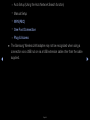 49
49
-
 50
50
-
 51
51
-
 52
52
-
 53
53
-
 54
54
-
 55
55
-
 56
56
-
 57
57
-
 58
58
-
 59
59
-
 60
60
-
 61
61
-
 62
62
-
 63
63
-
 64
64
-
 65
65
-
 66
66
-
 67
67
-
 68
68
-
 69
69
-
 70
70
-
 71
71
-
 72
72
-
 73
73
-
 74
74
-
 75
75
-
 76
76
-
 77
77
-
 78
78
-
 79
79
-
 80
80
-
 81
81
-
 82
82
-
 83
83
-
 84
84
-
 85
85
-
 86
86
-
 87
87
-
 88
88
-
 89
89
-
 90
90
-
 91
91
-
 92
92
-
 93
93
-
 94
94
-
 95
95
-
 96
96
-
 97
97
-
 98
98
-
 99
99
-
 100
100
-
 101
101
-
 102
102
-
 103
103
-
 104
104
-
 105
105
-
 106
106
-
 107
107
-
 108
108
-
 109
109
-
 110
110
-
 111
111
-
 112
112
-
 113
113
-
 114
114
-
 115
115
-
 116
116
-
 117
117
-
 118
118
-
 119
119
-
 120
120
-
 121
121
-
 122
122
-
 123
123
-
 124
124
-
 125
125
-
 126
126
-
 127
127
-
 128
128
-
 129
129
-
 130
130
-
 131
131
-
 132
132
-
 133
133
-
 134
134
-
 135
135
-
 136
136
-
 137
137
-
 138
138
-
 139
139
-
 140
140
-
 141
141
-
 142
142
-
 143
143
-
 144
144
-
 145
145
-
 146
146
-
 147
147
-
 148
148
-
 149
149
-
 150
150
-
 151
151
-
 152
152
Ask a question and I''ll find the answer in the document
Finding information in a document is now easier with AI
Related papers
-
Samsung PS43D450A2 User manual
-
Samsung PN51D490A1D User manual
-
Samsung PN51D490A1D User manual
-
Samsung UA40EH6030R User manual
-
Samsung UE32F6100AK User manual
-
Samsung LA32E420E2M User manual
-
Samsung UA32EH4000M User manual
-
Samsung PS51E490B1M User manual
-
Samsung PS51D491A4N User manual
-
Samsung PS51D490A1N User manual