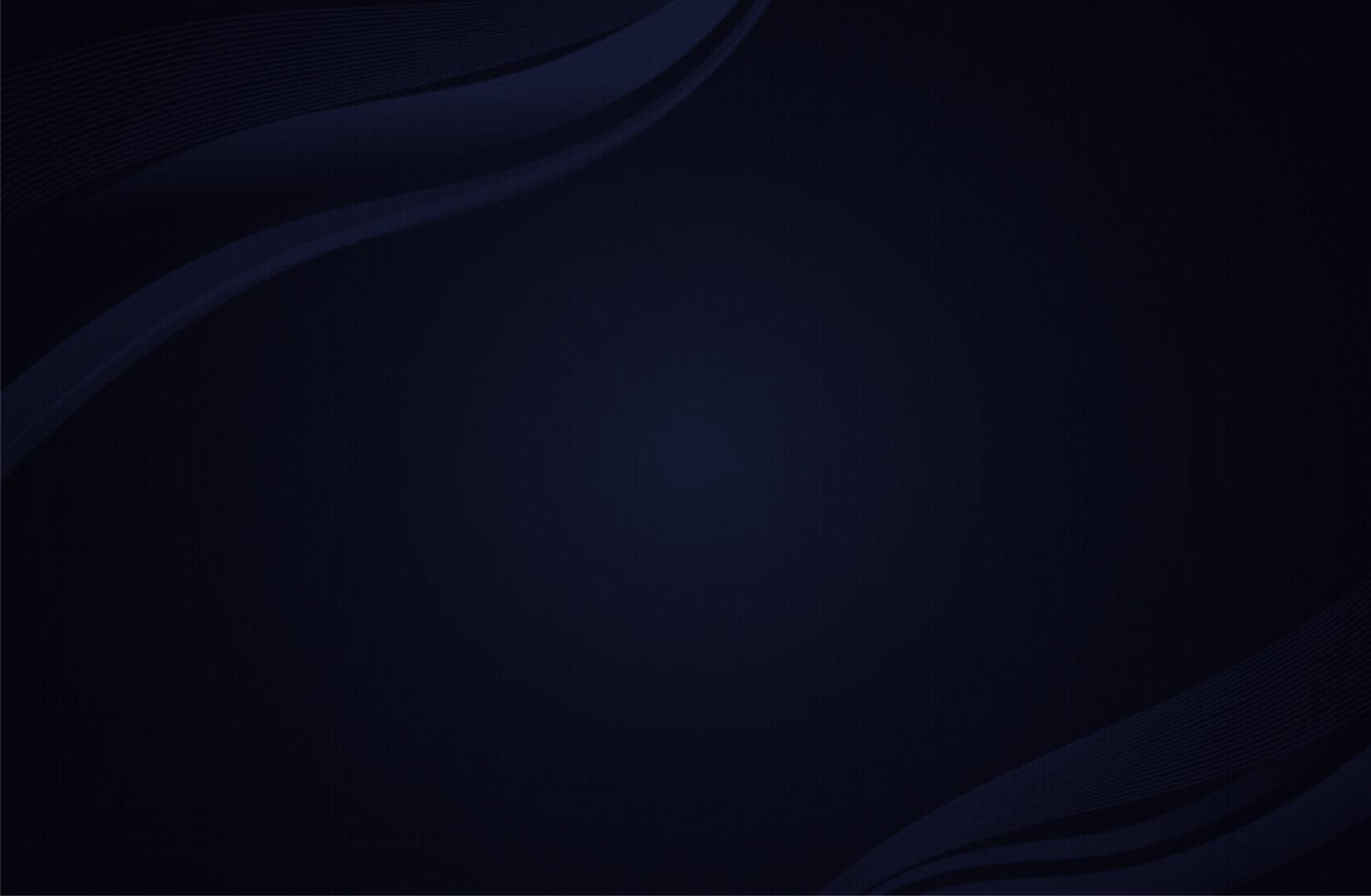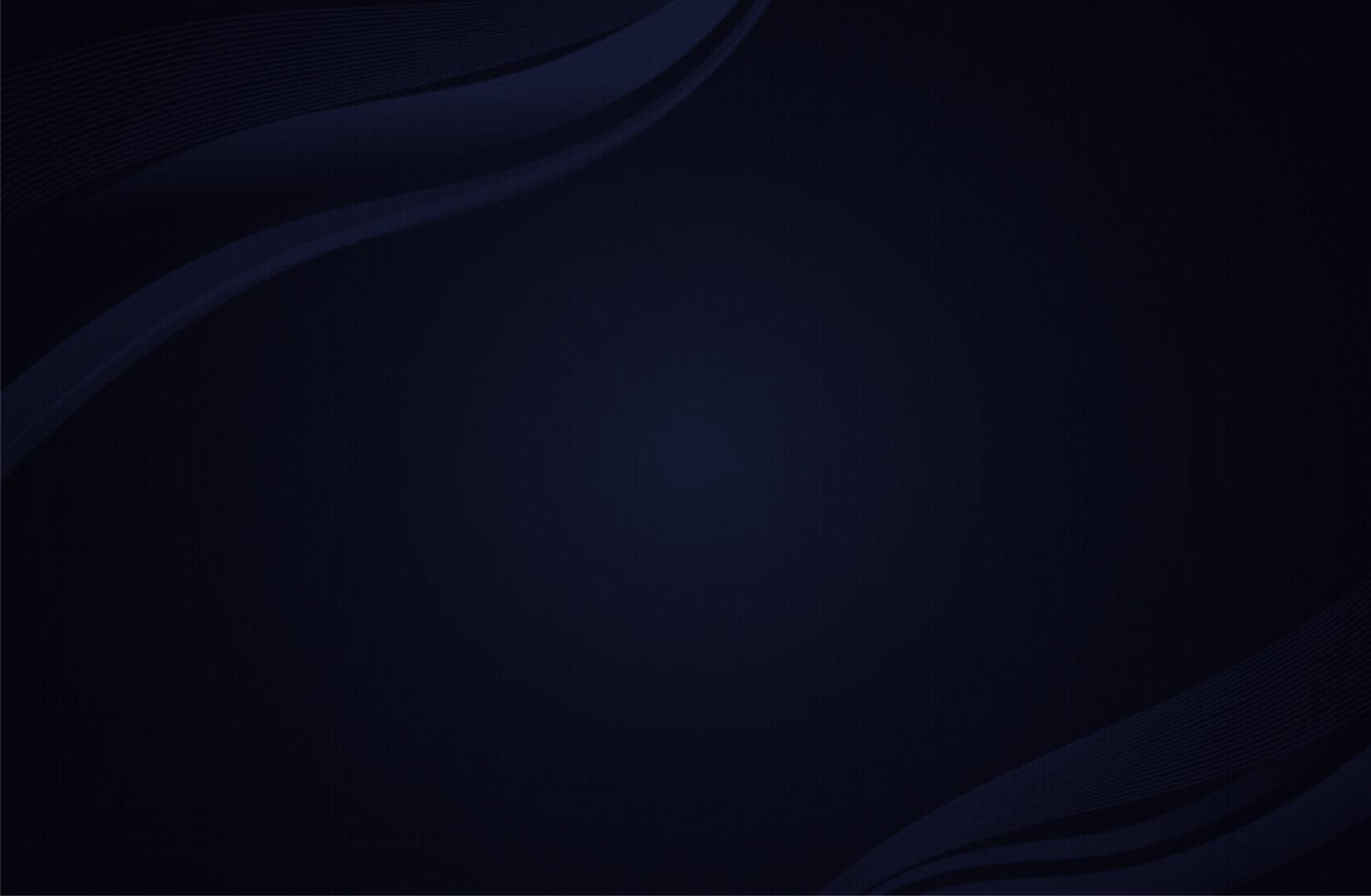
Contents
Channel
• Using the INFO button (Now & Next guide) 3
• Using the Channel Menu 4
• Using the Channel 14
• Memorising Channels 20
• Using the Channel (for Satellite TV) 27
• Memorising Channels (for Satellite TV) 32
• Other Features 47
Basic Features
• Changing the Preset Picture Mode 49
• Adjusting Picture Settings 50
• Changing the Picture Size 51
• Changing the Picture Options 55
• Setting up the TV with Your PC 62
• Changing the Preset Sound Mode 66
• Adjusting Sound Settings 67
Preference
• Connecting to a Wired Network 77
• Setting the Network 81
• Connecting to a Wireless Network 88
• Setting the Time 112
• Locking Programmes 120
• Economical Solutions 123
• Picture In Picture (PIP) 125
• Other Features 128
• Support Menu 139
Advanced Features
• Using the 3D function 147
• About AllShare™ 159
• Setting Up AllShare™ 161
• Setting Up Anynet+ 165
• Anynet+ 167
• Switching between Anynet+ Devices 172
• Listening through a Receiver 174
• Troubleshooting for Anynet+ 176
• Using the My Downloads 179
• Connecting a USB Device 180
• Screen Display 185
• Videos 186
• Music 192
• Photos 195
• My Downloads - Additional Functions 197
• Teletext Feature 201
Other Information
• Troubleshooting 206
• CONNECTIONS COMMON
INTERFACE Slot 217
• Anti-theft Kensington Lock 220
• Licence 222