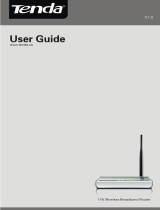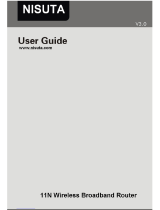Page is loading ...

Concurrent Dual Band Wireless N600 Gigabit Router
1

Concurrent Dual Band Wireless N600 Gigabit Router
Copyright Statement
is the registered trademark of Shenzhen Tenda Technology Co., Ltd. All
the products and product names mentioned herein are the trademarks or
registered trademarks of their respective holders. Copyright of the whole product
as integration, including its accessories and software, belongs to Shenzhen Tenda
Technology Co., Ltd. Without prior expressed written permission from Shenzhen
Tenda Technology Co., Ltd, any individual or party is not allowed to copy, plagiarize,
reproduce, or translate it into other languages.
All photos and product specifications mentioned in this manual are for references
only. Upgrades of software and hardware may occur; Tenda reserves the right to
revise this publication and to make changes in the content hereof without
obligation to notify any person or organization of such revisions or changes. If you
would like to know more about our product information, please visit our website at
http://www.tendacn.com.
2

Concurrent Dual Band Wireless N600 Gigabit Router
Table of Contents
COPYRIGHT STATEMENT...............................................................................................2
CHAPTER 1 PRODUCT OVERVIEW ................................................................................4
1.1 WHAT IT DOES .....................................................................................................4
1.2 FEATURES............................................................................................................4
1.3 PACKAGE CONTENTS ...........................................................................................5
CHAPTER 2 HARDWARE................................................................................................6
2.1 PANEL OVERVIEW................................................................................................6
2.2 MINIMUM SYSTEM REQUIREMENTS ....................................................................7
2.3 HARDWARE INSTALLATION ..................................................................................7
CHAPTER 3 LOGIN TO WEB UTILITY .............................................................................9
CHAPTER 4 CONFIGURATIONS ...................................................................................11
4.1 DEVICE INFO .....................................................................................................11
4.2 NETWORK .........................................................................................................13
4.3 SECURITY SETTINGS..........................................................................................23
4.4 ADVANCED SETTINGS........................................................................................32
4.5 WIRELESS SETTINGS .........................................................................................39
4.6 USB APPLICATIONS...........................................................................................50
4.7 IPTV SETTINGS.................................................................................................59
4.8 TOOLS ...............................................................................................................60
A PPENDIX 1 CONFIG TCP/IP SETTINGS ON PC ..........................................................66
3

Concurrent Dual Band Wireless N600 Gigabit Router
Chapter 1 Product Overview
1.1 What it does
The Tenda N60 Concurrent Dual Band Wireless N600 Gigabit Router accommodates users
looking for extreme wireless performance. Delivering up to
300+300Mbps wireless speed, it
uses dual band technology to deliver 2.4GHz and 5GHz wireless signals simultaneously,
allowing you to check email and browse the Internet using the 2.4GHz while streaming
High-Definition movies and other bandwidth-intensive applications on the 5GHz band.
Also, it reduces the possibility of interference from appliances and cordless phones that
use the 2.4GHz band.
1.2 Features
2.4GHz IEEE802.11n, IEEE802.11g IEEE 802.11b 5GHz IEEE 802.11n IEEE
802.11aIEEE802.3 IEEE802.3u
Deliver 2.4GHz and 5GHz wireless signals simultaneously
1 Gigabit WAN port for Internet connection
3 Gigabit LAN ports for LAN connection
1 IPTV port
Up to 300+300Mbps wireless rate
Combines the function of a wireless AP, router, switch and firewall
Provides Internet connection types: Dynamic/ static IP,L2TP,PPTPPPPOE/
PPPOE dual access
Supports IPTV service
1 USB port for storage or printer sharing
Built-in firewall supports domain name/MAC address filter
WEP, WPA-PSK, WPA2-PSK and WPA&WPA2-PSK secure your wireless network
against unauthorized access
Supports guest network
WPS one-touch encryption
Hidden/invisible SSID
MAC-based access control
WMM streams your video and audio
Bandwidth control
SNTP, WDS, UPnP, DDNS and DMZ
Syslog records router's usage status
4

Concurrent Dual Band Wireless N600 Gigabit Router
1.3 Package Contents
Please unpack the box and check the following items:
N60 Concurrent Dual Band Wireless N600 Gigabit Router
Power Adapter
Quick Installation Guide
CD-ROM
1-meter Ethernet cable
If any of the above items are incorrect, missing, or damaged, please contact your Tenda
reseller for immediate replacement.
5

Concurrent Dual Band Wireless N600 Gigabit Router
Chapter 2 Hardware
2.1 Panel Overview
Front Panel
Power LED: A solid light indicates a proper connection to the power supply
while a blinking light indicates system is functioning correctly.
WPS LED: A blinking light indicates router is performing WPS authentication
on a client device.
5G LED: A solid light indicates wireless is active while a blinking light indicates
router is transmitting data wirelessly over 5GHz.
2.4G LED: A solid light indicates wireless is active while a blinking light
indicates router is transmitting data wirelessly over 2.4 GHz.
LAN/1/2/3 LED: A solid light indicates corresponding LAN port is correctly
connected while a blinking light indicates such port is transmitting data.
IPTV LED: A solid light indicates corresponding IPTV port is correctly
connected while a blinking light indicates it is transmitting data.
WAN LED: A solid light indicates the WAN port is correctly connected while a
blinking light indicates it is transmitting data.
USB LED: A solid light indicates the USB port is correctly connected.
6

Concurrent Dual Band Wireless N600 Gigabit Router
Back Panel
WAN: Internet port RJ-45 for connection to an Internet-enabled xDSL
Modem/Cable Modem or existing Ethernet.
IPTVIPTV port for connection to a network set-top box. However such port can
function as a LAN port if IPTV STB port is not enabled.
LAN/1/2/3: 3 LAN ports RJ-45 for connection to PC’s NIC or uplink to a hub,
switch or wireless AP.
WPS/Reset: WPS button/Reset button: Pressing it for about 1 second enables WPS
encryption with a blinking WPS LED while Pressing it for about 7 seconds restores
the device to factory defaults.
2.2 Minimum System Requirements
Installed Network Adapter
Internet Explorer 5.0 or higher
Broadband Internet Service (through xDSL/Cable Modem/Ethernet)
2.3 Hardware Installation
1. Connect one end of the included power adapter to the router and then plug
the other end into a wall outlet nearby. (Using a power adapter with a different
voltage rating than the one included with the router will cause damage to the
product.)
7

Concurrent Dual Band Wireless N600 Gigabit Router
2. Connect one of the LAN ports on the Router to the NIC port on your PC using an
Ethernet cable.
3. Connect the Ethernet cable from Internet side to the WAN port on the Router.
8

Concurrent Dual Band Wireless N600 Gigabit Router
Chapter 3 Login to Web Utility
The device’s default IP is 192.168.0.1. You can change it to accommodate your own
needs. Here in this manual, we use the default IP.
Connect you PC to the router and config your PC’s TCP/IP settings following
instructions in appendix 1 hereto. And then do as follows to run a Ping command
to test connectivity between your PC and the router.
1. Select “Start”—“Run” and enter “cmd”. Then press “Enter”.
Enter “ping 192.168.0.1” and press “Enter”. If you see the following screen, it
means the router is reachable on your PC. If you don’t get the following screen,
verify router’s power supply, Ethernet cable connections and your PC’s TCP/IP
settings.
9

Concurrent Dual Band Wireless N600 Gigabit Router
Login to web utility
Launch a web browser on your PC and enter http://192.168.0.1 as below. Then
press “Enter”.
Enter user name and password in corresponding fields on window below (Default
user name and password are respectively set to admin).
Note:
For security purpose, please change the default user name and password after you
logged in to web utility.
You will see the following interface if you entered a correct user name and a correct
password.
10

Concurrent Dual Band Wireless N600 Gigabit Router
Chapter 4 Configurations
This chapter delivers a detailed presentation of router’s functionalities and
features under 8 main menus below, allowing you to manage the router with ease.
During operation, if you are not clear about a certain feature, you can simply
click the “Help” button to read all related helpful info.
4.1 Device Info
WAN
This section allows you to view the router’s WAN info listed below:
WAN Status: Displays WAN connection status: Disconnected, Connecting or
Connected.
Disconnected: Indicates that the Ethernet cable from your ISP side is / is not
correctly connected to the WAN port on the router or the router is not logically
connected to your ISP.
Connecting: Indicates that the WAN port is correctly connected and is requesting
an IP address from your ISP.
11

Concurrent Dual Band Wireless N600 Gigabit Router
Connected: Indicates that the router has been connected to your ISP.
Internet Connection Type: Displays current Internet connection type.
WAN IP: Displays WAN IP address.
Subnet Mask: Displays WAN subnet mask.
Gateway: Displays WAN gateway address.
DNS Server: Displays WAN DNS address.
WAN MAC Address: Displays router’s WAN MAC address.
WAN Traffic: Displays bandwidth currently used by router in KB/s.
Connection Duration: Displays time duration indicating how long the router
has been connected to ISP.
WAN Traffic Graph: Displays a graphic presentation of the traffic flow.
LAN
This section allows you to view the router’s LAN info listed below:
IP Address:Displays LAN IP address.
Subnet Mask: Displays LAN subnet mask.
LAN MAC Address: Displays router’s LAN MAC address.
DHCP Server: Displays whether DHCP server is enabled or not.
NAT Entries/NAT: Displays number of used NAT entries and MAX NAT entries.
Wireless
This section allows you to view the wireless info listed below:
12

Concurrent Dual Band Wireless N600 Gigabit Router
Wireless Radio: Displays whether wireless is enabled or not.
Wireless MAC address: Displays MAC address of the router’s wireless interface.
SSID: Displays current SSID.
802.11 Mode: Displays currently active network mode.
Country: Displays current country.
Channel: Displays current channel.
Security Mode: Displays current security Mode.
System Info
This section displays CPU/memory usage, uptime, system time, number of
connected client(s) and system version info.
CPU Usage: Displays current CPU usage status.
Memory Usage: Displays current memory usage status.
Up Time: Displays uptime.
Time: Displays device’s time synchronized with Internet or manually set by
user.
Connected Client(s):Displays the number of connected computers.
Firmware Version:Displays router’s firmware version.
4.2 Network
“Network” includes the following four submenus. Clicking any of them enters
corresponding interface for configuration. Below explains, in details, each such
feature.
13

Concurrent Dual Band Wireless N600 Gigabit Router
4.2.1 LAN Settings
IP Address: Router’s LAN IP. The default is 192.168.0.1. You can change it
according to your need.
Subnet Mask: Router’s LAN subnet mask.
Note:
1. If you change the device’s LAN IP address, you must enter the new one in your
browser to get back to the web-based configuration utility. And LAN PCs’ gateway
must be set to this new IP for successful Internet connection.
2. WAN IP, whether obtained automatically or specified manually, should NOT be on
the same IP net segment as the LAN IP, otherwise, the router will not work properly.
In case of emergency, press the hardware "Reset" button.
4.2.2 WAN Settings
The screen below displays WAN connection status and interface info.
Click the “Config” button to enter WAN configuration interface. The router supports
six Internet connection types, include Dynamic IP, Static IP, L2TP, PPTP, PPPoE, and
PPPoE dual access.
1) Dynamic IP (DHCP): Select this option to let router obtain IP settings
automatically from your ISP, if your ISP does not give you any IP information or
account information. You don’t need to configure any settings for this connection.
14

Concurrent Dual Band Wireless N600 Gigabit Router
¾ Internet connection Type: Displays a list of available Internet connection
types.
¾ MTU: Maximum Transmission Unit. The default value is1500.
Note:
DO NOT change the factory default MTU value unless necessary as an improper
MTU value may degrade your network performance or even lead to network
malfunction.
2) Static IP: If your ISP offers you static IP Internet connection type, select “Static IP"
from corresponding drop-down menu and then enter IP address, subnet mask,
Primary DNS and secondary DNS information provided by your ISP in
corresponding fields.
Internet connection Type: Displays a list of available Internet connection
types.
IP Address: Enter the WAN IP address provided by your ISP. Inquire your ISP if
you are not clear.
Subnet Mask: Enter WAN Subnet Mask provided by your ISP.
Default Gateway: Enter the WAN Gateway address provided by your ISP.
Primary DNS Server: Enter the necessary DNS address provided by your ISP.
Secondary DNS Server: Enter the other DNS address if your ISP provides you
with 2 such addresses, and it is optional.
15

Concurrent Dual Band Wireless N600 Gigabit Router
MTU: Maximum Transmission Unit. The default value is1500.
Note:
DO NOT change the factory default MTU value unless necessary as an improper
MTU value may degrade your network performance or even lead to network
malfunction.
3) PPPoE: Select PPPoE, if your ISP is using a PPPoE connection and provide you
with PPPoE user name and password info.
Internet connection Type: Displays a list of available Internet connection
types.
User Name: Enter the User Name provided by your ISP.
Password: Enter the password provided by your ISP.
MTU: Maximum Transmission Unit. The default value is 1492.
Note:
DO NOT change the factory default MTU value unless necessary as an improper
MTU value may degrade your network performance or even lead to network
malfunction.
4)PPTP: Allows you to connect your router to a VPN server.
For example:A corporate branch and headquarter can use this connection type to
implement mutual and secure access to each other’s resources.
16

Concurrent Dual Band Wireless N600 Gigabit Router
Internet connection Type: Displays a list of available Internet connection
types.
PPTP Server IP: Enter the IP address of a PPTP server.
Username/Password: Enter Username/Password defined by the PPTP server.
Address mode: Select “Dynamic” if you don’t get any IP info from the PPTP
server side, otherwise select “Static”.
IP Address: Enter the IP address provided by your ISP. Inquire your local ISP if
you are not clear.
Subnet mask: Enter the subnet mask provided by your ISP.
Default Gateway: Enter the gateway provided by your ISP. Inquire your local
ISP if you are not clear.
DNS Server: Enter the necessary DNS address provided by your ISP.
Secondary DNS Server: Enter the other DNS address if your ISP provides you
with 2 such addresses, and it is optional.
MTU: Maximum Transmission Unit. The default value is 1460.
5)L2TP: Allows you to connect your router to a L2TP server.
For example:A corporate branch and headquarter can use this connection type to
implement mutual and secure access to each other’s resources.
17

Concurrent Dual Band Wireless N600 Gigabit Router
Internet connection Type: Displays a list of available Internet connection
types.
L2TP Server IP Address: Enter the IP address of a L2TP server.
Username/Password: Enter Username/Password specified by the L2TP server.
Address Mode: Select “Dynamic” if you don’t get any IP info from the L2TP
server, otherwise select “Static”.
IP address: Enter the IP address provided by your ISP. Inquire your local ISP if
you are not clear.
Subnet mask: Enter the subnet mask provided by your ISP.
Default Gateway: Enter the gateway provided by your ISP. Inquire your local
ISP if you are not clear.
DNS Server: Enter the necessary DNS address provided by your ISP.
Secondary DNS Server: Enter the other DNS address if your ISP provides you
with 2 such addresses, and it is optional.
MTU: Maximum Transmission Unit. The default value is 1458.
18

Concurrent Dual Band Wireless N600 Gigabit Router
6) PPPOE Dual Access
Internet connection Type: Displays a list of available Internet connection
types.
Username: Enter the PPPOE account provided by your ISP.
Password: Enter the PPPOE password provided by your ISP.
Address mode: Select “Dynamic” if you don’t get any IP info from your ISP,
otherwise select “Static”.
IP address: The IP address provided by your ISP. Inquire your local ISP if you are
not clear.
Subnet mask: The subnet mask provided by your ISP.
Default Gateway: The gateway address provided by your ISP. Inquire your local
ISP if you are not clear.
MTU: Maximum Transmission Unit. The default value is 1492.
4.2.3 DHCP Settings
“DHCP” includes 3 submenus: DHCP Server, Client List and Static Assignment.
Clicking any of them enters corresponding interface for configuration. Below
explains, in details, each such feature.
The Dynamic Host Configuration Protocol (DHCP) is an automatic configuration
protocol used on IP networks. If you enable the built-in DHCP server on the device,
it will automatically configure the TCP/IP settings for all your LAN computers
(including IP address, subnet mask, gateway and DNS etc), eliminating the need for
manual intervention. Just be sure to set such PCs to DHCP clients by selecting
“Obtain an IP Address Automatically” on each such PC. When you turn these PCs on,
they will automatically load the proper TCP/IP settings provided by the device
DHCP server.
19

Concurrent Dual Band Wireless N600 Gigabit Router
DHCP Server-Enable: Check or uncheck the box to enable or disable the
device’s DHCP server feature.
Start IP Address: Enter the starting IP address for the DHCP server’s IP
assignment.
End IP Address: Enter the ending IP address for the DHCP server’s IP
assignment.
Lease Time: The length of time for the IP address lease. Configuring a proper
lease time improves the efficiency for the DHCP server to reclaim disused IP
addresses.
Primary DNS Server: Enter a DNS server address assigned to DHCP clients.
Secondary DNS Server: Enter the other DNS address assigned to DHCP clients
(optional).
To benefit from the DHCP server feature, you must set all LAN PCs to DHCP clients
by selecting the “Obtain an IP Address Automatically” radio buttons thereon.
DHCP Client List
This section displays a DHCP dynamic client list, which includes host name, IP
address, MAC address and lease time info.
IP Address: Displays IP address(es) that client(s) obtained from the DHCP
server.
MAC Address: Displays MAC address of a given host.
Host name: Displays name of a given host (DHCP client).
Lease Time: Remaining time for a corresponding IP address lease.
20
/