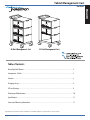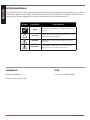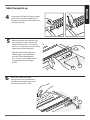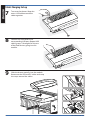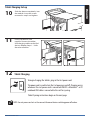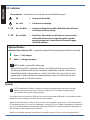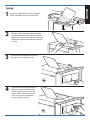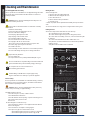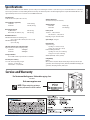1 of 11
888-24-250-G-00 rev A • 01/13
ENGLISH
Tablet Management Cart
for iPad®
48 Unit Management Cart 32 Unit Management Cart
Table of Contents
Hazard Symbols Review ........................................................................................................................ 2
Components & Tools ............................................................................................................................. 2
Features ................................................................................................................................................ 3
Charging Set-up .................................................................................................................................... 4
LED and Syncing .................................................................................................................................... 8
Cleaning and Maintenance.................................................................................................................... 10
Speci cations ........................................................................................................................................ 11
Service and Warranty Information ........................................................................................................ 11
Apple, iPad, iPhone, iPod, iPod touch, iTunes, and Macintosh are trademarks of Apple Inc., registered in the U.S. and other countries.

2 of 11
888-24-250-G-00 rev A • 01/13
ENGLISH
Safety Hazard Review
These symbols alert users of a safety condition that demands attention. All Charging and Managed Cart users should be able to recognize and
understand the signi cance of the following Safety Hazards if encountered on the Cart or within Cart documentation. Children who are not
able to recognize and respond appropriately to Safety Alerts should not use the Cart without adult supervision!
One Tablet Management Cart
Security wrench (for service use only)
Components Tools
Set-up requires a Phillips screwdriver
Symbol Signal Word Level of Hazard
NOTE
A NOTE indicates important information that helps you make better use
of your Cart.
CAUTION
A CAUTION indicates either potential damage to hardware or loss of data
and tells you how to avoid the problem.
WARNING
A WARNING indicates either potential for property damage, personal
injury, or death.
ELECTRICAL
An Electrical indicates an impending electrical hazard which, if not
avoided, may result in personal injury, re and/or death.

3 of 11
888-24-250-G-00 rev A • 01/13
ENGLISH
Bottom shelf
32 Unit
Management Cart
Features
AC Adaptor Cradle
Auxilary Power Outlet(s)
USB Port
Fans (one for each module)
Cord Wrap Bay and Power Cord
2 Locking Casters
Handle
LED Power Indicator
Individual Status Indicators (ISI)
Tablet Access Doors
Keyed Locks
2 Non-locking Casters
48 Unit Management Cart
(Optional Feature)

4 of 11
1 2 3
4
888-24-250-G-00 rev A • 01/13
ENGLISH
Make sure the cart power cord is
disconnected from wall power supply
before proceeding.
Unlock the module and open the doors.
Use a Phillips screwdriver to remove the two
screws located on the interior sides of the
module; save screws to reinsert later.
Tablet Charging Set-up
Partially slide out the module drawer. You’ll
need to unplug two cables before sliding the
drawer completely out. Open the strap to
access the two cables.
1
2
3
NOTE: the cart power cord acts as the
connect/disconnect device switching
power o and on.

5 of 11
1 2 3
1 2 3
1
1
1
8
8
888-24-250-G-00 rev A • 01/13
ENGLISH
Unplug the USB and DC power cables
(push up on the lever under the DC
connector to release). The drawer can
now be removed.
Place the drawer up-side-down on
the cart top. Line up a tablet USB
cable along numbers 1 to 8 on the
drawer as a way to measure out slack
(represented by dashed line).
Route the tablet USB cable
through the slots to the back of
the drawer maintaining the slack
measured in previous step.
Tablet Charging Set-up
4
5
6
Both the 30 pin and Lightning
cable designs are compatible
with the Tablet Management
Cart. Please use the cable which
is appropriate for your Apple
device.

6 of 11
1
1 2 3 4 5 6 7 8 9 10 11 12 13 14
15 16
1 2 3 4 5 6 7 8 9 10 11 12 13 14 15
1 2 3 4 5 6 7 8 9 10 11 12 13 14 15 16
1 2 3 4 5 6 7 8 9 10 11 12 13 14 15 16
888-24-250-G-00 rev A • 01/13
ENGLISH
Slide the drawer partially into the module.
Reconnect the USB and DC cables and wrap
the straps around the cables.
9
Connect the USB cable to the
corresponding USB port. Repeat USB
cabling steps 5 through 8 for the rest
of the iPad devices going into this
module.
8
Turn over the drawer. Wrap the
excess USB cable around the
cable organizer.
7
Tablet Charging Set-up

7 of 11
888-24-250-G-00 rev A • 01/13
ENGLISH
Tablet Charging
To begin charging the tablets, plug in the Cart power cord.
The power cord is used to turn the Cart power on and o . Charging occurs
whenever the cart power cord is connected UNLESS a Macintosh® or PC
notebook USB cable is connected to the cart for syncing.
Tablet Syncing instructions begin on the next page.
NOTE: the cart power cord acts as the connect/disconnect device switching power o and on.
12
Slide the drawer completely into
the module. Insert the screws
removed in step 2 and tighten.
Insert iPad devices into
module. Connect the tablet
USB charging cables to the iPad
devices. Repeat Steps 1 - 10 for
the other modules.
10
11
Tablet Charging Set-up

8 of 11
888-24-250-G-00 rev A • 01/13
ENGLISH
NOTE: complete the Tablet Charging instructions explained on the previous pages
before starting the Syncing Instructions. iPad devices should be charged at least
50% before starting the syncing process.
Power Indicator – communicates sync and charge status with the following signals:
O = No power to the module.
On - solid = iPad devices are charging.
On - slow blink = Computer is plugged into auxillary USB outlet and iPad devices
are ready to sync or are syncing.
On - fast blink = Fault Status. Please make sure all cables are seated correctly
within cable drawer and cart is operating within speci ed
operating temperature. Contact Ergotron Customer Support
if problem continues.
The iPad devices will mount as USB devices when the included USB cable is connected to a host
notebook via the USB port on the exterior of the module.
Apple iPad or iPod touch® devices will sync to a host notebook using iTunes®. If the Macintosh or
PC notebook power is on, and the notebook is running iTunes or Apple Con gurator, the devices
will sync to the notebook automatically when the USB cable is connected from the notebook to
the USB port on the exterior of the module.
Please see included separate instructions for speci c setup of iTunes and your Apple devices.
1–16
1–16
LED - Indicators
Syncing
Optional Feature
Individual Status Indicators (ISI) – sequentially numbered LEDs corresponding to each tablet in the module:
Green = Fully charged.
Amber = Charging in progress.
NOTE: if module is syncing all ISIs will be green.
When used with the iPad (1st generation) and iPad 2, the ISI lights will continue to stay lit showing
the color green inde nitely after the unit is completely charged. When used with an iPad mini, an
iPad with Retina Display (4th generation), or an iPad 3 and iOS 6.0 or later, the ISI will stay lit for
approximately 15 minutes after the unit is completely charged. At this time, the iPad will turn o to
conserve battery life, so the ISI will turn o also.

9 of 11
888-24-250-G-00 rev A • 01/13
ENGLISH
Connect the notebook USB cable to
the port on the side of the cart.
Plug the USB and power adaptor cables
into the notebook; route the ends of the
cables down the side of the cart, and strap
the power adaptor into the recessed area
to store.
Connect the Apple device power
adaptor into the auxilary outlet
on the side of the cart. Tuck the
access cables into the recessed
area. Switch on the notebook
power to begin syncing.
Syncing
3
4
Place your Apple device, power adaptor
and a USB cable on the cart work top.
1
2

10 of 11
888-24-250-G-00 rev A • 01/13
ENGLISH
This cart is intended for use only with loading as indicated. Use with loads
greater than indicated may result in instability causing possible injury.
Cart and Equipment Electric Safety
There are speci c risks associated with the use of equipment having power cables.
You must be aware of, and avoid these risks when the Cart is located in close
proximity to children.
WARNING: Failure to observe the following Electrical Safety notices can
result in re or death by electric shock.
Electrical cables can be hazardous. Misuse can result in re or death by
electrical shock.
• Double Pole / Neutral Fusing
• Inspect power cables thoroughly before each use.
• Do not use cables that are damaged.
• Insert the plug completely into the outlet.
• Grasp the plug to remove from the outlet.
• Do not unplug by pulling on the cable.
• Do not use excessive force to make connections.
• Do not plug the cable into an extension cable.
• Do not remove, bend or modify any metal prongs or pins of cable.
• Do not drive, drag or place objects over the cable.
• Do not walk on the cable.
• Avoid overheating. Uncoil the cable and do not cover it with any material.
• Do not run cable through doorways, holes in ceilings, walls or oors.
Keep the Cart away from water.
• Do not use it when wet.
• Do not place the Cart in close proximity to ammable liquids or gases.
Cart Use Safety
There are speci c risks associated with the use of Cart when moving or stationary
(for charging or storage). You must be aware of, and avoid these risks when the
Cart is located in close proximity to children.
WARNING: Failure to observe the following Cart Use Safety notices may
result in serious personal injury or equipment damage.
Only Adults should move this cart.
• Do not allow anyone to sit, stand, or climb on the Cart.
• Do not lift the Cart from the bottom.
• Do not block the fans and vent openings. To prevent overheating, leave at
least 127 mm (5-inch) clearance around
fans and vents.
The Cart is designed to be used indoors only.
• Do not use the Cart to transport or store equipment other than what has
been noted in this guide.
• Do not use the Cart to store liquids or cleaning supplies.
• Do not place heavy objects on the Cart surface or shelf.
– The maximum weight capacity of the top surface is 11.4 kg (25 lb).
– The maximum weight capacity of the shelf is 16 kg (35.2 lb).
The cart power cord acts as the connect/disconnect
device switching power o and on.
CAUTION: Changes or Modi cations not expressly approved by
Ergotron could void the user’s authority to operate the equipment.
Moving the Cart
• Before moving the Cart:
1. Disconnect the power cable from the wall.
2. Make sure the cable is wrapped and secure.
3. Close and lock the doors.
4. Remove items from the top work surface.
5. Unlock the casters.
• Push (do not pull) the Cart for optimum maneuverability and to prevent muscle
strain.
• Do not move the Cart across rough, uneven or irregular surfaces such as gravel.
Parking the Cart
Observe these safety alerts for times when the cart is stationary:
• Do not park the Cart in areas of heavy tra c.
• Do not run cables through doorways, holes in ceilings, walls, or oors.
• Do not run cables across hallways, classrooms, or other areas where they will
be walked on.
• Do not leave Cart unattended in areas where children have access.
• Keep Cart doors closed and locked whenever it is unattended or parked for
charging or storage.
• Keep Cart casters locked whenever it is unattended.
Input/Output: 220/230/240 V~, 4.3 A, 50/60 Hz
TABLET
MANAGEMENT CART
Product was placed
on the market
after 13 August 2005
N13508
Input/Output: 100/120 V~, 9.1 A, 50/60 Hz
This device complies with Part 15 of the FCC Rules. Operation is
subject to the following two conditions: 1) This device may not
cause harmful interference. 2) This device must accept any
interference received, including interference that may cause
undesired operation. This Class A digital apparatus complies
with Canadian ICES-003. / Cet appareil numérique de la classe
A est conforme à la norme NMB-003 du Canada.
TABLET
MANAGEMENT CART
35MR
UL 60950 ACCESSORY
Product of China
822-873-04
Do not push
side of cart.
This cart is intended for use only
with loading as indicated. Use
with loads greater than indicated
may result in instability causing
possible injury.
CAUTION
WARNING
Do not
pull cart.
≤2.2lb
(1 kg)
≤25 lb
(11.4 kg
≤2.2lb
(1 kg)
≤2.2lb
(1 kg)
16 x
16 x
16 x
Only Adults should
move this cart!
Tip Hazard! Do not allow
children to use cart without
adult supervision. Failure
to follow this warning may
result in injury or
equipment damage.
Cleaning and Maintenance

11 of 11
www.ergotron.com
MADE IN CN
12-345-678
1234567-1234
888-24-250-G-00 rev A • 01/13
ENGLISH
Shipping dimensions
46.1 x 29.9 x 22.8 in (117 x 76 x 58 cm)
Shipping weight
32 Unit Cart 147 lb (67 kg)
48 Unit Cart 175.5 lb (80 kg)
Power system
100/120 V~, 9.1A, 50/60 Hz or
220/230/240 V~, 4.3A, 50/60 Hz
Depending on region and model of Cart
Tip Test/Angle: 10 degrees
Environmental
Temperature range:
Operating 0° to 30°C (32° to 86°F)
Storage -40° to 60°C (-40° to 140°F)
Relative humidity (maximum):
Operating 10%–90% (non condensing)
Storage 5%–95% (non condensing)
Altitude (maximum): 2000 m (6,562 ft)
Compatibility:
Made for
iPhone 5, iPhone 4S, iPhone 3GS, iPod touch (5th generation), iPod touch (4th
generation), iPod touch (3rd generation), iPad mini, iPad with Retina Display (4th
generation), iPad (3rd generation), iPad 2, iPad
Cart dimensions
23”W x 18.4”D x 39.3”H (58.4 x 46.7 x 100 cm)
Cart weight (w/o equipment)
32 Unit Cart 100 lbs (45.4 kg)
48 Unit Cart 126.5 lbs (57.4 kg)
Rated weight capacity
Top Work Surface 25 lb (11.3 kg)
Bottom Shelf (32 Unit Carts, only) 25 lb (11.3 kg)
Maximum tablet size
Individual tablet dimensions (including cover):
up to 10.8 H x 7.7 W x 0.95 in D (27.4 x 19.6 x 1.3 cm)
Individual tablet weight:
up to 2.2 lb (1 kg)
LED status indicators (ISI) - Optional feature
Lights indicate power status and syncing activity
32 Unit Cart 32 LED lights
48 Unit Cart 48 LED lights
Cooling/ventilation
One 5-volt DC continuous operation fan in each module
External power outlet(s)
One or two outlets, depending on region
100/120 V~, 3A, 50/60 Hz or
220/230/240 V~, 1.5A, 50/60 Hz
Speci cations
This device complies with Part 15 of the FCC Rules. Operation is subject to the following two conditions: 1) This device may not cause harmful interference. 2) This device
must accept any interference received, including interference that may cause undesired operation. This Class A digital apparatus complies with Canadian ICES-003. / Cet
appareil numérique de la classe A est conforme à la norme NMB-003 du Canada.
Service and Warranty
NOTE: When contacting customer
service, reference the serial number.
For Service on the Ergotron Tablet Managing Cart
for iPad
Visit www.ergotron.com
-
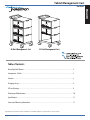 1
1
-
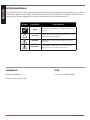 2
2
-
 3
3
-
 4
4
-
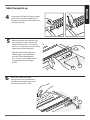 5
5
-
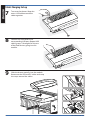 6
6
-
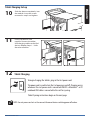 7
7
-
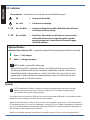 8
8
-
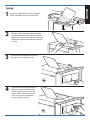 9
9
-
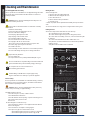 10
10
-
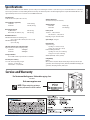 11
11
Ergotron 24-328-085 Specification
- Type
- Specification
- This manual is also suitable for
Ask a question and I''ll find the answer in the document
Finding information in a document is now easier with AI
Related papers
-
Ergotron DM32-1004-2 Installation guide
-
Ergotron Desktop 16 Specification
-
Ergotron 24-333-085 Specification
-
Ergotron 24-235-085 User guide
-
Ergotron DM16-1004-1 Installation guide
-
Ergotron DM16-1003 User guide
-
Ergotron DM16-1024-3 User guide
-
Ergotron TM Cart 32 Owner's manual
-
Ergotron TM Cart 32 Installation guide
-
Ergotron 3814272 User guide
Other documents
-
ViewSonic VB-STND-007 Operating instructions
-
Ewent EW1255 Datasheet
-
PARISLOFT 10008B User manual
-
Kensington K67771EU Datasheet
-
AVer TabSync User manual
-
 AnywhereCart AC-SYNC Installation guide
AnywhereCart AC-SYNC Installation guide
-
Anthro Yes Cart Owner's manual
-
Cambridge Audio iD100 User manual
-
Griffin GB41833 Datasheet
-
Black Box UCCSM-10-20H Specification