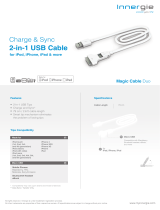Page is loading ...

ENGLISH
Digital Docking Station for iPod
®
User’s manual
2
Your music + our passion
iD100

2
Contents
Introduction ...........................................................................3
Important safety instructions...............................................4
Limited warranty ...................................................................7
Rear panel connections........................................................8
Front panel ..........................................................................10
Connections ........................................................................12
Remote control....................................................................14
Operating instructions ........................................................17
Technical specifications .....................................................18
Troubleshooting ..................................................................19
Make sure you register your purchase!
Visit: www.cambridgeaudio.com/sts
By registering, you’ll be the first to know about:
Future product releases
Software upgrades
News, events and exclusive offers plus competitions!
This guide is designed to make installing and using this product as
easy as possible. Information in this document has been carefully
checked for accuracy at the time of printing; however, Cambridge
Audio's policy is one of continuous improvement, therefore design
and specifications are subject to change without prior notice.
This document contains proprietary information protected by
copyright. All rights are reserved. No part of this manual may be
reproduced by any mechanical, electronic or other means, in any
form, without prior written permission of the manufacturer. All
trademarks and registered trademarks are the property of their
respective owners.
© Copyright Cambridge Audio Ltd 2011
iPhone, iPod, iPod classic, iPod nano, and iPod touch are trademarks
of Apple Inc., registered in the U.S. and other countries. iPad is a
trademark of Apple Inc.
“Made for iPod,” “Made for iPhone,” and “Made for iPad” mean that
an electronic accessory has been designed to connect specifically to
iPod, iPhone, or iPad, respectively, and has been certified by the
developer to meet Apple performance standards. Apple is not
responsible for the operation of this device or its compliance with
safety and regulatory standards. Please note that the use of this
accessory with iPod, iPhone, or iPad may affect wireless performance.

3
iD100
ENGLISH
Thank you for purchasing this Cambridge Audio iD100
digital iPod
®
dock. We are confident that you will enjoy
many years of listening pleasure from it. Like all
Cambridge Audio products the iD100 adheres to three core
principles – stunning performance, ease of use and
incredible value.
The iD100 enables you to get the very best audio and video
quality from most variants of the iPod. The iD100 also works
with the iPod feature of the iPhone
®
and iPad
™
.
The iD100 accesses the audio on the docked Apple product
digitally providing a bit-perfect low jitter digital output via
S/P DIF, Toslink or AES/EBU connections. These can be
connected to the digital inputs of a suitable DAC, Digital
Amplifier or the digital inputs on many A/V Receivers etc.
The iD100 allows the digital output of any audio file your
Apple product itself supports including lossless files for
unprecedented sound quality.
In addition, video outputs via Composite Video, S-Video or
Component Video* allow the viewing of video content.
The supplied remote allows browsing of the iPod / iPad /
iPhone via its own display.
Charging and Syncing of the iPod can both be turned On or
Off via the remote which can also control basic features of
Cambridge Audio Amplifiers and Receivers. The iD100 also
features an environmentally friendly low power (<1w)
standby circuit.
Introduction
Ultimate sound quality depends on the whole of your system
your dealer can also supply excellent quality Cambridge
Audio interconnects to ensure your system realises its full
potential.
Thank you for taking the time to read this manual; we do
recommend you keep it for future reference.
Matthew Bramble
Cambridge Audio Technical Director
and the iD100 development team.
* Composite / Component lead supplied

4
Important safety instructions
For your own safety please read the following important safety instructions
carefully before attempting to connect this unit to the mains power supply. They
will also enable you to get the best performance from and prolong the life of
the unit:
1. Read these instructions.
2. Keep these instructions.
3. Heed all warnings.
4. Follow all instructions.
5. Do not use this apparatus near water.
6. Clean only with a dry cloth.
7. Do not block any ventilation openings. Install in accordance with the
manufacturer's instructions.
8. Do not install near any heat sources such as radiators, heat registers,
stoves, or other apparatus (including amplifiers) that produce heat.
9. Do not defeat the safety purpose of the polarized or grounding type plug. A
polarized plug has two blades with one wider than the other. A grounding-
type plug has two blades and a third grounding prong. The wide blade or
the third prong are provided for your safety. If the provided plug does not fit
into your outlet, consult an electrician for replacement of the obsolete outlet.
10. Protect the power cord from being walked on or pinched, particularly at
plugs, convenience receptacles and the point where they exit from the
apparatus.
11. Only use attachments/accessories specified by the manufacturer.
12. Use with only the cart, stand, tripod, bracket, or table specified
by the manufacturer, or sold with the apparatus. When a cart
is used, use caution when moving the cart/ apparatus
combination to avoid injury from tip-over.
13. Unplug this apparatus during lightning storms or when unused for long
periods of time.
14. Refer all servicing to qualified service personnel. Servicing is required when
the apparatus has been damaged in any way, such as the power-supply cord
or plug having been damaged, liquid has been spilled or objects have fallen
into the apparatus, the apparatus has been exposed to rain or moisture,
does not operate normally, or has been dropped.
WARNING
– To reduce the risk of fire or electric shock, do not expose this unit to rain or
moisture.
– Batteries (battery pack or batteries installed) shall not be exposed to
excessive heat such as sunshine, fire or the like.
The unit must be installed in a manner that makes disconnection of the mains
plug from the mains socket outlet (or appliance connector from the rear of the
unit) possible. Where the mains plug is used as the disconnect device, the
disconnect device shall remain readily operable. Only use the mains cord
supplied with this unit.
Please ensure there is ample ventilation (at least 10cm clearance all round). Do
not put any objects on top of this unit. Do not situate it on a rug or other soft
surface and do not obstruct any air inlets or outlet grilles. Do not cover the
ventilation grilles with items such as newspapers, tablecloths, curtains, etc.
This unit must not be used near water or exposed to dripping or splashing water
or other liquids. No objects filled with liquid, such as vases, shall be placed on
the unit.

5
iD100
ENGLISH
The lightning flash with the arrowhead symbol within an equilateral triangle is
intended to alert the user to the presence of un-insulated ‘dangerous voltage’
within the product’s enclosure that may be of sufficient magnitude to constitute
a risk of electric shock to persons.
The exclamation point within an equilateral triangle is intended to alert the user
to the presence of important operating and maintenance instructions in the
service literature relevant to this appliance.
The symbol on this product indicates that it is of CLASS II (double
insulated) construction.
WEEE symbol
The crossed-out wheeled bin is the European Union symbol for
indicating separate collection for electrical and electronic
equipment. This product contains electrical and electronic
equipment which should be reused, recycled or recovered and
should not be disposed of with unsorted regular waste. Please
return the unit or contact the authorised dealer from whom you purchased this
product for more information.
CE mark
This product complies with European Low Voltage (2006/95/EC),
Electromagnetic Compatibility (2004/108/EC) and
Environmentally-friendly design of Energy-related Products (2009/125/EC)
Directives when used and installed according to this instruction manual. For
continued compliance only Cambridge Audio accessories should be used with
this product and servicing must be referred to qualified service personnel.
C-Tick mark
This product meets the Australian Communications Authority’s
Radio communications and EMC requirements.
Gost-R Mark
This product meets Russian electronic safety approvals.
FCC regulations
NOTE: THE MANUFACTURER IS NOT RESPONSIBLE FOR ANY RADIO OR TV
INTERFERENCE CAUSED BY UNAUTHORIZED MODIFICATIONS TO THIS
EQUIPMENT. SUCH MODIFICATIONS COULD VOID THE USER AUTHORITY TO
OPERATE THE EQUIPMENT.
This device complies with part 15 of the FCC Rules. Operation is subject to the
following two conditions:
1) This device may not cause harmful interference;
2) This device must accept any interference, including interference that may
cause undesired operation.
These limits are designed to provide reasonable protection
against harmful interference in a residential installation. This
equipment generates, uses and can radiate radio frequency
energy and, if not installed and used in accordance with the instructions, may
cause harmful interference to radio communications. However, there is no
guarantee that interference will not occur in a particular installation.
If this equipment does cause harmful interference to radio or television
reception, which can be determined by turning the equipment off and on, the
user is encouraged to try to correct the interference by one or more of the
following measures:
– Re-orient or relocate the receiving antenna.
– Increase the separation between the equipment and receiver.
– Connect the equipment into an outlet on a circuit different from that to which
the receiver is connected.
– Consult the dealer or an experienced radio/TV technician for help.

6
Ventilation
IMPORTANT – The unit will become hot when in use. Do not stack multiple units
on top of each other. Do not place in an enclosed area such as a bookcase or
in a cabinet without sufficient ventilation. Ensure that small objects do not fall
through any ventilation grille. If this happens, switch off immediately, disconnect
from the mains supply and contact your dealer for advice.
Positioning
Choose the installation location carefully. Avoid placing it in direct sunlight or
close to a source of heat. No naked flame sources, such as lighted candles,
should be placed on the unit. Also avoid locations subject to vibration and
excessive dust, cold or moisture. The unit can be used in a moderate climate.
This unit must be installed on a sturdy, level surface. Do not place in a sealed
area such as a bookcase or in a cabinet. Do not place the unit on an unstable
surface or shelf. The unit may fall, causing serious injury to a child or adult as
well as serious damage to the product. Do not place other equipment on top of
the unit.
Due to stray magnetic fields, turntables or CRT TVs should not be located nearby
due to possible interference.
Electronic audio components have a running in period of around a week (if used
several hours per day). This will allow the new components to settle down and
the sonic properties will improve over this time.
Power sources
The unit should be operated only from the type of power source indicated on the
marking label. If you are not sure of the type of power supply to your home,
consult your product dealer or local power company.
To turn the unit off, unplug it from the mains socket.
WARNING: Do not continue using the external power supply if it is broken.
Overloading
Do not overload wall outlets or extension cords as this can result in a risk of fire
or electric shock. Overloaded AC outlets, extension cords, frayed power cords,
damaged or cracked wire insulation and broken plugs are dangerous. They may
result in a shock or fire hazard. Be sure to insert each power cord securely. To
prevent hum and noise, do not bundle the interconnect leads with the power
cord or speaker leads.
Cleaning
To clean the unit, wipe its case with a dry, lint-free cloth. Do not use any cleaning
fluids containing alcohol, ammonia or abrasives. Do not spray an aerosol at or
near the unit.
Battery disposal
Please dispose of any discharged batteries according to local environmental/
electronic waste disposal guidelines.
Servicing
These units are not user serviceable. Never attempt to repair, disassemble or
reconstruct the unit if there seems to be a problem. A serious electric shock
could result if this precautionary measure is ignored. In the event of a problem
or failure, please contact your dealer.
Important safety instructions cont.

7
iD100
ENGLISH
Cambridge Audio warrants this product to be free from defects in materials and
workmanship (subject to the terms set forth below). Cambridge Audio will repair
or replace (at Cambridge Audio's option) this product or any defective parts in
this product. Warranty periods may vary from country to country. If in doubt
consult your dealer and ensure that you retain proof of purchase.
To obtain warranty service, please contact the Cambridge Audio authorised
dealer from which you purchased this product. If your dealer is not equipped to
perform the repair of your Cambridge Audio product, it can be returned by your
dealer to Cambridge Audio or an authorised Cambridge Audio service agent.
You will need to ship this product in either its original packaging or packaging
affording an equal degree of protection.
Proof of purchase in the form of a bill of sale or receipted invoice, which is
evidence that this product is within the warranty period, must be presented to
obtain warranty service.
This Warranty is invalid if (a) the factory-applied serial number has been altered
or removed from this product or (b) this product was not purchased from a
Cambridge Audio authorised dealer. You may call Cambridge Audio or your local
country Cambridge Audio distributor to confirm that you have an unaltered serial
number and/or you made a purchase from a Cambridge Audio authorised
dealer.
This Warranty does not cover cosmetic damage or damage due to acts of God,
accident, misuse, abuse, negligence, commercial use, or modification of, or to
any part of, the product. This Warranty does not cover damage due to improper
operation, maintenance or installation, or attempted repair by anyone other
than Cambridge Audio or a Cambridge Audio dealer, or authorised service agent
which is authorised to do Cambridge Audio warranty work. Any unauthorised
repairs will void this Warranty. This Warranty does not cover products sold AS IS
or WITH ALL FAULTS.
REPAIRS OR REPLACEMENTS AS PROVIDED UNDER THIS WARRANTY ARE THE
EXCLUSIVE REMEDY OF THE CONSUMER. CAMBRIDGE AUDIO SHALL NOT BE
LIABLE FOR ANY INCIDENTAL OR CONSEQUENTIAL DAMAGES FOR BREACH OF
ANY EXPRESS OR IMPLIED WARRANTY IN THIS PRODUCT. EXCEPT TO THE
EXTENT PROHIBITED BY LAW, THIS WARRANTY IS EXCLUSIVE AND IN LIEU OF
ALL OTHER EXPRESS AND IMPLIED WARRANTIES WHATSOEVER INCLUDING,
BUT NOT LIMITED TO, THE WARRANTY OF MERCHANTABILITY AND FITNESS FOR
A PRACTICAL PURPOSE.
Some countries and US states do not allow the exclusion or limitation of
incidental or consequential damages or implied warranties so the above
exclusions may not apply to you. This Warranty gives you specific legal rights,
and you may have other statutory rights, which vary from state to state or
country to country.
For any service, in or out of warranty, please contact your dealer.
Limited warranty

– A 110 ohm balanced XLR cable designed for AES/EBU
digital audio is required.
To obtain the best results from your system we
recommend using only high quality Cambridge Audio
interconnects. This will ensure that you hear your system
as we designed it. Please ask you dealer for details.
4. IR (Infrared) input
An IR input is also provided that allows modulated IR remote
control commands to be received electrically by the unit.
This is for connection to the IR Emitter Out for suitable
repeaters or custom install systems.
1. S/P-DIF Outputs (RCA/Phono & Optical)
For output to a separate DAC or the digital input on an
amplifier or A/V receiver. To obtain best results, use a high
quality 75ohm digital RCA interconnect cable (not one
designed for normal audio use).
2. TOSLINK Optical digital output
Used to connect to the input of a separate DAC or the digital
input on an amplifier or A/V receiver. Use a high quality
TOSLINK fibre optic interconnect cable.
3. AES/EBU XLR output
Used to connect to a separate DAC or the digital input on
an amplifier or A/V receiver that supports the AES/EBU
balanced digital input standard.
8
Rear panel connections

9
iD100
ENGLISH
5. USB connection
Used to sync your Apple device with iTunes
TM
. Connect the
USB port to your PC using a high quality USB cable (Type B
to Type A).
6. +12V DC In terminal
Connect the iD100 to the supplied AC adaptor only.
7. Video output
To view video content connect the iD100 Video Out (Jack
Socket, 4-Pole) to a TV/monitor using the supplied cable.
See below for the right Video Format Selection switch
setting.
Note: Also make sure the right source input is selected on
the TV/Monitor.
Composite – Connect the iD100 to a TV/monitor with the
supplied cable using the single Yellow/Blue RCA/PHONO
connector.
Component – Component (Y, Pb, Pr) is a superior quality
alternative. Connect the iD100 to a TV/monitor with the
supplied component cable using all three RCA connectors.
Make sure the colour coded RCA’s are plugged into the
matching connectors (RED/GREEN/BLUE) on the
TV/Monitor.
S-Video – S-Video can also be used but you will need to
obtain a suitable mini-jack to S-Video such as those used
by camcorders. Contact your dealer for details.
Video select switch
Set the toggle switch to select the correct video format
output.
Switch position Label Cable connection
Top CVBS Composite
Middle S-Video Own cable must be used
Bottom YPbPr Component
Red
Component (Pr)
Component (Y)
Component (Pb) or
Composite (CVBS)
Jack
Green
Blue/Yellow

10
Front panel

11
iD100
ENGLISH
1. Remote control sensor
An IR sensor is situated behind the front window.
This receives IR commands from the supplied remote, Apple
remotes or Cambridge Audio Azur Navigator ‘iPod-
compatible’ remotes.
A clear and unobstructed line of sight between the remote
control and the sensor is required.
2-3. Status LED’s
Two status LED’s are visible through the front IR window
indicating the status as follows:
2 (Left blue LED)
Dim indicates Standby.
Bright Indicates Operation.
3 (Right blue LED)
Off indicates no iPod connected
Bright indicates iPod connected.
Slow flash indicates sync in progress
Flashing when remote control used indicates reception
of IR codes.
4. Docking adaptors
Fit the required docking adaptor to support the model of
your Apple device.
The supplied adaptors in the iD100 package suit multiple
Apple products as below:
1. iPad
2. iPhone 3GS, and iPhone 3G
3. iPhone 4, iPod Touch (1st, 2nd, and 3rd generation),
and iPod Classic
4. iPod Nano (3rd, 4th, and 5th generation)
Apple device compatibility
The iD100 is able to communicate with and control the
following device models:
iPad
iPhone 4, iPhone 3GS, and iPhone 3G
iPod Touch (1st, 2nd, and 3rd generation)
iPod Classic
iPod Nano (3rd, 4th, and 5th generation)
Note: To prevent damaging the dock connector, do not twist
the device when inserting it or removing it.
5. Dock connector
Gently insert the device into the dock. Excessive force may
damage the connector.

12
Connections
Note: Ensure all necessary connections from the iD100 are
in place before connecting the power supply.
OR
TV/MonitoriD100
Composite
(Yellow/Blue)
Component
Digital input of choice
OR OR

13
iD100
ENGLISH
IMPORTANT! Before using the iD100 digital dock, we
recommend updating your iPad/iPhone/iTouch to the latest
firmware if using one of these devices.
Fit the required docking adaptor to support the model of
your Apple device and carefully place the Apple device into
the iD100 docking station.
Note: To prevent damaging the dock connector, do not twist
the Apple device when inserting or removing it.

In Standby mode the left blue LED visible
through the front IR window will be dim.
Pressing the button when the dock is in
Standby wakes up the iPod and dock (in the
mode it was last in). The left blue LED visible
through the front IR window turns on more
brightly.
The iD100 will take a few seconds to
initialise the iPod when entering this mode.
Charge
Press to turn on charging for the Apple
product and press again to turn off the
charge function.
Menu
Press to go back to the previous menu. Hold
down to return to the Home menu.
OSD
For future use, see Cambridge Audio website
for details as they become available.
Navigation buttons
Navigate up/down through the menus.
14
Remote control
When the battery is inserted, the remote will
as default be set-up to control Cambridge
Audio Amplifiers. To control Cambridge Audio
A/V Receivers, press and hold the Standby
button whilst inserting the battery.
Sync
Press to sync your apple device with your
computer (via a suitable USB connection)
using iTunes.
A “Connected” appears on the iPod’s
display. The right hand blue LED visible
through the front IR window will flash
On/OFF whilst sync is in progress.
Once the sync has started, do not press the
Sync button again or remove the USB lead
until it has finished.
For more syncing information, refer to your
Apple device’s manual.
Standby
Pressing this button brings the dock in and
out of Standby.

Skip
Press to select previous or next audio/video. Hold down to
fast-forward or rewind audio/video.
Select
Use to select the current menu item.
Repeat
Press to cycle through the repeat modes.
Play/Pause
Press to play or pause audio/video playback.
Shuffle
Press to select audio/video shuffle.
The following buttons control the functions of a
Cambridge Audio Amplifier/AV Receiver only
Volume
Press to adjust the volume on the Amplifier or A/V Receiver.
Source
Press to select the SOURCE input on the Amplifier or A/V
Receiver.
15
iD100
ENGLISH
Mute
Mutes the audio on the Amplifier or A/V Receiver. Press
again to cancel mute.
Note: The iD100 is also compatible with Apple’s own iPod
remote and some Cambridge Audio Azur Navigator remote
controls supplied with our products. Currently, almost all of
the remotes in our Azur range are ‘iPod-compatible’.
Please refer to the remote control section of the Azur
product’s manual for more information.

16
Remote control cont.
Pairing
By default as well as the supplied remote the iD100 will
respond to any Apple remote.
The iD100 also supports the Apple pairing feature for
people with several Apple products (see Apples own
information on how this works).
You can pair the iD100 to a specific Apple remote by
pointing it at the iD100 and holding down the RIGHT and
MENU buttons for 6 seconds.
The iD100 will then respond to that Apple remote only (plus
its own supplied handset).
You can un-pair the iD100 again (will respond to all Apple
remotes) by pointing any Apple remote at the iD100 and
holding down the LEFT and MENU buttons for 6 seconds.
The above operations do not affect the operation of the
iD100s own supplied remote which always controls the
iD100 and uses its own code set.
The remotes supplied with some Cambridge Audio Azur
products also offer Apple codes and support the pairing
function (see their manual for details).
iPad and iD100 Remote Limitations
Currently the iPod feature of the Apple iPad does not allow
full browsing of content via accessories such as the iD100.
When in the iPod mode of the iPad the iD100 supports only
PLAY/PAUSE, BACK, FORWARD, REPEAT & SHUFFLE (all
basic transport commands).
This may change in future iPad software updates and is a
function of the iPad software rather than the iD100.

17
iD100
ENGLISH
The iD100 allows direct digital audio output from
compatible Apple products (see list in this manual).
Simply insert your Apple product and the dock will access
and output digitally any audio played.
This includes Streaming Services Apps and any other Apps
that generate audio.
Control of such Apps is done via the Apple products front
panel user interface in the normal way.
For the iPod functionality of actual iPods or other devices
that support the iPod function (iPhone, iPad etc.) control of
what is playing is either achieved by their own front panel
user interface or by the supplied remote handset.
The handset replicates Apples own functions which then
operate in the manner that Apple decide (the functions are
slightly different on each Apple device).
In addition there are a couple of extra features.
Sync On/Off
Sync On/Off allows you to make a permanent USB
connection to a PC/Mac and choose when to turn on/off
the actual appearance of the Apple device to the PC for
syncing purposes.
Always wait for any Sync in progress to finish before turning
Sync off this way.
Operating instructions
Charge On/Off
This allows you to turn on and off the charging function to
the docked apple product to either minimise constant
charging of the battery or to minimise any charging noise
when playing back high resolution audio.
Amp/AVR control
4 buttons are provided that allow Volume Up / Down, Source
Selection and Mute on Cambridge Audio Amplifiers and A/V
receivers.
See remote section for full details.

18
Technical specifications
Digital audio playback
AES/EBU
Signal type ..........................Balanced
Signal level..........................2V
Output impedance..............110 ohms
Connector............................Pin 1 GND
...............................................Pin 2 +VE
...............................................Pin 3 -VE
S/PDIF
Signal type ..........................Unbalanced
Signal level..........................500mV
Output impedance..............75 ohm
Video format selection
Composite/S-Video/...........3-position toggle switch
Component
Connector
External IR
Input format........................Modulated NEC
Connector............................3.5mm jack socket
PC interface
Connector............................USB Type-B
...............................................USB 2.0 compatible
Power input
Input voltage.......................+12V @ 2A
Remote control
Battery.................................Cell type: V3, CR2032 or
...............................................equivalent
Power consumption
Dependent on Apple product, up to 12W when full
charging. <0.5W Standby.
Dimensions 105 x 45 x 121 mm
Weight 0.5kg/1.1lbs
Screen
Y/
S-Video C
Pb/CVBS
Pr/
S-Video Y

19
iD100
ENGLISH
There is no video on the TV
Check if your Apple device is correctly docked in the iD100.
Check if your Apple device is playing a video rather than an
audio track.
Check the 3-position toggle switch is set to the correct video
format.
Check you are using the right connections on the video
cable and on the TV.
Check if your TV/receiver is turned on and that the right
input source and type (composite or component) is
selected.
Check if the video cable and DC adaptor are firmly and
correctly connected.
Check you have your Apple device set correctly to PAL or
NTSC.
There is no sound from my Stereo system
Check if your Apple device is correctly docked in the iD100.
Check if your Apple device is playing.
Check if your Amplifier/receiver is turned on, the right
input/source is selected and the volume is turned up.
Check if the audio cables and DC adaptor are firmly and
correctly connected.
The docking station does not charge the iPod’s
battery
Check if your Apple device is correctly docked in the iD100.
Check the AC/DC power adaptor is firmly plugged into the
dock and the mains power socket outlet.
Check if you have turned charging Off (see remote section
of the manual).
The remote control does not function
For the remote control to work as intended with your Apple
device, the Apple device must be running the most updated
Apple software. If you need to upgrade, simply visit the
Apple device website and follow the instructions there for a
free download. Go to: http://www.apple.com
If it still does not work, please unplug the power cable for
one minute, then plug it back in (this resets the system).
Check if your Apple device is correctly docked in the iD100.
Try the remote from different locations and see if it works.
Strong fluorescent lighting or other room conditions may
cause the problem. Make sure nothing blocks the infra-red
(IR) signal path between the remote and the iD100.
Check that the remote control’s battery is correctly inserted
and has not expired.
Troubleshooting

-
Cambridge Audio is a brand of Audio Partnership Plc
Registered Office: Gallery Court, Hankey Place,
London SE1 4BB, United Kingdom
Registered in England No. 2953313
www.cambridge-audio.com
AP27455/2
© 2011 Cambridge Audio Ltd
/