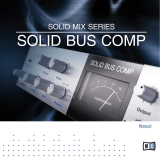Page is loading ...

User Guide V1.1

Table of Contents
1.! Introduction.............................................................................................................................................................................................! Page 3
!
2.! System Requirements ............................................................................................................................................................................! Page 4
! ........................................................................................................................................................Compatible SSL Hardware Systems! Page 4
........................................................................................................................................................................................! DSP Resources! Page 4
................................................................................................................................! Simultaneous Instances on selected SSL Platforms! Page 4
3.! Installation...............................................................................................................................................................................................! Page 5
! ..........................................................................................................................................................................Password Authentication! Page 5
4.! Operational Overview.............................................................................................................................................................................! Page 6
! ......................................................................................................................................................................................Included Plug-Ins! Page 6
..........................................................................................................................................................................! General Plug-In Controls! Page 7
.........................................................................................................................................................................................! Plug-In Top Bar! Page 9
5.! SSL Console EQ and Filters ..................................................................................................................................................................! Page 10
! ................................................................................................................................................................................................EQ Section! Page 10
.............................................................................................................................................................................................! Filter Section! Page 11
.................................................................................................................................................................................! Special EQ Controls! Page 12
6.! SSL Console Channel Dynamics ..........................................................................................................................................................! Page 13
! ......................................................................................................................................................................Compressor/Limiter Section! Page 13
.............................................................................................................................................................................! Gate/Expander Section! Page 14
.................................................................................................................................................................................! Input/Output Section! Page 15
7.! SSL Console Stereo Bus Compressor..................................................................................................................................................! Page 16
8.! Support ....................................................................................................................................................................................................! Page 18
9.! Copyright and legal Disclaimer .............................................................................................................................................................! Page 19
SSL Console Bundle for MX4 Page 2Table of Contents

!SSL Console Bundle for MX4
User Guide V1.1
!English Edition V1.1
!
Plug-Ins included:
SSL Console EQ and Filters V1.5 / SSL Console Dynamics V1.01 / SSL Console Bus Compressor V1.0
Congratulations on your purchase of the SSL Console Bundle, the real
SSL processing solution for your SSL Mixer V6 or SSL Soundscape V6
Software.
As youʼre sat here reading this, the chances are high that you have a
pretty good understanding of who we are and our outstanding
reputation in audio recording technology.
How did we get here?
Well, there were no great plans to make SSL into a major manufacturer
of mixing consoles when it all started back in the seventies - the
company began with nothing more than an enthusiasm for music and
the concept of recording.
Along the way that spirit, coupled with a passion for excellence in music
recording tools, helped build a multi-million dollar international
business. SSLʻs HQ may be a little bigger now than it was in the
seventies, but passion and innovation still lies at its heart.
Building on the technology of the former Soundscape Audio
Workstation, whose parent company Sydec we acquired in 2006, we
decided to embark on a technology project to include the SSL Mixing
and processing facilities on a PCIe Audio Card, useable right inside the
SSL Soundscape V6 DAW and also inside a standalone virtual Mixing
Console (SSL Mixer Software), enabling any PC DAW User to benefit
from the abilities of an SSL Console „in the box“.
So the SSL MX4 Card was born, enabling demanding DAW users, who
donʼt have the budget (or the floor space!) required to install a large-
format SSL console, to entirely mix „in the box“ with the workflow
benefits and Sonic DNA, that made SSL famous.
The Double Precision Algorithms of the SSL Console Bundle Plug-Ins
give you the true SSL Sound, not available from any other
manufacturer than SSL.
With 128 Ins and Outs per Card and a truly powerful realtime DSP
Engine with the latest generation DSP and Processing Plug-Ins, based
on the digital technology behind SSLʼs C-Series consoles, MX4 delivers
the complete SSL mix experience – powerful channel EQʻs/Filters,
Channel Dynamics and the legendary Bus Compressor, all useable with
class leading low latency performance to form a complete system for
Tracking/Monitoring, Mixing (including fine Outboard Gear), all tightly
integrated into the heart of a DAW based production.
The SSL Console Bundle Plug-Ins gives you the tools to get the sound
heard on 90% of all Hit Records from the past 3 decades.
We hope you will enjoy recording and mixing your music with the SSL
Console Bundle and your MX4.
Please store your MX4 User Registration Card in a safe place,
since it contains the Authorisation Codes for the Console Bundle.
Please also register your product on our website.
For product news and software updates please register
at www.solidstatelogic.com
1. Introduction SSL Console Bundle for MX4 Page 3

To run the SSL Console Bundle Plug-Ins you need a host PC equipped
with an SSL MX4 PCIe Card or SSL Mixpander/5 (or Soundscape
Mixpander/9) and the latest Version of the SSL Mixer V6.x or SSL
Soundscape V6.x Software.
In order to get the most out of the SSL Console Bundle plug-ins, your
system needs the following minimum specification:
• Working SSL Mixer V6 or SSL Soundscape V6 Installation
• Windows XP or Vista 32-bit (NT, 95/98, ME, 2K are NOT supported)
• 32-Bit Graphics Mode and Card with DirectX8 or higher
• Pentium, Core2, i7 or equivalent based System with at least 2.2GHz
(or equivalent overall CPU power in Multicore Systems)
• 512MB or more of Ram (2GB min recommended)
DSP Resources:
Double Precision 48-Bit DSP Memory:
Since the whole processing chain inside the EQ-Filters and major
processing blocks of the Console Dynamics and Bus Compressor plug-
ins are fully 48-bit double precision, only 48-bit DSP memory can be
used to run each instance of the plug-in without additional latency
inside the SSL V6 DSP architecture.
Only a limited amount of the memory inside the mixpander 5/9 DSP
platforms is available for direct 48-bit operations.
The MX4 PCIe Cards however provides a huge amount of 48-bit
memory needed to run multiple instances of the plug-ins.
Especially with Mixpander based Systems you therefore may encounter
situations where you are not able to load more SSL Console Bundle
plug-ins because there is no more 48-bit memory available (indicated
by the [M] parameter in the Mixers caption bar).
However, you may well have enough DSP resources to be able to load
other standard or optional plug-ins which utilise 24-bit memory only.
The tables below show the max. number of simultaneous mono and
stereo instances of one Plug-In at 44.1 kHz, inserted on an individual
Mono to Mono or Stereo to Stereo Channel Strip with Output Fader.
Note: For higher sample rates (48kHz, 88.2kHz and 96kHz) more Processing-Cycles
are required for calculation, meaning less instances will be available.
MX4 PCIe
Plug-In
Mono
Stereo
SSL Console EQ-F
92
48
SSL Console Dyn
88
48
SSL Bus Comp
-
164
Mixpander 9
Plug-In
Mono
Stereo
SSL Console EQ-F
40
32
SSL Console Dyn
56
32
SSL Bus Comp
-
100
Mixpander 5
Plug-In
Mono
Stereo
SSL Console EQ-F
20
16
SSL Console Dyn
28
16
SSL Bus Comp
-
50
2. System Requirements SSL Console Bundle for MX4 Page 4

NOTE: The SSL Console Bundle Plug-ins are automatically installed with the
SSL Mixer & Soundscape V6 (or later) software. The installation procedure
below is only required for previous Software Versions.
Installation Procedure:
•
Please close all SSL Mixer or SSL Soundscape V6 software
•
Double-click on the SetupSSLbundleV1.0.exe
•
Please follow the instructions given by the installation wizard
•
Restart your SSL Mixer V6 or SSL Soundscape V6 software
Password authorisation code
In order to use the SSL Console Bundle Plug-Ins, an authorisation code must
be filled into the Softwareʻs OPTION Menu for each individual Plug-In. You will
find these codes on your MX4 Owners Registration Card or on your SSL
User Account, if you purchased the Plug-Ins for a mixpander Card in our
online shop. You can look up the passwords in the electronic Invoice or also
inside your SSL User account.
The unique 12-Digit passwordʻs only authorises the plug-in it has been
generated for and also only workʻs with the unique Unit ID (DSP serial
number) of the MX4 or Mixpander card. But it will work on every PC with this
device and Plug-In installed. To use the plug-in on multiple systems working
under the same software instance, please use Password Sharing as
described in the SSL Mixer or Soundscape V6 software manual.
In order to use the SSL Console Bundle plug-inʻs on different SSL or
Soundscape platforms that do not run inside a single Software instance, it will
be necessary to purchase additional licenses for
each device or software instance.
Your SSL authorised dealer or national distributor will be happy to answer any
question you might have regarding authorisation codes and licensing issues.
After installation the SSL Console Bundle plug-ins appear as new entries
(SSL Console xx...) in the Mixer plug-in drop down list.
Please activate the hierarchical plug-in view in your software.
TIP: As with all other SSL Mixer plug-ins you first have to create an appropriate
channel in the mixer and insert the plug-in into the main channel area.
3. Installation SSL Console Bundle for MX4 Page 5

Included Plug-ins:
SSL Console EQ and Filters V1.5
Two different Plug-In
versions are included; mono
to mono and stereo to
stereo.
Once inserted into the Mixer Software, the SSL Console
EQ and Filters plug-in will appear as a small graph preview
window inside the mixer column.
Each different EQ plug-in on the SSL Mixer will exhibit a
different colour set in this window, matching the graph in its main plug-in
window.
This makes it is easy to differentiate between the different models used in the
channel.
The small EQ filter graph gives a preview of the
equalisation curve. Once the curve turns red, the plug-in is
indicating that clipping is occurring in either the input stage
or somewhere inside the serial filter chain.
Lowering the input gain or individual band gains may then
be necessary to prevent the algorithm from producing audible distortion.
TIP: As with all other Soundscape level displays, the SSL Console EQ and Filters
plug-in indicates 1 sample at 0dbFS as clipping. Under certain circumstances audible
distortion may only be introduced when a multiple of consecutive samples at 0dBFS
are present.
SSL Console Dynamics V1.0
Four different Plug-In
Versions are included:
mono to mono, mono to
mono with side chain input,
stereo to stereo and stereo to
stereo with side chain input.
The Mono Version with side chain (SC) is in fact a 2Ch In, 1CH Out Plug-In,
the Stereo Version with side chain (SC) is a 4CH IN, 2 CH Out Plug-In.
The SC Input is derived from the last Input(s), meaning that the Mono Version
uses In1 for the Audio Input and In2 for the SC Key Input.
In the Stereo SC Version CH3+4 are used to derive the SC Key from.
TIP: In order to use a SC Version, you need a Stereo to Mono Channel Column for
the Mono SC Version and a 4CH to Stereo Column for the Stereo SC Version.
Once inserted, the SSL Console Dynamics plug-in will
appear as a small preview window with 2 LED Areas
displaying the Gain Reduction or Gate/Exp Reduction
inside the mixer column.
Once the LED background turns red, the plug-in is
indicating that clipping is occurring in either the input stage
or somewhere inside the processing chain or at the
Output. Lowering the input gain or output gain may then be
necessary to prevent the algorithm or Output stage from producing audible
distortion.
Like on real SSL Consoles the Channel Dynamics use Auto-Makeup to
compensate for the reduced Gain in the Compressor stage.
SSL Console Bundle for MX4 Page 64. Operational Overview

SSL Console Bus Compressor V1.0
Two different Plug-In
Versions are included:
Stereo to Stereo and Stereo
to Stereo with Sidechain (SC).
The SSL Bus Compressor is always Stereo.
In the SC Version Input 3+4 are used to derive the SC Key
signal from.
TIP: In order to use a SC Version, you need a 4CH to Stereo Column
to insert the Plug-In.
Once inserted, the SSL Console Bus Compressor plug-in
will appear as a small preview window with a little needle
showing the Gain Reduction inside the mixer column.
The Bus Compressor does not have a Clipping detection circuit, in order to
detect overloads in the Input or Output stage, please use the standard Mixer
PPMʻs before or after the plug-in.
Due to the internal Design of the Bus Compressor circuit, process internal
clipping cannot occur (given that the Input is not already clipping).
Tip: When you want to process a mono channel with the Bus Compressor, please insert the
Plug-In on a Bus Channel/AUX utilising a Mono->Stereo send in the Instruments Channel to
route to the Bus Compressor AUX.
General Plug-In Controls
Double Clicking on any SSL Console Plug-In in the Mixer opens its GUI („Big
Window“) to control all the parameters of the processes with your mouse.
Before we dive deeper into the specific Plug-In Controls, letʻs have a look at
the more general functions shared across all SSL Console Bundle Plug-Ins:
Rotary Pots
Hovering with the mouse over any rotary will immediately activate it and a
read out of itʻs parameter value appears above the pot. The rotary pots can be
controlled by clicking and dragging in a rotation manner. Moving the mouse
pointer away from the pot being "held" allows finer adjustments… as you
move further away the "resolution" increases, i.e. the pot responds more
slowly. You can also use the scroll wheel to adjust settings. Clicking, dragging
and scroll wheel tuning can be used simultaneously.
In order to type in values using the PC keyboard, simply double-click on a
rotary pot which will open a value input box. Precede the value with a minus
sign to indicate a negative value, and press CANCEL or use ESC on the
keyboard to cancel the typing. Use the left and right cursor keys to navigate
between digits and the DEL and BACKSPACE keys can be used as in any
standard Windows application.
CTRL+Double Click resets a Rotary to the default position.
Buttons
All Buttons can be clicked to switch, a lit LED or
illuminated Button indicates the pressed position in
combination with a smaller shadow cast on the panel.
The Out Position shows a bigger shadow and the LED or
illumination is off.
SSL Console Bundle for MX4 Page 74. Operational Overview

Peak Meters
The peak meters in the input and output sections
contain a clip indication light. This can be reset using
CTRL+double click anywhere on the peak meter area
(this does not have to be exactly over the LEDs). This
will also reset the clip indication in the small plug-in
window in the mixer once the EQ curve or LED
Background of the Dynamics have turned red.
The peak meters also have a right click menu. Here the
clipping indicators can be reset and an automatic clip reset time can be
selected. By default this is set to 1 second, meaning that the clip indication will
be automatically reset after 1 second.
TIP: The EQ curve in the big graph window also indicates clipping; the whole EQ
curve turns to a deep red colour once clipping has occurred. This indication is set to a
fixed reset time of 1 second and is not affected by the clip reset settings.
Automation
Any „knob“, Rotary, Button or EQ-Graph Node exposes its GUI position to the
build-in Automation interface. This is not the case for the Clip Reset Menu and
the general Controls in the GUI Topbar.
Plug-In GUI in Focus
Tweaking parameters with the scroll wheel needs the respective GUI to be „in
Focus“, which means it has to be the active Window.
In order to prevent erratic parameter changes, you therefore have to first click
on the GUI you want to change, before the Mouse Over and Scroll-wheel are
able to detect the Knobs.
Details on Rotary Knob Precision
All rotaries inside the SSL MX4 Plug-Ins and Mixer Applications follow the
rotational Click&Drag principle, which allows the control resolution to be
defined by the distance from the centre of the rotary control.
Take your time to get used to this behaviour. Compared to Up/Down
Click&Drag, where you cannot alter the knob precision without additional
controls (ie. pressing CTRL), the Rotation approach gives you a stage less
precision using the mouse only.
In addition while you click&drag the Scroll-wheel is also active, providing very
fast simultaneous adjustment.
Plug-in top bar
The Top bar of the main Plug-In GUI is common between all SSL Console
Bundle Plug-Ins.
Loading a Preset
By pressing the LOAD FILE button, a standard Windows dialogue
opens allowing you to browse through the factory presets and load
them. All 3 SSL Console Bundle plug-inʻs come with presets that are
intended to work as a useful starting point.
Saving a Preset
After pressing the SAVE FILE button you can browse to a folder,
type in the name and press SAVE to store the preset.
SSL Console Bundle for MX4 Page 84. Operational Overview

Current Preset Name
Displays the name of the currently loaded Preset, or
(Untitled), if the Setting hasnʻt been stored yet.
NOTE: The def.SEF, def.SCD and def.SBC presets restore the factory defaults, so we
advise you to not overwrite them.
TIP: In order to copy the EQ settings from one channel to another, we recommend
creating a new folder for each project. Within this folder, you should store the settings
as a preset with the channel number in the name.
Instant Compare Function
This is used to store a Plug-In setting temporarily without
having to save it as a preset.
Press the STORE TEMP button to store the current plug-in setting
to a temporary memory.
After further tweaking the current setting can be compared with the
temporarily stored setting by pressing the RECALL TEMP button.
In pressed state the recall button recalls the temporarily stored
version.
Clicking the recall button again to non pressed state reverts to the current
status. If there is not a temporarily stored setting present (store has not yet
been pressed), pressing the recall button will reset to the default factory
settings of the plug-in.
The recall button will pop out once the plug-in is tweaked and the current
setting is lost. The stored version is not overwritten in the temporary memory
until the button is STORE TEMP pressed again.
TIP: The temporarily stored version will not be saved with a preset, but it can be
saved as a separate preset by pressing the recall button and then saving as a preset.
Plug-In Bypass
Pressing the BYPASS button removes the Plug-In from the signal
chain to easily compare the original and processed sound.
The BYPASS button in the top bar and in the little Mixer Window of
the plug-in are connected and perform exactly the same function.
In some SSL Console Plug-Ins it is also connected to a GUI Button
(ie. DYN IN in Console Dynamics).
TIP1: As an alternative to Bypass you can also use „DSP-Muting“, to remove the
actual process from the DSPʻs and free up Cycles for other Plug-Ins. Please refer to
the SSL Mixer V6 or SSL Soundscape V6 Manual for more details.
TIP2: If you wish to bypass for example only a single EQ band, the recommended
method is to use the STORE TEMP to save the settings and then reset the band
gains to take them out of the signal chain. By now pressing the RECALL TEMP
button, the band will be brought back into the signal chain. This can be done for single
or multiple bands.
SSL Console Bundle for MX4 Page 94. Operational Overview

SSL Console EQ and Filters
EQ-Section
Based on the EQ algorithm of the SSL C200 Console family, the equaliser is a
four band parametric EQ. The distinctive Sound that was truthfully modelled
on XL 9000K EQ circuit and includes two distinct EQ curves, one based on
the SSL G series EQ and another based on the latest version of SSLʼs classic
E series EQ.
The plug-in includes high and low frequency shelving equalisers (which can
be switched to peaking curves via the BELL button) and two
overlapping equalisers with adjustable Q.
The Low Frequency section operates over a frequency range of 40Hz - 600Hz
and is capable of up to 16.5dB of cut or boost.
The HF section operates over a frequency range of 1.5 kHz - 22 kHz and is
capable of up to 20dB of cut or boost.
Normally these shelving curves have a degree of overshoot/undershoot
(depending on whether you are boosting or cutting) below the selected HF
frequency or above the selected LF frequency.
De-selecting the E button removes the overshoot/undershoot effect and
provides a slightly gentler slope.
Selecting BELL in either mode switches the equaliser to a peaking curve.
The Low Mid Frequency section operates over a frequency range of 200Hz - 2
kHz and is capable of ±20dB of gain with a continuously variable Q from 0.5 to
2.5.
SSL Console Bundle for MX4 Page 105. SSL Console EQ and Filters

The High Mid Frequency section operates over a frequency range of 600Hz -
7 kHz and is capable of ±20dB of gain with a continuously variable Q from 0.5
to 2.5.
Normally, at any Q setting, the bandwidth of the HMF and LMF sections varies
with gain, whereby an increase in boost or cut increases the selectivity of the
EQ.
This type of EQ can sound effective when used at moderate settings; the
gentle Q curve lends itself to the application of overall EQ on combined
sources and subtle corrective adjustments to instruments and vocals.
When the EQ is switched to ʻEʼ operation, the bandwidth of the HMF and LMF
sections remains constant at all gains, so at lower gains the EQ curves are
comparatively narrower for a given Q setting.
This is particularly useful for drums, since relatively high Q is available at low
gain settings.
However, it is not so suitable for overall EQ or subtle corrections, as you need
to adjust the Q to maintain the same effect when the gain is changed.
Filters Section
The filter section of the SSL Console EQ and Filters plug-in includes a 12dB/
octave low pass filter and an 18dB/octave high pass filter.
The low pass filter operates from 3kHz to 22kHz and the high pass filter
operates from 20Hz to 500Hz. In addition, each filter has an OUT position
which bypasses the filter.
The filter section can be placed in two different places in the signal chain; post
or pre equaliser. When the INPUT button in the filter section is pressed, the
filters are placed before the equaliser section.
When the INPUT button is pressed, the filters come after the equaliser
section.
SSL Console Bundle for MX4 Page 115. SSL Console EQ and Filters

Special EQ Controls
Filter Knobs
The filter pots have an OUT position, which
removes the filters independently from the signal
chain.
The LP filter potentially has a maximum
frequency of 35kHz.
According to the Nyquist theorem, the possible bandwidth of a digital system
is 0.5 x sample rate. This means that with sample rates below 70 kHz the LP
maximum of 35kHz can not be reached.
Therefore moving the LP filter above 0.49 x sample rate will switch the filter
directly to the OUT position. At 44.1kHz this will happen if the pot is turned
further than 21.609 Hz.
EQ Graph
This area contains the equalisation curve and the EQ band nodes. The nodes
allow you to control frequency, gain and Q-Factor simultaneously. The EQ-
Graph can be switched On/Off with the GRAPH button.
The graph provides an accurate readout of the current equalisation curve.
Changing Frequency Gain and Q-Factor
•
For the filters, the X-axis is used to change the cut-off frequency
•
The low and high EQ bands use the X-axis to change frequency and the Y-
axis to change gain
•
The low-mid and high-mid bands additionally have the Q-Parameter.
•
The Q-Factor can be changed with the scroll wheel of the mouse whilst the
X and Y axis are used to change frequency and gain respectively.
TIP: The Graph Edit Window allows the user to very quickly manipulate the plug-in, as
it reduces mouse movements significantly and allows very quick adjustment of
multiple bands. To reset a whole bands parameters in the EQ graph window simply
press CTRL+double click on the band node or by using the Instant Compare
Function.
TIP2:The EQ curve in the graph window also indicates clipping; the whole EQ curve
turns into a deep red colour once clipping has occurred. This indication is set to a
fixed reset time of 1 second and is not affected by the settings made in the clipping
right click menu.
SSL Console Bundle for MX4 Page 125. SSL Console EQ and Filters

SSL Console Channel Dynamics
The SSL Channel Dynamics Plug-In comprises separate sections for
compressor/limiter and an expander/gate. Both sections work independently,
but can be operational at the same time, providing sophisticated control of
signal levels.
The Mono and Stereo Version are both also available as a Version with side
chain Input for advanced processes like de-essing, ducking, rhythmic level
modulation etc.
Both sections are based on the Dynamics Section of a real SSL Console
Channel Strip.
Compressor/Limiter Section
The Channel Compressor/Limiter Section has a number of key features
including a variable compression ratio from 1:1 to Inf:1, a variable threshold
from –20dB to +10dB, auto sensing attack time (or selectable 1ms attack
time), and a variable release from 0.1 to 4 seconds.
The Compressor/Limiter has two modes of signal detection, Peak and RMS.
These modes of detection either act on peaks of the incoming signals or on
their RMS average levels. This gives two very different modes of compression
and limiting with Peak Mode giving far more dramatic compression
characteristics.
DYN IN
In pressed state the Compressor and Gate/Expander Sections are
active. In non pressed state the Channel Dynamics is bypassed.
This button is directly connected to the Bypass Button in the Top
Bar.
RATIO
When turned to 1:1, the Compressor/Limiter section is inactive.
Turning the control clockwise increases the compression ratio to
give a true limiter at the fully clockwise position. The compressor
normally has an ʻover-easyʼ characteristic.
Selecting PEAK changes this to peak sensing, and replaces the
ʻover–easyʼ characteristic with a hard knee, providing an
alternative for some instruments.
SSL Console Bundle for MX4 Page 136. SSL Console Channel Dynamics

THRESHOLD
Whenever a signal exceeds the level set by this control, the
compressor will start to act at the ratio set by the RATIO control.
This control also provides automatic make-up gain, so as you
lower the threshold and introduce more compression, the output
level is increased, maintaining a steady output level regardless of
the amount of compression.
TIP: The Auto Make Up of the Dynamics on SSL Consoles provides a very intuitive
and fast way to change compression on multiple channels. Before applying the proper
level balance between channels with the faders, experienced SSL Operators start with
activating the dynamic sections and roughly adjusting it individually on all channels.
It is then a lot easier and quicker to achieve a first good sounding rough mix.
RELEASE
Sets the time constant (speed) with which the
compressor returns to normal gain settings once the signal has passed its
maximum.
FAST ATT
Provides a fast attack time (3mS for 20dB gain reduction).
When off, the attack time is program dependent between 3mS –
30mS.
Gain Reduction Meter
The yellow and red LEDs, on the bottom of the LED display area,
indicate the amount of gain reduction (compression).
The green LED Meters indicate the amount of gain reduction on
the expander/gate. (next section)
Gate/Exp Section
The gate/expander section contains a number of useful features including a
variable range from 0 to 40dB, a variable threshold from -30dB to +10dB, a
fixed attack time (switchable to Fast Attack of 100μs), a variable hold time
from 0 to four seconds and a variable release time from 0.1 to 4 seconds.
By default, the Gate/Expander section functions as an ∞:1 gate. When the
EXP button is pressed, the section becomes a 2:1 expander.
RANGE
Determines the depth of gating or expansion. When turned fully
anticlockwise (Range = 0), this section is inactive.
When turned fully clockwise, a range of 40dB can be obtained.
THRESHOLD
A Variable hysteresis is incorporated in the threshold circuitry. For
any given ʻopenʼ setting, the Expander/Gate will have a lower
ʻcloseʼ threshold. The hysteresis value is increased as the
threshold is lowered. This is very useful in music recording as it
allows instruments to decay below the open threshold before
gating or expansion takes place.
RELEASE
This determines the time constant (speed), variable from 0.1 to 4
seconds, at which the Gate/Expander reduces the signal level
once it has passed below the threshold. Note that this control
interacts with the Range control.
SSL Console Bundle for MX4 Page 146. SSL Console Channel Dynamics

FAST ATT
Provides a fast attack time (100μs per 40db). When off, a
controlled linear attack time of 1.5ms per 40dB is selected.
The attack time is the time taken for the Expander/Gate to
ʻrecoverʼ once the signal level is above the threshold.
When gating signals with a steep rising edge, such as drums, a slow attack
may effectively mask the initial ʻThwackʼ, so you should be aware of this when
selecting the appropriate attack time.
HOLD
Determines the time after the signal has decayed below the
threshold before the gate closes. Variable from 0 to
4 seconds.
Note that when the Dynamics Section is not in circuit, its side
chain input is also bypassed.
Input/Output Section
The Input and Output Sections consists of a ± 20dB output
gain control and a 6-segment LED meter.
When using a version with side chain the Input Section
contains the SC IN button, which in pressed state forwards
the signal from the side chain input to the level control
module of the Compressor and Gate/Expander Section.
SC Versions also have an S/C LISTEN button in the Output
Section, which in pressed state routes the side chain audio
directly to the output, so you can monitor and audition the
side chain signal easily.
Both Input and Output Gain Controls always apply Level
Control to the Audio Input, not the side chain Signal.
SSL Console Bundle for MX4 Page 156. SSL Console Channel Dynamics

SSL Console Bus Compressor
The SSL Console Bus Compressor plug-in is a stereo version of the
legendary centre section bus compressor found on the XL 9000K Series
console. It provides high quality stereo compression, giving you critical control
over the dynamic range of audio signals.
Used on a stereo mix or instrument group has the effect of 'gluing' the mix
together and „make it sound like a Record“.
The dynamics of drum overheads or whole drum kits can be controlled very
effectively with the bus compressor .
The Plug-In is available in Stereo only. An additional Version with Stereo side
chain offers creative options to control the compressor module with other
audio signals.
The Bus Compressor can practically be used for any application that requires
superior compression.
Bus Compressor Parameters
Compression Meter
Shows Gain Reduction with a simulated moving
coil meter, that mimics the real ballistics of the
SSL Bus Compressor meter found on thousands of
SSL Consoles around the world.
For experienced SSL Operators this Meter
provides an authentic Gain Reduction feedback
and should allow them to instantly feel at home.
THRESHOLD
Continuously variable from –20dB to +20dB. Sets the
Threshold of the Input level for the compressor module to
start to work.
ATTACK
Six switchable ranges 0.1, 0.3, 1, 3 , 10 and 30ms.
Determines the time taken for the Compressor to actually
kick in, once the signal level is above the threshold. Higher
times do let transients (or Attacks) slip through.
RATIO
Three switchable ranges ranges 2:1, 4:1 and 20:1.
Defines the Ratio of compression or in other words how
steep the compression curve will be, once the Threshold
level is reached.
SSL Console Bundle for MX4 Page 167. SSL Console Bus Compressor

RELEASE
Five switchable ranges 0.1, 0.3, 0.6, 1.2 seconds and ʻAutoʼ.
(With Auto selected, the release time is dependant upon the
duration of signal peaks).
Determines the time it takes for the compressor module to
ʻrecoverʼ, once the incoming signal level is becoming lower.
MAKE-UP
Level compensation to compensate for compressor action,
continuously variable from –5dB to +15dB.
COMPRESSOR IN
Switches the compressor IN/OUT of the signal path. This
Button is NOT connected to the Bypass Button in the Top bar
and inside the Mixer little Window, since even when the
COMPRESSOR switch is in off position the AUTOFADER still
works.
SC IN (only active in SC Version)
In non pressed state the compressor module is driven by the
main stereo channel signal(s), whereby the loudest L/R
signal wins.
In pressed state (SC IN illuminated) the external (mono or stereo) signal
applied to the SC INPUT drives the compressor stage.
This opens up the possibility to use the plug-in as a ʻduckerʼ (for audio-follow
applications) or, with external EQ, as a ʻdeesserʼ.
AUTOFADE and RATE
The final part of the compressor is the AUTOFADE switch
and the associated RATE rotary control which provides a
timed fade down or up with a fade time of 1 to 60 seconds.
Pressing the switch will fade out the audio in the time set with
RATE, pressing the switch again will fade the audio back up
at the same rate – however the fade time can be adjusted
with RATE at any time (including when a fade is in progress).
The AUTOFADE switch will be illuminated whilst the signal is
fading down (so the button appears to be pressed).
Tip: During Fade Out you can always press the button to Fade In again.
Once the Fade Out is done and the level has reached -Infinity, the
button illumination turns red and remains in pressed state.
At this stage, you will not hear ANY signal on the Output of
Bus Compressor!
Pressing the Button again will bring the audio signal back, during
Fade In, the button will appear non pressed but will be illuminated
with an orange light until the signal has returned to unity gain.
CTRL + Double Click on the Auto Fade Button always resets the
button to normal (Off) state, no matter if any Fade In or Out was
active.
The status of the Auto Fade button is NOT saved with a Preset.
Tip: The Auto Fade produces very smooth Fades. Since both Rate and the AF Button
Status can be dynamically automated, the Auto Fade Section provides a huge
potential for creative Level Manipulation that always sounds very smooth.
SSL Console Bundle for MX4 Page 177. SSL Console Bus Compressor

Support, FAQs and Online Help Center
To access the latest support information on MX4 or the SSL Console Bundle, please visit our online support site.
The information there is kept up to date by our support staff to make sure all information is accurate.
All information is available to you 24/7/365.
If you canʼt find your answer or a solution to your issue, you can submit a question via the site to our support staff for resolution.
URL: http://www.solidstatelogic.com/support
SSL Console Bundle for MX4 Page 188. Support

Solid State Logic
SOUND || VISION
Visit SSL at: www.solid-state-logic.com
© 2009-2010 Solid State Logic
All Rights reserved under International and Pan-American Copyright Conventions.
No part of this publication may be reproduced in any form or by any means, whether mechanical or electronic, without the
written permission of Solid State Logic, Oxford, England
MX4, SSL Console Bundle, Soundscape, Mixpander, SL 4000 B/E/G Series, XL 9000 K Series, Solid State Logic, SSL,
SSL Mixer V6, SSL Soundscape V6, Super Analogue and „made for MX4“ are trademarks of Solid State Logic.
All other product names and trademarks are the property of their respective owners and are hereby acknowledged.
As research and development is a continual process, Solid State Logic reserves the right to
change the features and specifications described herein without notice or obligation.
Solid State Logic cannot be held responsible for any loss or damage arising directly or indirectly from any error or omission in
this manual.
E&OE
SSL Console Bundle for MX4 Page 199. Copyright and legal Disclaimer
/