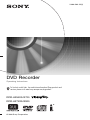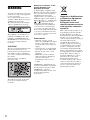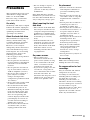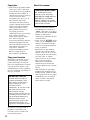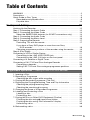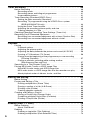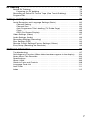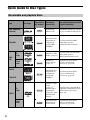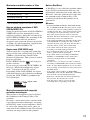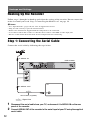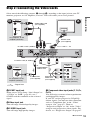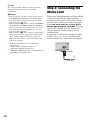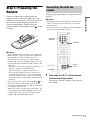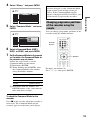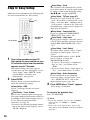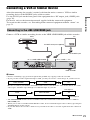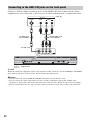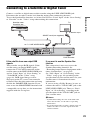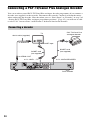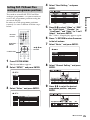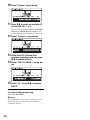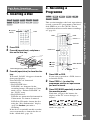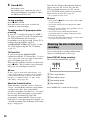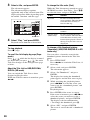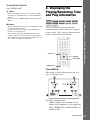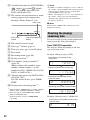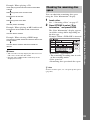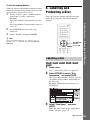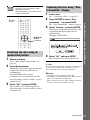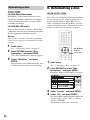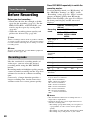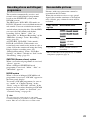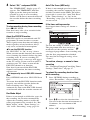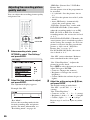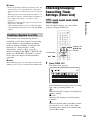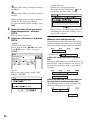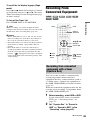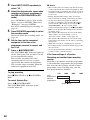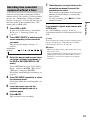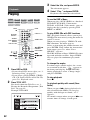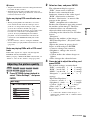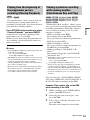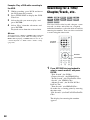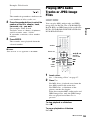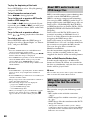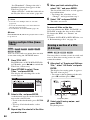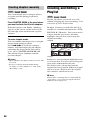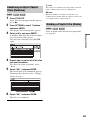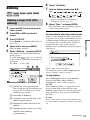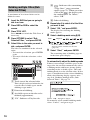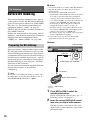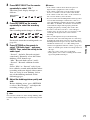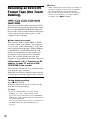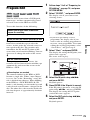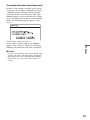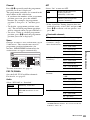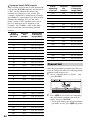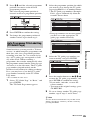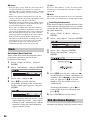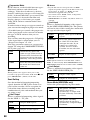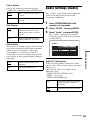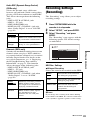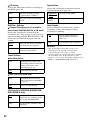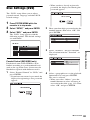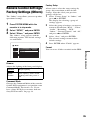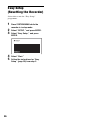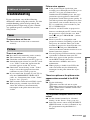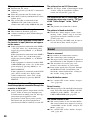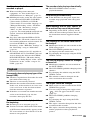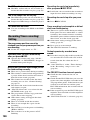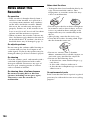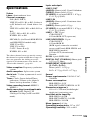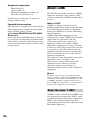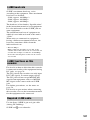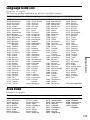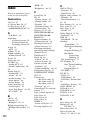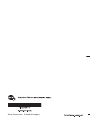2-686-263-11(2)
© 2006 Sony Corporation
RDR-HX520/HX720
RDR-HX722/HX920
DVD Recorder
Operating Instructions
To find out useful hints, tips and information about Sony products and
services please visit: www.sony-europe.com/myproduct

2
WARNING
To reduce the risk of fire or electric
shock, do not expose this apparatus
to rain or moisture.
To avoid electrical shock, do not
open the cabinet. Refer servicing to
qualified personnel only.
The mains lead must be changed
only at a qualified service shop.
This appliance is classified as a
CLASS 1 LASER product. The
CLASS 1 LASER PRODUCT
MARKING is located on the laser
protective housing inside the
enclosure.
CAUTION
The use of optical instruments with
this product will increase eye
hazard. As the laser beam used in
this DVD recorder is harmful to
eyes, do not attempt to disassemble
the cabinet.
Refer servicing to qualified
personnel only.
This label is located on the laser
protective housing inside the
enclosure.
Notice for customers in the
United Kingdom and
Republic of Ireland
A molded plug complying with
BS1363 is fitted to this equipment
for your safety and convenience.
Should the fuse in the plug
supplied need to be replaced, a 5
AMP fuse approved by ASTA or
BSI to BS1362, (i.e., marked with
or mark) must be used.
If the plug supplied with this
equipment has a detachable fuse
cover, be sure to attach the fuse
cover after you change the fuse.
Never use the plug without the fuse
cover. If you should lose the fuse
cover, please contact your nearest
Sony service station.
Precautions
• This unit operates on 220 –
240 V AC, 50/60 Hz. Check that
the unit’s operating voltage is
identical with your local power
supply.
• To prevent fire or shock hazard,
do not place objects filled with
liquids, such as vases, on the
apparatus.
• Install this system so that the
mains lead can be unplugged
from the wall socket
immediately in the event of
trouble.
VIDEO Plus+ and PlusCode are
registered trademarks of Gemstar
Development Corporation. The
VIDEO Plus+ system is
manufactured under license from
Gemstar Development
Corporation.
Disposal of Old Electrical
& Electronic Equipment
(Applicable in the
European Union and
other European countries
with separate collection
systems)
This symbol on the product or on
its packaging indicates that this
product shall not be treated as
household waste. Instead it shall be
handed over to the applicable
collection point for the recycling of
electrical and electronic
equipment. By ensuring this
product is disposed of correctly,
you will help prevent potential
negative consequences for the
environment and human health,
which could otherwise be caused
by inappropriate waste handling of
this product. The recycling of
materials will help to conserve
natural resources. For more
detailed information about
recycling of this product, please
contact your local Civic Office,
your household waste disposal
service or the shop where you
purchased the product.

3
Precautions
This equipment has been tested
and found to comply with the
limits set out in the EMC
Directive using a connection
cable shorter than 3 metres.
On safety
Should any solid object or liquid
fall into the cabinet, unplug the
recorder and have it checked by
qualified personnel before
operating it any further.
About the hard disk drive
The hard disk has a high storage
density, which enables long
recording durations and quick
access to the written data.
However, it can easily be
damaged by shock, vibration or
dust, and should be kept away
from magnets. To avoid losing
important data, observe the
following precautions.
• Do not apply a strong shock to
the recorder.
• Do not place the recorder in a
location subject to mechanical
vibrations or in an unstable
location.
• Do not place the recorder on
top of a hot surface, such as a
VCR or amplifier (receiver).
• Do not use the recorder in a
place subject to extreme
changes in temperature
(temperature gradient less than
10 °C/hour).
• Do not move the recorder with
its mains lead connected.
• Do not disconnect the mains
lead while the power is on.
• When disconnecting the mains
lead, turn off the power and
make sure that the hard disk
drive is not operating (the
clock is displayed in the front
panel display for at least 30
seconds and all recording or
dubbing has stopped).
• Do not move the recorder for
one minute after you have
unplugged the mains lead.
• Do not attempt to replace or
upgrade the hard disk by
yourself, as this may result in
malfunction.
If the hard disk drive should
malfunction, you cannot recover
lost data. The hard disk drive is
only a temporary storage space.
About repairing the hard
disk drive
• The contents of the hard disk
drive may be checked in case
of repair or inspection during a
malfunction or modification.
However, the contents will not
be backed up or saved by
Sony.
• If the hard disk needs to be
formatted or replaced, it will
be done at the discretion of
Sony. All contents of the hard
disk drive will be erased,
including contents that violate
copyright laws.
On power sources
• The recorder is not
disconnected from the AC
power source (mains) as long
as it is connected to the wall
outlet, even if the recorder
itself has been turned off.
• If you are not going to use the
recorder for a long time, be
sure to disconnect the recorder
from the wall outlet. To
disconnect the AC power cord
(mains lead), grasp the plug
itself; never pull the cord.
On placement
• Place the recorder in a location
with adequate ventilation to
prevent heat build-up in the
recorder.
• Do not place the recorder on a
soft surface such as a rug that
might block the ventilation
holes.
• Do not place the recorder in a
confined space such as a
bookshelf or similar unit.
• Do not place the recorder in a
location near heat sources, or
in a place subject to direct
sunlight, excessive dust, or
mechanical shock.
• Do not place the recorder in an
inclined position. It is
designed to be operated in a
horizontal position only.
• Keep the recorder and discs
away from equipment with
strong magnets, such as
microwave ovens, or large
loudspeakers.
• Do not place heavy objects on
the recorder.
On recording
Make trial recordings before
making the actual recording.
On compensation for lost
recordings
Sony is not liable and will not
compensate for any lost
recordings or relevant losses,
including when recordings are
not made due to reasons
including recorder failure, or
when the contents of a recording
are lost or damaged as a result of
recorder failure or repair
undertaken to the recorder. Sony
will not restore, recover, or
replicate the recorded contents
under any circumstances.
,continued

4
Copyrights
• Television programmes, films,
video tapes, discs, and other
materials may be copyrighted.
Unauthorized recording of
such material may be contrary
to the provisions of the
copyright laws. Also, use of
this recorder with cable
television transmission may
require authorization from the
cable television transmitter
and/or programme owner.
• This product incorporates
copyright protection
technology that is protected by
U.S. patents and other
intellectual property rights.
Use of this copyright
protection technology must be
authorized by Macrovision,
and is intended for home and
other limited viewing uses
only unless otherwise
authorized by Macrovision.
Reverse engineering or
disassembly is prohibited.
Copy guard function
Since the recorder has a copy
guard function, programmes
received through an external
tuner (not supplied) may contain
copy protection signals (copy
guard function) and as such may
not be recordable, depending on
the type of signal.
If you have any questions or
problems concerning your
recorder, please consult your
nearest Sony dealer.
About this manual
• In this manual, the internal
hard disk drive is written as
“HDD,” and “disc” is used as a
general reference for the HDD,
DVDs, or CDs unless
otherwise specified by the text
or illustrations.
• Icons, such as , listed
at the top of each explanation
indicate what kind of media
can be used with the function
being explained.
• Instructions in this manual
describe the controls on the
remote. You can also use the
controls on the recorder if they
have the same or similar
names as those on the remote.
• The on-screen display
illustrations used in this
manual may not match the
graphics displayed on your TV
screen.
• The explanations regarding
DVDs in this manual refer to
DVDs created on this recorder.
The explanations do not apply
to DVDs that are created on
other recorders and played
back on this recorder.
IMPORTANT NOTICE
Caution: This recorder is
capable of holding a still
video image or on-screen
display image on your
television screen
indefinitely. If you leave the
still video image or on-
screen display image
displayed on your TV for an
extended period of time you
risk permanent damage to
your television screen.
Plasma display panels and
projection televisions are
especially susceptible to this.
Check your model name
The instructions in this
manual are for 4 models:
RDR-HX520, RDR-HX720,
RDR-HX722 and RDR-
HX920. Check your model
name by looking at the front
panel of the recorder.
DVD

5
Table of Contents
WARNING . . . . . . . . . . . . . . . . . . . . . . . . . . . . . . . . . . . . . . . . . . . . . . . . . . . 2
Precautions . . . . . . . . . . . . . . . . . . . . . . . . . . . . . . . . . . . . . . . . . . . . . . . . . . . 3
Quick Guide to Disc Types . . . . . . . . . . . . . . . . . . . . . . . . . . . . . . . . . . . . . . . 8
Recordable and playable discs . . . . . . . . . . . . . . . . . . . . . . . . . . . . . . . . . 8
Playable discs . . . . . . . . . . . . . . . . . . . . . . . . . . . . . . . . . . . . . . . . . . . . . 10
Hookups and Settings . . . . . . . . . . . . . . . . . . . . . . . . . . . . . . . .12
Hooking Up the Recorder . . . . . . . . . . . . . . . . . . . . . . . . . . . . . . . . . . . . . . . 12
Step 1: Connecting the Aerial Cable . . . . . . . . . . . . . . . . . . . . . . . . . . . . . . 12
Step 2: Connecting the Video Cords . . . . . . . . . . . . . . . . . . . . . . . . . . . . . . 13
About the SMARTLINK features (for SCART connections only). . . . . . . 14
Step 3: Connecting the Audio Cords . . . . . . . . . . . . . . . . . . . . . . . . . . . . . . 15
Step 4: Connecting the Mains Lead . . . . . . . . . . . . . . . . . . . . . . . . . . . . . . . 16
Step 5: Preparing the Remote . . . . . . . . . . . . . . . . . . . . . . . . . . . . . . . . . . . 17
Controlling TVs with the remote . . . . . . . . . . . . . . . . . . . . . . . . . . . . . . . 17
If you have a Sony DVD player or more than one Sony
DVD recorder. . . . . . . . . . . . . . . . . . . . . . . . . . . . . . . . . . . . . . . . . . . 18
Changing programme positions of the recorder using the remote . . . . . 19
Step 6: Easy Setup . . . . . . . . . . . . . . . . . . . . . . . . . . . . . . . . . . . . . . . . . . . . 20
Connecting a VCR or Similar Device . . . . . . . . . . . . . . . . . . . . . . . . . . . . . . 21
Connecting to the LINE 3/DECODER jack . . . . . . . . . . . . . . . . . . . . . . . 21
Connecting to the LINE 2 IN jacks on the front panel . . . . . . . . . . . . . . . 22
Connecting to a Satellite or Digital Tuner . . . . . . . . . . . . . . . . . . . . . . . . . . . 23
Connecting a PAY-TV/Canal Plus Analogue Decoder . . . . . . . . . . . . . . . . . 24
Connecting a decoder . . . . . . . . . . . . . . . . . . . . . . . . . . . . . . . . . . . . . . . 24
Setting PAY-TV/Canal Plus analogue programme positions. . . . . . . . . . 25
1. Inserting a Disc . . . . . . . . . . . . . . . . . . . . . . . . . . . . . . . . . . . . . . . . . . . . . 27
2. Recording a Programme . . . . . . . . . . . . . . . . . . . . . . . . . . . . . . . . . . . . . 27
Checking the disc status while recording . . . . . . . . . . . . . . . . . . . . . . . . 28
3. Playing the Recorded Programme (Title List) . . . . . . . . . . . . . . . . . . . . . . 29
4. Displaying the Playing/Remaining Time and Play Information . . . . . . . . . 31
Checking the playing/remaining time. . . . . . . . . . . . . . . . . . . . . . . . . . . . 32
Checking the remaining disc space. . . . . . . . . . . . . . . . . . . . . . . . . . . . . 33
5. Changing the Name of a Recorded Programme . . . . . . . . . . . . . . . . . . . 34
6. Labelling and Protecting a Disc . . . . . . . . . . . . . . . . . . . . . . . . . . . . . . . . 35
Labelling a disc . . . . . . . . . . . . . . . . . . . . . . . . . . . . . . . . . . . . . . . . . . . . 35
Protecting a disc . . . . . . . . . . . . . . . . . . . . . . . . . . . . . . . . . . . . . . . . . . . 36
7. Playing the Disc on Other DVD Equipment (Finalise) . . . . . . . . . . . . . . . 36
Finalising the disc using Z (open/close) button . . . . . . . . . . . . . . . . . . . 37
Finalising the disc using “Disc Information” display. . . . . . . . . . . . . . . . . 37
Unfinalising a disc . . . . . . . . . . . . . . . . . . . . . . . . . . . . . . . . . . . . . . . . . . 38
8. Reformatting a disc . . . . . . . . . . . . . . . . . . . . . . . . . . . . . . . . . . . . . . . . . . 38
Eight Basic Operations — Getting to Know Your DVD Recorder
,continued

6
Timer Recording . . . . . . . . . . . . . . . . . . . . . . . . . . . . . . . . . . . .40
Before Recording . . . . . . . . . . . . . . . . . . . . . . . . . . . . . . . . . . . . . . . . . . . . . 40
Recording mode . . . . . . . . . . . . . . . . . . . . . . . . . . . . . . . . . . . . . . . . . . . 40
Recording stereo and bilingual programmes . . . . . . . . . . . . . . . . . . . . . 41
Unrecordable pictures. . . . . . . . . . . . . . . . . . . . . . . . . . . . . . . . . . . . . . . 41
Timer Recording (Standard/VIDEO Plus+) . . . . . . . . . . . . . . . . . . . . . . . . . 42
Setting the timer manually (Standard). . . . . . . . . . . . . . . . . . . . . . . . . . . 42
Recording TV programmes using the VIDEO Plus+ system
(RDR-HX520/HX720 only) . . . . . . . . . . . . . . . . . . . . . . . . . . . . . . . . 44
Using the Quick Timer function . . . . . . . . . . . . . . . . . . . . . . . . . . . . . . . . 45
Adjusting the recording picture quality and size . . . . . . . . . . . . . . . . . . . 46
Creating chapters in a title . . . . . . . . . . . . . . . . . . . . . . . . . . . . . . . . . . . 47
Checking/Changing/Cancelling Timer Settings (Timer List) . . . . . . . . . . . . . 47
Recording From Connected Equipment . . . . . . . . . . . . . . . . . . . . . . . . . . . . 49
Recording from connected equipment with a timer (Synchro Rec). . . . . 49
Recording from connected equipment without a timer . . . . . . . . . . . . . . 51
Playback . . . . . . . . . . . . . . . . . . . . . . . . . . . . . . . . . . . . . . . . .52
Playing . . . . . . . . . . . . . . . . . . . . . . . . . . . . . . . . . . . . . . . . . . . . . . . . . . . . . 52
Playback options. . . . . . . . . . . . . . . . . . . . . . . . . . . . . . . . . . . . . . . . . . . 54
Adjusting the picture quality . . . . . . . . . . . . . . . . . . . . . . . . . . . . . . . . . . 55
Adjusting the delay between the picture and sound (AV SYNC) . . . . . . 56
Pausing a TV Broadcast (TV Pause) . . . . . . . . . . . . . . . . . . . . . . . . . . . 56
Playing from the beginning of the programme you are recording
(Chasing Playback) . . . . . . . . . . . . . . . . . . . . . . . . . . . . . . . . . . . . . . 57
Playing a previous recording while making another
(Simultaneous Rec and Play) . . . . . . . . . . . . . . . . . . . . . . . . . . . . . . 57
Searching for a Title/Chapter/Track, etc. . . . . . . . . . . . . . . . . . . . . . . . . . . . 58
Playing MP3 Audio Tracks or JPEG Image Files . . . . . . . . . . . . . . . . . . . . . 59
About MP3 audio tracks and JPEG image files . . . . . . . . . . . . . . . . . . . 60
MP3 audio tracks or JPEG image files that the recorder can play . . . . . 60
About playback order of albums, tracks, and files. . . . . . . . . . . . . . . . . . 61
Erasing and Editing . . . . . . . . . . . . . . . . . . . . . . . . . . . . . . . . . .62
Before Editing . . . . . . . . . . . . . . . . . . . . . . . . . . . . . . . . . . . . . . . . . . . . . . . . 62
Erasing and Editing a Title . . . . . . . . . . . . . . . . . . . . . . . . . . . . . . . . . . . . . . 63
Erasing multiple titles (Erase Titles) . . . . . . . . . . . . . . . . . . . . . . . . . . . . 64
Erasing a section of a title (A-B Erase) . . . . . . . . . . . . . . . . . . . . . . . . . . 64
Dividing a title (Divide) . . . . . . . . . . . . . . . . . . . . . . . . . . . . . . . . . . . . . . 65
Creating chapters manually . . . . . . . . . . . . . . . . . . . . . . . . . . . . . . . . . . 66
Creating and Editing a Playlist . . . . . . . . . . . . . . . . . . . . . . . . . . . . . . . . . . . 66
Moving a Playlist title (Change Order) . . . . . . . . . . . . . . . . . . . . . . . . . . 68
Combining multiple Playlist titles (Combine). . . . . . . . . . . . . . . . . . . . . . 69
Dividing a Playlist title (Divide) . . . . . . . . . . . . . . . . . . . . . . . . . . . . . . . . 69
Dubbing (HDD y DVD) . . . . . . . . . . . . . . . . . . . . . . . . . . . . . . .70
Before Dubbing . . . . . . . . . . . . . . . . . . . . . . . . . . . . . . . . . . . . . . . . . . . . . . 70
About “Dub Mode”. . . . . . . . . . . . . . . . . . . . . . . . . . . . . . . . . . . . . . . . . . 70
Dubbing . . . . . . . . . . . . . . . . . . . . . . . . . . . . . . . . . . . . . . . . . . . . . . . . . . . . 73
Dubbing a single title (Title Dubbing) . . . . . . . . . . . . . . . . . . . . . . . . . . . 73
Dubbing multiple titles (Dub Selected Titles) . . . . . . . . . . . . . . . . . . . . . 74

7
DV Dubbing . . . . . . . . . . . . . . . . . . . . . . . . . . . . . . . . . . . . . . .76
Before DV Dubbing . . . . . . . . . . . . . . . . . . . . . . . . . . . . . . . . . . . . . . . . . . . . 76
Preparing for DV dubbing . . . . . . . . . . . . . . . . . . . . . . . . . . . . . . . . . . . . 76
Recording an Entire DV Format Tape (One Touch Dubbing) . . . . . . . . . . . . 78
Program Edit . . . . . . . . . . . . . . . . . . . . . . . . . . . . . . . . . . . . . . . . . . . . . . . . . 79
Settings and Adjustments . . . . . . . . . . . . . . . . . . . . . . . . . . . . . .82
Aerial Reception and Language Settings (Basic) . . . . . . . . . . . . . . . . . . . . . 82
Channel Setting. . . . . . . . . . . . . . . . . . . . . . . . . . . . . . . . . . . . . . . . . . . . 82
Channel Sort . . . . . . . . . . . . . . . . . . . . . . . . . . . . . . . . . . . . . . . . . . . . . . 84
Auto Programme Title Labelling (TV Guide Page) . . . . . . . . . . . . . . . . . 85
Clock . . . . . . . . . . . . . . . . . . . . . . . . . . . . . . . . . . . . . . . . . . . . . . . . . . . . 86
OSD (On-Screen Display) . . . . . . . . . . . . . . . . . . . . . . . . . . . . . . . . . . . . 86
Video Settings (Video) . . . . . . . . . . . . . . . . . . . . . . . . . . . . . . . . . . . . . . . . . 87
Audio Settings (Audio) . . . . . . . . . . . . . . . . . . . . . . . . . . . . . . . . . . . . . . . . . 89
Recording Settings (Recording) . . . . . . . . . . . . . . . . . . . . . . . . . . . . . . . . . . 91
Disc Settings (DVD) . . . . . . . . . . . . . . . . . . . . . . . . . . . . . . . . . . . . . . . . . . . 93
Remote Control Settings/Factory Settings (Others) . . . . . . . . . . . . . . . . . . . 95
Easy Setup (Resetting the Recorder) . . . . . . . . . . . . . . . . . . . . . . . . . . . . . . 96
Additional Information . . . . . . . . . . . . . . . . . . . . . . . . . . . . . . . .97
Troubleshooting . . . . . . . . . . . . . . . . . . . . . . . . . . . . . . . . . . . . . . . . . . . . . . 97
Self-diagnosis Function (When letters/numbers appear in the display) . . . 103
Notes About This Recorder . . . . . . . . . . . . . . . . . . . . . . . . . . . . . . . . . . . . 104
Specifications . . . . . . . . . . . . . . . . . . . . . . . . . . . . . . . . . . . . . . . . . . . . . . . 105
About i.LINK . . . . . . . . . . . . . . . . . . . . . . . . . . . . . . . . . . . . . . . . . . . . . . . . 106
Guide to Parts and Controls . . . . . . . . . . . . . . . . . . . . . . . . . . . . . . . . . . . . 108
Language Code List . . . . . . . . . . . . . . . . . . . . . . . . . . . . . . . . . . . . . . . . . . 111
Area Code . . . . . . . . . . . . . . . . . . . . . . . . . . . . . . . . . . . . . . . . . . . . . . . . .111
Index . . . . . . . . . . . . . . . . . . . . . . . . . . . . . . . . . . . . . . . . . . . . . . . . . . . . . . 112

8
Quick Guide to Disc Types
Recordable and playable discs
Type Disc Logo
Icon used in
this manual
Formatting
(new discs)
Compatibility with other DVD
players (finalising)
Hard disk drive
(internal)
Formatting
unnecessary
Dub HDD contents to a DVD
to play on other DVD players
DVD+RW
Automatically
formatted in
+VR mode
(DVD+RW
VIDEO)
Playable on DVD+RW
compatible players
(automatically finalised)
DVD-
RW
VR
mode
Format in VR
mode (page 27)
Playable only on VR mode
compatible players
(finalisation unnecessary)
Video
mode
Format in
Video mode
(page 27)
Playable on most DVD
players (finalisation
necessary) (page 36)
DVD+R
Automatically
formatted in
+VR mode
(DVD+R
VIDEO)
Playable on most DVD
players (finalisation
necessary) (page 36)
DVD+R DL
DVD-R
VR
mode
Format in VR
mode
(page 27)
*1
Formatting is
performed
using the “Disc
Information”
display.
Playable only on DVD-R in
VR mode compatible players
(finalisation necessary)
(page 36)
Video
mode
Automatically
formatted in
Video mode
Playable on most DVD
players (finalisation
necessary) (page 36)
HDD
+
RW
-
RWVR
-
RW
Video
+
R
-
RVR
-
R
Video

9
Usable disc versions (as of March 2006)
• 8x-speed or slower DVD+RWs
• 6x-speed or slower DVD-RWs (Ver.1.1,
Ver.1.2 with CPRM
*2
)
• 16x-speed or slower DVD+Rs
• 16x-speed or slower DVD-Rs (Ver.2.0,
Ver.2.1 with CPRM
*2
)
• 8x-speed or slower DVD+R DL (Double
Layer) discs
“DVD+RW,” “DVD-RW,” “DVD+R,” “DVD+R
DL,” and “DVD-R” are trademarks.
*1
When an unformatted DVD-R is inserted into
this recorder, it is automatically formatted in
Video mode. To format a new DVD-R in VR
mode, format using the “Disc Information”
display (page 27).
*2
CPRM (Content Protection for Recordable
Media) is a coding technology that protects
copyrights for images.
Discs that cannot be recorded on
• 8 cm discs
• DVD-R DL (Dual Layer) discs
,continued

10
“DVD VIDEO” and “CD” are trademarks.
Discs that cannot be played
• PHOTO CDs
• CD-ROMs/CD-Rs/CD-RWs that are
recorded in a format different from the
formats mentioned in the table above.
• Data part of CD-Extras
• DVD-ROMs/DVD+RWs/DVD-RWs/
DVD+Rs/DVD-Rs that do not contain
DVD Video or JPEG image files.
• DVD Audio discs
• DVD-RAMs
• HD layer on Super Audio CDs
• DVD VIDEOs with a different region code
(page 11).
• DVDs that were recorded on a different
recorder and not correctly finalised.
Playable discs
Type Disc Logo
Icon used in
this manual
Characteristics
DVD VIDEO
Discs such as movies that can be
purchased or rented
This recorder also recognizes DVD-R
Dual Layer (Video mode) discs as DVD
Video compatible discs.
VIDEO CD
VIDEO CDs or CD-Rs/CD-RWs in
VIDEO CD/Super VIDEO CD format
CD
Music CDs or CD-Rs/CD-RWs in
music CD format
DATA DVD —
DVD+RWs/DVD+Rs/DVD-RWs/
DVD-Rs/DVD-ROMs containing
JPEG image files
DATA CD —
CD-ROMs/CD-Rs/CD-RWs
containing either MP3 audio tracks or
JPEG image files
8 cm DVD+RW/
DVD-RW/DVD-R
——
8 cm DVD+RW, DVD-RW, and
DVD-R recorded with a DVD video
camera
(Still images recorded with a DVD
video camera cannot be played.)
DVD
VCD
CD
DATA DVD
DATA CD

11
Maximum recordable number of titles
* The maximum length for one title is eight hours.
Note on playback operations of DVD
VIDEOs/VIDEO CDs
Some playback operations of DVD VIDEOs/
VIDEO CDs may be intentionally set by
software producers. Since this recorder plays
DVD VIDEOs/VIDEO CDs according to the
disc contents the software producers
designed, some playback features may not be
available. See the instructions supplied with
the DVD VIDEOs/VIDEO CDs.
Region code (DVD VIDEO only)
Your recorder has a region code printed on
the rear of the unit and will only play DVD
VIDEOs (playback only) labelled with
identical region codes. This system is used to
protect copyrights.
DVD VIDEOs labelled will also play
on this recorder.
If you try to play any other DVD VIDEO, the
message “Playback prohibited by region
code.” will appear on the TV screen.
Depending on the DVD VIDEO, no region
code indication may be labelled even though
playing the DVD VIDEO is prohibited by
area restrictions.
Music discs encoded with copyright
protection technologies
This product is designed to play back discs
that conform to the Compact Disc (CD)
standard.
Recently, various music discs encoded with
copyright protection technologies are being
marketed by some record companies. Please
be aware that among those discs, there are
some that do not conform to the CD standard
and may not be playable by this product.
Note on DualDiscs
A DualDisc is a two sided disc product which
mates DVD recorded material on one side
with digital audio material on the other side.
However, since the audio material side does
not conform to the Compact Disc (CD)
standard, playback on this product is not
guaranteed.
b Notes
• Some DVD+RWs/DVD+Rs, DVD-RWs/DVD-
Rs, or CD-RWs/CD-Rs cannot be played on this
recorder due to the recording quality or physical
condition of the disc, or the characteristics of the
recording device and authoring software. The
disc will not play if it has not been correctly
finalised. For more information, see the operating
instructions for the recording device.
• You cannot mix VR mode and Video mode on the
same DVD-RW. To change the disc’s format,
reformat the disc (page 38). Note that the disc’s
contents will be erased after reformatting.
• You cannot shorten the time required for
recording even with high-speed discs.
• It is recommended that you use discs with “For
Video” printed on their packaging.
• You cannot add new recordings to DVD+Rs,
DVD-Rs, or DVD-RWs (Video mode) that
contain recordings made on other DVD
equipment.
• In some cases, you may not be able to add new
recordings to DVD+RWs that contain recordings
made on other DVD equipment. If you do add a
new recording, note that this recorder will rewrite
the DVD menu.
• You cannot edit recordings on DVD+RWs,
DVD-RWs (Video mode), DVD+Rs, or DVD-Rs
that are made on other DVD equipment.
• If the disc contains PC data unrecognizable by
this recorder, the data may be erased.
• You may not be able to record on some
recordable discs, depending on the disc.
Disc Number of titles*
HDD 300
DVD-RW/DVD-R 99
DVD+RW/DVD+R 49
DVD+R DL 49
ALL
Region code

12
Hookups and Settings
Hooking Up the Recorder
Follow steps 1 through 6 to hook up and adjust the settings of the recorder. Do not connect the
mains lead until you reach “Step 4: Connecting the Mains Lead” on page 16.
b Notes
• See “Specifications” (page 105) for a list of supplied accessories.
• Plug in cords securely to prevent unwanted noise.
• Refer to the instructions supplied with the components to be connected.
• You cannot connect this recorder to a TV that does not have a SCART or video input jack.
• Be sure to disconnect the mains lead of each component before connecting.
Step 1: Connecting the Aerial Cable
Connect the aerial cable by following the steps below.
1 Disconnect the aerial cable from your TV, and connect it to AERIAL IN on the rear
panel of the recorder.
2 Connect AERIAL OUT of the recorder to the aerial input of your TV using the supplied
aerial cable.
DVD recorder
TV
to AERIAL OUT
to AERIAL IN
Aerial cable (supplied)
: Signal flow

13
Hookups and Settings
Step 2: Connecting the Video Cords
Select one of the following patterns, A through D , according to the input jack on your TV
monitor, projector, or AV amplifier (receiver). This will enable you to view pictures.
A SCART input jack
When you set “Easy Setup - Line1 Output” to
“S Video” or “RGB” (page 20), use a
SCART cord that conforms to the selected
signal.
B Video input jack
You will enjoy standard quality images.
C S VIDEO input jack
You will enjoy high quality images.
D Component video input jacks (Y, PB/CB,
P
R/CR)
You will enjoy accurate colour reproduction
and high quality images.
If your TV accepts progressive 525p/625p
format signals, you must use this connection
and set “Component Out” in the “Video”
setup to “On” (page 87). Then set
“Progressive Output” to “On” in the “Video”
setup to send progressive video signals. For
details, see “Progressive Output” on page 87.
VIDEO
AUDIO
INPUT
L
R
INPUT
S VIDEO
PR/CR
PB/CB
Y
COMPONENT
VIDEO IN
C
B
D
A
Audio/video cord
(not supplied)
Component
video cord
(not supplied)
(yellow)
TV, projector, or AV
amplifier (receiver)
TV, projector, or AV
amplifier (receiver)
(red)
S-video cord
(not supplied)
TV, projector, or AV
amplifier (receiver)
(green)(blue)
(green)
(blue)
(red)
: Signal flow
to
COMPONENT
VIDEO OUT
to LINE 2 OUT (VIDEO)
to LINE 2 OUT (S VIDEO)
SCART cord
(not supplied)
to i LINE 1 – TV
DVD recorder
TV
,continued

14
When playing “wide screen” images
Some recorded images may not fit your TV
screen. To change the picture size, see
page 87.
If you are connecting to a VCR
Connect your VCR to the LINE 3/
DECODER jack on the recorder (page 21).
b Notes
• Do not connect more than one type of video cord
between the recorder and your TV at the same
time.
• When you connect the recorder to your TV via the
SCART jacks, the TV’s input source is set to the
recorder automatically when you start playback.
If necessary, press TV t to return the input to
the TV.
• For correct SMARTLINK connection, you will
need a SCART cord that has the full 21 pins.
Refer to your TV’s instruction manual as well for
this connection.
• If you connect this recorder to a TV with
SMARTLINK, set “Easy Setup - Line1 Output”
to “Video.”
If the connected TV (or other connected
equipment such as a set top box) complies
with SMARTLINK, NexTView Link
*3
,
MEGALOGIC
*1
, EASYLINK
*2
,
CINEMALINK
*2
, Q-Link
*3
, EURO VIEW
LINK
*4
, or T-V LINK
*5
, you can enjoy the
following SMARTLINK features.
• Preset Download
You can download the tuner preset data
from your TV to this recorder, and tune the
recorder according to that data in “Easy
Setup.” This greatly simplifies the “Easy
Setup” procedure. Be careful not to
disconnect the cables or exit the “Easy
Setup” function during this procedure
(page 20).
• TV Direct Rec
You can easily record what you are
watching on your TV (page 28).
• One Touch Play
You can turn on the recorder and TV, set the
TV’s input to the recorder, and start
playback with one touch of the H (play)
button (page 53).
• One Touch Menu
You can turn on the recorder and TV, set the
TV to the recorder’s programme position,
and display the Title List menu with one
touch of the TITLE LIST button (page 53).
• One Touch Timer
You can turn on the recorder and TV, set the
TV to the recorder’s programme position,
and display the timer programming menu
with one touch of the TIMER button
(page 44).
• Automatic Power Off
The recorder will turn off automatically if
the recorder is not used after you turn off
the TV.
• NexTView Download
You can easily set the timer by using the
NexTView Download function on your TV.
See your TV’s instruction manual.
*1
“MEGALOGIC” is a registered trademark of
Grundig Corporation.
*2
“EASYLINK” and “CINEMALINK” are
trademarks of Philips Corporation.
*3
“Q-Link” and “NexTView Link” are trademarks
of Panasonic Corporation.
*4
“EURO VIEW LINK” is a trademark of Toshiba
Corporation.
*5
“T-V LINK” is a trademark of JVC Corporation.
z Hint
SMARTLINK also works with TVs or other
equipment having EPG Timer Control, EPG Title
Download, and Now Recording functions. For
details, refer to the operating instructions supplied
with your TV or other equipment.
b Notes
• The SMARTLINK features are available only
when “Video” is selected in “Line1 Output.”
• The power must be turned on to use all
SMARTLINK features except One Touch Play,
One Touch Menu and One Touch Timer.
• Not all TVs respond to the functions above.
About the SMARTLINK
features (for SCART
connections only)

15
Hookups and Settings
Step 3: Connecting the Audio Cords
Select one of the following patterns, A or B, according to the input jack on your TV monitor,
projector, or AV amplifier (receiver). This will enable you to listen to sound.
* The yellow plug is used for video signals (page 13).
A Digital audio input jack
If your AV amplifier (receiver) has a Dolby
*1
Digital, DTS
*2
, or MPEG audio decoder and
a digital input jack, use this connection. You
can enjoy Dolby Digital (5.1ch), DTS
(5.1ch), and MPEG audio (5.1ch) surround
effects.
B Audio L/R (left/right) input jacks
This connection will use your TV’s or stereo
amplifier’s (receiver’s) two speakers for
sound.
VIDEO
AUDIO
INPUT
L
R
A
B
AV amplifier (receiver)
with a decoder
(white)
TV, projector, or AV
amplifier (receiver)
Audio/video cord
(not supplied)
: Signal flow
Coaxial digital cord (not supplied)
to DIGITAL OUT (COAXIAL)
to LINE 2 OUT (R-AUDIO-L)
Rear (L)
DVD recorder
(red)
(yellow)*
(yellow)
(white)
(red)
[Speakers]
Front (L)
[Speakers]
to coaxial digital input
Rear (R)
Front (R)
Subwoofer
Centre
,continued

16
z Hint
For correct speaker location, see the operating
instructions supplied with the connected
components.
b Notes
• Do not connect your TV’s audio output jacks to
the LINE IN (R-AUDIO-L) jacks at the same
time. This will cause unwanted noise to come
from your TV’s speakers.
• With connection B, do not connect the LINE IN
(R-AUDIO-L) and LINE 2 OUT (R-AUDIO-L)
jacks to your TV’s audio output jacks at the same
time. This will cause unwanted noise to come
from your TV’s speakers.
• With connection A, after you have completed the
connection, make the appropriate settings under
“Easy Setup - Audio Connection” (page 20).
Otherwise, no sound or a loud noise will come
from your speakers.
*1
Manufactured under license from Dolby
Laboratories.
“Dolby” and the double-D symbol are
trademarks of Dolby Laboratories.
*2
“DTS” and “DTS Digital Out” are trademarks of
Digital Theater Systems, Inc.
Step 4: Connecting the
Mains Lead
Connect the supplied mains lead to the AC IN
terminal of the recorder. Then plug the
recorder and TV mains leads (power cords)
into the mains. After you connect the mains
lead, you must wait for a short while
before operating the recorder. You can
operate the recorder once the front panel
display lights up and the recorder enters
standby mode.
If you connect additional equipment to this
recorder (page 21), be sure to connect the
mains lead after all connections are complete.
~ AC IN
to mains
to AC IN
1
2

17
Hookups and Settings
Step 5: Preparing the
Remote
You can control the recorder using the
supplied remote. Insert two R6 (size AA)
batteries by matching the 3 and # ends on
the batteries to the markings inside the
battery compartment. When using the
remote, point it at the remote sensor on the
recorder.
b Notes
• If the supplied remote interferes your other Sony
DVD recorder or player, change the command
mode number for this recorder (page 18).
• Use the batteries correctly to avoid possible
leakage and corrosion. Should leakage occur, do
not touch the liquid with bare hands. Observe the
following:
– Do not use a new battery with an old battery, or
batteries of different manufacturers.
– Do not attempt to recharge the batteries.
– If you do not intend to use the remote for an
extended period of time, remove the batteries.
– If battery leakage occurs, wipe out any liquid
inside the battery compartment, and insert new
batteries.
• Do not expose the remote sensor (marked on
the front panel) to strong light, such as direct
sunlight or a lighting apparatus. The recorder may
not respond to the remote.
• When you replace the batteries of the remote, the
code number and Command Mode may be reset
to the default setting. Set the appropriate code
number and Command Mode again.
You can adjust the remote’s signal to control
your TV.
b Notes
• Depending on the connected unit, you may not be
able to control your TV with some or all of the
buttons below.
• If you enter a new code number, the code number
previously entered will be erased.
1 Hold down the TV [/1 button located
at the bottom of the remote.
Do not press the [/1 button at the top of
the remote.
Controlling TVs with the
remote
TV 2 +/–
Number
buttons
TV t
TV PROG
+/–
TV/DVD
TV [/1
,continued

18
2 With the TV [/1 button pressed down,
enter the TV’s manufacturer code
using the number buttons.
For instance, to enter “09,” press “0” then
“9.” After you enter the last number,
release the TV [/1 button.
Code numbers of controllable TVs
If more than one code number is listed,
try entering them one at a time until you
find the one that works with your TV.
The remote performs the following:
To operate the TV/DVD button
(for SCART connections only)
The TV/DVD button switches between the
recorder and the last input source selected on
the TV. Point your remote at the recorder
when using this button.
When you connect the recorder to the TV via
the SCART jacks, the input source for the TV
is set to the recorder automatically when you
start playback. To watch another source,
press the TV/DVD button to switch the TV’s
input source.
If the supplied remote interferes with your
other Sony DVD recorder or player, set the
command mode number for this recorder and
the supplied remote to one that differs from
the other Sony DVD recorder or player after
you have completed “Step 6: Easy Setup.”
The default command mode setting for this
recorder and the supplied remote is DVD3.
1 Check that “Easy Setup” (page 20)
has been finished. If “Easy Setup” has
not been finished, first perform “Easy
Setup.”
2 Press SYSTEM MENU.
The System Menu appears.
3 Select “SETUP,” and press ENTER.
Manufacturer Code number
Sony 01 (default)
Hitachi 24
JVC 33
Panasonic 17, 49
Philips 06, 08
Samsung 71
Sanyo 25
Thomson 43
Toshiba 38
Buttons Operations
TV [/1 Turns your TV on or
off
TV 2 (volume)
+/–
Adjusts the volume
of your TV
TV PROG +/– Selects the
programme position
on your TV
TV t Switches your TV’s
input source
If you have a Sony DVD player
or more than one Sony DVD
recorder
SYSTEM
MENU
M/m,
ENTER
Number
buttons

19
Hookups and Settings
4 Select “Others,” and press ENTER.
5 Select “Command Mode,” and press
ENTER.
6 Select a Command Mode (DVD1,
DVD2, or DVD3), and press ENTER.
7 Set the Command Mode for the remote
so it matches the Command Mode for
the recorder you set above.
Follow the steps below to set the
Command Mode on the remote.
1 Hold down ENTER.
2 While holding down ENTER, enter
the Command Mode code number
using the number buttons.
3 Hold down both the number and
ENTER buttons at the same time for
more than three seconds.
To check the Command Mode for the
recorder
Press x on the recorder when the recorder is
turned off. The Command Mode for the
recorder appears in the front panel display.
You can change programme positions of the
recorder using the number buttons.
Example: for channel 50
Press “5,” “0,” then press ENTER.
Command Mode Code number
DVD1 number button 1
DVD2 number button 2
DVD3 number button 3
If the Command Mode for the recorder has
not been changed, set the Command Mode
for the remote to the default setting of
DVD3. If the Command Mode for the
remote is changed to DVD1 or DVD2, you
will be unable to operate this recorder.
Changing programme positions
of the recorder using the
remote
Number
buttons
ENTER

20
Step 6: Easy Setup
Make the basic adjustments by following the
on-screen instructions in “Easy Setup.”
1 Turn on the recorder and your TV.
Then switch the input selector on your
TV so that the signal from the recorder
appears on your TV screen.
The initial settings message appears.
• If this message does not appear, select
“Easy Setup” from “SETUP” in the
System Menu (“Settings and
Adjustments” on page 82).
2 Press ENTER.
Follow the on-screen instructions to
make the following settings.
Easy Setup - OSD
Select a language for the on-screen
displays.
Easy Setup - Tuner System
Select your country/region or language.
The programme position order will be set
according to the country/region you set.
To set the programme positions
manually, see page 82.
• If you live in a French speaking country
that is not listed on the display, select
“ELSE - English.”
Easy Setup - Clock
The recorder will automatically search
for a clock signal. If a clock signal cannot
be found, set the clock manually using
</M/m/,, and press ENTER.
Easy Setup - TV Type (page 87)
If you have a wide-screen TV, select
“16:9.” If you have a standard TV, select
either “4:3 Letter Box” (shrink to fit) or
“4:3 Pan Scan” (stretch to fit). This will
determine how “wide-screen” images are
displayed on your TV.
Easy Setup - Component Out
If you are using the COMPONENT
VIDEO OUT jack, select “On.”
Easy Setup - Line3 Input
If you plan to connect a decoder such as
a PAY-TV/Canal Plus analogue decoder
to the LINE 3/DECODER jack, select
“Yes.”
Easy Setup - Line1 Output
To output video signals, select “Video.”
To output S video signals, select “S
Video.”
To output RGB signals, select “RGB.”
Select “Video” to enjoy the
SMARTLINK features.
• If you set “Easy Setup - Component
Out” to “On,” you cannot select
“RGB.”
• If you set “Easy Setup - Line3 Input” to
“Yes,” you cannot select “S Video.”
Easy Setup - Audio Connection
If you connected an AV amplifier
(receiver) using a coaxial cord, select
“Yes : DIGITAL OUT” and set the
digital output signal (page 90).
3 Press ENTER when “Finish” appears.
“Easy Setup” is finished.
To return to the previous step
Press O RETURN.
z Hints
• If your AV amplifier (receiver) has an MPEG
audio decoder, set “MPEG” to “MPEG”
(page 90).
• If you want to run “Easy Setup” again, select
“Easy Setup” from “SETUP” in the System Menu
(page 96).
[/1
</M/m/,,
ENTER
O
RETURN
TV [/1
Page is loading ...
Page is loading ...
Page is loading ...
Page is loading ...
Page is loading ...
Page is loading ...
Page is loading ...
Page is loading ...
Page is loading ...
Page is loading ...
Page is loading ...
Page is loading ...
Page is loading ...
Page is loading ...
Page is loading ...
Page is loading ...
Page is loading ...
Page is loading ...
Page is loading ...
Page is loading ...
Page is loading ...
Page is loading ...
Page is loading ...
Page is loading ...
Page is loading ...
Page is loading ...
Page is loading ...
Page is loading ...
Page is loading ...
Page is loading ...
Page is loading ...
Page is loading ...
Page is loading ...
Page is loading ...
Page is loading ...
Page is loading ...
Page is loading ...
Page is loading ...
Page is loading ...
Page is loading ...
Page is loading ...
Page is loading ...
Page is loading ...
Page is loading ...
Page is loading ...
Page is loading ...
Page is loading ...
Page is loading ...
Page is loading ...
Page is loading ...
Page is loading ...
Page is loading ...
Page is loading ...
Page is loading ...
Page is loading ...
Page is loading ...
Page is loading ...
Page is loading ...
Page is loading ...
Page is loading ...
Page is loading ...
Page is loading ...
Page is loading ...
Page is loading ...
Page is loading ...
Page is loading ...
Page is loading ...
Page is loading ...
Page is loading ...
Page is loading ...
Page is loading ...
Page is loading ...
Page is loading ...
Page is loading ...
Page is loading ...
Page is loading ...
Page is loading ...
Page is loading ...
Page is loading ...
Page is loading ...
Page is loading ...
Page is loading ...
Page is loading ...
Page is loading ...
Page is loading ...
Page is loading ...
Page is loading ...
Page is loading ...
Page is loading ...
Page is loading ...
Page is loading ...
Page is loading ...
Page is loading ...
Page is loading ...
Page is loading ...
Page is loading ...
-
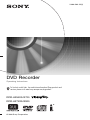 1
1
-
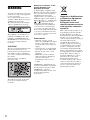 2
2
-
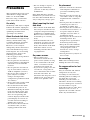 3
3
-
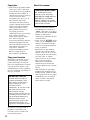 4
4
-
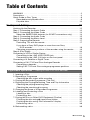 5
5
-
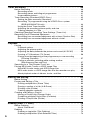 6
6
-
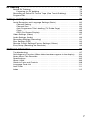 7
7
-
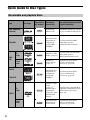 8
8
-
 9
9
-
 10
10
-
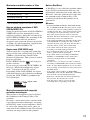 11
11
-
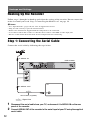 12
12
-
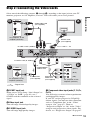 13
13
-
 14
14
-
 15
15
-
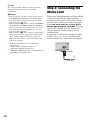 16
16
-
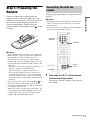 17
17
-
 18
18
-
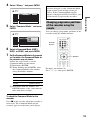 19
19
-
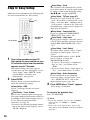 20
20
-
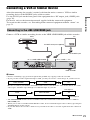 21
21
-
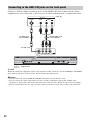 22
22
-
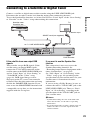 23
23
-
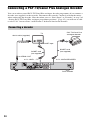 24
24
-
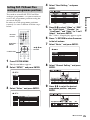 25
25
-
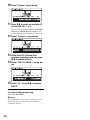 26
26
-
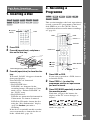 27
27
-
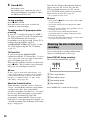 28
28
-
 29
29
-
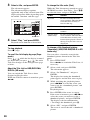 30
30
-
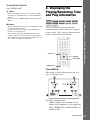 31
31
-
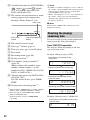 32
32
-
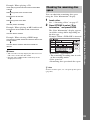 33
33
-
 34
34
-
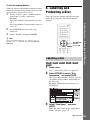 35
35
-
 36
36
-
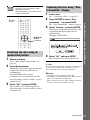 37
37
-
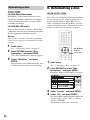 38
38
-
 39
39
-
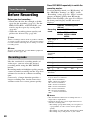 40
40
-
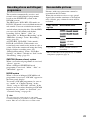 41
41
-
 42
42
-
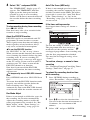 43
43
-
 44
44
-
 45
45
-
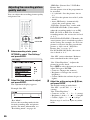 46
46
-
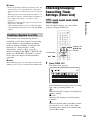 47
47
-
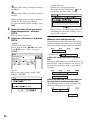 48
48
-
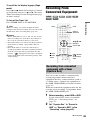 49
49
-
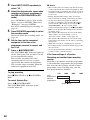 50
50
-
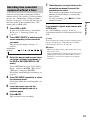 51
51
-
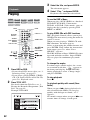 52
52
-
 53
53
-
 54
54
-
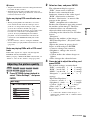 55
55
-
 56
56
-
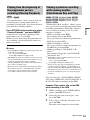 57
57
-
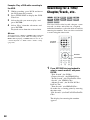 58
58
-
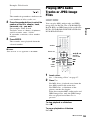 59
59
-
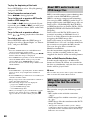 60
60
-
 61
61
-
 62
62
-
 63
63
-
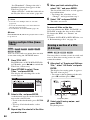 64
64
-
 65
65
-
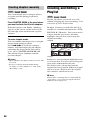 66
66
-
 67
67
-
 68
68
-
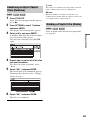 69
69
-
 70
70
-
 71
71
-
 72
72
-
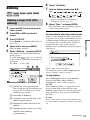 73
73
-
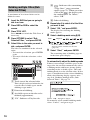 74
74
-
 75
75
-
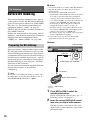 76
76
-
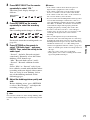 77
77
-
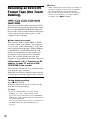 78
78
-
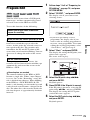 79
79
-
 80
80
-
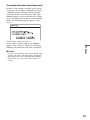 81
81
-
 82
82
-
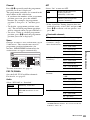 83
83
-
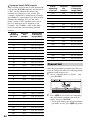 84
84
-
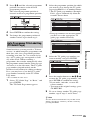 85
85
-
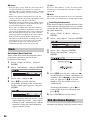 86
86
-
 87
87
-
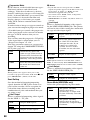 88
88
-
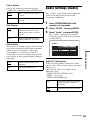 89
89
-
 90
90
-
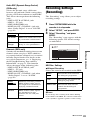 91
91
-
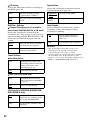 92
92
-
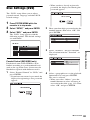 93
93
-
 94
94
-
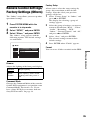 95
95
-
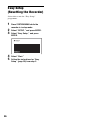 96
96
-
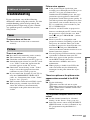 97
97
-
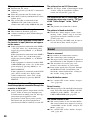 98
98
-
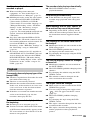 99
99
-
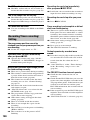 100
100
-
 101
101
-
 102
102
-
 103
103
-
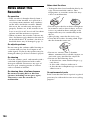 104
104
-
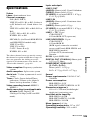 105
105
-
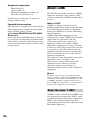 106
106
-
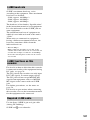 107
107
-
 108
108
-
 109
109
-
 110
110
-
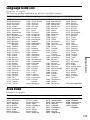 111
111
-
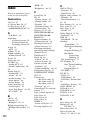 112
112
-
 113
113
-
 114
114
-
 115
115
-
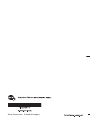 116
116
Sony RDR-HX722 User manual
- Category
- DVD players
- Type
- User manual
Ask a question and I''ll find the answer in the document
Finding information in a document is now easier with AI
Related papers
-
Sony RDR-HX525 User manual
-
Sony RDR-HX525 Owner's manual
-
Sony RDR-GX310 Operating instructions
-
Sony RDR-HX510 User manual
-
Sony RDR-HX510 User manual
-
Sony RDR-HX1010 Operating instructions
-
Sony RDR-HXD562 User manual
-
Sony RDR-HX715 User manual
-
Sony RDR-HXD1065 User manual
-
Sony RDR-HX910 Operating instructions
Other documents
-
Hama RDR-HX900 User manual
-
Philips DVDR5350H/05 Quick start guide
-
Pioneer DVR-RT501-S User manual
-
Funai HD-D2835HD-D2885 Owner's manual
-
Toshiba RD-XV47KE User manual
-
Funai HD-B2785 Owner's manual
-
Toshiba RD-XV48KE User manual
-
Akura ASW8411-160 Quick start guide
-
Daewoo DHR-9105P User manual
-
TEAC CD Player SZ-1 User manual