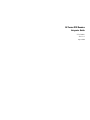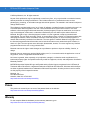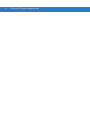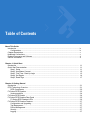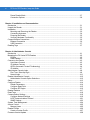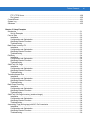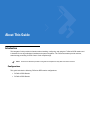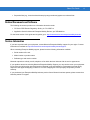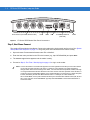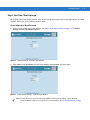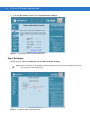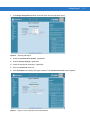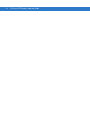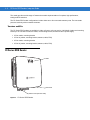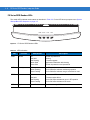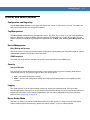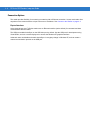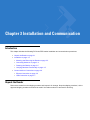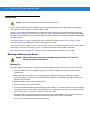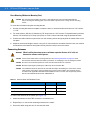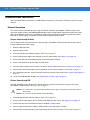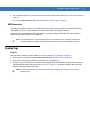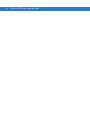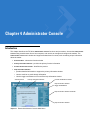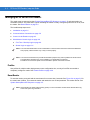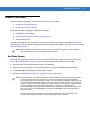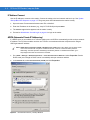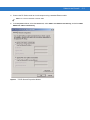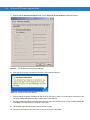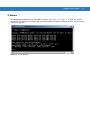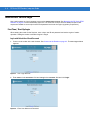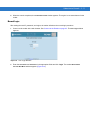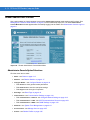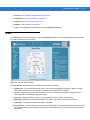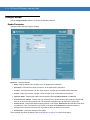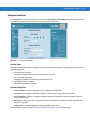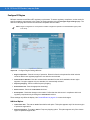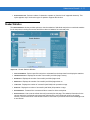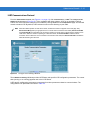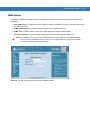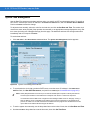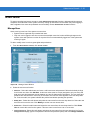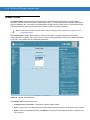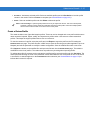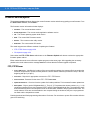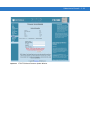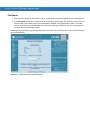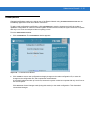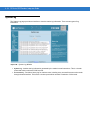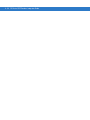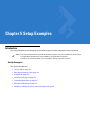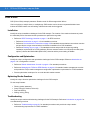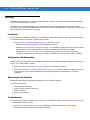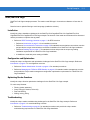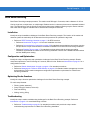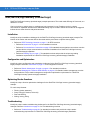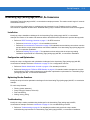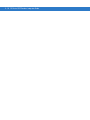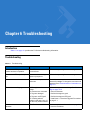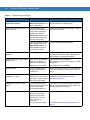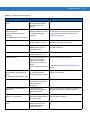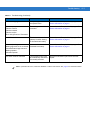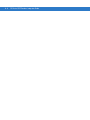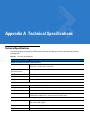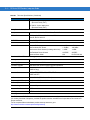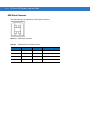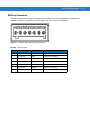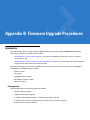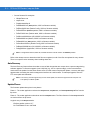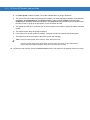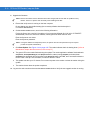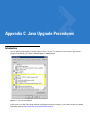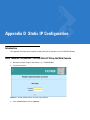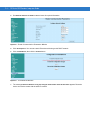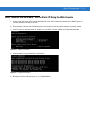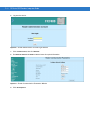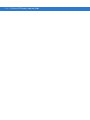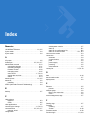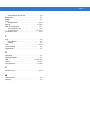Zebra Technologies UZ7FX7400 User manual
- Category
- Networking
- Type
- User manual
This manual is also suitable for

FX Series RFID Readers
Integrator Guide


FX Series RFID Readers
Integrator Guide
72E-122490-01
Revision .2
August 2009

ii FX Series RFID readers Integrator Guide
© 2009 by Motorola, Inc. All rights reserved.
No part of this publication may be reproduced or used in any form, or by any electrical or mechanical means,
without permission in writing from Motorola. This includes electronic or mechanical means, such as
photocopying, recording, or information storage and retrieval systems. The material in this manual is subject to
change without notice.
The software is provided strictly on an “as is” basis. All software, including firmware, furnished to the user is on
a licensed basis. Motorola grants to the user a non-transferable and non-exclusive license to use each
software or firmware program delivered hereunder (licensed program). Except as noted below, such license
may not be assigned, sublicensed, or otherwise transferred by the user without prior written consent of
Motorola. No right to copy a licensed program in whole or in part is granted, except as permitted under
copyright law. The user shall not modify, merge, or incorporate any form or portion of a licensed program with
other program material, create a derivative work from a licensed program, or use a licensed program in a
network without written permission from Motorola. The user agrees to maintain Motorola’s copyright notice on
the licensed programs delivered hereunder, and to include the same on any authorized copies it makes, in
whole or in part. The user agrees not to decompile, disassemble, decode, or reverse engineer any licensed
program delivered to the user or any portion thereof.
Motorola reserves the right to make changes to any software or product to improve reliability, function, or
design.
Motorola does not assume any product liability arising out of, or in connection with, the application or use of
any product, circuit, or application described herein.
No license is granted, either expressly or by implication, estoppel, or otherwise under any Motorola, Inc.,
intellectual property rights. An implied license only exists for equipment, circuits, and subsystems contained in
Motorola products.
MOTOROLA and the Stylized M Logo and Symbol and the Symbol logo are registered in the US Patent &
Trademark Office. Bluetooth is a registered trademark of Bluetooth SIG. Microsoft, Windows and ActiveSync
are either registered trademarks or trademarks of Microsoft Corporation. All other product or service names
are the property of their respective owners.
Motorola, Inc.
One Motorola Plaza
Holtsville, New York 11742-1300
http://www.motorola.com/enterprisemobility
Patents
This product is covered by one or more of the patents listed on the website:
http://www.motorola.com/enterprisemobility/patents.
Warranty
For the complete Motorola hardware product warranty statement, go to:
http://www.motorola.com/enterprisemobility/warranty.

iii
Revision History
Changes to the original manual are listed below:
Change Date Description
-01 Rev .1 06/2009 Beta release
-01 Rev .2 08/2009 Reviewer updates

iv FX Series RFID readers Integrator Guide

Table of Contents
About This Guide
Introduction........................................................................................................................................... ix
Configurations................................................................................................................................. ix
Chapter Descriptions ............................................................................................................................ x
Notational Conventions......................................................................................................................... x
Related Documents and Software........................................................................................................ xi
Service Information............................................................................................................................... xi
Chapter 1: Quick Start
Introduction .......................................................................................................................................... 1-1
Quick Start Demonstration ................................................................................................................... 1-1
Step 1, Setup ................................................................................................................................. 1-1
Step 2, Host Name Connect .......................................................................................................... 1-2
Step 3, First Time / Start-Up Login ................................................................................................ 1-3
Step 4, Set Region ......................................................................................................................... 1-4
Step 5, Read Tags ......................................................................................................................... 1-7
Chapter 2: Getting Started
Introduction .......................................................................................................................................... 2-1
RFID Technology Overview ................................................................................................................. 2-1
RFID Components ......................................................................................................................... 2-2
FX Series RFID Readers ..................................................................................................................... 2-3
Versions and Kits ........................................................................................................................... 2-4
FX Series RFID Reader ....................................................................................................................... 2-4
FX Series RFID Readers Rear Panel .................................................................................................. 2-5
FX Series RFID Readers LEDs ..................................................................................................... 2-6
FX Series RFID Readers Features ...................................................................................................... 2-7
Configuration and Upgrading ......................................................................................................... 2-7
Tag Management ........................................................................................................................... 2-7
Device Management ...................................................................................................................... 2-7
Security .......................................................................................................................................... 2-7
Logging .......................................................................................................................................... 2-7

vi FX Series RFID Readers Integrator Guide
Dense Reader Mode ...................................................................................................................... 2-7
Connection Options ....................................................................................................................... 2-8
Chapter 3: Installation and Communication
Introduction .......................................................................................................................................... 3-1
Unpack the Reader .............................................................................................................................. 3-1
Installation ............................................................................................................................................ 3-2
Mounting and Removing the Reader ............................................................................................. 3-2
Connecting Antennas ..................................................................................................................... 3-4
Powering the Reader ..................................................................................................................... 3-5
Verifying Hardware Functionality ................................................................................................... 3-5
Communications Connections ............................................................................................................. 3-6
Ethernet Connection ...................................................................................................................... 3-6
USB Connection ............................................................................................................................ 3-7
Reading Tags ...................................................................................................................................... 3-7
Chapter 4: Administrator Console
Introduction .......................................................................................................................................... 4-1
Managing the FX Series RFID Readers .............................................................................................. 4-2
Profiles ........................................................................................................................................... 4-2
Reset Reader ................................................................................................................................. 4-2
Connect to the Reader ......................................................................................................................... 4-3
Host Name Connect ....................................................................................................................... 4-3
IP Address Connect ....................................................................................................................... 4-4
APIPA (Automatic Private IP Addressing) ..................................................................................... 4-4
IP Address ..................................................................................................................................... 4-7
Administrator Console Login ................................................................................................................ 4-8
First Time / Start-Up Login ............................................................................................................. 4-8
Normal Login .................................................................................................................................. 4-11
Reader Administrator Console ............................................................................................................. 4-12
Administrator Console Option Selections ...................................................................................... 4-12
Status ................................................................................................................................................... 4-13
Configure Reader ................................................................................................................................ 4-14
Reader Parameters ........................................................................................................................ 4-14
Configure Read Point ..................................................................................................................... 4-15
Configure RF Region ..................................................................................................................... 4-16
Reader Statistics .................................................................................................................................. 4-17
Read Tags ........................................................................................................................................... 4-18
Communication Settings ...................................................................................................................... 4-19
Configure Network Settings ........................................................................................................... 4-19
LLRP Communications Protocol .................................................................................................... 4-21
SNMP Settings ............................................................................................................................... 4-23
System Time Management .................................................................................................................. 4-24
Access Control ..................................................................................................................................... 4-25
Manage Users ................................................................................................................................ 4-25
Reader Profiles .................................................................................................................................... 4-26
Create a Custom Profile ................................................................................................................. 4-27
Firmware Version/Update .................................................................................................................... 4-28

Table of Contents vii
FTP / FTPS Server ........................................................................................................................ 4-28
File Upload ..................................................................................................................................... 4-30
Commit/Revert ..................................................................................................................................... 4-31
System Log .......................................................................................................................................... 4-32
Shutdown ............................................................................................................................................. 4-33
Chapter 5: Setup Examples
Introduction .......................................................................................................................................... 5-1
Set-Up Examples ........................................................................................................................... 5-1
Point of Sale ........................................................................................................................................ 5-2
Installation ...................................................................................................................................... 5-2
Configuration and Optimization ...................................................................................................... 5-2
Optimizing Reader Functions ......................................................................................................... 5-2
Troubleshooting ............................................................................................................................. 5-2
Back Room Inventory Fill ..................................................................................................................... 5-3
Installation ...................................................................................................................................... 5-3
Configuration and Optimization ...................................................................................................... 5-3
Optimizing Reader Functions ......................................................................................................... 5-3
Troubleshooting ............................................................................................................................. 5-3
Exit/Entry ............................................................................................................................................. 5-4
Installation ...................................................................................................................................... 5-4
Configuration and Optimization ...................................................................................................... 5-4
Optimizing Reader Functions ......................................................................................................... 5-4
Troubleshooting ............................................................................................................................. 5-4
Shelf/Tool Crib Cage ........................................................................................................................... 5-5
Installation ...................................................................................................................................... 5-5
Configuration and Optimization ...................................................................................................... 5-5
Optimizing Reader Functions ......................................................................................................... 5-5
Troubleshooting ............................................................................................................................. 5-5
Transition/Impact Door ........................................................................................................................ 5-6
Installation ...................................................................................................................................... 5-6
Configuration and Optimization ...................................................................................................... 5-6
Optimizing Reader Functions ......................................................................................................... 5-6
Troubleshooting ............................................................................................................................. 5-6
Back Room Receiving ......................................................................................................................... 5-7
Installation ...................................................................................................................................... 5-7
Configuration and Optimization ...................................................................................................... 5-7
Optimizing Reader Functions ......................................................................................................... 5-7
Troubleshooting ............................................................................................................................. 5-7
Shelf/Tool Crib/Cage Inventory (stretched target) ............................................................................... 5-8
Installation ...................................................................................................................................... 5-8
Configuration and Optimization ...................................................................................................... 5-8
Optimizing Reader Functions ......................................................................................................... 5-8
Troubleshooting ............................................................................................................................. 5-8
Associating Tags (writing tags) with BC, Re-Commission ................................................................... 5-9
Installation ...................................................................................................................................... 5-9
Configuration and Optimization ...................................................................................................... 5-9
Optimizing Reader Functions ......................................................................................................... 5-9
Troubleshooting ............................................................................................................................. 5-9

viii FX Series RFID Readers Integrator Guide
Chapter 6: Troubleshooting
Introduction .......................................................................................................................................... 6-1
Troubleshooting ................................................................................................................................... 6-1
Appendix A: Technical Specifications
Technical Specifications ...................................................................................................................... A-1
Cable Pinouts ...................................................................................................................................... A-3
10/100bT Ethernet / POE Connector ............................................................................................. A-3
USB Client Connector .................................................................................................................... A-4
GPIO Port Connections ................................................................................................................. A-5
Third Party Software ............................................................................................................................ A-6
Appendix B: Firmware Upgrade Procedures
Introduction .......................................................................................................................................... B-1
Prerequisites .................................................................................................................................. B-1
Auto Recovery ............................................................................................................................... B-2
Update Phases .............................................................................................................................. B-2
Update Method 1, Use a LAN .............................................................................................................. B-3
Update Method 2, Direct Connect Over the Ethernet Port .................................................................. B-5
Appendix C: Java Upgrade Procedures
Introduction .......................................................................................................................................... C-1
Appendix D: Static IP Configuration
Introduction .......................................................................................................................................... D-1
DHCP Network is Available - Set the Static IP Using the Web Console ............................................. D-1
DHCP Network Not Available - Set the Static IP Using the Web Console .......................................... D-3
DHCP Network Not Available - Edit Configuration Files to Set the Static IP ....................................... D-6
Index

About This Guide
Introduction
This Integrator Guide provides information about installing, configuring, and using the FX Series RFID readers and
is intended for use by professional installers and system integrators. The FX Series readers provide real time,
seamless tag processing for EPC Class1 Gen2 compliant tags.
Configurations
This guide includes the following FX Series RFID reader configurations:
•
FX7400-2 RFID Reader
•
FX7400-4 RFID Reader
NOTE Screens and windows pictured in this guide are samples and may differ from actual screens.

x FX Series RFID Readers Integrator Guide
Chapter Descriptions
Topics covered in this guide are as follows:
•
Chapter 1, Quick Start provides a Quick Start tag reading demonstration.
•
Chapter 2, Getting Started provides an overview of RFID technology/components and a description of the FX
Series reader and the features.
•
Chapter 3, Installation and Communication provides information on installing and setting up the FX Series
readers.
•
Chapter 4, Administrator Console describes how to connect to the reader and how to use the web-based
Administrator Console to configure and manage FX Series readers.
•
Chapter 5, Setup Examples provides sample setups and describes how to apply these to a user installation.
•
Chapter 6, Troubleshooting describes FX Series readers troubleshooting procedures.
•
Appendix A, Technical Specifications includes the technical specifications for the reader.
•
Appendix B, Firmware Upgrade Procedures describes how to upgrade the reader with new firmware.
•
Appendix C, Java Upgrade Procedures describes how to upgrade the host computer with a new Java
update.
•
Appendix D, Static IP Configuration describes three methods of setting the static IP address on an FX7400
RFID Reader.
Notational Conventions
The following conventions are used in this document:
•
“RFID reader” or “reader” refers to the Motorola FX Series RFID readers.
•
Italics are used to highlight the following:
• Chapters and sections in this and related documents
• Dialog box, window, links, software names, and screen names
• Drop-down list, columns and list box names
• Check box and radio button names
• Icons on a screen
•
Bold text is used to highlight the following:
• Dialog box, window and screen names
• Drop-down list and list box names
• Check box and radio button names
• Icons on a screen
• Key names on a keypad
• Button names on a screen
•
Bullets (•) indicate:
• Action items
• Lists of alternatives
• Lists of required steps that are not necessarily sequential.

About This Guide xi
•
Sequential lists (e.g., those that describe step-by-step procedures) appear as numbered lists.
Related Documents and Software
The following documents provide more information about the reader.
•
FX Series RFID Reader Regulatory Guide, p/n 72-125267-xx
•
Application Guide for Motorola Enterprise Mobility Devices, p/n 72E-68902-xx
For the latest version of this guide and all guides, go to: http://www.motorola.com/enterprisemobility
/manuals.
Service Information
If you have a problem with your equipment, contact Motorola Enterprise Mobility support for your region. Contact
information is available at: http://www.motorola.com/enterprisemobility/contactsupport.
When contacting Enterprise Mobility support, please have the following information available:
•
Serial number of the unit
•
Model number or product name
•
Software type and version number
Motorola responds to calls by e-mail, telephone or fax within the time limits set forth in service agreements.
If your problem cannot be solved by Motorola Enterprise Mobility Support, you may need to return your equipment
for servicing and will be given specific directions. Motorola is not responsible for any damages incurred during
shipment if the approved shipping container is not used. Shipping the units improperly can possibly void the
warranty.
If you purchased your Enterprise Mobility business product from a Motorola business partner, please contact that
business partner for support.

xii FX Series RFID Readers Integrator Guide

Chapter 1 Quick Start
Introduction
This chapter provides a Quick Start setup demonstration.
Quick Start Demonstration
The Quick Start demonstration offers a simple, temporary way to quickly set up the reader and read tags. The
demonstration includes:
•
Step 1, Setup on page 1-1
•
Step 2, Host Name Connect on page 1-2
•
Step 3, First Time / Start-Up Login on page 1-3
•
Step 4, Set Region on page 1-4
•
Step 5, Read Tags on page 1-7
Step 1, Setup
1. Unpack the reader. See Unpack the Reader on page 3-1.
2. Set up the reader and tags on a desktop.
3. Connect the antenna to antenna Port 1. See Figure 1-1.
4. Connect the AC power supply to a power outlet and connect to the power port. See Figure 1-1.
5. Wait for the green power LED to stay lit. See System Start-up/Boot LED Sequence on page 3-5 for boot-up
details.
6. Connect the Ethernet cable to the Ethernet port. See Figure 1-1.
Connecting the reader to a subnet that supports DHCP is recommended. This Quick Start procedure is not
guaranteed to work if DHCP is disabled in the reader and if the reader is connected directly to a PC.

1 - 2 FX Series RFID Readers Integrator Guide
Figure 1-1
FX Series RFID Reader Rear Panel Connections
Step 2, Host Name Connect
The product CD provides the Host Name. Connect the reader to the local network and boot it up. See System
Start-up/Boot LED Sequence on page 3-5. The green power LED indicates that the reader is ready.
1. Open a browser. Recommended browsers are IE 6 or Mozilla 3.
2. Enter the host name provided on the CD in the browser (e.g., http://fx7400cd3b0d) and press Enter.
3. The Console Login window appears and the reader is ready.
4. Proceed to Step 3, First Time / Start-Up Login on page 1-3 to log in to the reader.
Port 1 Port 2 Port 3 Port 4 GPIO 24 VD
Antenna Ports (Four Ports, Reverse TNC)
USB
Power
GPIO
10/100BaseT Ethernet
(with POE)
Reset
NOTE Connect the reader to a network that supports host name registration and lookup to ensure the network
can access the reader using the host name. For instance, some networks can register hostnames
through DHCP. When first connecting to the reader, it is recommended to keep DHCP enabled, although
it is not guaranteed that hostname will work in this case. Use the host name provided on the CD label, or
construct it using the reader MAC address on the reader back label. The host name is a string with prefix
FX7400, followed by the last three MAC address octets. For example, for a MAC address of
00:15:70:CD:3B:0D, use the prefix FX7400, followed by the last three MAC address octets (CD, 3B, and
0D), so the host name is FX7400CD3B0D. Type http://FX7400CD3B0D in the browser address bar to
access the reader.

Getting Started 1 - 3
Step 3, First Time / Start-Up Login
When starting the reader for the first time, set a unique user ID and password and set the region where the reader
operates. Setting the unit to a different region is illegal.
Set the Unique User ID and Password
1. Connect to the reader using a web browser. See Step 2, Host Name Connect on page 1-2. The Default
Settings, Console Login Window
appears.
Figure 1-2
Default Settings, Console Login Window
2. Enter admin1 in the User Name: field and enter change in the Password: field. Click Login.
Figure 1-3
Enter Default Settings, Console Login Window
NOTE Entering the unique user ID and password disables the factory default settings. Contact Motorola
Enterprise Mobility support if you forget the user ID and password.
See
Service Information on page
xi
.

1 - 4 FX Series RFID Readers Integrator Guide
3. From the Administrator Console, select Configure Reader and Region.
Figure 1-4
Reader Administrator Console Main Menu
Step 4, Set Region
Set the region of operation. Setting the unit to a different region is illegal.
Figure 1-5
Configure Region Settings Window
NOTE Region configuration is not available for readers configured to operate in the United States region (under
FCC rules). In this case, skip this step.

Getting Started 1 - 5
1. In the Region Configuration window, select the region from the drop-down menu.
Figure 1-6
Selecting the Region
2. Select the Communication Standard, if applicable.
3. Select Frequency Hopping, if applicable.
4. Select the appropriate channel(s), if applicable.
5. Click the I understand check box.
6. Click Set Properties to complete the region selection. The Operation Successful window appears.
Figure 1-7
Region Control, Operation Successful Window

1 - 6 FX Series RFID Readers Integrator Guide
7. From the Reader Administrator Console (see Figure 1-4 on page 1-4) select Commit/Revert.
Figure 1-8
Commit/Revert Window
8. Click Discard to discard the region configuration changes made during this session, or click Commit to save the
new region configuration and apply these changes to the reader configuration file.
9. When the commit completes, the Commit Successful window appears.
Page is loading ...
Page is loading ...
Page is loading ...
Page is loading ...
Page is loading ...
Page is loading ...
Page is loading ...
Page is loading ...
Page is loading ...
Page is loading ...
Page is loading ...
Page is loading ...
Page is loading ...
Page is loading ...
Page is loading ...
Page is loading ...
Page is loading ...
Page is loading ...
Page is loading ...
Page is loading ...
Page is loading ...
Page is loading ...
Page is loading ...
Page is loading ...
Page is loading ...
Page is loading ...
Page is loading ...
Page is loading ...
Page is loading ...
Page is loading ...
Page is loading ...
Page is loading ...
Page is loading ...
Page is loading ...
Page is loading ...
Page is loading ...
Page is loading ...
Page is loading ...
Page is loading ...
Page is loading ...
Page is loading ...
Page is loading ...
Page is loading ...
Page is loading ...
Page is loading ...
Page is loading ...
Page is loading ...
Page is loading ...
Page is loading ...
Page is loading ...
Page is loading ...
Page is loading ...
Page is loading ...
Page is loading ...
Page is loading ...
Page is loading ...
Page is loading ...
Page is loading ...
Page is loading ...
Page is loading ...
Page is loading ...
Page is loading ...
Page is loading ...
Page is loading ...
Page is loading ...
Page is loading ...
Page is loading ...
Page is loading ...
Page is loading ...
Page is loading ...
Page is loading ...
Page is loading ...
Page is loading ...
Page is loading ...
Page is loading ...
Page is loading ...
Page is loading ...
Page is loading ...
Page is loading ...
Page is loading ...
Page is loading ...
Page is loading ...
Page is loading ...
Page is loading ...
Page is loading ...
Page is loading ...
Page is loading ...
Page is loading ...
Page is loading ...
Page is loading ...
Page is loading ...
Page is loading ...
Page is loading ...
Page is loading ...
Page is loading ...
Page is loading ...
-
 1
1
-
 2
2
-
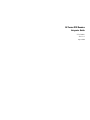 3
3
-
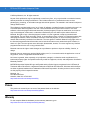 4
4
-
 5
5
-
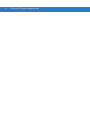 6
6
-
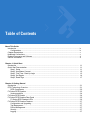 7
7
-
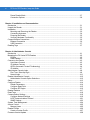 8
8
-
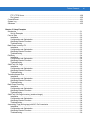 9
9
-
 10
10
-
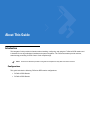 11
11
-
 12
12
-
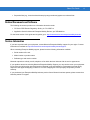 13
13
-
 14
14
-
 15
15
-
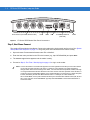 16
16
-
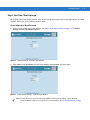 17
17
-
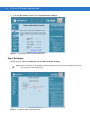 18
18
-
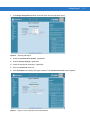 19
19
-
 20
20
-
 21
21
-
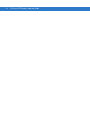 22
22
-
 23
23
-
 24
24
-
 25
25
-
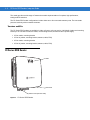 26
26
-
 27
27
-
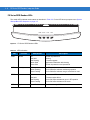 28
28
-
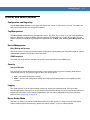 29
29
-
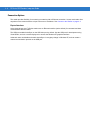 30
30
-
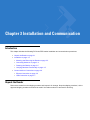 31
31
-
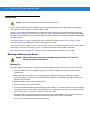 32
32
-
 33
33
-
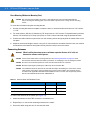 34
34
-
 35
35
-
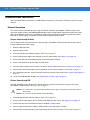 36
36
-
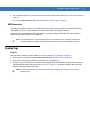 37
37
-
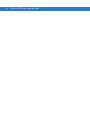 38
38
-
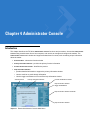 39
39
-
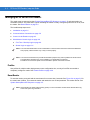 40
40
-
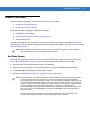 41
41
-
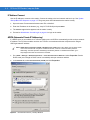 42
42
-
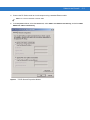 43
43
-
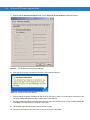 44
44
-
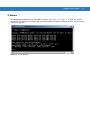 45
45
-
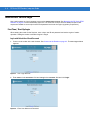 46
46
-
 47
47
-
 48
48
-
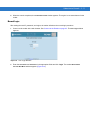 49
49
-
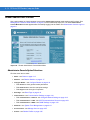 50
50
-
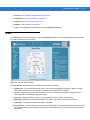 51
51
-
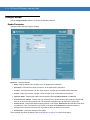 52
52
-
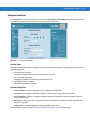 53
53
-
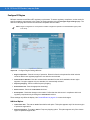 54
54
-
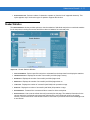 55
55
-
 56
56
-
 57
57
-
 58
58
-
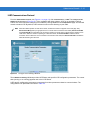 59
59
-
 60
60
-
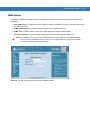 61
61
-
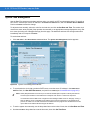 62
62
-
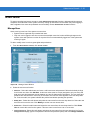 63
63
-
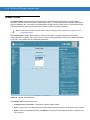 64
64
-
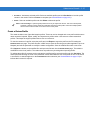 65
65
-
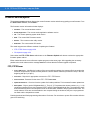 66
66
-
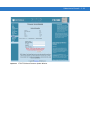 67
67
-
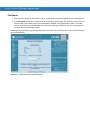 68
68
-
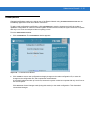 69
69
-
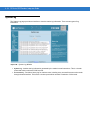 70
70
-
 71
71
-
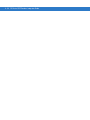 72
72
-
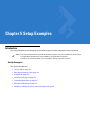 73
73
-
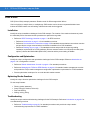 74
74
-
 75
75
-
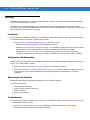 76
76
-
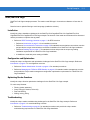 77
77
-
 78
78
-
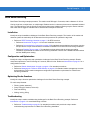 79
79
-
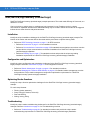 80
80
-
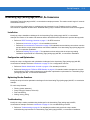 81
81
-
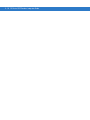 82
82
-
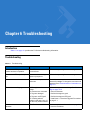 83
83
-
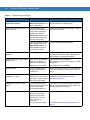 84
84
-
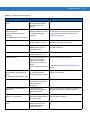 85
85
-
 86
86
-
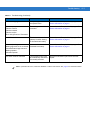 87
87
-
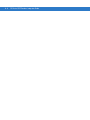 88
88
-
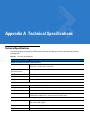 89
89
-
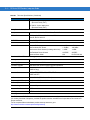 90
90
-
 91
91
-
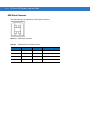 92
92
-
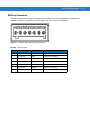 93
93
-
 94
94
-
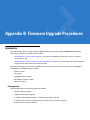 95
95
-
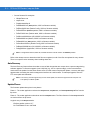 96
96
-
 97
97
-
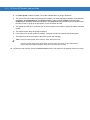 98
98
-
 99
99
-
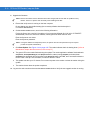 100
100
-
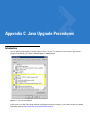 101
101
-
 102
102
-
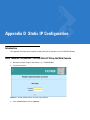 103
103
-
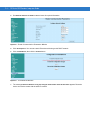 104
104
-
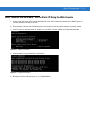 105
105
-
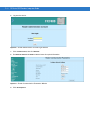 106
106
-
 107
107
-
 108
108
-
 109
109
-
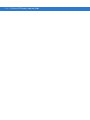 110
110
-
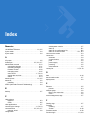 111
111
-
 112
112
-
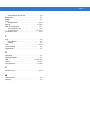 113
113
-
 114
114
-
 115
115
-
 116
116
Zebra Technologies UZ7FX7400 User manual
- Category
- Networking
- Type
- User manual
- This manual is also suitable for
Ask a question and I''ll find the answer in the document
Finding information in a document is now easier with AI
Related papers
Other documents
-
Zebra FX7400-22310A30-WR Specification
-
 Brooks Automation N5GUF80 User manual
Brooks Automation N5GUF80 User manual
-
 Eccel ActionCam User manual
Eccel ActionCam User manual
-
YANZEO SR360 Operating instructions
-
Zebra FX7400-22315A30-WR Datasheet
-
Zebra RFID User guide
-
 TASEI TS-304 User manual
TASEI TS-304 User manual
-
Motorola XR400 Integration Manual
-
Zebra FX7400 Quick start guide
-
American Time EverAlert Integrator Installation guide