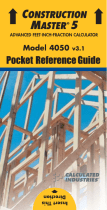P
OCKET
R
EFERENCE
G
UIDE
- 18
Disclaimer
CI MAKES NO WARRANTY OR REPRESENTA-
TION, EITHER EXPRESS OR IMPLIED, WITH
RESPECT TO THE PRODUCT’S QUALITY, PER-
FORMANCE, MERCHANTABILITY, OR FITNESS
FOR A PARTICULAR PURPOSE. AS A RESULT,
THIS PRODUCT, INCLUDING BUT NOT LIMITED
TO, KEYSTROKE PROCEDURES, MATHEMATI-
CAL ACCURACY AND PREPROGRAMMED
MATERIAL, IS SOLD “AS IS,” AND YOU THE
PURCHASER ASSUME THE ENTIRE RISK AS
TO ITS QUALITY AND PERFORMANCE.
IN NO EVENT WILL CI BE LIABLE FOR DIRECT,
INDIRECT, SPECIAL, INCIDENTAL, OR CONSE-
QUENTIAL DAMAGES RESULTING FROM ANY
DEFECT IN THE PRODUCT OR ITS DOCUMEN-
TATION.
The warranty, disclaimer, and remedies set forth
above are exclusive and replace all others, oral or
written, expressed or implied. No CI dealer, agent,
or employee is authorized to make any modifica-
tion, extension, or addition to this warranty.
Some states do not allow the exclusion or limita-
tion of implied warranties or liability for incidental
or consequential damages, so the above limitation
or exclusion may not apply to you. This warranty
gives you specific rights, and you may also have
other rights, which vary from state to state.