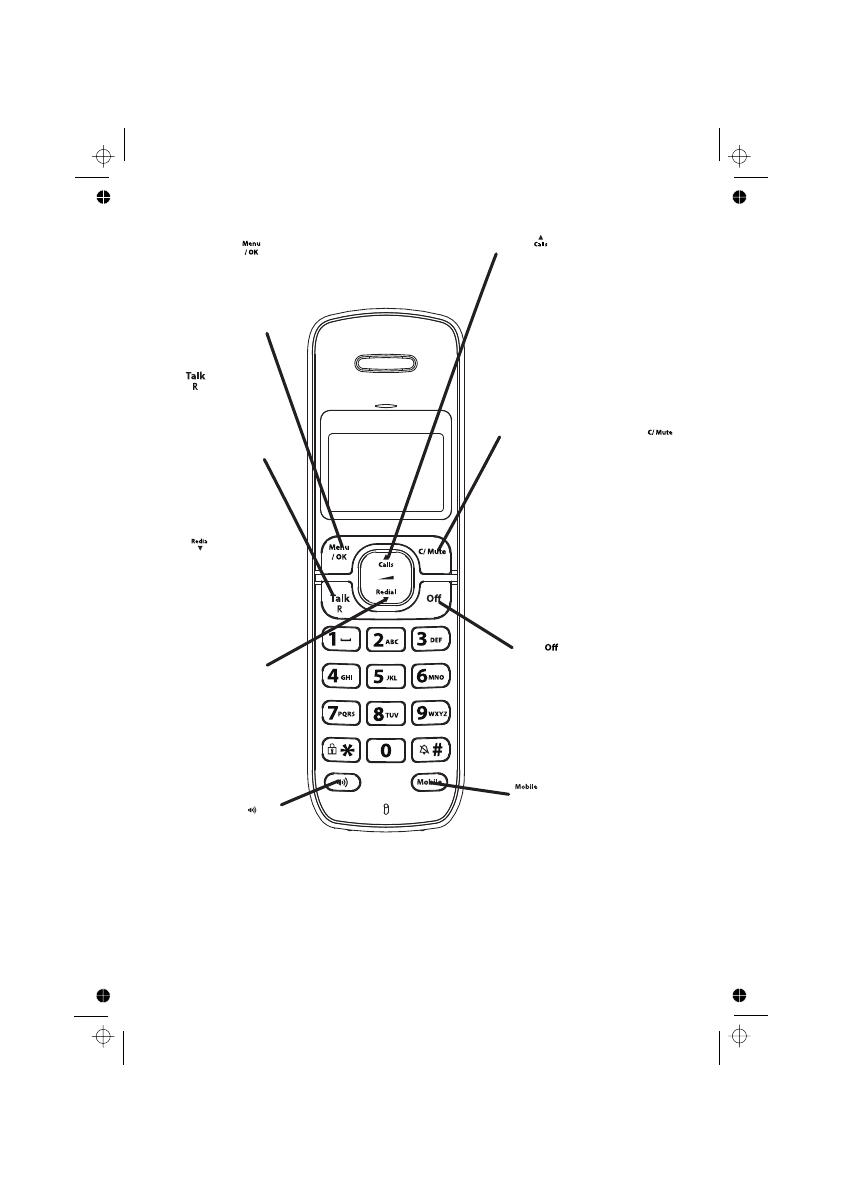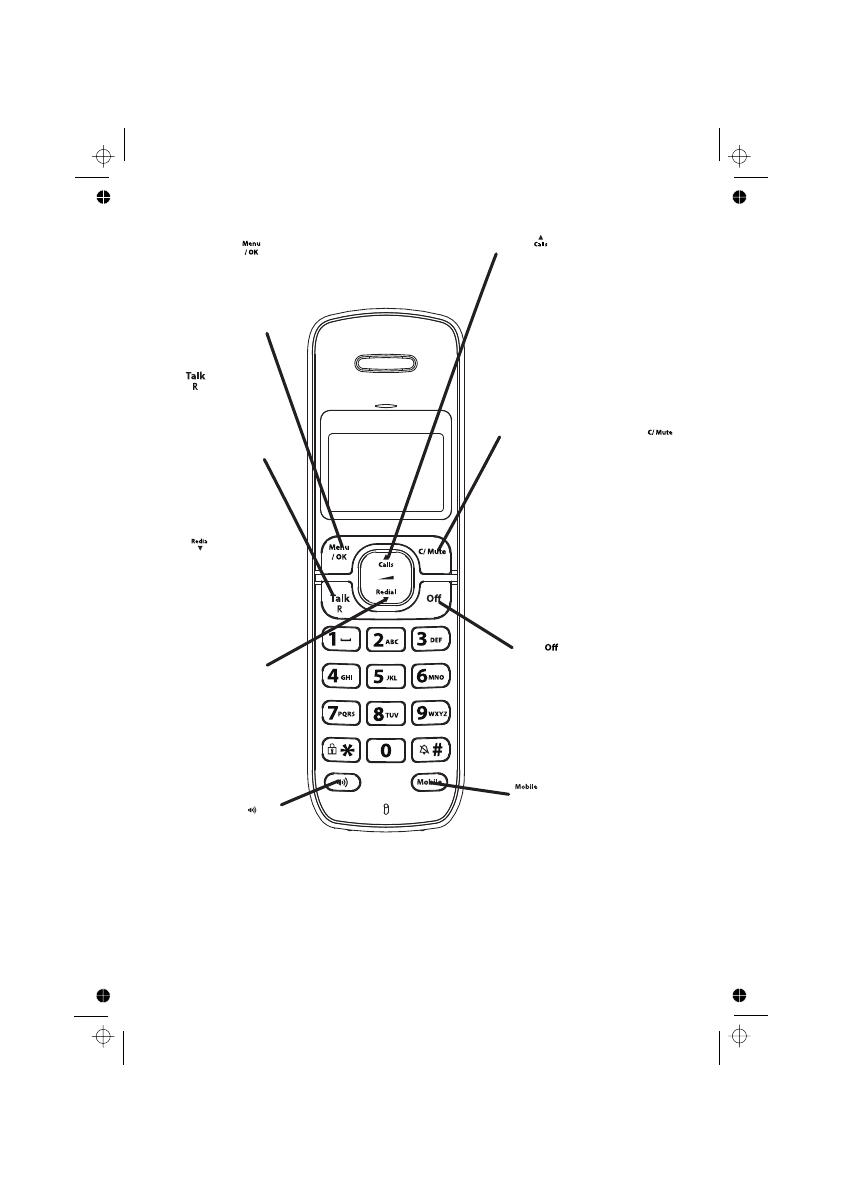
6
3 GETTING TO KNOW YOUR PHONE
3.1 Handset Overview
LEFT SOFT KEY
In idle mode:Press
to access the main menu
In sub-menu mode:
Press to confirm the selection
During a call: Press to access
Intercom/Phonebook/ Redial
List/ Call List
TALK
In idle / predialling mode:
Press to make a call
In Redial list / Call List /
Phonebook list
Press to make a call to
During ringing:
Press to answer a call
RIGHT SOFT KEY(CLEAR/
In sub-menu mode: Press to go
In sub-menu mode: Press and
In editing / predialling mode: Press
In editing / predialling mode:
Press and hold to delete all the
During a call: Press to mute/
In idle mode:Press to intercom
In main menu mode: Press to go
OFF
During a call: Press to end a call
In menu / editing mode: Press to
In idle mode:
Press and hold to power off the
In idle mode (when the handset is
UP
In idle mode:
Press to access the call list
In menu mode:
Press to scroll up the menu items
In Phonebook list / Redial list /
Call List:
Press to scroll up the list
During a call:
Press to increase the
earpiece volume
During ringing:
Press to increase the ringer volume
DOWN
In idle mode:
Press to access
In menu mode:
Press to scroll down
In Phonebook list /
Press to scroll down
During a call:
Press to decrease the
During ringing:
Press to decrease the
the redial list
the menu items
Redial list / Call List:
the list
earpiece volume
ringer volume
the displayed entry.
and go back to idle screen
go back to previous menu
handset
powered off): Press and hold to
power on the handset.
BACK/MUTE/INTERCOM)
back to idle screen
back to previous level
hold to go back to idle screen
to clear a character / digit
characters / digits
another handset
SPEAKERPHONE
During a call:
Press to turn on / off the
speakerphone.
Call List / Phonebook entry :
Press to make a call with
speakerphone
During ringing:
Press to answer a call with speakerphone
unmute the microphone
In idle mode: Press to predial
with mobile line if only one mobile
connected or show the mobile list
if two mobiles connected.
In predial mode: Press to dial to
the number with mobile line or
show the mobile list for selection
first if two mobiles connected.
During ringing in mobile line:
Press to answer the mobile line call.
In Call List / Redial List:
Press to dial the selected number
with mobile line or show the mobile
list for selection first if two mobiles
connected.
MOBILE
During a call:
Press to dial a recall