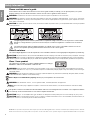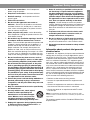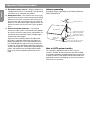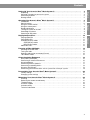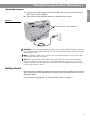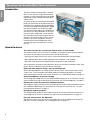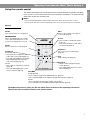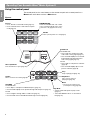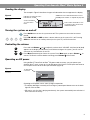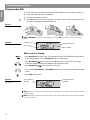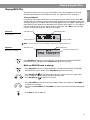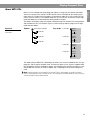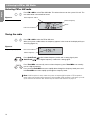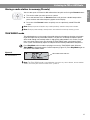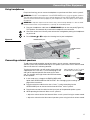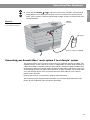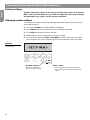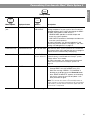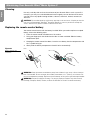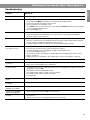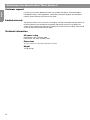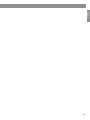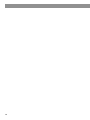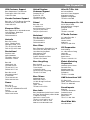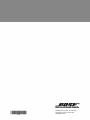Bose Acoustic Wave® Owner's manual
- Category
- Musical Equipment
- Type
- Owner's manual

Acoustic Wave
®
Music System II
!"#$%&'()*+,$
)*-.(,$(*'.%+/
0/1+2$(,&*1+3+1'.1+/#

2
EnglishDeutschFrançaisItalianoNederlands
Safety Information
Please read this owner’s guide
Please take the time to follow the instructions in this owner’s guide carefully. It will help you set up and operate your system
properly and enjoy all of its advanced features. Please save this owner’s guide for future reference.
WARNING: To reduce the risk of fire or electrical shock, do not expose the product to rain or moisture.
WARNING: The apparatus shall not be exposed to dripping or splashing, and objects filled with liquids, such as vases, shall not be
placed on the apparatus. As with any electronic products, use care not to spill liquids into any part of the system. Liquids can cause a
failure and/or a fire hazard.
CAUTION: To reduce the risk of electric shock, do not disassemble this product unless you are qualified. Refer servicing to qualified
service personnel.
The lightning flash with arrowhead symbol within an equilateral triangle alerts the user to the presence of uninsulated,
dangerous voltage within the system enclosure that may be of sufficient magnitude to constitute a risk of electrical
shock.
The exclamation point within an equilateral triangle, as marked on the system, is intended to alert the user to the !
presence of important operating and maintenance instructions in this owner’s guide.
Class B emissions
This Class B digital apparatus meets all requirements of the Canadian Interference-Causing Equipment Regulations (Canada only).
CAUTION: To
prevent electric shock, match the wide blade of the line cord plug to the wide slot of the AC (mains) receptacle. Insert fully.
CAUTION: Us
e of controls or adjustments or performance of procedures other than those specified herein may result in hazardous
radiation exposure. The compact disc player should not be adjusted or repaired by anyone except properly qualified service personnel.
Class 1 laser product
This CD player is classified as a CLASS 1 LASER PRODUCT according to !
EN 60825-1:1994+A1+A2, IEC 60825-1:1993+A1+A2.
WARNING:
K
eep the remote control battery away from children. It may cause a fire or chemical burn if mishandled. Do not recharge,
disassemble, heat above 100
º
C (212
º
F), or incinerate. Dispose of used batteries promptly. Replace only with a battery of the correct type
and model number.
WARNING: Danger of explosion if battery is incorrectly replaced. Replace only with Duracell, Eveready, Energizer, Maxell, Toshiba,
or Shun Wo CR2032 or DL2032 3-volt lithium battery.
Please dispose of used batteries properly,
following any local regulations. Do not incinerate.
WARNING: No naked flame sources, such as lighted candles, should be placed on the apparatus.
Note: Where the mains plug or appliance coupler is used as the disconnect device, such disconnect device shall remain readily
operable.
This product conforms to the EMC Directive 89/336/EEC and to the Low Voltage Directive 73/23/EEC. The complete Declaration
of Conformity can be found at www.bose.com/static/compliance/index.html.
CAUTION: Using a 12-volt adapter other than the Bose 12V DC power cord or power pack can cause damage to your system.
CAUTION: When using the Acoustic Wave
®
music system II in a mobile environment such as an automobile, recreational vehicle, or
boat, be sure that it is secured to prevent accidental movement.
©2006 Bose Corporation. No part of this work may be reproduced, modified, distributed, or otherwise used without prior written permission. All trade-
marks referenced herein are property of Bose Corporation. The Acoustic Wave
®
music system II design is a registered trademark of Bose Corporation.

Important Safety Instructions
English FrançaisEspañol
1. Read these instructions – for all components
before using this product.
2. Keep these instructions – for future reference.
3. Heed all warnings – on the product and in the
owner’s guide.
4. Follow all instructions.
5. Do not use this apparatus near water or
moisture – Do not use this product near a bathtub,
washbowl, kitchen sink, laundry tub, in a wet base-
ment, near a swimming pool, or anywhere else that
water or moisture are present.
6. Clean only with a dry cloth – and as directed by
Bose Corporation. Unplug this product from the wall
outlet before cleaning.
7. Do not block any ventilation openings. Install in
accordance with the manufacturer’s instruc-
tions – To ensure reliable operation of the product and
to protect it from overheating, put the product in a
position and location that will not interfere with its
proper ventilation. For example, do not place the
product on a bed, sofa, or similar surface that may
block the ventilation openings. Do not put it in a built-
in system, such as a bookcase or a cabinet that may
keep air from flowing through its ventilation openings.
8. Do not install near any heat sources, such as
radiators, heat registers, stoves, or other appa-
ratus (including amplifiers) that produce heat.
9. Do not defeat the safety purpose of the polar-
ized or grounding-type plug. A polarized plug
has two blades with one wider than the other. A
grounding-type plug has two blades and a third
grounding prong. The wider blade or third prong
are provided for your safety. If the provided plug
does not fit in your outlet, consult an electrician
for replacement of the obsolete outlet.
10. Protect the power cord from being walked on or
pinched, particularly at plugs, convenience
receptacles, and the point where they exit from
the apparatus.
11. Only use attachments/accessories specified by
the manufacturer.
12. Use only with the cart, stand, tripod,
bracket or table specified by the
manufacturer or sold with the appa-
ratus. When a cart is used, use cau-
tion when moving the cart/apparatus
combination to avoid injury from tip-over.
13. Unplug this apparatus during lightning storms
or when unused for long periods of time – to !
prevent damage to this product.
14. Refer all servicing to qualified service person-
nel. Servicing is required when the apparatus
has been damaged in any way: such as power-
supply cord or plug is damaged; liquid has been
spilled or objects have fallen into the apparatus;
the apparatus has been exposed to rain or mois-
ture, does not operate normally, or has been
dropped – Do not attempt to service this product
yourself. Opening or removing covers may expose you
to dangerous voltages or other hazards. Please call
Bose to be referred to an authorized service center
near you.
15. To prevent risk of fire or electric shock, avoid
overloading wall outlets, extension cords, or
integral convenience receptacles.
16. Do not let objects or liquids enter the product –
as they may touch dangerous voltage points or short-
out parts that could result in a fire or electric shock.
17. See product enclosure bottom for safety-related
markings.
Information about products that generate
electrical noise
If applicable, this equipment has been tested and found to
comply with the limits for a Class B digital device, pursu-
ant to Part 15 of the FCC rules. These limits are designed
to provide reasonable protection against harmful interfer-
ence in a residential installation. This equipment gener-
ates, uses, and can radiate radio frequency energy and, if
not installed and used in accordance with the instructions,
may cause harmful interference to radio communications.
However, this is no guarantee that interference will not
occur in a particular installation. If this equipment does
cause harmful interference to radio or television reception,
which can be determined by turning the equipment off and
on, you are encouraged to try to correct the interference
by one or more of the following measures:
• Reorient or relocate the receiving antenna.
• Increase the separation between the equipment and
receiver.
• Connect the equipment to an outlet on a different circuit
than the one to which the receiver is connected.
• Consult the dealer or an experienced radio/TV techni-
cian for help.
Note: Unauthorized modification of the receiver or radio
remote control could void the user’s authority to operate this
equipment.
This product complies with the Canadian ICES-003 Class
B specifications.

Important Safety Instructions
Français Español English
18. Use proper power sources – Plug the product into
a proper power source, as described in the operating
instructions or as marked on the product.
19. Avoid power lines – Use extreme care when install-
ing an outside antenna system to keep from touching
power lines or circuits, as contact with them may be
fatal. Do not install external antennas near overhead
power lines or other electric light or power circuits, nor
where an antenna can fall into such circuits or power
lines.
20. Ground all outdoor antennas – If an external
antenna or cable system is connected to this product,
be sure the antenna or cable system is grounded. This
will provide some protection against voltage surges
and built-up static charges.
Section 810 of the National Electrical Code ANSI/
NFPA No. 70 provides information with respect to
proper grounding of the mast and supporting struc-
ture, grounding of the lead-in wire to an antenna dis-
charge unit, size of grounding conductors, location of
antenna-discharge unit, connection to grounding elec-
trodes, and requirements for the ground electrode.
Refer to the antenna grounding illustration on this
page.
Antenna grounding
Example of antenna grounding as per National Electrical
Code, ANSI/NFPA 70.
Antenna lead-in wire
Antenna discharge unit!
(NEC Section 810-20)
Grounding conductors!
(NEC Section 810-21)
Ground clamps
Power service grounding electrode
system (NEC ART 250, Part H)
Electric service
equipment
Ground clamp
Note to CATV system installer
This reminder is provided to call the CATV system
installer’s attention to Article 820-40 of the NEC (of USA)
that provides guidelines for proper grounding. In particular,
it specifies that the cable ground shall be connected to the
grounding system of the building, as close to the point of
cable entry as is practical.

3
English NederlandsItalianoFrançaisEspañol
Contents
Setting Up Your Acoustic Wave
®
Music System II . . . . . . . . . . . . . . . . . . . . . . . . . . . . . 4
Unpacking . . . . . . . . . . . . . . . . . . . . . . . . . . . . . . . . . . . . . . . . . . . . . . . . . . . . . . . . . . . . . . . . 4
Selecting a location for your music system . . . . . . . . . . . . . . . . . . . . . . . . . . . . . . . . . . . . . . . 4
Connecting to power . . . . . . . . . . . . . . . . . . . . . . . . . . . . . . . . . . . . . . . . . . . . . . . . . . . . . . . . 5
Getting started . . . . . . . . . . . . . . . . . . . . . . . . . . . . . . . . . . . . . . . . . . . . . . . . . . . . . . . . . . . . . 5
Operating Your Acoustic Wave
®
Music System II . . . . . . . . . . . . . . . . . . . . . . . . . . . . . 6
Introduction . . . . . . . . . . . . . . . . . . . . . . . . . . . . . . . . . . . . . . . . . . . . . . . . . . . . . . . . . . . . . . . 6
Special features . . . . . . . . . . . . . . . . . . . . . . . . . . . . . . . . . . . . . . . . . . . . . . . . . . . . . . . . . . . . 6
Using the remote control . . . . . . . . . . . . . . . . . . . . . . . . . . . . . . . . . . . . . . . . . . . . . . . . . . . . . 7
Using the control panel . . . . . . . . . . . . . . . . . . . . . . . . . . . . . . . . . . . . . . . . . . . . . . . . . . . . . . 8
Reading the display . . . . . . . . . . . . . . . . . . . . . . . . . . . . . . . . . . . . . . . . . . . . . . . . . . . . . . . . . 9
Turning the system on and off . . . . . . . . . . . . . . . . . . . . . . . . . . . . . . . . . . . . . . . . . . . . . . . . . 9
Controlling the volume . . . . . . . . . . . . . . . . . . . . . . . . . . . . . . . . . . . . . . . . . . . . . . . . . . . . . . . 9
Operating on DC power . . . . . . . . . . . . . . . . . . . . . . . . . . . . . . . . . . . . . . . . . . . . . . . . . . . . . . 9
Playing Compact Discs . . . . . . . . . . . . . . . . . . . . . . . . . . . . . . . . . . . . . . . . . . . . . . . . . 10
Playing audio CDs . . . . . . . . . . . . . . . . . . . . . . . . . . . . . . . . . . . . . . . . . . . . . . . . . . . . . . . . . . 10
Playing MP3 CDs . . . . . . . . . . . . . . . . . . . . . . . . . . . . . . . . . . . . . . . . . . . . . . . . . . . . . . . . . . . 11
Changing CD play modes . . . . . . . . . . . . . . . . . . . . . . . . . . . . . . . . . . . . . . . . . . . . . . . . . . . . 12
Audio CD play modes . . . . . . . . . . . . . . . . . . . . . . . . . . . . . . . . . . . . . . . . . . . . . . . . . . . . 12
MP3 CD play modes . . . . . . . . . . . . . . . . . . . . . . . . . . . . . . . . . . . . . . . . . . . . . . . . . . . . . 12
About MP3 CDs . . . . . . . . . . . . . . . . . . . . . . . . . . . . . . . . . . . . . . . . . . . . . . . . . . . . . . . . . . . . 13
Listening to FM or AM Radio . . . . . . . . . . . . . . . . . . . . . . . . . . . . . . . . . . . . . . . . . . . . 14
Selecting FM or AM radio . . . . . . . . . . . . . . . . . . . . . . . . . . . . . . . . . . . . . . . . . . . . . . . . . . . . . 14
Tuning the radio . . . . . . . . . . . . . . . . . . . . . . . . . . . . . . . . . . . . . . . . . . . . . . . . . . . . . . . . . . . . 14
Storing a radio station to memory (Presets) . . . . . . . . . . . . . . . . . . . . . . . . . . . . . . . . . . . . . . . 15
TALK RADIO mode . . . . . . . . . . . . . . . . . . . . . . . . . . . . . . . . . . . . . . . . . . . . . . . . . . . . . . . . . . 15
Connecting Other Equipment . . . . . . . . . . . . . . . . . . . . . . . . . . . . . . . . . . . . . . . . . . . . 16
Rear panel input/outputs . . . . . . . . . . . . . . . . . . . . . . . . . . . . . . . . . . . . . . . . . . . . . . . . . . . . . 16
Connecting an external FM antenna . . . . . . . . . . . . . . . . . . . . . . . . . . . . . . . . . . . . . . . . . . . . 16
Using headphones . . . . . . . . . . . . . . . . . . . . . . . . . . . . . . . . . . . . . . . . . . . . . . . . . . . . . . . . . . 17
Connecting external speakers . . . . . . . . . . . . . . . . . . . . . . . . . . . . . . . . . . . . . . . . . . . . . . . . . 17
Connecting a recording device . . . . . . . . . . . . . . . . . . . . . . . . . . . . . . . . . . . . . . . . . . . . . . . . 18
Using the AUX IN input . . . . . . . . . . . . . . . . . . . . . . . . . . . . . . . . . . . . . . . . . . . . . . . . . . . . . . . 18
Connecting your Acoustic Wave
®
music system II to a Lifestyle
®
system . . . . . . . . . . . . . . . . 19
Personalizing Your Acoustic Wave
®
Music System II . . . . . . . . . . . . . . . . . . . . . . . . . . 20
Factory settings . . . . . . . . . . . . . . . . . . . . . . . . . . . . . . . . . . . . . . . . . . . . . . . . . . . . . . . . . . . . 20
Changing system settings . . . . . . . . . . . . . . . . . . . . . . . . . . . . . . . . . . . . . . . . . . . . . . . . . . . . 20
Maintaining Your Acoustic Wave
®
Music System II . . . . . . . . . . . . . . . . . . . . . . . . . . . . 22
Cleaning . . . . . . . . . . . . . . . . . . . . . . . . . . . . . . . . . . . . . . . . . . . . . . . . . . . . . . . . . . . . . . . . . . 22
Replacing the remote control battery . . . . . . . . . . . . . . . . . . . . . . . . . . . . . . . . . . . . . . . . . . . . 22
Troubleshooting . . . . . . . . . . . . . . . . . . . . . . . . . . . . . . . . . . . . . . . . . . . . . . . . . . . . . . . . . . . . 23
Customer support . . . . . . . . . . . . . . . . . . . . . . . . . . . . . . . . . . . . . . . . . . . . . . . . . . . . . . . . . . 24
Limited warranty . . . . . . . . . . . . . . . . . . . . . . . . . . . . . . . . . . . . . . . . . . . . . . . . . . . . . . . . . . . . 24
Technical information . . . . . . . . . . . . . . . . . . . . . . . . . . . . . . . . . . . . . . . . . . . . . . . . . . . . . . . . 24

4
EnglishDeutschFrançaisItalianoNederlands
Setting Up Your Acoustic Wave
®
Music System II
Unpacking
Carefully unpack your music system. Save all packing materials for possible future use. The
original packing materials provide the safest way to transport your Acoustic Wave
®
music
system II. If any part of the product appears damaged, do not attempt to use it. Notify Bose
®
Customer Service immediately (see phone numbers on the inside back cover).
Check to be sure you received the parts identified in Figure 1.
WARNING:
To avoid danger of suffocation, keep the plastic bags out of the reach of children.
Figure 1
Carton contents
Remote control
Acoustic Wave
®
music system II
Power cord (U.S./Canada)*
FM dipole antenna
Demonstration CD
®
*The appropriate power cord
for your region is included.
Selecting a location for your music system
As with any high-performance sound system, the tonal quality of your Acoustic Wave
®
music
system II will vary with room placement. Feel free to experiment, but keep the following
guidelines in mind.
• This system is designed to sound best when placed on a shelf, counter, desk, or table top,
30 to 48 inches (75-120 cm) from the floor.
• It should be near the center of a wall and 6 inches (15 cm) or less away from the wall.
• To increase bass response, move the unit toward any corner of the room; to decrease bass
response, move it away from the corner.
CAUTION:
Choose a stable and level surface for your music system.
For your records
Now is a good time to record the serial number of your new Acoustic Wave
®
music system II here and on your product
registration card. The serial number is located on the back of your system.
Serial number ______________________________ Purchase date __________________________________________
We suggest you keep your sales receipt and a copy of your product registration card together with this owner’s guide.

5
Setting Up Your Acoustic Wave
®
Music System II
English Français NederlandsDeutsch Italiano
Connecting to power
1. Plug the small end of the power cord into the power jack on the back of your Acoustic
Wave
®
music system II (Figure 2).
2. Plug the other end of the power cord into an AC power (mains) outlet.
Figure 2
Connecting the power cord
Ventilation openings – DO NOT BLOCK
CAUTION: Do not cover the ventilation openings, which provide cooling for the built-in electronic
circuitry. Blocking the ventilation openings can cause the system to overheat, resulting in possible
damage to the system.
Note:
The Acoustic Wave
®
music system II also can be powered from a 12V DC source. See
“Operating on DC power” on page 9.
Note:
Bose recommends using a safety agency-approved surge protector on all electronic
equipment. Voltage variations and spikes can damage electronic components in any system.
A quality suppressor can eliminate the vast majority of failures attributed to surges and may be
purchased at electronics stores.
Getting started
We encourage you to begin by listening to the demonstration CD included with your Acoustic
Wave
®
music system II. It will demonstrate the deep, rich musical performance this system is
designed to deliver.
For instructions on playing CDs, see “Playing Compact Discs” on page 10.

6
EnglishDeutschFrançaisItalianoNederlands
Operating Your Acoustic Wave
®
Music System II
Introduction
Thank you for purchasing the Bose
®
Acoustic
Wave
®
music system II, engineered to deliver
the deep, rich musical performance you would
expect from a large, complicated component
stereo system.
Over 20 years of research by Bose Corporation
brings you the benefits of award-winning, pat-
ented acoustic waveguide speaker technology.
Using this technology, long waveguides folded
into intricate patterns can be built into prod-
ucts that are small enough to fit comfortably in
your home. This long waveguide, or tube, effi-
ciently transfers energy from a small speaker
to the outside air over a wide range of low fre-
quencies. Your Acoustic Wave
®
music system
II features an 80-inch waveguide, precisely
tuned to deliver sound reproduction unlike
anything you may have heard from a system
this size.
Special features
You easily can move the system from room to room, or even outside
Your Acoustic Wave
®
music system II has molded inset handles for easy carrying. Optional
accessories let you enjoy the system in places outside of your home.
• Carrying case allows you to listen to your system while protecting it during transport.
• Rechargeable power pack enables operation when AC power is not available.
• DC power cord plugs into the cigarette lighter receptacle in your automobile.
You can purchase accessories from your Bose
®
dealer, on the Internet (www.bose.com), or by
phone. See the inside back cover for contact information.
Enjoy talk radio programs using a special listening mode
Some talk radio programs can sound unnatural or bass-heavy. Your Acoustic Wave
®
music
system II has a user-selectable TALK RADIO mode that automatically adjusts the sound,
making the programs sound more natural. For details, see “TALK RADIO mode” on page 15.
Connect headphones for private listening
You can plug your headphones into the HEADPHONES output jack on the rear panel. Use the
volume control on the top control panel to set the level. See “Using headphones” on page 17.
Expand your system by connecting additional speakers
You can deliver music to another area in your home by connecting a powered speaker system
to the HEADPHONES output. For instructions on setting up the system for this, see “Con-
necting external speakers” on page 17.
Record your favorite programs
The HEADPHONES output on the rear panel also can be used to record your favorite music
or talk program. To connect a recorder, see “Connecting a recording device” on page 18.
Play your favorite music file (MP3) CDs
Your Acoustic Wave
®
music system II can play MP3 music files recorded on CD-R and CD-
RW discs. For more information, see “Playing MP3 CDs” on page 11.

7
Operating Your Acoustic Wave
®
Music System II
English Français NederlandsDeutsch Italiano
Using the remote control
The remote control allows you to fully operate all the common functions of your Acoustic Wave
®
music system II. Just aim the remote at the system and press the buttons. The remote normally
works within 20 feet from the front panel.
Notes:
• Press-and-hold operations require holding the button down for at least one second.
• Pressing FM, AM, CD, or AUX automatically turns on the system to the source selected.
Figure 3
Remote control buttons
Throughout this owner’s guide, you will see button icons to the left of the operating instructions.
These icons refer to buttons located on the remote control.
On/Off
Turns system power on or off (page 9).
Volume
Raises or lowers the volume (page 9).
Seek/Track
For FM/AM radio
• Press: Finds the next/previous radio
station with a strong signal (page 14).
• Press and hold: Rapidly moves forward/
backward through radio frequencies
with a strong signal (page 14).
For CDs
• Press: Skips to next/previous CD track
(page 10).
• Press and hold: Rapidly skips to next/
previous CD track (page 10).
Tune/MP3
For FM/AM radio
• Press: Skips to next/previous FM/AM frequency (page 14).
• Press and hold: Rapidly moves up/down through radio frequencies (page 14).
For CDs
• Press: Navigates through folders on MP3 CDs (page 11).
• Press and hold: Scans forward/backward through a CD track (page 10).
Mute
Press to silence audio. Press again to
restore audio (page 9).
FM/AM/CD/AUX
Selects the FM/AM radio, CD, or AUX
source, and automatically turns on the
system if it is off (page 9-12 & 18-19).
Presets
• Press: Recalls a stored radio station
(page 15).
• Press and hold: Stores a radio station
for quick recall (page 15).
Stop
Stops a playing CD (page 10).
Play/Pause
Plays a CD or pauses a playing CD
(page 10).
Play Mode
• Selects shuffle and repeat CD play
modes (page 12).
• Turns TALK RADIO mode on or off for
AM or FM (page 15).

8
Operating Your Acoustic Wave
®
Music System II
EnglishDeutschFrançaisItalianoNederlands
Using the control panel
The control panel has the same buttons as the remote except that the control panel has a
Menu button and it does not have a Mute button.
Figure 4
Control panel buttons
FM/AM/CD/AUX
Selects the FM/AM radio, CD, or AUX
source, and automatically turns on the
system if it is off (page 9-12 & 18-19).
On/Off
Turns system power on or off (page 9).
Presets
• Press: Recalls a stored radio station (page 15).
• Press and hold: Stores a radio station for quick
recall (page 15).
Volume
Raises or lowers the volume (page 9).
Seek/Track
For FM/AM radio
• Press: Finds the next/previous radio
station with a strong signal (page 14).
• Press and hold: Rapidly moves forward/
backward through radio frequencies
with a strong signal (page 14).
For CDs
• Press: Skips to next/previous CD track
(page 10).
• Press and hold: Rapidly skips to next/
previous CD track (page 10).
Tune/MP3
For FM/AM radio
• Press: Skips to next/previous FM/AM frequency (page 14).
• Press and hold: Rapidly moves up/down through radio frequencies (page 14).
For CDs
• Press: Navigates through folders on MP3 CDs (page 11).
• Press and hold: Scans forward/backward through a CD track (page 10).
Play/Pause
Plays a CD or pauses a
playing CD (page 10).
Stop
Stops a playing CD (page 10).
Play Mode
• Selects shuffle and repeat CD play modes
(page 12).
• Turns TALK RADIO mode on or off for AM or
FM (page 15).
Menu
• Accesses the system menu
(control panel, only) (page 20).
CD compartment
Press and release to open (page 10).

9
Operating Your Acoustic Wave
®
Music System II
English Français NederlandsDeutsch Italiano
Reading the display
The example in Figure 5 describes the types of information that can appear on the display.
Figure 5
Sample display with CD
information
Source information
or system menu
items.
Indicates the selected source:
FM, AM, CD, or AUX.
Source status information, such
as CD play mode, volume level,
and mute indicator.
Additional source-related information such as
FM/AM preset number, or elapsed CD play time.
Turning the system on and off
Press On/Off once to turn the system on or off. The system turns on to the last source
played.
Press FM, AM, CD, or AUX to select a source and turn on the system if it is off. Pressing
AUX does not turn on an auxiliary source (such as your TV), so turn that on first.
Controlling the volume
Press and hold Volume or to adjust the volume level. VOLUME - 00 (silent) to 99 (loud)
appears on the display to indicate the level. Before turning on the system, you can set the
volume to any level between 20 and 70.
Press Mute (remote only) to silence the system. Press Mute again, or press Volume
, to
unmute. To lower the volume before unmuting, press Volume
while muted.
Operating on DC power
Using the Bose
®
Power Pack or Bose
®
DC power cord accessory, you can operate your
Acoustic Wave
®
music system on 12-volt DC power. You’ll find a 12 VDC input connector on
the rear panel to the left of the AC input connector (Figure 6).
Figure 6
Back panel 12-volt DC input
connector
12 VDC input
connector
Operating on DC power causes some changes in operation:
• The display backlight is normally off. Pressing any control panel button turns on the back-
light for a few seconds.
• CD source, only: If a disc is playing continuously, the system automatically turns off after 24
hours with no user activity.

10
EnglishDeutschFrançaisItalianoNederlands
Playing Compact Discs
Playing audio CDs
1. Press and release the tab on the top of the CD compartment cover to open it (Figure 7).
2. Insert a CD, label side up, into the player.
3. Push the cover down to close it.
4.
Press CD if the CD source is not selected. The system turns on and starts to play the CD.
CD source information is displayed (Figure 8).
Figure 7
Loading a CD
Note: –NO DISC– appears on the display if you press CD when there is no disc in the disc
player.
Figure 8
Sample CD display
Elapsed track time
Track number
Play mode
Selected source
While a track is playing:
• Press Play/Pause to pause a CD. The elapsed time and the CD PAUSED indicator flashes
on the display (Figure 9). Press Play/Pause again to resume play.
•
Press Seek/Track once to skip to the beginning of the current track. Press again
within three seconds to skip to the beginning of the previous track.
• Press Seek/Track
once to skip to the next track.
•
Press and hold Tune/MP3 < or Tune/MP3 > to quickly scan backward or forward through
a track.
•
Press Stop to stop a CD.
Figure 9
Sample CD display –
paused CD
Elapsed track time
(flashing)
Pause indicator
(flashing)
Note: Because a CD spins at high speeds in the player, be sure to press the stop button before
removing a CD.
Note:
When the system is left in the CD source, the system automatically turns off after 24 hours
with no user activity.

11
Playing Compact Discs
English Français NederlandsDeutsch Italiano
Playing MP3 CDs
Your Acoustic Wave
®
music system II can play MP3 music files recorded on CD-Rs and !
CD-RWs. For information on how MP3 CDs work, see “About MP3 CDs” on page 13.
To play an MP3 CD:
Insert the CD into the CD compartment. If you were listening to another source, press CD.
The MP3 CD will start playing automatically. Initially, elapsed track time appears at the top of
the display (Figure 10). The folder and track number appear across the middle. Following this,
track and artist name appear twice followed by the song title again (Figure 11). The elapsed
time and song title remain on the display while the track plays. Press CD to view the folder
number, track number, song title, and artist name again.
Figure 10
Sample of an initial display
for an MP3 CD
Track number
Elapsed track time
Selected source
Folder number
Note: The root level (or first-level folder) is displayed as Folder Number 00.
Figure 11
Sample of a display for an
MP3 CD that is playing
Elapsed track time
Selected source
Song title and artist name
Press Play/Pause to pause a playing MP3 CD. The elapsed time and the CD PAUSED !
indicator flashes on the display. Press Play/Pause again to resume play.
While an MP3 CD track is playing:
• Press Play/Pause to pause a playing MP3 CD. The elapsed time and the CD PAUSED !
indicator flashes on the display. Press Play/Pause again to resume play.
•
Press Seek/Track to skip to the beginning of the current track. Press again within
three seconds to skip to the beginning of the previous track.
• Press Seek/Track
to skip to the next track.
•
Press Tune/MP3 < to skip to the previous folder (if folders are used); press Tune/MP3 >
to skip to the next folder.
• Press and hold Tune/MP3 < or Tune/MP3 > to quickly scan backward or forward through
a track.
•
Press Stop to stop an MP3 CD.

12
Playing Compact Discs
EnglishDeutschFrançaisItalianoNederlands
Changing CD play modes
While a CD is playing, the selected play mode affects how tracks are played.
Press Play Mode repeatedly until the play mode you want is displayed.
Audio CD play modes
When playing an audio CD, these are the available play modes.
Displayed mode Description
NORMAL PLAY Plays all tracks once in sequential order.
SHUFFLE DISC Plays all tracks once in random order.
SHUFFLE REPEAT Repeats all tracks in a random order.
REPEAT DISC Repeats the disc from the beginning after the last track is played.
REPEAT TRACK Repeats the selected track continuously.
MP3 CD play modes
When playing an MP3 CD, these are the available play modes.
Displayed mode Description
NORMAL PLAY Plays all tracks once in sequential order.
SHUFFLE DISC Plays all tracks once in random order.
SHUFFLE FOLDER Plays all tracks in the selected folder in random order.
SHUFFLE RPT FLDR Repeats all tracks in a folder in random order.
SHUFFLE REPEAT Repeats all tracks in a random order.
REPEAT DISC Repeats the disc from the beginning after the last track is played.
REPEAT FOLDER Repeats all tracks in a folder in order.
REPEAT TRACK Repeats the selected track continuously.

13
Playing Compact Discs
English Français NederlandsDeutsch Italiano
About MP3 CDs
MP3 is a music compression technology that reduces a song’s file size without noticeable
effect in the quality of the sound. The MP3 format makes it possible for you to store many
more songs on a single CD than found on a conventional audio CD. In fact, an MP3 CD can
contain as much music as 10 standard audio CDs on just one disc, which then can be orga-
nized into folders on a computer before being stored on the disc.
The order in which MP3 songs are played is determined by how the MP3 files are organized
and stored on the CD. For example, Figure 12 shows the play order of songs that are orga-
nized into four folders.
Figure 12
Example of MP3 CD file
organization
Folder 00 Track 1!
Track 2!
!
Track 8
Folder 01 Track 1!
Track 2!
!
Track 8
Folder 02 Track 1!
Track 2!
!
Track 8
Folder 03 Track 1!
Track 2!
!
Track 8
Root level (Folder 00)
Folder 01
Folder 03
Folders:
Folder 02
Play order:
The audio quality of MP3 CDs is dependent on factors such as the encoded bit rate, the sam-
pling rate, and the type of encoder used. The Acoustic Wave
®
music system II supports MP3
CDs encoded at bit rates of 64kbps or higher, and sampling rates of 32kHz or higher. It is rec-
ommended that a bit rate of at least 128kbps and a sampling rate of 44.1kHz or higher be
used.
Note:
Playback quality of recorded CD-Rs and CD-RWs is dependent on the CD recording
process and software used to record the disc. An improperly recorded audio CD may cause the
system to exhibit unexpected behavior.

14
EnglishDeutschFrançaisItalianoNederlands
Listening to FM or AM Radio
Selecting FM or AM radio
Press FM or AM to select FM or AM radio. This action also turns on the system if it is off. The
last radio station selected will be heard.
Figure 13
Sample FM radio display
Selected preset station
FM source indicator
Station frequency
Mode
Tuning the radio
Press FM or AM to select the FM or AM tuner.
When you tune to a radio station, the frequency appears in the center of the display while you
are tuning (Figure 14).
Figure 14
Sample tuning display
FM source indicator
Station frequency
Press Seek/Track to find a lower-frequency station with a strong signal; press !
Seek/Track
to find a higher-frequency station with a strong signal.
Press Tune/MP3 < to manually tune to a lower frequency; press Tune/MP3 > to manually
tune to a higher frequency.
Press and hold Tune/MP3 < to move rapidly down through the frequency band; press and
hold Tune/MP3 > to move rapidly up through the frequency band.
Note:
If AM reception is weak, rotate the system to improve AM reception. If FM reception is
weak, make sure the telescoping antenna is fully extended. If FM reception is still weak, try install-
ing an external FM antenna. See “Connecting an external FM antenna” on page 16.

15
Listening to FM or AM Radio
English Français NederlandsDeutsch Italiano
Storing a radio station to memory (Presets)
You can store up to six FM and six AM radio stations for quick recall using the
Presets
buttons.
1. Tune to the station you want to save as a preset.
2. Press and hold one of the six
Presets
buttons until you hear a double beep and the !
preset number and station frequency appear on the display.
3. Press one of the Presets buttons to quickly tune to a previously stored FM or AM !
station.
Note:
Storing a preset will replace any station previously stored to that preset number.
Note:
During a power outage, stored presets are retained in a backup memory system.
TALK RADIO mode
Talk radio broadcasts can be greatly affected by either the microphone selection or the boost-
ing of low frequencies by some radio stations. They do so in an attempt to improve speech
when heard through conventional radios. In high-quality audio products, this results in sound
that is unnatural or bass-heavy. By selecting the TALK RADIO mode, your Acoustic Wave
®
music system II automatically adjusts to compensate for artificially boosted low frequencies.
Press Play Mode while the radio is playing to turn on the TALK RADIO mode. When on,
TALK RADIO is displayed under the station frequency (Figure 15). Press Play Mode again to
turn off the TALK RADIO mode.
Figure 15
Sample FM radio display
with TALK RADIO on
TALK RADIO Mode indicator
Note: The TALK RADIO mode is cancelled when you press any source button, tune to another
station, or turn off your Acoustic Wave
®
music system II.

16
EnglishDeutschFrançaisItalianoNederlands
Connecting Other Equipment
Rear-panel input/outputs
The rear panel of your Acoustic Wave
®
music system II provides connections for external
equipment (Figure 16).
Figure 16
Rear-panel connections
Bose
®
link
Connects to a
Bose
®
link-enabled
Lifestyle
®
system
or accessory
(page 19).
AUX IN
Dual RCA input connectors !
for connecting external !
devices (page 18).
HEADPHONES
A 3.5 mm (
1
/8") stereo headphone jacks.
Also can be used for speakers (page 17),
or recording (page 18).
FM 75" ANTENNA
A 3.5 mm (
1
/8") !
external FM antenna
jack. See below.
Connecting an external FM antenna
The Acoustic Wave
®
music system II includes a built-in telescoping FM antenna. If, after
adjusting the position of this antenna, you still experience poor reception, you may need to
use the external FM antenna included with your system.
To connect the external FM antenna:
1. Plug the 3.5 mm (
1
/8") plug of the FM antenna into the FM 75" ANTENNA connector as
shown in Figure 17.
2. Extend the ends of the antenna as far from the unit and other external equipment as !
possible to establish optimum reception.
Figure 17
FM antenna connection
75" FM ANTENNA connector
FM dipole antenna
(included)

17
Connecting Other Equipment
English Français NederlandsDeutsch Italiano
Using headphones
For private listening, you can connect headphones to your Acoustic Wave
®
music system II.
WARNING:
DO NOT use headphones if the HEADPHONES jack is set up to operate speakers.
The high output volume level may cause hearing damage. Set the HEADPHONES JACK menu
option to HEADPHONES before plugging in your headphones. See “Changing system settings”
on page 20.
WARNING:
Long-term exposure to loud music may cause hearing damage. It is best to avoid
extreme volume when using headphones, especially for extended periods.
1. Plug your headphones cable into the HEADPHONES jack on the rear panel (Figure 18).
The speakers are automatically muted while headphones are connected.
2.
Check the volume level
. You may want to lower the setting before
putting the headphones
on your head.
3. Press Volume
or to adjust the listening level of your headphones.
Figure 18
Headphones connection
HEADPHONES jack
HEADPHONES
cord
Connecting external speakers
To add stereo sound to another area of your home, you can connect a powered stereo
speaker system to the HEADPHONES jack. The speaker system must have a volume control
and can be either AC- or battery-powered.
To make the connection, you will need a stereo cable (not
supplied) that has a 3.5 mm
(
1
/8") male stereo plug on one
end and the required speaker connectors on the other
end. The example at the right shows dual RCA connectors
for the speakers.
Cable example: 3.5 mm (
1
/8") male
to Dual RCA male stereo cable
1. In the setup menu, change the HEADPHONES JACK
option from HEADPHONES to LINE OUTPUT. See “Changing system settings” on
page 20 for instructions.
2. Plug the end of the cable that has the 3.5 mm
(
1
/8") male stereo plug into the !
HEADPHONES jack on the back of the Acoustic Wave
®
music system II.
3. Plug the other end of the cable into the input jacks of the powered speaker system.
4. While operating the Acoustic Wave
®
music system II:
• Adjust the volume level of the Acoustic Wave
®
music system II using its remote control.
• Adjust the volume level of the external speaker system using its built-in volume control.

18
Connecting Other Equipment
EnglishDeutschFrançaisItalianoNederlands
Connecting a recording device
To record audio programming from your system, you can connect a recording device to the
HEADPHONES jack.
To make the connection, you will need a stereo
cable (not supplied) that has a 3.5 mm
(
1
/8") male
stereo plug on one end and the required connec-
tors for the recording device on the other end. The
example at the right shows dual RCA connectors
for the device.
Cable example: 3.5 mm (
1
/8") male to
Dual RCA male stereo cable
1. In the setup menu, change the HEADPHONES
JACK option from HEADPHONES to LINE
OUTPUT. See “Changing system settings” on page 20 for instructions.
2. Connect the recording device to the HEADPHONES jack using the required cable.
Using the AUX IN input
When using a TV, VCR, computer, video game or MP3 player, you can enhance your listening
experience by playing the audio output of these devices through the AUX IN input on your
Acoustic Wave
®
music system II.
Connecting the audio output of a device to your Acoustic Wave
®
music system II requires one of
the following types of stereo cables (not supplied):
• Dual RCA male to 3.5 mm (
1
/8") male !
stereo cable
• Dual RCA male to Dual RCA male !
stereo cable
To connect a device, like an MP3 player, to your music system:
1. Connect the dual RCA plugs of the appropriate stereo cable to the AUX IN connectors
on the rear panel of your Acoustic Wave
®
music system II (Figure 19).
2. Connect the other end of the cable to the audio output of the device.
3. Turn on the connected device, and then turn on your Acoustic Wave
®
music system II.
4.
Press AUX.
Page is loading ...
Page is loading ...
Page is loading ...
Page is loading ...
Page is loading ...
Page is loading ...
Page is loading ...
Page is loading ...
Page is loading ...
Page is loading ...
-
 1
1
-
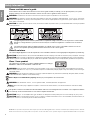 2
2
-
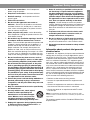 3
3
-
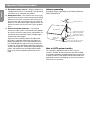 4
4
-
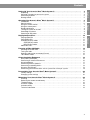 5
5
-
 6
6
-
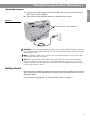 7
7
-
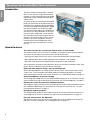 8
8
-
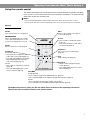 9
9
-
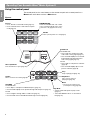 10
10
-
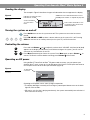 11
11
-
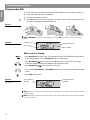 12
12
-
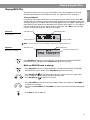 13
13
-
 14
14
-
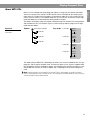 15
15
-
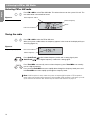 16
16
-
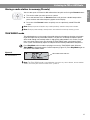 17
17
-
 18
18
-
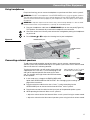 19
19
-
 20
20
-
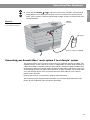 21
21
-
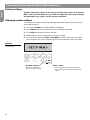 22
22
-
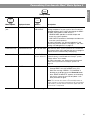 23
23
-
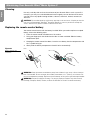 24
24
-
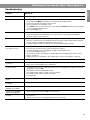 25
25
-
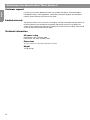 26
26
-
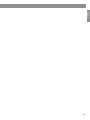 27
27
-
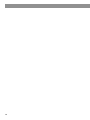 28
28
-
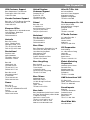 29
29
-
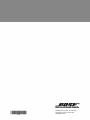 30
30
Bose Acoustic Wave® Owner's manual
- Category
- Musical Equipment
- Type
- Owner's manual
Ask a question and I''ll find the answer in the document
Finding information in a document is now easier with AI
Related papers
-
Bose MediaMate® computer speakers Owner's manual
-
Bose Wave music system Owner's manual
-
Bose MediaMate® computer speakers Owner's manual
-
Bose Acoustic Wave Music System II Owner's manual
-
Bose MediaMate® computer speakers Owner's manual
-
Bose LIFESTYLE powered speakers Owner's manual
-
Bose Personal Music Center III Owner's manual
-
Bose MediaMate® computer speakers Owner's manual
-
Bose WAVE RADIO CD Owner's manual
-
Bose Wave Multi-CD Changer Owner's manual
Other documents
-
 Design Imports India Acoustic Wave Music System User manual
Design Imports India Acoustic Wave Music System User manual
-
Listen Technologies LA-102 User manual
-
Lenoxx CDB830 User manual
-
Pioneer DEH-P9100R User manual
-
Pioneer XW-DV525 User manual
-
Marantz SR7005 User manual
-
Marantz SR7007 User manual
-
Yamaha MCR-B142DG Dark Gray User manual
-
Yamaha MCR-042 Owner's manual
-
NEC Audio Emcee User manual