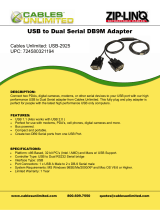Page is loading ...

2
nN
Contents
Before Use .........................................................................................................................................................................5
Notice...........................................................................................................................................................................5
Documentation.............................................................................................................................................................6
Ergonomic Considerations.........................................................................................................................................10
Getting Started .................................................................................................................................................................12
Getting to Know Your Computer ................................................................................................................................13
About the Indicator Lights ..........................................................................................................................................19
Setting Up Your Computer.........................................................................................................................................20
Shutting Down Your Computer Safely .......................................................................................................................33
Using Your VAIO Computer .............................................................................................................................................34
Using the Optical Disc Drive ......................................................................................................................................35
Using PC Cards .........................................................................................................................................................44
Using the Memory Stick Media ..................................................................................................................................47
Using Other Memory Cards .......................................................................................................................................52
Using the Jog Controller ............................................................................................................................................56
Using the Internet.......................................................................................................................................................58
Using the Bluetooth Functionality ..............................................................................................................................59
Using Peripheral Devices.................................................................................................................................................67
Connecting a Universal Serial Bus (USB) Device......................................................................................................68
Connecting a Printer ..................................................................................................................................................70
Connecting an i.LINK Device .....................................................................................................................................72
Connecting to a Network (LAN) .................................................................................................................................74

3
nN
Customizing Your VAIO Computer ..................................................................................................................................76
Setting the Password .................................................................................................................................................77
Setting Up Your Computer with VAIO Control Center................................................................................................80
Using the Power Saving Modes.................................................................................................................................81
Upgrading Your VAIO Computer......................................................................................................................................84
Before Upgrading Your Computer .............................................................................................................................85
Removing and Replacing Computer Panels ..............................................................................................................86
Adding and Removing Memory..................................................................................................................................92
Installing an Add-on Card ..........................................................................................................................................98
Replacing the Lithium Battery ..................................................................................................................................102
Installing the Hard Disk Drive...................................................................................................................................105
Precautions ....................................................................................................................................................................113
On Using the Power Source ....................................................................................................................................114
On Handling Your Computer....................................................................................................................................115
On Handling Floppy Disks .......................................................................................................................................117
On Handling Discs ...................................................................................................................................................118
On Using Headphones.............................................................................................................................................118
On Handling Memory Stick Media............................................................................................................................119
On Handling the Hard Disk ......................................................................................................................................120
On Updating Your Computer ...................................................................................................................................121

4
nN
Troubleshooting .............................................................................................................................................................122
Computer .................................................................................................................................................................123
System Security .......................................................................................................................................................131
Internet.....................................................................................................................................................................132
Bluetooth Technology ..............................................................................................................................................134
Optical Discs ............................................................................................................................................................138
Display .....................................................................................................................................................................142
Printing.....................................................................................................................................................................144
Microphone ..............................................................................................................................................................145
Mouse ......................................................................................................................................................................146
Speakers..................................................................................................................................................................147
Keyboard..................................................................................................................................................................149
Floppy Disks ............................................................................................................................................................150
PC Cards .................................................................................................................................................................151
Audio/Video..............................................................................................................................................................153
Memory Stick Media ................................................................................................................................................155
Peripherals...............................................................................................................................................................156
Support Options .............................................................................................................................................................157
Sony Support Information ........................................................................................................................................157
e-Support .................................................................................................................................................................158
Trademarks..............................................................................................................................................................160

5
nN
Before Use
Before Use
Congratulations on your purchase of this Sony VAIO
®
computer, and welcome to the on-screen User Guide. Sony has
combined leading-edge technology in audio, video, computing, and communications to provide state-of-the-art personal
computing.
!
External views illustrated in this manual may look slightly different from those of your computer.
Notice
© 2007 Sony Corporation. All rights reserved.
This manual and the software described herein, in whole or in part, may not be reproduced, translated, or reduced to any
machine-readable form without prior written approval.
Sony Corporation provides no warranty with regard to this manual, the software, or other information contained herein and
hereby expressly disclaims any implied warranties or merchantability or fitness for any particular purpose with regard to this
manual, the software, or such other information. In no event shall Sony Corporation be liable for any incidental, consequential,
or special damages, whether based on tort, contract, or otherwise, arising out of or in connection with this manual, the
software, or other information contained herein or the use thereof.
In the manual, the ™ or ® marks are not specified.
Sony Corporation reserves the right to make any modification to this manual or the information contained herein at any time
without notice. The software described herein is governed by the terms of a separate user license agreement.

6
nN
Before Use
Documentation
Your documentation includes printed information and user guides to read on your VAIO computer.
Guides are provided in PDF format, which you can easily browse through and print out.
The My Club VAIO portal is a perfect starting point to use your computer — a comprehensive collection of everything you
need to get the most from your computer.
The user guides are collected under Documentation, which can be shown by clicking the VAIO User Guides icon on the
desktop or following these steps:
1 Click Start , All Programs, and My Club VAIO.
2 Click Documentation.
3 Select the guide you want to read.
✍
You can manually browse to the user guides by going to Computer > VAIO (C:) (your C drive) > Documentation > Documentation and opening the
folder for your language.
You may have a separate disc for the documentation of bundled accessories.

7
nN
Before Use
Printed Documentation
❑ A Setting Up Poster — Describes the process from unpacking to starting up your VAIO.
❑ Troubleshooting Guide — Contains solutions to common problems.
❑ Recovery Guide — Contains an explanation of how to make a backup copy of your data and recover your computer
system, and solutions to computer malfunctions.
❑ Booklets containing the following information: Sony GUARANTEE conditions, Safety / Regulations, Modem
Regulations, Wireless LAN Regulations, Bluetooth Regulations, End User Software License Agreement, and
Sony Support services.
Non-printed Documentation
❑ User Guide (this manual) — Contains features of your computer. It also includes information about the software programs
included with your computer, as well as information on solving common problems.
❑ Specifications — The online Specifications describe the hardware and software configuration of your VAIO computer.
To view the online Specifications:
1 Connect to the Internet.
2 Go to the Sony online support Web site at http://support.vaio.sony.eu
.

8
nN
Before Use
My Club VAIO
In My Club VAIO you can find:
Documentation, which gives you:
❑ Access to the User Guide. This manual explains the features of your computer in detail, how to use these features
confidently and safely, connect peripheral devices and more.
❑ Access to Help & Training. This is the portal of VAIO Help and Support Center.
❑ Important information about your computer, in the form of notices and announcements.
In My Club VAIO you can also find:
❑ Accessories
Want to expand the capabilities of your computer? Click this icon and have a look at your compatible accessories.
❑ Software
Feeling creative? Click this icon for an overview of your software and check out our upgrade options.
❑ Wallpapers
Click this icon and check out our most popular Sony and Club VAIO wallpapers.
❑ Links
Click this icon and check out our most popular Sony and Club VAIO Web sites.

9
nN
Before Use
Windows Help and Support
Windows Help and Support is a comprehensive resource for practical advice, tutorials, and demonstrations to help you
learn to use your computer.
Use the Search feature, Index, or table of contents to view all Windows Help resources, including those that are on the
Internet.
To access Windows Help and Support, click Start and Help and Support. Or go to Windows Help and Support by
pressing and holding the Microsoft Windows key and pressing the F1 key.
Further Sources
❑ Consult the help files on the software you are using for detailed information on features and troubleshooting.
❑ Go to http://www.club-vaio.com
to find online tutorials about your favorite VAIO software.

10
nN
Before Use
Ergonomic Considerations
Whenever possible, you should attempt to take account of the following ergonomic considerations:
❑ Ventilation – Leave at least 15 cm of space on the back sides of your computer to enable proper ventilation.
❑ Position of your computer – Place the display directly in front of you (1). Keep your forearms horizontal (2), with your
wrists in a neutral, comfortable position (3) while using the keyboard, pointing device, or external mouse. Let your upper
arms hang naturally at your sides. Have breaks during sessions with your computer. Excessive use of the computer may
strain eyes, muscles, or tendons.

11
nN
Before Use
❑ Furniture and posture – Sit in a chair with good back support. Adjust the level of the chair so your feet are flat on the
floor. A footrest may make you more comfortable. Sit in a relaxed, upright posture and avoid slouching forward or leaning
far backwards.
❑ Viewing angle of the display – Position the display directly in front of you, with the top of the screen at or a little below
eye level. Use the display's tilting feature to find the best position. You can reduce eye strain and muscle fatigue by placing
the display in the proper position.
❑ Lighting – Choose a location where windows and lights do not create glare and reflection on the display. Use indirect
lighting to avoid bright spots on the display. Proper lighting adds to your comfort and work effectiveness.

13
nN
Getting Started
Getting to Know Your Computer
Take a moment to identify the controls and ports shown on the following pages.
Front
Main unit
A Hard disk drive indicator (page 19)
B Power button/Power indicator (page 19)
Pressing this button will automatically turn on the access unit as
well.
C i.LINK (IEEE 1394) S400 port (4 pins) (page 72)
D Hi-Speed USB (USB 2.0) ports
*
(page 68)
E Front panel
Remove this panel to access hard disk drives.
* Support high-/full-/low- speeds.

14
nN
Getting Started
Access unit
A Hard disk/Optical disc drive indicator (page 19)
B Power button/Power indicator (page 19)
Pressing this button will automatically turn on the main unit as
well.
C Bluetooth indicator (page 19)
D Left front panel
Flip this panel down to access slots, ports, and jacks.
E Right front panel
Flip this panel down to access optical disc drives.

15
nN
Getting Started
A SM/xD-Picture Card slot (page 52)
B CF (CompactFlash
®
) memory card slot (page 52)
C Media Access indicator (page 19)
D Memory Stick PRO/Duo media slot
*1
(page 47)
E SD memory card slot (page 52)
F DVD±RW/±R DL/RAM disc drive (page 35)
G DVD±RW/±R DL/RAM disc drive eject button (page 35)
H Blu-ray Disc
™
drive (page 35)
I Blu-ray Disc drive eject button (page 35)
J i.LINK (IEEE 1394) S400 port (4 pins) (page 72)
K Hi-Speed USB (USB 2.0) ports
*2
(page 68)
L Headphones jack
Connect external headphones.
M Microphone jack
Connect an external microphone.
N Manual eject holes (page 138)
*1
Your computer supports Memory Stick Duo media and Memory Stick PRO
media with high speed and high capacity capabilities.
*2
Support high-/full-/low- speeds.

16
nN
Getting Started
Back
Main unit
A Modem port (page 28)
B TO ACCESS UNIT port (page 23)
C i.LINK (IEEE 1394) S400 port (6 pins) (page 72)
D Network (Ethernet) port (page 74)
E REAR jack
F WOOFER/CENTER jack
G Line In jack
H AC In port (page 31)
I DVI-I ports (page 24)
J Printer port (page 71)
K Keyboard port (page 26)
L Hi-Speed USB (USB 2.0) ports
*
(page 68)
M S/PDIF OPTICAL OUT port
Connect digital equipment such as an AV amplifier.
N FRONT jack
* Support high-/full-/low- speeds.

18
nN
Getting Started
Keyboard
A Function keys
Perform certain tasks. The task associated with each function
key varies among software applications.
B Muting button
Turns the volume on and off.
C Volume control
Turn this control clockwise to increase (+) or counterclockwise
to decrease (-) the volume.
D Standby button
Places the computer into Sleep mode for power consumption.
For details on power management, see Using the Power
Saving Modes (page 81).
E Indicators
Num Lock: Turns on while in the Num Lock state.
Caps Lock: Turns on while in the Caps Lock state.
Scroll Lock: Turns on while in the Scroll Lock state.
F Windows keys
Display the Start menu.
G Applications key
Displays a shortcut menu in certain software applications.
H Directional arrow keys
Move the pointer on the screen.
I Numeric keypad
Use the numeric keypad to type numbers or to perform basic
math calculations.

19
nN
Getting Started
About the Indicator Lights
Your computer is equipped with the following indicator lights.
Indicator Functions
Power 1
(Both main and access units)
The indication behavior varies depending on the state of your computer unit:
Green lit: the unit is on.
Orange lit: the unit is in Sleep mode.
Off: the unit is off.
Hard disk drive
(Main unit only)
Hard disk/Optical disc drive
(Access unit only)
Illuminates when data is read from or written to the hard disk drive or the optical disc media. Do not enter Sleep
mode or turn off the unit when this indicator is on.
Media Access
(Access unit only)
Illuminates when data is read from or written to a memory card. (Do not enter Sleep mode or turn off the unit
when this indicator is on.) When the indicator is off, the memory card is not being used.
Bluetooth technology
(Access unit only)
Illuminates when Bluetooth technology is enabled.

20
nN
Getting Started
Setting Up Your Computer
Your computer may not be equipped with all of the hardware features described in this section. The location of the controls,
ports, and jacks may vary from the illustrations shown below, depending on the model you purchased. See the online
Specifications for your computer's specific hardware configuration.
Placing Your Computer
Your computer consists of the main and access units and both are designed for either flat or upright placement.
To place the units in the flat position
When placing both units in the flat position, you can put the access unit on top of the main unit.
!
Do not put the main unit on top of the access unit.
/