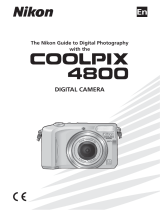Page is loading ...

E
The Nikon Guide to Digital Photography
with the
DIGITAL CAMERA
COOLPIX885 (E) 01.10.22 5:58 PM Page 1

Product Documentation
32
The documentation for this product includes the manuals listed below. Please be
sure to read all instructions thoroughly to get the most from your camera.
Quick-Start Guide
The Quick-Start Guide takes you through the process of unpacking and setting
up your Nikon digital camera, taking your first pictures, and transferring them to
your computer.
Guide to Digital Photography
The Guide to Digital Photography (this manual) provides complete operating
instructions for your camera.
Nikon View Reference Manual
The Nikon View Reference Manual can be found in electronic format on the
reference CD provided with your camera. For information on viewing the
Reference Manual, see "Reference: Connections" in this manual.
COOLPIX885 (E) 01.10.22 5:58 PM Page 2

5
To prevent damage to your Nikon product or injury to yourself or to
others, read the following safety precautions in their entirety before
using this equipment. Keep these safety instructions where all those
who use the product will read them.
The consequences that could result from failure to observe the
precautions listed in this section are indicated by the following
symbols:
Do not look at the sun through the viewfinder
Viewing the sun or other strong light source through the viewfinder could
cause permanent visual impairment.
Turn off immediately in the event of malfunction
Should you notice smoke or an unusual smell coming from the equipment or
from the AC adapter (available separately), unplug the AC adapter and remove
the battery immediately, taking care to avoid burns. Continued operation could
result in injury. After removing the battery, take the equipment to a Nikon-
authorized service center for inspection.
Do not use in the presence of flammable gas
Do not use electronic equipment in the presence of flammable gas, as this
could result in explosion or fire.
Do not place strap around neck
Placing the camera strap around your neck could result in strangulation.
Special care should be taken to avoid placing the strap around the neck of an
infant or child.
For Your Safety Caring for the Camera and Battery
4
Do not disassemble
Touching the product's internal parts could result in injury. In the event of a
malfunction, the product should be repaired only by a qualified technician.
Should the product break open as the result of a fall or other accident, remove
the battery and/or AC adapter and then take the product to a Nikon-
authorized service center for inspection.
Observe proper precautions when handling batteries
Batteries may leak or explode if improperly handled. Observe the following
precautions when handling batteries for use in this product:
•Be sure the product is off before replacing the battery. If you are using an AC
adapter, be sure it is unplugged.
•Use only the Nikon EN-EL1 lithium-ion battery or a 6V 2CR5 (DL245) lithium
battery.
•When inserting the battery, do not attempt to insert it upside down or
backwards.
•Do not short or disassemble the battery.
•Do not expose the battery to flame or to excessive heat.
•Do not immerse in or expose to water.
•Do not transport or store with metal objects such as necklaces or hairpins.
•Batteries are prone to leakage when fully discharged. To avoid damage to
the product, be sure to remove the battery when no charge remains.
•When the battery is not in use, attach the terminal cover and store in a cool
place.
•Immediately after use, or when the product is used on battery power for an
extended period, the battery may become hot. Before removing the battery,
turn the camera off and allow the battery to cool.
•When used with a 2CR5 (DL245) lithium battery, the camera grip may
become noticeably warm, but this does not indicate a malfunction.
•Discontinue use immediately should you notice any changes in the battery,
such as discoloration or deformation.
This icon marks warnings,
information that should be
read before using your Nikon
product to prevent possible
injury.
This icon marks cautions,
information that should be
read before using your Nikon
product to prevent damage to
the equipment.
WARNINGS
COOLPIX885 (E) 01.10.22 5:58 PM Page 4

76
Use appropriate cables
When connecting cables to the input and output jacks, use only the cables
provided or sold by Nikon for the purpose, to maintain compliance with
product regulations.
Keep out of reach of children
Particular care should be taken to prevent infants from putting the battery or
other small parts into their mouths.
Removing memory cards
Memory cards may become hot during use. Observe due caution when
removing memory cards from the camera.
CD-ROMs
The CD-ROMs on which the software and manuals are distributed should not
be played back on audio CD equipment. Playing CD-ROMs on an audio CD
player could cause hearing loss or damage the equipment.
Observe caution when operating the flash
Using the flash close to your subject's eyes could cause temporary visual
impairment. Particular care should be observed if photographing infants, when
the flash should be no less than one meter (3.3 ft.) from the subject.
When using the viewfinder
When operating the mode dial and the zoom button with your eye to the
viewfinder, care should be taken not to put your finger in your eye accidentally.
Avoid contact with liquid crystal
Should the monitor break, care should be taken to avoid injury due to broken
glass and to prevent liquid crystal from the monitor touching the skin or
entering the eyes or mouth.
Keep dry
This product is not waterproof, and may malfunction if immersed in water or
exposed to high levels of humidity. Rusting of the internal mechanism can
cause irreparable damage.
Keep free of salt, sand, and dust
After using your camera at the beach or seaside, wipe off any sand or salt
with a lightly dampened cloth and then dry your camera thoroughly.
Do not touch the lens with your fingers
The proper procedure for cleaning the lens is described in "Technical Notes:
Caring for Your Camera."
Handle the lens and all moving parts with care
Do not apply force to the lens or to the battery, card, or connector. These
parts are especially susceptible to damage.
Turn the product off before removing the battery or unplugging
the AC adapter
Do not unplug the product or remove the battery while the product is on, or
while images are being recorded or deleted from memory. Forcibly cutting
power to the product in these circumstances could result in loss of data or in
damage to the internal circuitry or memory. To prevent an accidental
interruption of power, avoid carrying the product from one location to another
while the AC adapter is connected.
Do not drop
The product may malfunction if subjected to strong shocks or vibration.
CAUTIONS
COOLPIX885 (E) 01.10.22 5:58 PM Page 6

98
Keep away from strong magnetic fields
Do not use or store this device in the vicinity of equipment that generates
strong electromagnetic radiation or magnetic fields. Strong static charges or
the magnetic fields produced by equipment such as radio transmitters could
interfere with the monitor, damage data stored on the memory card, or affect
the product's internal circuitry.
Avoid sudden changes in temperature
Sudden changes in temperature, such as occur when entering or leaving a
heated building on a cold day, can cause condensation inside the device. To
prevent condensation, place the device in a carrying case or a plastic bag
before exposing it to sudden changes in temperature.
Notes on the Monitor
•The monitor may contain a few pixels that are always lit or that do not light.
This is a characteristic common to all TFT LCD monitors and does not
indicate a malfunction. Images recorded with the product will not be
affected.
•Images in the monitor may be difficult to see in a bright light.
•The monitor is lit by a fluorescent backlight. Should the monitor begin to dim
or flicker, contact your Nikon service representative.
•Do not apply pressure to the monitor, as this could cause damage or
malfunction. Dust or lint adhering to the monitor can be removed with a
blower brush. Stains can be removed by rubbing the surface lightly with a
soft cloth or chamois leather.
•Should the monitor break, care should be taken to avoid injury due to
broken glass and to prevent the liquid crystal from the monitor touching the
skin or entering the eyes or mouth.
Batteries
•When you turn the device on, check the battery-level displayed in the
monitor to determine whether the battery needs to be replaced. The battery
needs to be replaced when the battery-level indicator appears.
•Ready a spare battery and keep it fully charged when taking pictures on
important occasions. Depending on your location, you may find it difficult to
purchase replacement batteries on short notice.
•On cold days, the capacity of batteries tends to decrease. Be sure the
battery is fully charged before taking pictures outside in cold weather. Keep
a spare battery in a warm place and exchange the two as necessary. Once
warmed, a cold battery may recover some of its charge.
•Should the battery terminals become dirty, wipe them off with a clean, dry
cloth before use.
Memory cards
•Turn the power off before inserting or removing memory cards. Inserting or
removing cards with the power on could render them unusable.
•Insert memory cards as shown in the illustration at
right. Inserting cards upside down or backwards
could damage the camera or the card.
Storage
•To prevent mold or mildew, store the camera in a dry, well-ventilated area. If
you will not be using the product for a long period of time, remove the
battery to prevent leakage and store the camera in a plastic bag containing a
desiccant. Do not, however, store the camera case in a plastic bag, as this
may cause the material to deteriorate. Note that desiccant gradually loses its
capacity to absorb moisture and should be replaced at regular intervals.
•Do not store the camera with naphtha or camphor moth balls, close to
equipment that produces strong magnetic fields, or in areas subject to
extremes of temperature, for example near a space heater or in a closed
vehicle on a hot day.
•To prevent mold or mildew, take the camera out of storage at least once a
month. Turn the camera on and release the shutter a few times before
putting the camera away again.
•Store the battery in a cool, dry place.
COOLPIX885 (E) 01.10.22 5:58 PM Page 8

Notice for customers in the U.S.A.
Federal Communications Commission (FCC) Radio Frequency Interference
Statement
This equipment has been tested and found to
comply with the limits for a Class B digital
device, pursuant to Part 15 of the FCC rules.
These limits are designed to provide reasonable
protection against harmful interference in a
residential installation. This equipment generates, uses, and can radiate radio
frequency energy and, if not installed and used in accordance with the instructions,
may cause harmful interference to radio communications. However, there is no
guarantee that interference will not occur in a particular installation. If this
equipment does cause harmful interference to radio or television reception, which
can be determined by turning the equipment off and on, the user is encouraged to
try to correct the interference by one or more of the following measures:
•Reorient or relocate the receiving antenna.
•Increase the separation between the equipment and receiver.
•Connect the equipment into an outlet on a circuit different from that to which the
receiver is connected.
•Consult the dealer or an experienced radio/television technician for help.
CAUTIONS
Modifications
The FCC requires the user to be notified that any changes or modifications made
to this device that are not expressly approved by Nikon Corporation may void the
user's authority to operate the equipment.
Interface Cables
Use the interface cables sold or provided by Nikon for your equipment. Using other
interface cables may exceed the limits of Class B Part 15 of the FCC rules.
Nikon Inc.,
1300 Walt Whitman Road, Melville, New York
11747-3064, U.S.A.
Tel.: 631-547-4200
Notices
10 11
E885
FOR HOME OR OFFICE USE
Tested To Comply
With FCC Standards
•No part of the manuals included with this product may be reproduced,
transmitted, transcribed, stored in a retrieval system, or translated into any
language in any form, by any means, without Nikon's prior written permission.
•Nikon reserves the right to change the specifications of the hardware and
software described in these manuals at any time and without prior notice.
•Nikon will not be held liable for any damages resulting from the use of this
product.
•While every effort has been made to ensure that the information in these manuals
is accurate and complete, we would appreciate it were you to bring any errors or
omissions to the attention of the Nikon representative in your area (address
provided separately).
Notice for customers in Canada
CAUTION
This class B digital apparatus meets all requirements of the Canadian Interference
Causing Equipment Regulations.
ATTENTION
Cet appareil numérique de la classe B respecte toutes les exigences du Règlement
sur le matériel brouilleur du Canada.
COOLPIX885 (E) 01.10.22 5:58 PM Page 10

1312
Notice Concerning Prohibition of Copying or Reproduction
Note that simply being in possession of material that has been digitally
copied or reproduced by means of a scanner, digital camera or other
device is punishable by law.
• Items prohibited by law from being copied or reproduced
Do not copy or reproduce paper money, coins, securities, government bonds, or
local government bonds, even if such copies or reproductions are stamped
"Sample."
The copying or reproduction of paper money, coins, or securities which are
circulated in a foreign country is prohibited.
Unless the prior permission of the government has been obtained, the copying
or reproduction of unused postage stamps or post cards issued by the
government is prohibited.
The copying or reproduction of stamps issued by the government and of
certified documents stipulated by law is prohibited.
• Cautions on certain copies and reproductions
The government has issued cautions on copies or reproductions of securities
issued by private companies (shares, bills, checks, gift certificates, etc.),
commuter passes, or coupon tickets, except when a minimum of necessary
copies are to be provided for business use by a company. Also, do not copy or
reproduce passports issued by the government, licenses issued by public
agencies and private groups, ID cards, and tickets, such as passes and meal
coupons.
• Comply with copyright notices
The copying or reproduction of copyrighted creative works such as books,
music, paintings, woodcut prints, maps, drawings, movies, and photographs is
prohibited except when it is done for personal use at home or for similar
restricted and non-commercial use.
Trademark Information
Apple, the Apple logo, Macintosh, Mac OS, Power Macintosh, PowerBook, and
QuickTime are registered trademarks of Apple Computer, Inc. Finder, Macintosh PC
Exchange, Power Mac, iMac, and iBook are trademarks of Apple Computer, Inc.
IBM and IBM PC/AT are registered trademarks of International Business Machines
Corporation. PowerPC is a trademark of International Business Machines
Corporation, used under license. Microsoft is a registered trademark, and
Windows, MS-Windows and Windows NT trademarks, of Microsoft Corporation.
Internet Explorer is a product of Microsoft Corporation. Pentium and i486 are
trademarks of Intel Corporation. Internet is a trademark of Digital Equipment
Corporation. Netscape and Netscape Navigator are registered trademarks of
Netscape Communications Corporation. CompactFlash is a trademark of SanDisk
Corporation. Lexar Media is a trademark of Lexar Media Corporation. Adobe and
Acrobat are registered trademarks of Adobe Systems Inc. Zip is a registered
trademark of Iomega Corporation in the U.S. and other countries. All other trade
names mentioned in this manual or the other documentation provided with your
Nikon product are trademarks or registered trademarks of their respective holders.
A Note on Electronically Controlled Cameras
In extremely rare instances, unusual characters may appear in the monitor and
the camera may stop functioning. In most cases, this phenomenon is caused by
a strong external static charge. Turn the camera off, remove and replace the
battery, and turn the camera on again. If you are using an AC adapter,
disconnect and reconnect the adapter, and turn the camera on again. If the
camera continues to malfunction after performing the above operation, contact
retailer or Nikon representative. Note that performing the above operation may
eliminate data not recorded to the CF memory card at the time the camera
stopped functioning. Data already recorded to the CF memory card will not be
affected.
COOLPIX885 (E) 01.10.22 5:58 PM Page 12

15
Table of Contents
Product Documentation .....................................................................................3
For Your Safety...............................................................................................4-9
Notices .......................................................................................................10-13
Introduction: Before You Begin ................................................17-39
Overview: About This Manual ....................................................18-19
Getting to Know the COOLPIX885:
Where to Find It—Parts of the COOLPIX885..........................................20-21
How to Use It—Camera Controls and Displays......................................22-29
Menu Guide: Using Camera Menus...........................................30-39
Viewing the Menus......................................................................................31
Making a Selection......................................................................................32
Accessing Multi-Page Menus......................................................................33
Index to Menu Options ..........................................................................34-39
The SET-UP Menu............................................................................34-35
The Shooting Menu ..........................................................................36-37
The Playback Menu..........................................................................38-39
Tutorial: Getting Started............................................................41-73
First Steps: Getting Ready to Use Your Camera.......................42-53
1. Attach the Camera Strap and Lens Cap ................................................43
2. Insert the Battery ..............................................................................44-46
3. Insert the CF Memory Card ..............................................................47-49
4. Check the Battery Level.........................................................................50
5. Choose a Language...............................................................................51
6. Set the Date and Time......................................................................52-53
Taking Pictures............................................................................54-67
1. Ready the Camera (AUTO Mode) .....................................................55-56
2. Adjust Camera Settings (Optional)..........................................................57
3. Compose the Picture........................................................................58-59
4. Focus and Shoot..............................................................................60-61
5. Check the Results..................................................................................62
6. Turn the Camera Off...............................................................................62
7. Assisted Creative Photography: Select Scene Mode ........................63-67
Reviewing and Deleting..............................................................68-73
Quick Review..............................................................................................70
Full-Screen Review......................................................................................71
Thumbnail Review.......................................................................................72
Selecting images for transfer to the computer.............................................73
Where Do I Go from Here?:
Doing More with Your Digital Camera.................................75-85
How Do I Send Pictures to My Friends and Family?:
Distributing Photos by E-Mail and the Web .........................76-81
Creating Small Picture Files for E-Mail and the Web...............................76-79
Distributing Images Electronically...........................................................80-81
How Do I Make Prints?: From Data to Paper............................82-84
Taking Pictures for Printing..........................................................................82
Digital Print-Order Format (DPOF) ...............................................................83
Printing from Removable Media...................................................................84
How Do I Keep Track of My Photos?:
Using Image Database Software ................................................85
Reference: The Details............................................................87-205
Beyond Point-and-Shoot..........................................................88-101
Creative Photography: Choosing a Mode .............................................88-89
Framing Pictures: Optical and Digital Zoom ...........................................90-91
Focusing Near and Far: Focus Mode Button .........................................92-94
Delaying Shutter Release: Self-Timer Mode ...........................................95-96
Throwing Light on Your Subject: The Flash Button.................................97-99
Bright, Dark, and High-Contrast Subjects: Exposure Compensation.........100
Choosing a Focus Area: Manual Focus-Area Selection.............................101
Camera Setup: The SETUP Menu..........................................102-125
To View the SET-UP Menu ........................................................................102
Making Effective Use of Memory: Image Size and Quality Menu........103-107
Organizing Your Pictures: The Folders Menu......................................108-112
Monitor Options.................................................................................113-114
Conserving Battery Power: The Auto Off Menu.........................................115
File Numbering: The Seq. Number Menu ..................................................116
CF Card Format........................................................................................117
Storing Camera Settings: The Controls Menu ...........................................118
Confirming Shutter Release: The Shot Confirm Lamp Menu......................119
Photo Information and Transfer Setting: The Pic Data/Transfer Menu.120-121
The Date Menu .........................................................................................122
Choosing a Video Standard: The Video Mode Menu.................................122
The Language Menu.................................................................................123
Restoring Default Settings: The Reset All Menu.................................124-125
14
COOLPIX885 (E) 01.10.22 5:58 PM Page 14

1716
Introduction
This chapter is divided into the following
sections:
Overview
Read this section for a description of how this
manual is organized and for an explanation of
the symbols and conventions used.
Parts of the COOLPIX885
Bookmark this section and refer to it as you read
through the manual for information on the names
and functions of camera parts.
Menu Guide
Refer to this section for instructions on using the
menus that control some aspects of camera
operation. This section also contains an index of
menu options.
Advanced Photography: CSM Shooting Mode.....................126-154
Adjusting Exposure Manually: Manual Exposure Mode ......................127-129
Reacting Faster to Light: Sensitivity (ISO Equivalency) .......................130-131
Focusing at a Preset Distance: Manual Focus....................................132-133
Using CSM Shooting Menu Options.............................................134-154
Keeping Colors True: The White Balance Menu.................................135-136
Measuring Light: The Metering Menu.................................................137-138
Taking Pictures in a Sequence: The Continuous Menu.......................139-140
Getting Sharper Pictures: The BSS (Best-Shot Selector) Menu.................141
Contrast, Brightness and Image Type: The Image Adjustment Menu .142-143
Making Edges More Distinct: The Image Sharpening Menu.......................144
Setting for Optional Lens Converters: The Lens Menu.......................145-146
Modifying Sensitivity from a Menu: The Sensitivity Menu...........................147
Exposure Options..............................................................................148-149
Focus Options ...................................................................................150-151
Auto Bracketing.................................................................................152-153
Noise Reduction........................................................................................154
Playing Images Back: Playback Mode..................................155-177
Basic Playback ..................................................................................156-162
The Playback Menu...........................................................................163-175
Television Playback: Connecting Your Camera to a Video Device ......176-177
Connections: Your Camera and Your Computer...................178-186
Before Your Begin: Installing Nikon View............................................179-180
Getting Connected: Connecting to Your Computer............................181-184
Reading Pictures from CF Memory Cards..........................................185-186
Technical Notes: Camera Care, Options and Resources .....187-205
Caring for Your Camera.............................................................................188
Optional Accessories.................................................................................189
Web Resources.........................................................................................190
Troubleshooting .................................................................................191-193
Error Messages..................................................................................194-196
Specifications.....................................................................................197-201
Index........................................................................................202-205
Overview
pp. 18-19
Parts of the
COOLPIX885
pp. 20-33
Menu Guide
pp. 34-39
Before You Begin
COOLPIX885 (E) 01.10.22 5:58 PM Page 16

1918
Introduction—Overview
Overview About This Manual
Thank you for your purchase of a COOLPIX885 digital camera. This
manual has been written to help you enjoy taking digital pictures with
your COOLPIX885. As you read through it, you will find explanations
not only of how the camera works but also of why certain features
have been included, and how they may be used to take pictures in
many different situations.
The Introduction (this section) provides a quick overview of camera
parts and menus that can be referred to later as you read through the
remainder of the manual.
The Introduction is followed by a "Tutorial" that gives you enough
information for simple "point-and-shoot" photography when you first
start using your camera. This section may be all you need to read if
you want to take advantage of the simplicity and immediacy of digital
photography.
Once you have taken a few pictures, "Where Do I Go from Here?"
outlines how to send copies to your friends and relatives by e-mail,
how to order prints using digital "print orders" that you create with the
camera, and how to keep track of your photos using image database
software. It also provides some tips on how to take pictures for
electronic distribution and for printing on a personal color printer.
Finally, the "Reference" section provides a comprehensive guide to all
aspects of digital photography with the COOLPIX885, including
creative photography in the camera’s custom shooting modes, flash
and close-up photography, taking movies, and manual control of
exposure, tone, and sharpness. The "Reference" section also includes
information on caring for your camera, troubleshooting, and optional
accessories.
Life-Long Learning
As part of Nikon’s “Life-Long Learning” commitment to ongoing product
support and education, continually-updated information is available on-line at
the following sites:
•For users in the U.S.A.: http://www.nikonusa.com/
•For users in Europe: http://www.nikon-euro.com/
•For users in Asia, Oceania, the Middle East, and Africa:
http://www.nikon-asia.com/
Visit these sites to keep up-to-date with the latest product information, tips,
answers to frequently-asked questions (FAQs), and general advice on digital
imaging and photography. Additional information may be available from the
Nikon representative in your area. See the URL below for contact information:
http://www.nikon-image.com/eng/
COOLPIX885 (E) 01.10.22 5:59 PM Page 18

2120
1 Red-eye reduction/Self-timer lamp.........................p. 98/95
2 Built-in Speedlight.......................................................p. 97
3 Battery chamber cover................................................p. 44
4 Battery chamber cover latch.......................................p. 44
5 Viewfinder...................................................................p. 58
6 Lens..........................................................................p. 197
7 Video output connector ............................................p. 176
8 Tripod socket
9 Red light .....................................................................p. 22
10 Green light ..................................................................p. 22
11 Camera strap eyelet....................................................p. 43
12 DC-in connector/USB connector cover................p. 46/176
13 Memory card slot cover ..............................................p. 47
A Viewfinder ..................................................................p. 22
B Monitor.......................................................................p. 23
C Power switch .............................................................p. 24
D Shutter release button...............................................p. 24
E Mode dial...................................................................p. 25
F Multi selector .............................................................p. 26
G Zoom button..............................................................p. 27
H TRANSFER button.....................................................p. 27
I QUICK
p button......................................................p. 28
J 1/5 button ............................................................p. 28
K 2/6 button.......................................................p. 29
L 3/7 button..........................................................p. 29
M MENU button.............................................................p. 29
Introduction—Getting to Know the COOLPIX885
Take a few moments to familiarize yourself with camera controls and
displays. You may find it helpful to bookmark this section an refer to it
as you read through the rest of the manual.
Where to Find It—Parts of the COOLPIX885
The parts of the camera are identified below. For more information on the function
of each part, refer to the page number that follows it.
The functions of the controls and displays that are labeled with a letter of the
alphabet are outlined in the following section.
Getting to Know the COOLPIX885
The Parts of the Camera and Their Functions
COOLPIX885 (E) 01.10.22 5:59 PM Page 20

2322
1 Scene.......................................p. 63
2 Self-timer..................................p. 95
3 Zoom........................................p. 90
4 Digital zoom..............................p. 90
5 “Date not set” icon*
1
.................p. 52
6 Manual focus distance............p. 132
7 Flash mode...............................p. 98
8 Current Folder name*
2
............p. 108
9 Lens converter setting............p. 145
10 Best Shot Selector .................p. 141
11 Exposure lock (Auto exposure lock/
White balance lock) ................p. 148
12 Exposure bracketing/White balance
bracketing ..............................p. 152
13 Continuous setting..................p. 139
14 Battery level indicator*
3
.............p. 50
15 Spot exposure metering area/
Focus area......................p. 137/101
16 Image sharpening...................p. 144
17 White balance.........................p. 135
18 Sensitivity (ISO equivalency)....p. 130
19 Image adjustment/Black-and-white
...............................................p. 142
20 Image size ..............................p. 106
21 Image quality ..........................p. 104
22 Metering method ....................p. 137
23 Exposure mode......................p. 148
24 Shutter speed.........................p. 128
25 Exposure display (manual exposure
mode).....................................p. 128
26 Aperture .................................p. 127
27 Exposure Compensation ........p. 100
28 Number of exposures remaining/
Movie duration...................p. 56/160
23
14
15
16
17
18
19
20
21
8
9
10
1
11
2
12
13
3 4 5 6 7
22 23 24 25 26 27 28
Introduction—Getting to Know the COOLPIX885
Pictures can be framed in the viewfinder or in
the monitor. Note that when your subject is
within 1.5 m (4.9 ft.) of the camera, the final
picture will differ slightly from the image seen
in the viewfinder. Use the monitor when your
subject is close to the camera.
The two lights next to the viewfinder provide a guide to camera status while you
frame your picture.
Light Meaning
On Flash (Speedlight) will fire when picture
is taken.
Flashes Flash (Speedlight) charging (p. 99).
Off Flash (Speedlight) not required or flash
set to "off".
On Subject in focus.
Flashes rapidly Camera unable to focus on subject.
Use focus lock (p. 61).
Flashes normally Camera recording image(s) to CF
memory card. Do not eject card or
remove or disconnect power source
while green light is blinking.
Flashes slowly Digital zoom (p. 90) in effect. Use the
Monitor.
How to Use It—Camera Controls and Displays
A The Viewfinder
B Monitor
Like the viewfinder, the monitor can be used to frame pictures. During shooting, the
monitor shows the view through the camera lens together with icons indicating the
status of various camera settings. The monitor is also used to display pictures
during quick review (p. 70) and playback (p. 155).
In the shooting modes, the following indicators appear in the monitor.
*1 Blinks if date/time has not been set.
*2 Not displayed when folder name is set to NIKON.
*3 Only displayed when battery power drops below a certain level.
Red Light
(Flash-ready light)
Green Light
(Autofocus light)
Green light
Red light
COOLPIX885 (E) 01.10.22 5:59 PM Page 22

2524
Introduction—Getting to Know the COOLPIX885
The power switch turns the camera on and off. When the camera is turned on, the
green light next to the viewfinder will turn on and the lens will zoom out in shooting
mode. The lens retracts automatically when the camera is turned off.
C Power switch
The COOLPIX885 has a two-stage shutter release button.
Press the shutter release button halfway to focus ⁄. The green light next to the
viewfinder will come on when the camera has focused on the subject. Focus will
remain fixed while the button is held in this position (focus lock).
Press the shutter release button all the way down to take a picture ¤.
D Shutter release button
1
2
E The Mode dial
Icon Mode
a Auto
i Scene
CSM Custom
m
Movie
SETUP Setup
p Playback
Description
An automatic mode for simple, “point-and-
shoot” snapshot pictures.
This mode offers a choice of settings for
specific scenes.
Each of the 12 modes optimizes the camera
for scenes of specific type, such as sunsets
or portraits.
Gives you complete control of all settings,
including exposure mode.
In this mode, you can record silent movies up
to forty seconds in length.
This mode lets you configure the camera’s
basic settings such as date, time etc.
This mode is used to play back and delete
pictures.
Page
55
63
126
89
102
155
COOLPIX885 (E) 01.10.22 5:59 PM Page 24

2726
Introduction—Getting to Know the COOLPIX885
The Multi selector is used for a variety of operations: to compose
pictures, to scroll through images in quickly review and playback,
and to navigate through the camera menus and control the
display in the Monitor.
Position
Situation
Taking pictures without focus
area indicators
Full-frame playback/
full-screen review
Taking pictures with focus
area indicators on*
Using the menus
Taking pictures with focus
area indicators on*
Full-frame playback/quick
review/full-screen review
Using the menus
Taking pictures with focus
area indicators on*
Full-frame playback/quick
review/full-screen review
Using the menus
Function
Turn the Monitor on and off;
hide and display camera
settings.
Shift the focus area up.
Move the highlight bar up.
Shift the focus area left.
View the picture including
small pictures recorded
before the current picture.
Return to the previous menu.
Shift the focus area right.
View the picture including
small pictures recorded after
the current picture.
Make a selection.
Page
158
101
32
101
156
70
71
32
101
156
70
71
32
Position
Situation
Taking pictures with focus
area indicators on*
Full-frame playback/full-
screen review
Using the menu
Function
Shift the focus area down.
Create a small-sized picture
file.
Move highlight bar down.
Page
101
76
32
The transfer (TRANSFER) button is used to select images for
transfer and to transfer selected images from the camera to a
computer running Nikon View.
When images are played back on the camera monitor, the
TRANSFER button is used to select movies and pictures for
transfer to a computer at a later date (p. 73).
When the camera is connected to a computer running Nikon View, pressing the
TRANSFER button copies all selected images to the computer (p. 80).
Use the zoom button to frame pictures. Press W to zoom out,
increasing the area visible in the final picture. Press T to zoom in,
enlarging small or distant objects to fill the frame (p. 90).
When an image is being played back full screen, press T (T) to
zoom in on that image. Press W to cancel zoom (p. 161).
G The Zoom button
H The TRANSFER button
F The Multi selector
* Focus area indicators are displayed when “Manual” option is selected in “Focus
Options > AF Area Mode” in CSM shooting menu, or when Portrait (p. 65) or
Close Up (p. 67) is selected in Scene mode.
COOLPIX885 (E) 01.10.22 5:59 PM Page 26

2928
Introduction—Getting to Know the COOLPIX885
When taking pictures, the quick review (QUICK p) button is used
to view the results of earlier pictures while setting up the next
shot (p. 70).
I The QUICK p button
The functions controlled by the 1/5 button depend on the
operating mode and on the combination of buttons used.
J 1/75 button
Operation Page
1 +
100
1 +
128
1 +
127
1 +
130
71-72,
5
Press 156,
162
Function
Exposure
compensation
Shutter speed
Aperture
Sensitivity
(ISO equivalency)
Single-image
deletion
Mode
AUTO, SCENE,
CSM (exposure mode
P only)
CSM (exposure mode
M only)
CSM (exposure mode
M only)
CSM
p, full-screen review or
thumbnail review mode in
AUTO, SCENE or CSM
The functions controlled by the 2/6 button depend on the
operating mode and on the combination of buttons used.
K 2/6 button
Operation Page
2
Press 92
2 +
132
6
Press 158
Function
Focus mode
Manual focus
distance
Photo-information
display
Mode
AUTO, SCENE, CSM
CSM
p
(Playback)
When taking pictures, the flash mode (3) button controls the
built-in Speedlight (p. 97).
In full-frame playback or full-screen review, pressing this button
displays the images stored on the CF memory card as small
(thumbnail) preview , allowing you to choose images for playback
or deletion from a menu of nine or four (p. 72, 162).
L 3/7 button
Press the MENU button to display or hide the menu for the
current operating mode except in AUTO or m movie mode, or
to display the second page of a two-page menu (p. 31).
M The MENU button
COOLPIX885 (E) 01.10.22 5:59 PM Page 28

3130
Changes to some settings can be made with the help of menus that
appear in the monitor. The options available depend on the operating
mode. No menu is available in AUTO and movie mode.
Introduction—Menu Guide
Menu Guide
Using Camera Menus
Mode Page
SETUP 102
CSM
(Custom)
134
i
63
p 163
Menu
SET-UP
SHOOTING
MENU
SCENE
PLAYBACK
MENU
Description
Basic camera setup (image quality
and size setting, formatting CF
memory cards, setting the time and
date, etc.)
Advanced shooting options (white
balance, metering, etc.)
Select the scene from a menu of 12
creative shooting situations.
Playback options such as deleting
selected pictures or selecting
images for transfer to your
computer, etc.
Viewing the Menus
When the camera is on, the menu for the current operating mode except AUTO
and m movie can be displayed by pressing the MENU button.
WHITE BALANCE
PAGE2 SELECT SET
Menu for current
operating mode
displayed
Press MENU
WHITE BALANCE
PAGE2 SELECT SET
If “ PAGE2” appears at the lower left corner of the menu, pressing the MENU
button again will display the menu’s second page. When “ OFF” is displayed,
pressing the MENU button returns you to shooting or playback mode.
COOLPIX885 (E) 01.10.22 5:59 PM Page 30

3332
•To return to the previous menu after making a selection, press the Multi selector
to the left or right.
•The view through the lens is visible behind the CSM and SCENE menus. To take
pictures while the menu is displayed, press the shutter-release button.
METERING
PAGE2 SELECT SET
Highlight menu item
Introduction—Menu Guide
Making a Selection
Use the Multi selector to make a selection.
1
METERING
OFF SELECT SET
Matrix
Spot
Center-Weighted
Spot AF Area
Display options
2
METERING
OFF SELECT SET
Matrix
Spot
Center-Weighted
Spot AF Area
Highlight option
3
METERING
PAGE2 SELECT SET
Make selection
4
•You can also jump from the first page to the second page of a multi-page menu
by pressing the MENU button once.
WHITE BALANCE
PAGE2 SELECT SET
Position cursor in main menu
Accessing Multi-Page Menus
To move between pages in a multi-page menu:
1
SHOOTING MENU1
PAGE2 SELECT SET
Highlight page tab
2
SHOOTING MENU2
OFF SELECT SET
Highlight page number
3
IMAGE SIZE & QUALITY
OFF SELECT SET
Display selected page
4
Exit menu and return to shooting
mode
5
COOLPIX885 (E) 01.10.22 5:59 PM Page 32

3534
Introduction—Menu Guide
SET-UP2
Controls
Shot Confirm Lamp
Pic data/Confirm
Date
Video Mode
Language
Reset All
PAGE1 SELECT SET
CONTROLS
save
save
save
Digital Zoom
Done
SELECT SETBK
SHOT CONFIRM
Controls
Shot Confirm Lam
Pic data/Confirm
Date
Video Mode
Language
Reset All
Off
On
SELECT SET
PIC DATA/TRANSFER
Controls
Shot Confirm Lam
Pic data/Transfer
Date
Video Mode
Language
Reset All
info txt
Auto Transfer
SELECT SET
DATE
Y M D
2001
.
01
.
01
00 00
SELECT SET
VIDEO MODE
Controls
Shot Confirm Lamp
Pic data/Confirm
Date
Video Mode
Language
Reset All
NTSC
PAL
SELECT SET
LANGUAGE
Controls
Shot Confirm Lamp
Pic data/Confirm
Date
Video Mode
Language
Reset All
D
E
F
J
S
SELECT SET
OFF
RESET ALL
Reset all setting
to default values
No
Yes
SELECT SET
Controls
Set camera to “remember”
settings in effect when cam-
era is turned off
Turn digital zoom on or off
(p. 118)
Shot Confirm Lamp
Control visual shutter release
confirmation (p. 119)
Pic Data/Transfer
Save photo information in text
format; turn transfer marking
on or off (p. 120)
Date
Set date and time (p. 122)
Video Mode
Select the video standard to
use for playback on TV
(p. 122)
Language
Select language for menu and
message display (p. 123)
Reset All
Reset all settings to default
values (p. 124)
NTSC
PAL
D
E
F
J
S
Year/Month/Day/Hour/ Minute
Display order
info. txt
Auto Transfer
Off
On
On/Off
On/Off
On/Off
On/Off
3 save
2 save
! save
Digital Zoom
No
Yes
SET-UP
1
Image Quality
Image Size
Folders
Monitor Options
Auto Off
Seq. Numbers
CF Card Format
PAGE2 SELECT SET
IMAGE QUALITY
Image Quality
Image Size
Folders
Monitor Options
Auto Off
Seq. Numbers
CF Card Format
FINE
NORMAL
BASIC
SELECT SET
IMAGE SIZE
Image Quality
Image Size
Folders
Monitor Options
Auto Off
Seq. Numbers
CF Card Format
FULL
XGA
VGA
SELECT SET
FOLDERS
Image Quality
Image Size
Folders
Monitor Options
Auto Off
Seq. Numbers
CF Card Format
Options
N I K O N
SELECT SET
MONITOR OPTIONS
Image Quality
Image Size
Folders
Monitor Options
Auto Off
Seq. Numbers
CF Card Format
Display Mode
Brightness
Hue
SELECT SET
AUTO OFF
Image Quality
Image Size
Folders
Monitor Options
Auto Off
Seq. Numbers
CF Card Format
30S
1M
5M
30M
SELECT SET
SEQ. NUMBERS
Image Quality
Image Size
Folders
Monitor Options
Auto Off
Seq. Numbers
CF Card Format
On
Off
Reset
SELECT SET
CF CARD FORMAT
WARNING !
All images will
be deleted !
No
Format
SELECT SET
Set Mode dial to
SETUP.
SET-UP 1
Image Quality
Select the image quality
(except HI) used for all modes
(p. 103)
Image Size
Choose image size used for all
modes (p. 103)
Folders
Create, rename or delete fold-
ers; choose folder to record to
(p. 108)
Monitor Options
Adjust monitor brightness and
hue (p. 113)
Auto Off
Set time delay for Auto-Off
function (p. 115)
Seq. Numbers
Reset Seq. Number function;
turn file numbering on or off
(p. 116)
CF Card Format
Format CF memory card
(p. 117)
30 S
1 M
5 M
30 M
On
Off
Reset
Display Mode
Brightness
Hue
Options
NIKON
(Folder name)
New/Rename/
Delete
FULL
XGA
VGA
FINE
NORMAL
BASIC
WARNING!
All images will
be deleted!
No/Format
Monitor On/Review Only/
Preview Only/Monitor Off
(5 levels)
(11 levels)
Index to Menu Options
SET-UP menu
contains two pages
of options.
SET-UP 2
On/Off
On/Off
Press the MENU button or
Multi selector to switch
between SET-UP menu 1
and 2.
COOLPIX885 (E) 01.10.22 5:59 PM Page 34

3736
IMAGE SIZE & QUALITY
OFF SELECT SET
IMAGE SIZE & QUALITY
Image Quality
Image Size
OFF SELECT SET
SENSITIVITY
AUTO
100
200
400
OFF SELECT SET
EXPOSURE OPTIONS
Exposure Mode
AE Lock
EXP. +/–
OFF SELECT SET
FOCUS OPTIONS
AF Area Mode
Auto-Focus Mode
Focus Confirmation
Distance Units
OFF SELECT SET
SELECT SET
AUTO BRACKETING
Off
On
WB Bracketing
OFF
SELECT SET
NOISE REDUCTION
On
Off
OFF
CF CARD FORMAT
WARNING !
All images will
be deleted !
No
Format
SELECT SET
Shooting Menu 2 (CSM)
Image Quality and Size
Set image quality and size
used for all modes (p. 103)
Sensitivity
Adjust sensitivity setting for
current mode (mirrors setting
made with 1 button)
(p. 147)
Exposure Options
Set exposure mode, turn AE
Lock and Auto Bracketing on
or off, set exposure compen-
sation (p. 148)
Focus Options
Select AF Area, change
Autofocus mode, confirm
focus, distance unit displayed
(p. 150)
Auto Bracketing
Set Auto Bracketing (on or off)
or White Balance Bracketing
(p. 152)
Noise Reduction
Turn Noise Reduction on or off
(p. 154)
CF Card Format
Format CF memory card
(p. 117)
Off
On
WB Bracketing
On
Off
3, ±0.3/3, ±0.7/
3, ±1.0/5, ±0.3/
5, ±0.7/5, ±1.0
Exposure mode
AE Lock
EXP. +/–
AF Area Mode
Auto-Focus Mode
Focus Confirmation
Distance Units
Auto/Manual/Off
Continuous AF/Single AF
MF/On/Off
m/ft
AUTO
100
200
400
WARNING!
All images will be
deleted!
No
Format
P/M
Off/On/Reset
+2.0 to –2.0
WHITE BALANCE
PAGE2 SELECT SET
WHITE BALANCE
SELECT SETOFF
Auto
White Bal Preset
Fine
Incandescent
Fluorescent
Cloudy
Speedlight
Auto
White Bal Preset
Fine
Incandescent
Fluorescent
Cloudy
Speedlight
METERING
OFF SELECT SET
Matrix
Spot
Center-Weighted
Spot AF Area
CONTINUOUS
Single
Continuous
Multi-shot 16
VGA Sequence
Ultra HS
OFF SELECT SET
BEST SHOT SELECTOR
Off
On
OFF SELECT SET
IMAGE ADJUSTMENT
Auto
Normal
More Contrast
Less Contrast
Lighten Image
Darken Image
Black&Whine
OFF SELECT SET
IMAGE SHARPENING
Auto
High
Normal
Low
Off
OFF SELECT SET
Normal
Wide Adapter
Telephoto 1
Telephoto 2
Fisheye
Slide Copy Adptr
LENS
OFF SELECT SET
Set Mode dial to
CSM.
Press the MENU
button to select.
Press the MENU
button or Multi selector
to switch between the
Shooting menus.
Shooting Menu 1 (CSM)
White Balance
Select the white balance to
match lighting conditions
(p. 135)
Metering
Select metering mode (p. 137)
Continuous
Select Shooting mode (p. 139)
Best-Shot Selector
Turn best shot selection on or
off (p. 141)
Image Adjustment
Adjust brightness or contrast
of image (p. 142)
Image Sharpening
Select the level of image
sharpening to be performed
(p. 144)
Lens
Select type of optional lens
converter or Slide Copy
Adapter (p. 145)
AUTO
Normal
More Contrast
Less Contrast
Auto
High
Normal
Low
Lighten Image
Darken Image
Black & White
Off
BSS
On
Single
Continuous
Multi-shot 16
VGA Sequence
Ultra HS
Fluorescent
Cloudy
Speedlight
Matrix
Spot
Center-Weighted
Spot AF Area
A Auto
White Bal Preset
Fine
Incandescent
Off
Normal
Wide Adapter
Telephoto 1
Telephoto 2
Fisheye 1
Slide Copy Adptr
Introduction—Menu Guide
Shooting
menu
contains two
pages of
options.
Image Quality
Image Size
HI/FINE/NORMAL/
BASIC
FULL/XGA/VGA
COOLPIX885 (E) 01.10.22 5:59 PM Page 36

3938
PLAY BACK MENU
Transfer
Small Pic.
Auto Off
6 4 0
30S
OFF SELECT SET
AUTO TRANSFER
Transfer
Small Pic.
Auto Off
6 4 0
30S
OFF SELECT SET
All ON
All OFF
SETSELECT
SMALL PIC.
OFF
Transfer
Small Pic.
Auto Off
6 4 0
30S
640
X
480
320
X
240
160
X
120
96
X
72
SETSELECT
AUTO OFF
OFF
Transfer
Small Pic.
Auto Off
6 4 0
30S
30
S
1
M
5
M
30
M
Small Pic.
Set a Small Picture image size
suitable for e-mail and Web
distribution (p. 175)
640 x 480
320 x 240
160 x 120
96 x 72
Playback Menu 2
Transfer
Mark all pictures for transfer
or remove marks from all pic-
tures (p. 174)
All ON
All OFF
Auto Off
Set time delay for Auto-Off
function (p. 115)
30 S
1 M
5 M
30 M
PRINT
DONESELECT SET
PLAY BACK MENU
Delete
Folders
Slide Show
Protect
Hide Image
Print Set
OFF SELECT SET
OFF
DELETE
Selected Images
All images
Print Set
SELECT SET
OFF
FOLDERS
Options
All Folders
N I K O N
T
O K Y O
O
S A K A
SELECT SET
OFF
SLIDE SHOW
(
Pause
)
Start
Frame Intvl
SELECT SET
PROTECT
DONESELECT SET
DONESELECT SET
HIDE IMAGE
Delete
Delete selected images using
thumbnail display; delete all
images or the settings of
Print-order files (p. 164)
Folders
Create, rename or delete fold-
ers; choose folder to record to
(p. 167)
Slide Show
Start slide show for images in
a single folder; set frame
interval from as 2, 3,5 or 10
sec. (p. 168)
Protect
Protect selected images from
thumbnail display (p. 170)
Hide Image
Hide selected images from
thumbnail display (p. 171)
Print Set
Select images for printing
from thumbnail display (p.
172)
(Select image and set Protect)
(Select image and set Hide Image)
(Select image and set number of prints)
Start
Frame Intvl
(Pause –> 7)
2S/3S/5S/10S
Options
All Folders
NIKON
(Folder name)
Selected Images
All Images
Print Set
Playback Menu 1
New/Rename/
Delete
Introduction—Menu Guide
Set Mode dial to
p.
Press the MENU
button to select.
Press the MENU
button or Multi selector
to switch between the
Playback menus.
Playback
menu
contains two
pages of
options.
COOLPIX885 (E) 01.10.22 5:59 PM Page 38
/