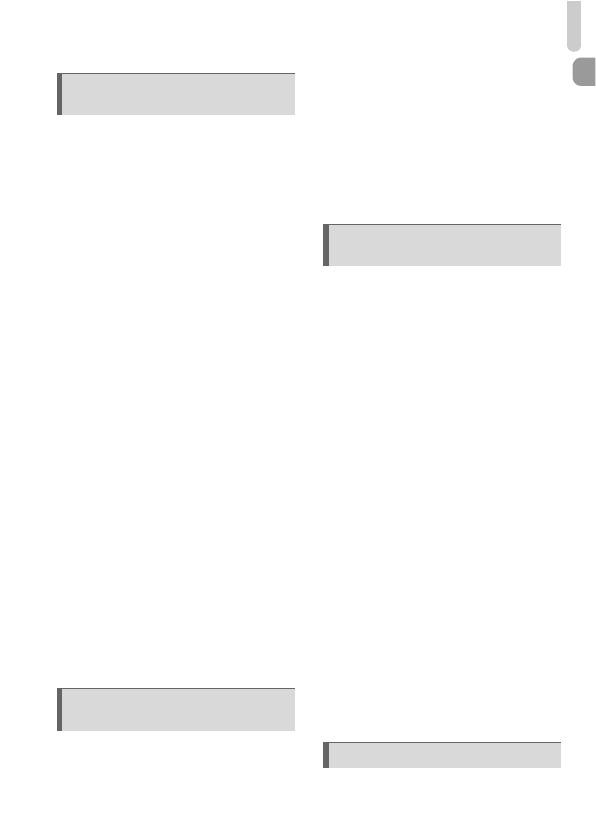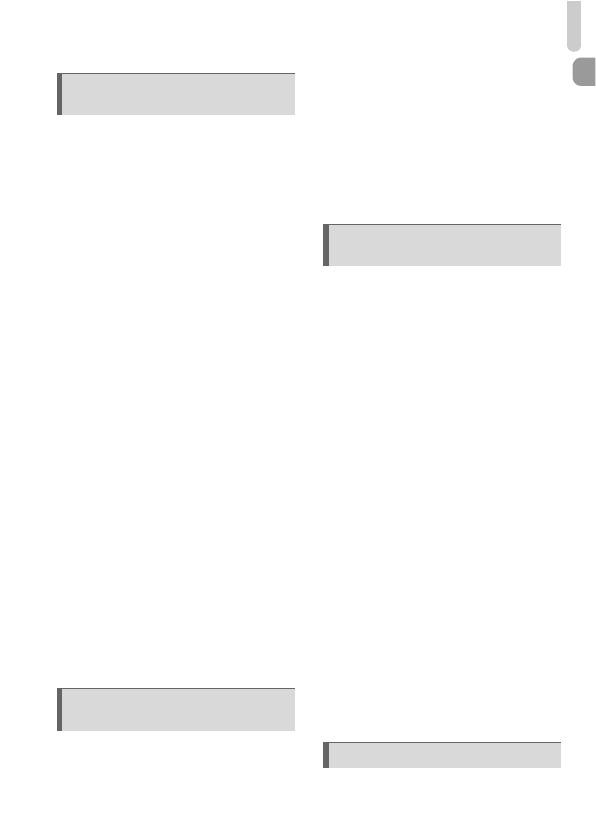
Table of Contents
7
Shooting in Program AE ................. 84
Adjusting the Brightness
(Exposure Compensation) ............ 85
Turning the Flash On ...................... 85
Adjusting the White Balance ........... 86
Changing the ISO Speed................ 88
Correcting the Brightness and
Shooting (i-Contrast)..................... 89
Changing the Aspect Ratio ............. 90
Continuous Shooting....................... 91
Changing the Tone of an Image
(My Colors) ................................... 92
Shooting Close-ups (Macro) ........... 94
Shooting Far Away Subjects
(Infinity) ......................................... 94
Changing the AF Frame Mode........ 95
Choosing the Subject to
Focus On (Tracking AF) ............... 97
Magnifying the Focal Point.............. 98
Shooting with the AF Lock .............. 99
Shooting with Servo AF ................ 100
Changing the Metering Method..... 101
Shooting with the AE Lock............ 102
Shooting with the FE Lock ............ 102
Shooting with Slow Synchro ......... 103
Red-Eye Correction ...................... 104
Checking for Shut Eyes ................ 105
Shooting Using a TV
as the Display ............................. 105
Shooting Various Kinds of
Movies ........................................ 108
Shoot Movies That Look Like a
Miniature Model (Miniature
Effect).......................................... 109
Shooting Super Slow Motion
Movies......................................... 110
Changing the Image Quality..........112
Other Shooting Functions.............. 113
Editing ........................................... 114
Quickly Searching Images.............118
Viewing Images in Filtered
Playback...................................... 120
Viewing Slideshows....................... 122
Checking the Focus....................... 124
Magnifying Images ........................ 125
Viewing Each Image in a Group.... 126
Displaying Various Images
(Smart Shuffle) ............................ 128
Changing Image Transitions .........129
Viewing Images on a TV ...............130
Protecting Images ......................... 134
Erasing Images .............................138
Tagging Images as Favorites........ 140
Organizing Images by Category
(My Category) .............................142
Rotating Images ............................145
Resizing Images............................ 146
Trimming ....................................... 147
Adding Effects with the My Colors
Function ...................................... 148
Correcting the Brightness
(i-Contrast) ..................................149
Correcting the Red-Eye Effect.......150
Printing Images .............................152
5 Choosing Settings
Yourself...............................83
6 Using Various Functions for
Shooting Movies ..............107
7 Using Various Playback and
Editing Functions ............ 117
8 Printing............................. 151