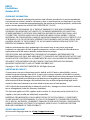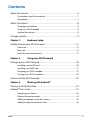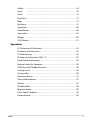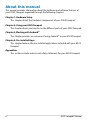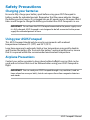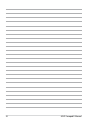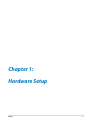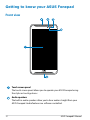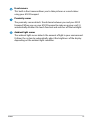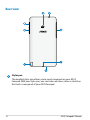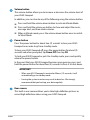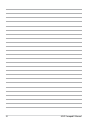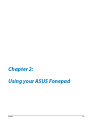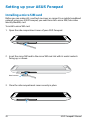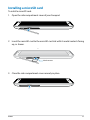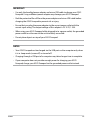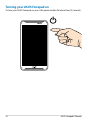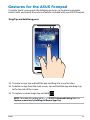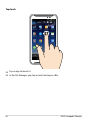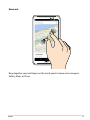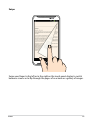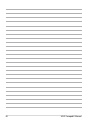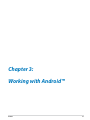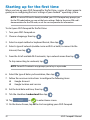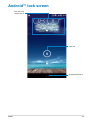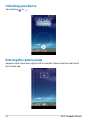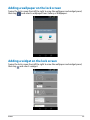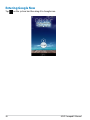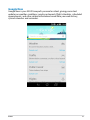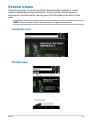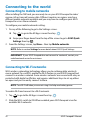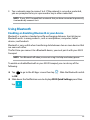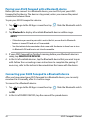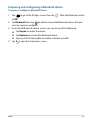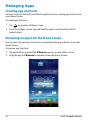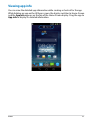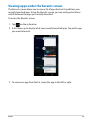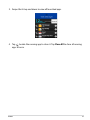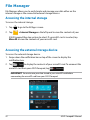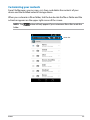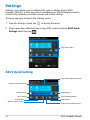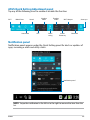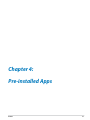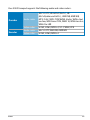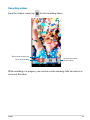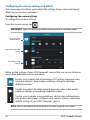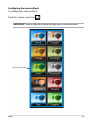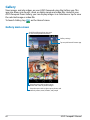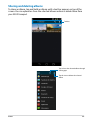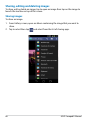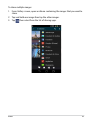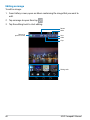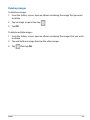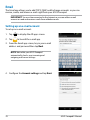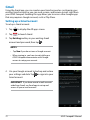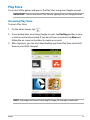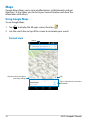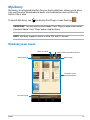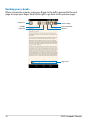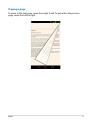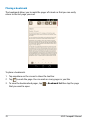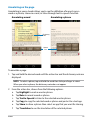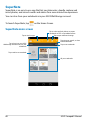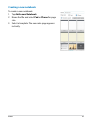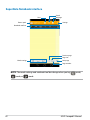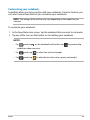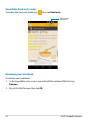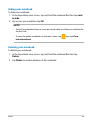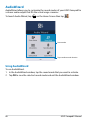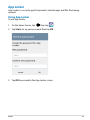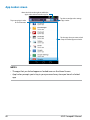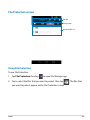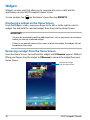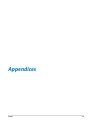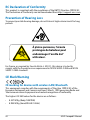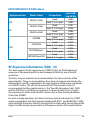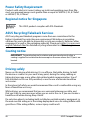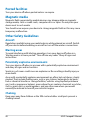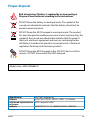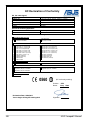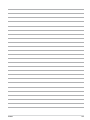USER MANUAL
E8376
ASUS Fonepad
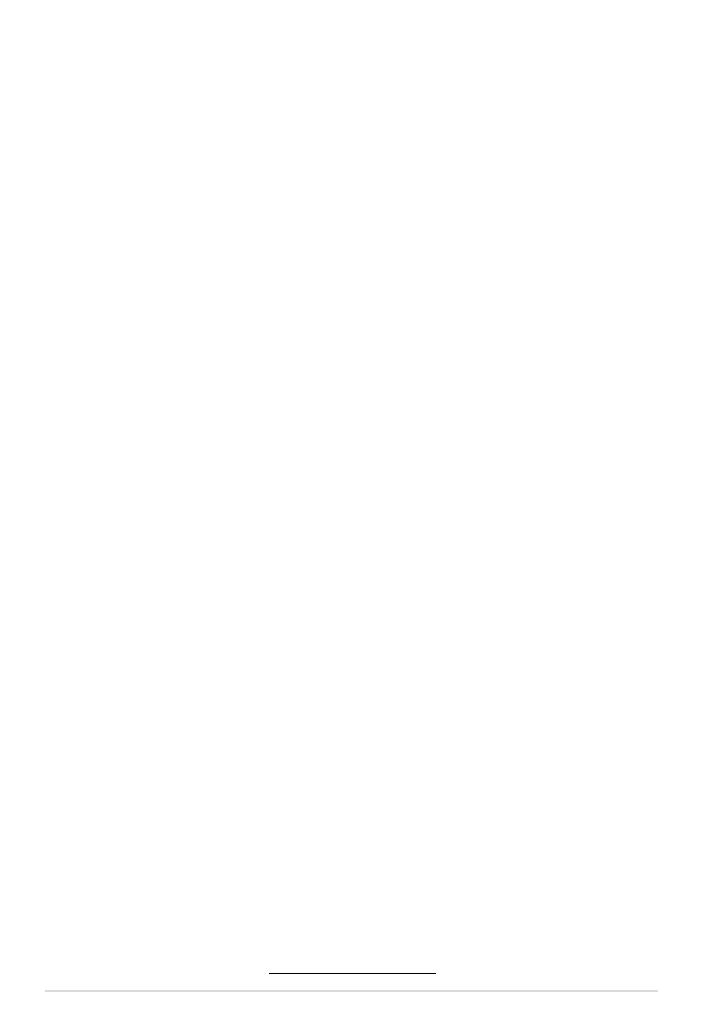
ASUS Fonepad E-Manual
2
E8376
First Edition
October 2013
COPYRIGHT INFORMATION
No part of this manual, including the products and software described in it, may be reproduced,
transmitted, transcribed, stored in a retrieval system, or translated into any language in any form
or by any means, except documentation kept by the purchaser for backup purposes, without the
express written permission of ASUSTeK COMPUTER INC. (“ASUS”).
ASUS PROVIDES THIS MANUAL “AS IS” WITHOUT WARRANTY OF ANY KIND, EITHER EXPRESS
OR IMPLIED, INCLUDING BUT NOT LIMITED TO THE IMPLIED WARRANTIES OR CONDITIONS
OF MERCHANTABILITY OR FITNESS FOR A PARTICULAR PURPOSE. IN NO EVENT SHALL ASUS,
ITS DIRECTORS, OFFICERS, EMPLOYEES OR AGENTS BE LIABLE FOR ANY INDIRECT, SPECIAL,
INCIDENTAL, OR CONSEQUENTIAL DAMAGES (INCLUDING DAMAGES FOR LOSS OF PROFITS, LOSS
OF BUSINESS, LOSS OF USE OR DATA, INTERRUPTION OF BUSINESS AND THE LIKE), EVEN IF ASUS
HAS BEEN ADVISED OF THE POSSIBILITY OF SUCH DAMAGES ARISING FROM ANY DEFECT OR
ERROR IN THIS MANUAL OR PRODUCT.
Products and corporate names appearing in this manual may or may not be registered
trademarks or copyrights of their respective companies, and are used only for identication or
explanation and to the owners’ benet, without intent to infringe.
SPECIFICATIONS AND INFORMATION CONTAINED IN THIS MANUAL ARE FURNISHED FOR
INFORMATIONAL USE ONLY, AND ARE SUBJECT TO CHANGE AT ANY TIME WITHOUT NOTICE, AND
SHOULD NOT BE CONSTRUED AS A COMMITMENT BY ASUS. ASUS ASSUMES NO RESPONSIBILITY
OR LIABILITY FOR ANY ERRORS OR INACCURACIES THAT MAY APPEAR IN THIS MANUAL,
INCLUDING THE PRODUCTS AND SOFTWARE DESCRIBED IN IT.
Copyright © 2013 ASUSTeK COMPUTER INC. All Rights Reserved.
LIMITATION OF LIABILITY
Circumstances may arise where because of a default on ASUS’ part or other liability, you are
entitled to recover damages from ASUS. In each such instance, regardless of the basis on which
you are entitled to claim damages from ASUS, ASUS is liable for no more than damages for bodily
injury (including death) and damage to real property and tangible personal property; or any
other actual and direct damages resulted from omission or failure of performing legal duties
under this Warranty Statement, up to the listed contract price of each product.
ASUS will only be responsible for or indemnify you for loss, damages or claims based in contract,
tort or infringement under this Warranty Statement.
This limit also applies to ASUS’ suppliers and its reseller. It is the maximum for which ASUS, its
suppliers, and your reseller are collectively responsible.
UNDER NO CIRCUMSTANCES IS ASUS LIABLE FOR ANY OF THE FOLLOWING: (1) THIRD-PARTY
CLAIMS AGAINST YOU FOR DAMAGES; (2) LOSS OF, OR DAMAGE TO, YOUR RECORDS OR DATA;
OR (3) SPECIAL, INCIDENTAL, OR INDIRECT DAMAGES OR FOR ANY ECONOMIC CONSEQUENTIAL
DAMAGES (INCLUDING LOST PROFITS OR SAVINGS), EVEN IF ASUS, ITS SUPPLIERS OR YOUR
RESELLER IS INFORMED OF THEIR POSSIBILITY.
SERVICE AND SUPPORT
Visit our multi-language web site at http://support.asus.com

K00G
3
Contents
About this manual ........................................................................................................... 6
Conventions used in this manual .............................................................................. 7
Typography .......................................................................................................................7
Safety Precautions ........................................................................................................... 8
Charging your batteries ................................................................................................ 8
Using your ASUS Fonepad ........................................................................................... 8
Airplane Precautions ...................................................................................................... 8
Package contents ............................................................................................................. 9
Chapter 1: Hardware Setup
Getting to know your ASUS Fonepad ....................................................................12
Front view ........................................................................................................................12
Rear view .........................................................................................................................
14
Inside the side compartment ....................................................................................17
Chapter 2: Using your ASUS Fonepad
Setting up your ASUS Fonepad ................................................................................20
Installing a micro SIM card .........................................................................................20
Installing a microSD card ............................................................................................21
Charging your ASUS Fonepad ..................................................................................22
Turning your ASUS Fonepad on ...............................................................................24
Gestures for the ASUS Fonepad ...............................................................................25
Chapter 3: Working with Android™
Starting up for the rst time ......................................................................................32
Android™ lock screen ...................................................................................................33
Unlocking your device .................................................................................................34
Entering the camera mode ........................................................................................34
Adding a wallpaper on the lock screen .................................................................35
Adding a widget on the lock screen .......................................................................35

ASUS Fonepad E-Manual
4
Entering Google Now ..................................................................................................36
Home Screen ...................................................................................................................38
Screen views ....................................................................................................................39
Locking the screen orientation ................................................................................40
Using the call features ..................................................................................................41
Making calls .....................................................................................................................41
Setting up your contacts ............................................................................................41
Connecting to the world .............................................................................................42
Connecting to mobile networks ..............................................................................42
Connecting to Wi-Fi networks ..................................................................................42
Using Bluetooth .............................................................................................................43
Managing Apps ..............................................................................................................46
Creating app shortcuts ................................................................................................46
Removing an app from the Home Screen ............................................................46
Viewing app info ............................................................................................................47
Creating app folder .......................................................................................................48
Viewing apps under the Recents screen ...............................................................49
Task Manager .................................................................................................................50
File Manager ...................................................................................................................52
Accessing the internal storage .................................................................................52
Accessing the external storage device ..................................................................52
Settings..............................................................................................................................54
ASUS Quick Setting .......................................................................................................54
Turning your ASUS Fonepad o ...............................................................................56
Putting your ASUS Fonepad to sleep .....................................................................56
Chapter 4: Pre-installed Apps
Featured pre-installed apps .......................................................................................58
Play Music.........................................................................................................................58
Camera .........................................................................................................................
60

K00G
5
Gallery .........................................................................................................................64
Email .........................................................................................................................
70
Gmail .........................................................................................................................
72
Play Store .........................................................................................................................
73
Maps .........................................................................................................................
74
MyLibrary .........................................................................................................................
75
SuperNote ........................................................................................................................80
AudioWizard ....................................................................................................................86
App Locker .......................................................................................................................87
Widgets .........................................................................................................................
90
ASUS Battery ...................................................................................................................91
Appendices
EC Declaration of Conformity ...................................................................................94
Prevention of Hearing Loss ........................................................................................94
CE Mark Warning ...........................................................................................................94
RF Exposure information (SAR) - CE ........................................................................95
Power Safety Requirement ........................................................................................96
Regional notice for Singapore ..................................................................................96
ASUS Recycling/Takeback Services .........................................................................96
Coating notice ................................................................................................................96
Driving safely ..................................................................................................................96
Electronic devices ..........................................................................................................97
Other medical devices .................................................................................................97
Vehicles .........................................................................................................................
97
Posted facilities ..............................................................................................................98
Magnetic media .............................................................................................................98
Other Safety Guidelines ..............................................................................................98
Proper disposal ...............................................................................................................99

ASUS Fonepad E-Manual
6
About this manual
This manual provides information about the hardware and software features of
your ASUS Fonepad, organized through the following chapters:
Chapter 1: Hardware Setup
This chapter details the hardware components of your ASUS Fonepad.
Chapter 2: Using your ASUS Fonepad
This chapter shows you how to use the dierent parts of your ASUS Fonepad.
Chapter 3: Working with Android™
This chapter provides an overview of using Android™ in your ASUS Fonepad.
Chapter 4: Pre-installed Apps
This chapter features the pre-installed applications included with your ASUS
Fonepad.
Appendices
This section includes notices and safety statements for your ASUS Fonepad.

K00G
7
Conventions used in this manual
To highlight key information in this manual, some texts are presented as follows:
IMPORTANT! This message contains vital information that must be followed to
complete a task.
NOTE: This message contains additional information and tips that can help
complete tasks.
WARNING! This message contains important information that must be followed to
keep you safe while performing tasks and prevent damage to your ASUS Fonepad’s
data and components.
Typography
Bold = This indicates a menu or an item that must be selected.
Italic = This indicates sections that you can refer to in this manual.

ASUS Fonepad E-Manual
8
Safety Precautions
Charging your batteries
Ensure to fully charge your battery pack before using your ASUS Fonepad in
battery mode for extended periods. Remember that the power adapter charges
the battery pack as long as it is plugged into an AC power source. Be aware that it
takes much longer to charge the battery pack when the ASUS Fonepad is in use.
IMPORTANT! Do not leave the ASUS Fonepad connected to the power supply once
it is fully charged. ASUS Fonepad is not designed to be left connected to the power
supply for extended periods of time.
Using your ASUS Fonepad
This ASUS Fonepad should only be used in enviroments with ambient
temperatures between 0°C (32°F) and 35°C (95°F).
Long time exposure to extremely high or low temperature may quickly deplete
and shorten the battery life. To ensure the battery’s optimal performance, ensure
that it is exposed within the recommended environment temperature.
Airplane Precautions
Contact your airline provider to learn about related inight services that can be
used and restrictions that must be followed when using your ASUS Fonepad in-
ight.
IMPORTANT! You can send your ASUS Fonepad through x-ray machines (used on
items placed on conveyor belts), but do not expose them from magnetic detectors
and wands.

K00G
9
Package contents
NOTES:
• If any of the items is damaged or missing, contact your retailer.
• The bundled power adapter varies with country or region.
• *The headset may only be available in selected countries.
Power adapter
ASUS Fonepad Micro USB cable
ASUS Fonepad
Technical documentations
and warranty card
Headset*

ASUS Fonepad E-Manual
10

K00G
11
Chapter 1:
Hardware Setup
Chapter 1: Hardware Setup

ASUS Fonepad E-Manual
12
Touch screen panel
The touch screen panel allows you to operate your ASUS Fonepad using
the stylus or touch gestures.
Audio speakers
The built-in audio speakers allow you to hear audios straight from your
ASUS Fonepad. Audio features are software controlled.
Getting to know your ASUS Fonepad
Front view

K00G
13
Front camera
This built-in front camera allows you to take pictures or record videos
using your ASUS Fonepad.
Proximity sensor
The proximity sensor detects the distance between you and your ASUS
Fonepad. When you use your ASUS Fonepad to make or receive a call, it
automatically disables the touch function and switches o the backlight.
Ambient light sensor
The ambient light sensor detects the amount of light in your environment.
It allows the system to automatically adjust the brightness of the display
depending on the ambient light condition.

ASUS Fonepad E-Manual
14
Rear view
Stylus pen
The bundled stylus pen allows you to input commands on your ASUS
Fonepad. With your stylus pen, you can make selections, draw or sketch on
the touch screen panel of your ASUS Fonepad.

K00G
15
Volume button
The volume button allows you to increase or decrease the volume level of
your ASUS Fonepad.
In addition, you can also do any of the following using the volume button:
q
Press and hold the volume down button to activate Vibrate Mode.
q
Press and hold the volume up button to show and adjust the music,
message alert, and time alarm volumes.
q
When in Vibrate mode, press the volume down button once to switch
to Silent Mode.
Power button
Press the power button for about two (2) seconds to turn your ASUS
Fonepad on or wake it up from standby mode.
To turn your ASUS Fonepad o, press the power button for about (2)
seconds and when prompted, tap Power O then tap OK.
To lock your ASUS Fonepad or put it to standby mode, press and quickly
release the power button.
In the event that your ASUS Fonepad becomes unresponsive, press and
hold the power button for about four (4) seconds to force it to shut down.
IMPORTANT!
•
When your ASUS Fonepad is inactive for fteen (15) seconds, it will
automatically go to standby mode.
• Forcing the system to restart may result to data loss. We strongly
recommend that you back up your data regularly.
Rear camera
This built-in rear camera allows you to take high-denition pictures or
record high-denition videos using your ASUS Fonepad.

ASUS Fonepad E-Manual
16
Speaker/Headset port
This port allows you to connect your ASUS Fonepad to amplied speakers
or a headset.
IMPORTANT! This port does not support an external microphone.
Side compartment
The side compartment contains the micro SIM (Subscriber Identity
Module) card slot and microSD card slot.
NOTE: Refer to section Inside the side compartment for the features inside
the side compartment.
Micro USB 2.0 port
Use the micro USB (Universal Serial Bus) 2.0 port to charge the battery
pack or supply power to your ASUS Fonepad. This port also allows you to
transfer data from your computer to your ASUS Fonepad and vice-versa.
NOTE: When you connect your ASUS Fonepad to the USB port on your
computer, your ASUS Fonepad will be charged only when it is in sleep mode
(screen o) or turned o.
Microphone
The built-in microphone can be used for video conferencing, voice
narrations or simple audio recordings.

K00G
17
Inside the side compartment
Micro SIM card slot
The ASUS Fonepad comes with a built-in micro SIM (Subscriber Identity
Module) card slot that supports GSM and WCDMA network bands.
NOTE: Refer to section Installing a micro SIM card for more details.
MicroSD card slot
The ASUS Fonepad comes with a built-in memory card reader slot that
supports microSD, microSDHC and microSDXC card formats.
NOTE: Refer to section Installing a microSD card for more details.

ASUS Fonepad E-Manual
18

K00G
19
Chapter 2: Using your ASUS Fonepad
Chapter 2:
Using your ASUS Fonepad

ASUS Fonepad E-Manual
20
Setting up your ASUS Fonepad
Installing a micro SIM card
Before you can make calls, send text messages or connect to a mobile broadband
network using your ASUS Fonepad, you need to install a micro SIM (Subscriber
Identity Module) card.
To install a micro SIM card:
1. Open the side compartment cover of your ASUS Fonepad.
2. Insert the micro SIM card to the micro SIM card slot with its metal contacts
facing up, as shown.
3. Close the side compartment cover securely in place.
Metal contacts
Page is loading ...
Page is loading ...
Page is loading ...
Page is loading ...
Page is loading ...
Page is loading ...
Page is loading ...
Page is loading ...
Page is loading ...
Page is loading ...
Page is loading ...
Page is loading ...
Page is loading ...
Page is loading ...
Page is loading ...
Page is loading ...
Page is loading ...
Page is loading ...
Page is loading ...
Page is loading ...
Page is loading ...
Page is loading ...
Page is loading ...
Page is loading ...
Page is loading ...
Page is loading ...
Page is loading ...
Page is loading ...
Page is loading ...
Page is loading ...
Page is loading ...
Page is loading ...
Page is loading ...
Page is loading ...
Page is loading ...
Page is loading ...
Page is loading ...
Page is loading ...
Page is loading ...
Page is loading ...
Page is loading ...
Page is loading ...
Page is loading ...
Page is loading ...
Page is loading ...
Page is loading ...
Page is loading ...
Page is loading ...
Page is loading ...
Page is loading ...
Page is loading ...
Page is loading ...
Page is loading ...
Page is loading ...
Page is loading ...
Page is loading ...
Page is loading ...
Page is loading ...
Page is loading ...
Page is loading ...
Page is loading ...
Page is loading ...
Page is loading ...
Page is loading ...
Page is loading ...
Page is loading ...
Page is loading ...
Page is loading ...
Page is loading ...
Page is loading ...
Page is loading ...
Page is loading ...
Page is loading ...
Page is loading ...
Page is loading ...
Page is loading ...
Page is loading ...
Page is loading ...
Page is loading ...
Page is loading ...
Page is loading ...
Page is loading ...
-
 1
1
-
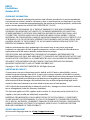 2
2
-
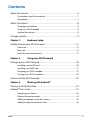 3
3
-
 4
4
-
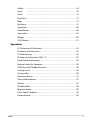 5
5
-
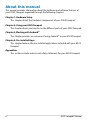 6
6
-
 7
7
-
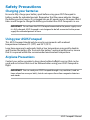 8
8
-
 9
9
-
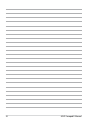 10
10
-
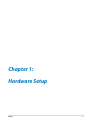 11
11
-
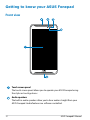 12
12
-
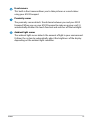 13
13
-
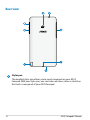 14
14
-
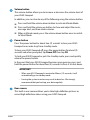 15
15
-
 16
16
-
 17
17
-
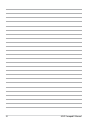 18
18
-
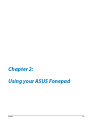 19
19
-
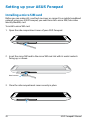 20
20
-
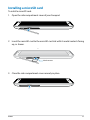 21
21
-
 22
22
-
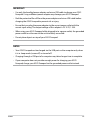 23
23
-
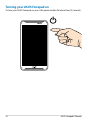 24
24
-
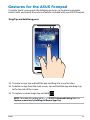 25
25
-
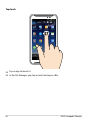 26
26
-
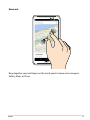 27
27
-
 28
28
-
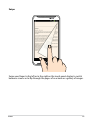 29
29
-
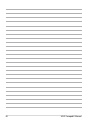 30
30
-
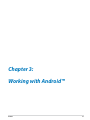 31
31
-
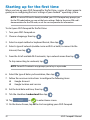 32
32
-
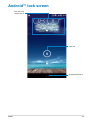 33
33
-
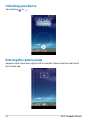 34
34
-
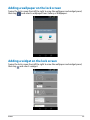 35
35
-
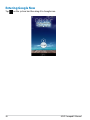 36
36
-
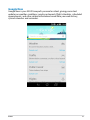 37
37
-
 38
38
-
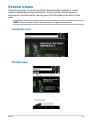 39
39
-
 40
40
-
 41
41
-
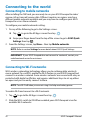 42
42
-
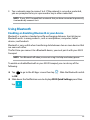 43
43
-
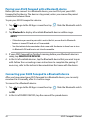 44
44
-
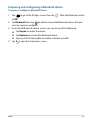 45
45
-
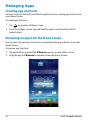 46
46
-
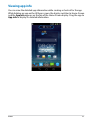 47
47
-
 48
48
-
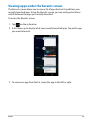 49
49
-
 50
50
-
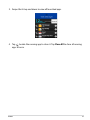 51
51
-
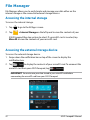 52
52
-
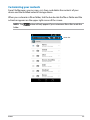 53
53
-
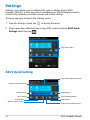 54
54
-
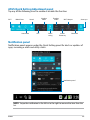 55
55
-
 56
56
-
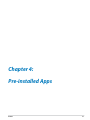 57
57
-
 58
58
-
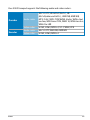 59
59
-
 60
60
-
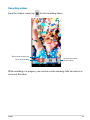 61
61
-
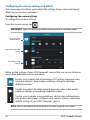 62
62
-
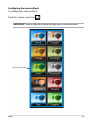 63
63
-
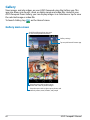 64
64
-
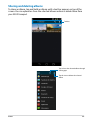 65
65
-
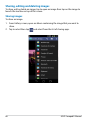 66
66
-
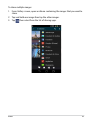 67
67
-
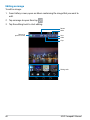 68
68
-
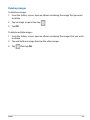 69
69
-
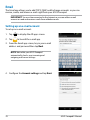 70
70
-
 71
71
-
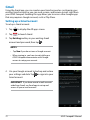 72
72
-
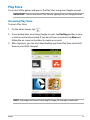 73
73
-
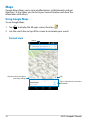 74
74
-
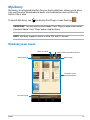 75
75
-
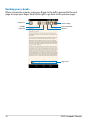 76
76
-
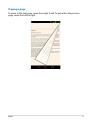 77
77
-
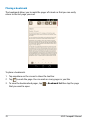 78
78
-
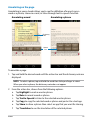 79
79
-
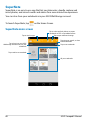 80
80
-
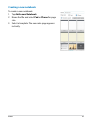 81
81
-
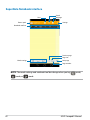 82
82
-
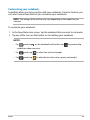 83
83
-
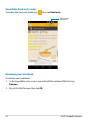 84
84
-
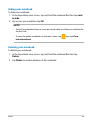 85
85
-
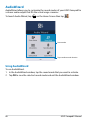 86
86
-
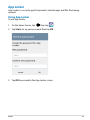 87
87
-
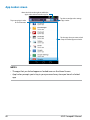 88
88
-
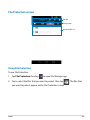 89
89
-
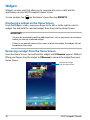 90
90
-
 91
91
-
 92
92
-
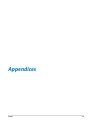 93
93
-
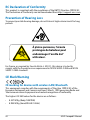 94
94
-
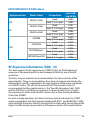 95
95
-
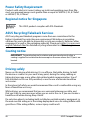 96
96
-
 97
97
-
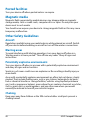 98
98
-
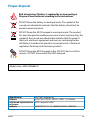 99
99
-
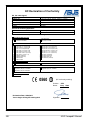 100
100
-
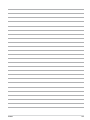 101
101
-
 102
102
Ask a question and I''ll find the answer in the document
Finding information in a document is now easier with AI
Related papers
-
Asus E8492 User manual
-
Asus Fonepad 7 User manual
-
Asus Fonepad 7 (ME372CG) User manual
-
Asus E8815 User manual
-
Asus Graphics Tablet E9896 User manual
-
Acer ME302C-A1-BL User manual
-
Asus Graphics Tablet E10009 User manual
-
Asus Transformer Pad TF0070 Series User manual
-
Asus E9668 User manual
-
Asus A502CG-2B066RU User guide
Other documents
-
Neffos C9s User manual
-
Neffos A5 User guide
-
Neffos C7s User manual
-
Neffos C5A Owner's manual
-
Neffos C5S User manual
-
 Origin Storage Datalocker Pro 640GB User manual
Origin Storage Datalocker Pro 640GB User manual
-
Digitus DA-10071 Quick start guide
-
Garmin Nüvifone A10 Quick start guide
-
Garmin Nüvifone A10 Quick start guide
-
SonicWALL Mobile Connect User guide