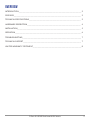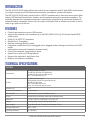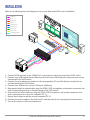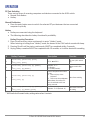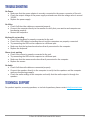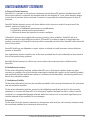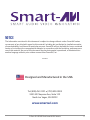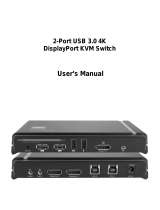Smart-AVI SM-UHX-2D User manual
- Category
- KVM switches
- Type
- User manual

SM-UHX-2D
2-Port Dual Head DP/HDMI to HDMI KVM Switch
Designed and Manufactured in the USA
1-800-284-2131
www.smartavi.com
USER MANUAL

2-Port 4K HDMI Dual-head KVM Switch 2
OVERVIEW
INTRODUCTION______________________________________________________________________________
FEATURES___________________________________________________________________________________
TECHNICAL SPECIFICATIONS________________________________________________________________
HARDWARE DESCRIPTION__________________________________________________________________
INSTALLATION_______________________________________________________________________________
OPERATION__________________________________________________________________________________
TROUBLESHOOTING_________________________________________________________________________
TECHNICAL SUPPORT________________________________________________________________________
LIMITED WARRANTY STATEMENT____________________________________________________________
3
3
3
4
5
6
7
7
8

2-Port 4K HDMI Dual-head KVM Switch 3
SYSTEM
Console Port
(2) HDMI female for output
(2) USB Type A female for HID devices
(2) USB Type A female for USB 2.0 hub
(2) 3.5-mm audio phone jack
PC Port
(2) HDMI female for input
(2) DisplayPort female for input (Dual-head)
(2) USB Type B female
(4) 3.5-mm audio phone jack
Other: 2.1-mm barrel plug for power
Console x PC 1 x 2
PC Port switch interface 1 x push buon
LED interface Clock frequency beyond 165Mpix/second
Format To show PC port selecon status and connecon status
Dimension 6.57”W x 3.31”D x 1.26”H (16.7 x 8.4 x 3.2 cm)
Weight 0.200 kg (Single-head); 0.227 kg (Dual-head)
Power Supply Input: 100-240 VAC, 50/60Hz, 0.4A; Output: 5V, 2A
Storage Temperature -20°C ~ 60°C
Operang Humidity 0% ~ 80% RH
introduction
features
technical specifications
The SM-UHX-2D KVM Switch allows the control of two computers with 4K dual HDMI video output
via a single console set of USB keyboard/mouse/hub, microphone, speaker and display.
The SM-UHX-2D KVM Switch has the built-in USB 2.0 compliant and 3.5mm mini stereo ports allow
sharing USB keyboard/mouse/hub, speaker, and microphone among the connected computers. The
switching between the connected computers is executed by using the front panel push-buon and
keyboard hotkey commands. Product set-up is quick and simple with no soware to install, so you’re
ready to go right out of the box.
• Control two computers via one USB console
• Support the computer with resoluon up to 4K UHD (3840 x 2160 @ 60 Hz) dual-head HDMI
video output
• HDMI 2.0 & HDCP 2.2 compliant
• DisplayPort 1.2 compliant
• Execute switching exibly & easily
• Computers and devices can be unplugged and re-plugged without having to shut down the KVM
switch
• Indicates the connected computers’ statuses clearly
• Control the computer conveniently & easily
• Support for a variety of USB peripherals
• Support the computer’s audio line in/out
• Requires no soware installaon

2-Port 4K HDMI Dual-head KVM Switch 4
Hardware Description
Front Panel
Rear Panel
No. Component Descripon
1 Audio jack Microphone port at console
2 Audio jack Speaker/Earphone port at console
3 HDMI connector HDMI-2 output at console
4 Reset push buon Press to reset system to default
5 HDMI connector HDMI-1 output at console
6 USB Type A connector x 2 USB keyboard & mouse ports at console
7 USB Type A connector x 2 USB hub ports at console for peripherals
8, 12 Selected PC/server indicator
Light to indicate that the PC/server connected to the corresponding port
is being accessed by the KVM console
9, 11 On-line PC/server indicator
Light to indicate that the PC/server connected to the corresponding port
is up and running
10 PC port switch push-buon
Press once to switch the console port connecon between the two
connected PC/server cyclically
No. Component Descripon
1 Power DC jack Connect the power supply to the KVM switch here
2 Audio jack Microphone port for PC-1
3 Audio jack Speaker/Earphone port for PC-1
4 HDMI connector HDMI input for PC-1
5 USB Type B connector USB port for PC-1
6 DisplayPort connector DisplayPort input for PC-1
7 Audio jack Microphone port for PC-2
8 Audio jack Speaker/Earphone port for PC-2
9 HDMI connector HDMI input for PC-2
10 USB Type B connector USB port for PC-2
11 DisplayPort connector DisplayPort input for PC-2
1
1
2 3
7 8
9
4
6
5
2
3
5
4
6 7
8
9
12
10
11
10
11

2-Port 4K HDMI Dual-head KVM Switch 5
installation
Refer to the following steps and diagram to set up your dual-head KVM switch installaon.
1. Connect HDMI monitor to the “HDMI Out” console port on the front panel of the KVM switch.
2. Connect your USB keyboard and USB mouse directly to the USB keyboard and mouse ports on the
front panel of the KVM switch.
3. Connect the microphone and speaker to the corresponding 3.5 mm Mini Stereo console jacks on
the front panel of the KVM switch.
4. Connect your USB devices into the USB ports. (Oponal).
5. Be prepared with the related cables, plug the HDMI, USB, microphone, and speaker connectors into
their corresponding sockets on the back panel of the KVM switch
6. At the other end of the cable set, plug the HDMI, USB, microphone, and speaker connectors into
their respecve ports on the rst computer (PC-1).
7. Repeat above steps to add the second computer (PC-2).
8. Connect the power supply to the KVM switch, and then plug it into an appropriate power source.
9. Turn on the power to all connected devices.
HDMI IN
HDMI OUT
DP IN
USB IN
USB K/M OUT
USB 2.0 OUT
AUDIO IN
AUDIO OUT
MICROPHONE IN

2-Port 4K HDMI Dual-head KVM Switch 6
operation
PC Port Switching
There are two ways of accessing computers and devices connected to the KVM switch:
• Manual Push-buon
• Hotkey
Manual Pushbuon
• Press the push-buon once to switch the selected PC port between the two connected
computers cyclically
Hotkey
• Hotkeys are executed using the keyboard
• The following describes the hotkey funconality availability
Hotkey Execuon Procedure:
1. Press [Scroll Lock] key twice connuously to enter “Hotkey” mode.
When entering or exing from “Hotkey” mode, the buzzer of the KVM switch sounds with beep.
2. Pressing [Scroll Lock] key twice connuously MUST be completed within 5 seconds.
3. Keying hotkey command MUST be completed with 10 seconds, or it will be aborted if exceeding
** KVM switch will remain hotkey seng values when it restarts.
# Hotkey Command Descripon Funcon
1
[Scroll Lock] [Scroll Lock] [Enter]
or
[Ctrl] [Ctrl] [Enter]
PC-1 ◄ ► PC-2
PC port cyclic switch-
ing
2
[Scroll Lock] [Scroll Lock] [B] [Number]
or
[Ctrl] [Ctrl] [B] [Number]
Number : 0 / 1
0 : Disable
1 : Enable (Default)
Buzzer switch ON/
OFF
3
[Scroll Lock] [Scroll Lock] [S]
or
[Ctrl] [Ctrl] [S]
How to stop Auto-Scan when
it’s on:
1. Press any key of the
keyboard
2. Press once the pushbuon
When Auto-Scan stops, PC
port is switched to the one
being scanned.
Auto-Scan enabling
4
[Scroll Lock] [Scroll Lock] [I] [Number] [Enter]
or
[Ctrl] [Ctrl] [I] [Number] [Enter]
Number : 5~99 (Default : 8)
Auto-Scan me inter-
val seng

2-Port 4K HDMI Dual-head KVM Switch 7
Troubleshooting
Technical support
No Power
• Make sure that the power adapter is securely connected to the power connector of the unit.
• Check the output voltage of the power supply and make sure that the voltage value is around
12VDC.
• Replace the power supply.
No Video
• Check if all the video cables are connected properly.
• Connect the computer directly to the monitor to verify that your monitor and computer are
funconing properly.
• Restart the computers.
Keyboard is not working
• Check if the keyboard is properly connected to the unit.
• Check if the USB cables connecng the unit and the computers are properly connected.
• Try connecng the USB on the computer to a dierent port.
• Make sure that the keyboard works when directly connected to the computer.
• Replace the keyboard.
Mouse is not working
• Check if the mouse is properly connected to the unit.
• Try connecng the USB on the computer to a dierent port.
• Make sure that the mouse works when directly connected to the computer.
• Replace the mouse.
No Audio
• Check if all the audio cables are connected properly.
• Connect the speakers directly to the computer to verify that the speakers and the computer
audio are funconing properly.
• Check the audio sengs of the computer and verify that the audio output is through the
speakers.
For product inquiries, warranty quesons, or technical quesons, please contact info@smartavi.com.

2-Port 4K HDMI Dual-head KVM Switch 8
Limited warranty statement
A. Extent of limited warranty
SmartAVI, Inc. warrants to the end-user customers that the SmartAVI product specied above will
be free from defects in materials and workmanship for the duraon of 1 year, which duraon begins
on the date of purchase by the customer. Customer is responsible for maintaining proof of date of
purchase.
SmartAVI limited warranty covers only those defects which arise as a result of normal use of the
product, and do not apply to any:
a. Improper or inadequate maintenance or modicaons
b. Operaons outside product specicaons
c. Mechanical abuse and exposure to severe condions
If SmartAVI receives, during applicable warranty period, a noce of defect, SmartAVI will at its
discreon replace or repair defecve product. If SmartAVI is unable to replace or repair defecve
product covered by the SmartAVI warranty within reasonable period of me, SmartAVI shall refund the
cost of the product.
SmartAVI shall have no obligaon to repair, replace or refund unit unl customer returns defecve
product to SmartAVI.
Any replacement product could be new or like new, provided that it has funconality at least equal to
that of the product being replaced.
SmartAVI limited warranty is valid in any country where the covered product is distributed by
SmartAVI.
B. Limitaons of warranty
To the extant allowed by local law, neither SmartAVI nor its third party suppliers make any other
warranty or condion of any kind whether expressed or implied with respect to the SmartAVI product,
and specically disclaim implied warranes or condions of merchantability, sasfactory quality, and
tness for a parcular purpose.
C. Limitaons of liability
To the extent allowed by local law the remedies provided in this warranty statement are the customers
sole and exclusive remedies.
To the extant allowed by local law, except for the obligaons specically set forth in this warranty
statement, in no event will SmartAVI or its third party suppliers be liable for direct, indirect, special,
incidental, or consequenal damages whether based on contract, tort or any other legal theory and
whether advised of the possibility of such damages.
D. Local law
To the extent that this warranty statement is inconsistent with local law, this warranty statement shall
be considered modied to be consistent with such law.

2-Port 4K HDMI Dual-head KVM Switch 9
NOTICE
The informaon contained in this document is subject to change without noce. SmartAVI makes
no warranty of any kind with regard to this material, including but not limited to, implied warranes
of merchantability and tness for parcular purpose. SmartAVI will not be liable for errors contained
herein or for incidental or consequenal damages in connecon with the furnishing, performance or
use of this material. No part of this document may be photocopied, reproduced, or translated into
another language without prior wrien consent from SmartAVI, Inc.
20180109
Tel: (800) AVI-2131 • (702) 800-0005
2455 W Cheyenne Ave, Suite 112
North Las Vegas, NV 89032
www.smartavi.com
Designed and Manufactured in the USA
-
 1
1
-
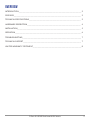 2
2
-
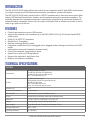 3
3
-
 4
4
-
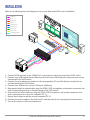 5
5
-
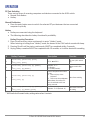 6
6
-
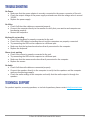 7
7
-
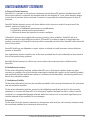 8
8
-
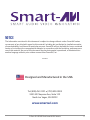 9
9
Smart-AVI SM-UHX-2D User manual
- Category
- KVM switches
- Type
- User manual
Ask a question and I''ll find the answer in the document
Finding information in a document is now easier with AI
Related papers
-
Smart-AVI SM-UHD-2S User manual
-
Smart-AVI SM-UHD-2S User manual
-
Smart-AVI SM-MST-2Q User manual
-
Smart-AVI D2H-4P-Quad User manual
-
Smart-AVI SM-DVN-16S User manual
-
Smart-AVI D2H-4P User manual
-
Smart-AVI UHDN-4P-Duo User manual
-
Smart-AVI HDN-4 DUO User manual
-
Smart-AVI SM-DVN-44X User manual
-
Smart-AVI QKVMPro User manual
Other documents
-
KinAn DM5232 2-Port Dual Monitor UHD Display Port KVM Switch User manual
-
KinAn KVM-1508XX User manual
-
 KinAn DM5202 Owner's manual
KinAn DM5202 Owner's manual
-
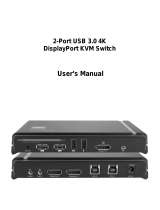 Chipset Technology KVM-U3DP User manual
Chipset Technology KVM-U3DP User manual
-
ATEN CS19216 User manual
-
Tripp Lite B004-DP2UA2-K Owner's manual
-
Tripp Lite B004-HUA4-K Owner's manual
-
ATEN CS1798 User manual
-
ATEN CS1782A User manual
-
ATEN CS1792 User manual