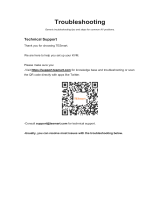Page is loading ...

Advanced 4/8 DVI-I Matrix KVM 2
TECHNICAL SPECIFICATIONS_____________________________________________________________ 3
WHAT’S IN THE BOX?_____________________________________________________________________ 4
SM-DVN FRONT AND REAR_______________________________________________________________ 4
INSTALLATION____________________________________________________________________________ 5-8
LED’s BEHAVIOR__________________________________________________________________________ 11
SYSTEM OPERATION______________________________________________________________________ 12
TROUBLESHOOTING______________________________________________________________________ 12
TECHNICAL SUPPORT_____________________________________________________________________ 12
LIMITED WARRANTY STATEMENT________________________________________________________ 13
Table of contents

Advanced 4/8 DVI-I Matrix KVM 3
VIDEO
Format DVI-I Dual Link
Host Interface
SM-DVN-44X (4) DVI-I 29-pin (female) / DVI-D
SM-DVN-82X / SM-DVN-84X (8) DVI-I 29-pin (female) / DVI-D
User Console
Interface
SM-DVN-82X (2) DVI-I 29-pin (female) / DVI-D
SM-DVN-44X / SM-DVN-84X (4) DVI-I 29-pin (female) / DVI-D
Max Resoluon 2560 x 1600 @ 60Hz; 3840x2160 @ 30Hz (w/HDMI-to-DVI adapter)
DDC 5 volts p-p (TTL)
Input Equalizaon Automac
Input Cable Length Up to 20 .
Output Cable Length Up to 20 .
AUDIO
Input (4) / (8) Connector Stereo 3.5mm Female
Output (2) / (4) Connector Stereo 3.5mm Female
CONTROL
Front Panel Push Buons with LED indicators
RS232 Via Serial @ 115200 bps
Hot Keys Via Keyboard
POWER
Power Requirements
SM-DVN-44X 12V DC, 2A (minimum) power adapter with center-pin posive polarity.
SM-DVN-82X /
SM-DVN-84X
12V DC, 3A (minimum) power adapter with center-pin posive polarity.
ENVIRONMENT
Operang Temp 32° to 104° F (0° to 40° C)
Storage Temp -4° to 140° F (-20° to 60° C)
Humidity 0-80% RH, non-condensing
OTHER
Emulaon Keyboard, Mouse and Video
Control Front Panel Buons
Technical Specifications
USB
Signal Type USB 2.0, 1.1, and 1.0 w/ internal hub
Type A to B
SM-DVN-44X (4)
SM-DVN-82X / SM-DVN-84X (8)
User Console Interface (2) USB Type-A for keyboard and mouse connecon only

Advanced 4/8 DVI-I Matrix KVM 4
SM-DVN Unit 4/8-port DVI-D Matrix KVM
PS12VDC2A or
PS12VDC3A
12V DC, 2A (minimum) power adapter with center-pin posive polarity or
12V DC, 3A (minimum) power adapter with center-pin posive polarity.
User Manual
What’s in the box?
SM-DVN-84X rear
SM-DVN-84X front
SM-DVN-44X rear
SM-DVN-44X front

Advanced 4/8 DVI-I Matrix KVM 5
1. Ensure that power is turned o or disconnected from the unit and the computers.
2. Use a DVI cable to connect the DVI output port from each computer to the
corresponding DVI-D IN ports of the unit.
3. Use a USB cable (Type-A to Type-B) to connect a USB port on each computer to the
respecve USB ports of the unit.
4. Oponally, connect a stereo audio cable (3.5mm to 3.5mm) to the audio output of each
computer to the AUDIO IN ports of the unit.
5. For each user, connect a monitor to each DVI-D OUT console port of the unit using
DVI cables.
6. For each user, connect a USB keyboard and mouse to the two USB console ports.
7. Oponally, for each user, connect stereo speakers to the AUDIO OUT ports of the unit.
8. Finally, power on the KVM by connecng a 12VDC power supply to the power
connector, and then turn on all the computers.
Note: You can connect up to 8 computers to the 8 port KVM and up to 4 computers to the 4 port
KVM.
installation
SM-DVN-44X Shown

Advanced 4/8 DVI-I Matrix KVM 6
Installation (continued)
SM-DVN-84X Shown

Advanced 4/8 DVI-I Matrix KVM 7
Installation (continued)
EDID Learn:
The KVM is designed to learn the connected monitor’s EDID upon power up. In the event of
connecng a new monitor to the KVM, a power recycle is required.
The KVM will indicate to the user that the EDID learn process is ongoing by ashing the LED next to
DVI OUT port 1. When the LEDs stop ashing, the EDID learn process is done.
The monitor must be connected to the video output connector located in the console space at the
back of the KVM during the EDID learn process.
If the read EDID from the connected monitor is idencal to the current stored EDID in the KVM then
the EDID learn funcon will be skipped unless the force learn EDID process is used. To force learn
the EDID, hold down the First and Last CAC buons of Front Panel for 3 seconds to force Learn

Advanced 4/8 DVI-I Matrix KVM 8
System operation
There are three ways to control the SM-DVN: Keyboard Hotkeys, RS-232 Serial Commands, and
Front Panel Buons. All modes of control will allow the user the set their desired conguraons.
front panel control
To switch to an input port for a given console, push the UP or DOWN buons as many mes as
needed to navigate to the desired channel. The channel number indicator will display to selected
channel for each console.
By default, the unit will start in View Mode, indicated by a red LED above the CAC buon on the
front panel. In View Mode, keyboard and mouse funconality are disabled. Control Mode enables full
keyboard and mouse funconality.
hotkey and rs232 serial control
The SM-DVN may also be controlled via RS-232 commands. To use these commands, you must use
HyperTerminal or an alternave terminal applicaon. The sengs for the connecon are as follows:
Baudrate 115200; Data Bits 8; Parity None; Stop Bits 1; Flow Control None.
Once you have connected to the SM-DVN via Serial, you will see the SM-DVN informaon when the
device starts up.
The following commands can be used for RS-232 with available keyboard hotkeys:
Command Descripon HotKey RS-232 Command
Switch all USB devices and
Main video
[CTRL][CTRL] c [port #]
[ENTER]
//c [user #] [port #]
[ENTER]
Switch Channel View Only
[CTRL][CTRL] v [port #]
[ENTER]
//v [user #] [port #]
[ENTER]
Learn EDID
[CTRL][CTRL] e [ENTER] //e [ENTER]
Trigger Hotplug
[CTRL][CTRL] h [ENTER] //h [ENTER]
Reset Soware
[CTRL][CTRL] r [ENTER] //r [ENTER]
View Current Hotkey
N/A
//hk [ENTER]

Advanced 4/8 DVI-I Matrix KVM 9
Custom hotkey triggers
Users are able to customize the keys that trigger Hotkeys. The default trigger for hot key funcon on
the Keyboard is Ctrl +Ctrl. The trigger funcon can be used to change to double Ctrl, Shi, or Scroll
Lock.
To view hotkey trigger seng:
Type on Keyboard: Alt + Alt + Alt + k + 0 + [Enter]
The LED Light on the user’s keyboard will Flash indicang which trigger is currently acve
Num Lock LED ash indicates CTRL
Caps Lock LED ash indicates Shi
Scroll Lock LED ash indicates Scroll Lock
To change the hotkey trigger seng:
Hotkey trigger twice + k + [1 | 2 | 3]
1 - Ctrl
2 - Shi
3 - Scroll Lock
Example: If the hotkey trigger is Shi and would like to change to Scroll Lock,
Type: Shi + Shi + k + 3

Advanced 4/8 DVI-I Matrix KVM 10
User Console Interface – Display LED:
Front Panel – Port Selecon LED’s:
EDID Learn - Front Panel LED’s:
All LED’s are turned on for 1 second. Then:
Port 1 LED’s will ash unl the end of the process.
# Status Descripon
1 O Monitor is not connected
2 On Monitor is connected
3 Flashing (back panel) EDID problem – Learn EDID to x the problem
# Status Descripon
1 Red View Mode
2 Green Control Mode
Led’s behavior

Advanced 4/8 DVI-I Matrix KVM 11
System operation
Front Panel Control
Below is a list of commands sent through buon presses on the front panel. Refer to diagram below
for the names of buons:
Press CAC buon - Toggle between Control and View mode
Press UP buon - Increment current channel, loop back to 1 aer ch. 8
Press DOWN buon - Decrement current channel, loop back to 8 aer ch. 1
Press and hold the CAC buon, then press the UP buon - enables CAC mode only when
user is already in control mode
Press and hold the CAC buon, then press the DOWN buon - disables the display and
KM control for that user.
Close-up of the Front Panel controls for the matrix series.

Advanced 4/8 DVI-I Matrix KVM 12
Troubleshooting
No Power
Make sure that the power adapter is securely connected to the power connector of the
unit.
Check the output voltage of the power supply and make sure that the voltage value is
around 12VDC.
Replace the power supply.
No Video
Check if all the video cables are connected properly.
Connect the computer directly to the monitor to verify that your monitor and computer
are funconing properly.
Restart the computers
Keyboard is not working
Check if the keyboard is properly connected to the unit.
Check if the USB cables connecng the unit and the computers are properly connected.
Try connecng the USB on the computer to a dierent port.
Make sure that the keyboard works when directly connected to the computer.
Replace the keyboard.
Mouse is not working
Check if the mouse is properly connected to the unit.
Try connecng the USB on the computer to a dierent port.
Make sure that the mouse works when directly connected to the computer.
Replace the mouse.
No Audio
Check if all the audio cables are connected properly.
Connect the speakers directly to the computer to verify that the speakers and the comput-
er audio are funconing properly.
Check the audio sengs of the computer and verify that the audio output is through the
speakers.
Technical support
For product inquiries, warranty questions, or technical questions, please contact [email protected].

Advanced 4/8 DVI-I Matrix KVM 13
Limited warranty statement
A. Extent of limited warranty
SmartAVI, Inc. warrants to the end-user customers that the SmartAVI product specied above will be
free from defects in materials and workmanship for the duraon of 1 year, which duraon begins on
the date of purchase by the customer. Customer is responsible for maintaining proof of date of
purchase.
SmartAVI limited warranty covers only those defects which arise as a result of normal use of the
product, and do not apply to any:
a. Improper or inadequate maintenance or modicaons
b. Operaons outside product specicaons
c. Mechanical abuse and exposure to severe condions
If SmartAVI receives, during applicable warranty period, a noce of defect, SmartAVI will at its
discreon replace or repair defecve product. If SmartAVI is unable to replace or repair defecve
product covered by the SmartAVI warranty within reasonable period of me, SmartAVI shall refund
the cost of the product.
SmartAVI shall have no obligaon to repair, replace or refund unit unl customer returns defecve
product to SmartAVI.
Any replacement product could be new or like new, provided that it has funconality at least equal to
that of the product being replaced.
SmartAVI limited warranty is valid in any country where the covered product is distributed by
SmartAVI.
B. Limitaons of warranty
To the extant allowed by local law, neither SmartAVI nor its third party suppliers make any other
warranty or condion of any kind whether expressed or implied with respect to the SmartAVI
product, and specically disclaim implied warranes or condions of merchantability, sasfactory
quality, and tness for a parcular purpose.
C. Limitaons of liability
To the extent allowed by local law the remedies provided in this warranty statement are the
customers sole and exclusive remedies.
To the extant allowed by local law, except for the obligaons specically set forth in this warranty
statement, in no event will SmartAVI or its third party suppliers be liable for direct, indirect, special,
incidental, or consequenal damages whether based on contract, tort or any other legal theory and
whether advised of the possibility of such damages.
D. Local law
To the extent that this warranty statement is inconsistent with local law, this warranty
statement shall be considered modied to be consistent with such law.

Advanced 4/8 DVI-I Matrix KVM 14
NOTICE
The informaon contained in this document is subject to change without noce. SmartAVI
makes no warranty of any kind with regard to this material, including but not limited to,
implied warranes of merchantability and tness for parcular purpose. SmartAVI will not be
liable for errors contained herein or for incidental or consequenal damages in connecon
with the furnishing, performance or use of this material. No part of this document may be
photocopied, reproduced, or translated into another language without prior wrien consent
from SmartAVI, Inc.
20180109
Tel: (800) AVI-2131 • (702) 800-0005
2455 W Cheyenne Ave, Suite 112
North Las Vegas, NV 89032
www.smartavi.com
/