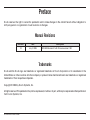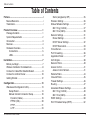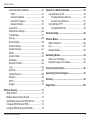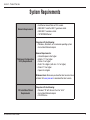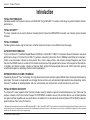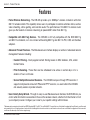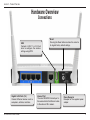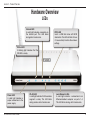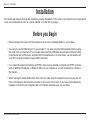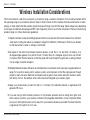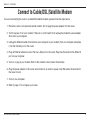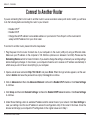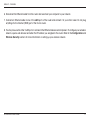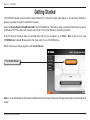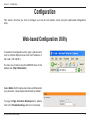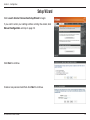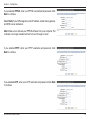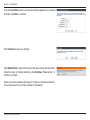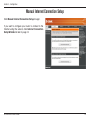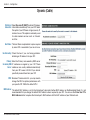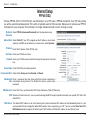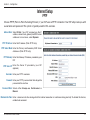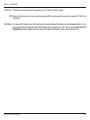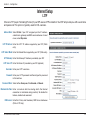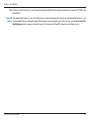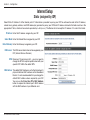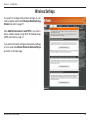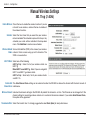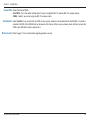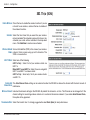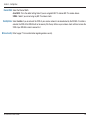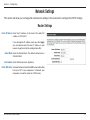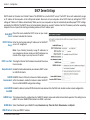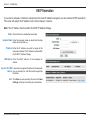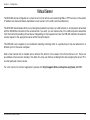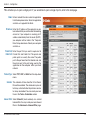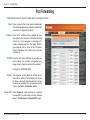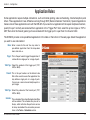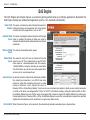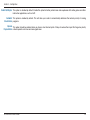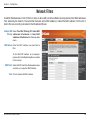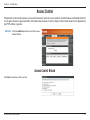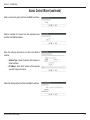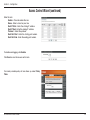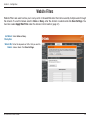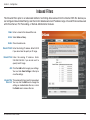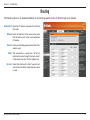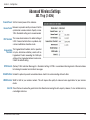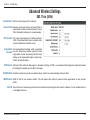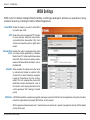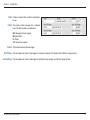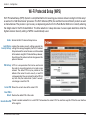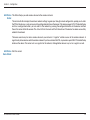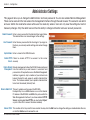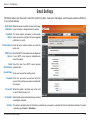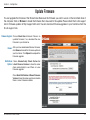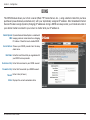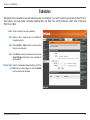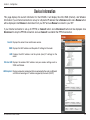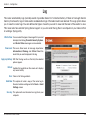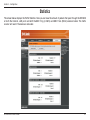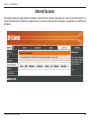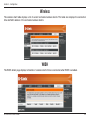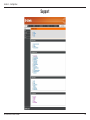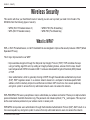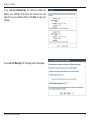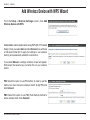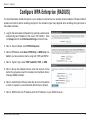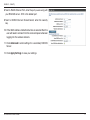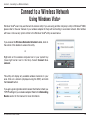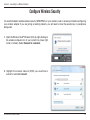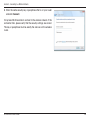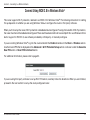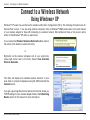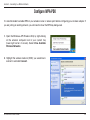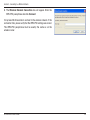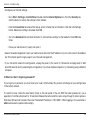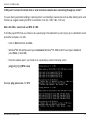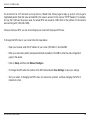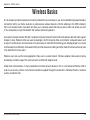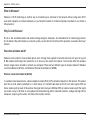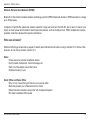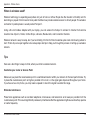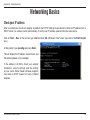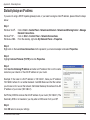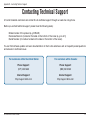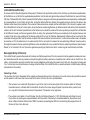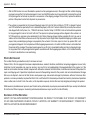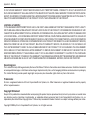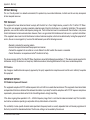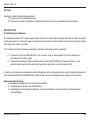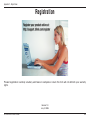iD-Link DIR-825 User Manual
D-Link reserves the right to revise this publication and to make changes in the content hereof without obligation to
notify any person or organization of such revisions or changes.
Manual Revisions
Trademarks
D-Link and the D-Link logo are trademarks or registered trademarks of D-Link Corporation or its subsidiaries in the
United States or other countries. All other company or product names mentioned herein are trademarks or registered
trademarks of their respective companies.
Copyright © 2008 by D-Link Systems, Inc.
All rights reserved. This publication may not be reproduced, in whole or in part, without prior expressed written permission
from D-Link Systems, Inc.
Revision Date Description
1.0 July 2, 2008 DIR-825 Revision A1 with Firmware version 1.00
Preface

iiD-Link DIR-825 User Manual
Table of Contents
Preface ...........................................................................i
Manual Revisions ..................................................... i
Trademarks ............................................................... i
Product Overview ........................................................ 1
Package Contents....................................................1
System Requirements .............................................2
Introduction ..............................................................3
Features ...................................................................4
Hardware Overview .................................................5
Connections .......................................................5
LEDs ..................................................................6
Installation ....................................................................7
Before you Begin ..................................................... 7
Wireless Installation Considerations ........................ 8
Connect to Cable/DSL/Satellite Modem .................. 9
Connect to Another Router ....................................10
Getting Started ...................................................... 12
Configuration ............................................................. 13
Web-based Configuration Utility ............................ 13
Setup Wizard ...................................................14
Manual Internet Connection Setup .................. 18
Dynamic (Cable)...........................................19
PPPoE (DSL) ............................................... 20
PPTP ............................................................21
L2TP .............................................................23
Static (assigned by ISP) ............................... 25
Wireless Settings ............................................. 26
Manual Wireless Settings ................................ 27
802.11n/g (2.4GHz) ......................................27
802.11n/a (5GHz) .........................................29
Network Settings .............................................. 31
Router Settings ............................................31
DHCP Server Settings .................................32
DHCP Reservation .......................................33
Virtual Server ................................................... 34
Port Forwarding ...............................................36
Application Rules .............................................37
QoS Engine .....................................................38
Network Filters ................................................. 40
Access Control ................................................. 41
Access Control Wizard ................................. 41
Website Filters .................................................44
Inbound Filters .................................................45
Firewall Settings ............................................... 46
Routing ............................................................47
Advanced Wireless Settings ............................48
802.11n/g (2.4GHz) ......................................48
802.11n/a (5GHz) .........................................49
WISH Settings .................................................50
Wi-Fi Protected Setup (WPS) .......................... 52
Table of Contents

iiiD-Link DIR-825 User Manual
Table of Contents
Advanced Network Settings .............................54
UPnP ............................................................54
Internet Ping Block ....................................... 54
Internet Port Speed ......................................54
Multicast Streams .........................................54
Guest Zone ......................................................55
Administrator Settings ...................................... 56
Time Settings ................................................... 57
SysLog ............................................................. 58
Email Settings .................................................. 59
System Settings ............................................... 60
Update Firmware ............................................. 61
DDNS ...............................................................62
System Check ..................................................63
Schedules ........................................................64
Device Information ...........................................65
Log ................................................................... 66
Statistics ..........................................................67
Internet Sessions .............................................68
Wireless ...........................................................69
WISH ...............................................................69
Support ............................................................70
Wireless Security .......................................................71
What is WPA? ........................................................ 71
Wireless Security Setup Wizard ............................ 72
Add Wireless Device with WPS Wizard ................. 74
Configure WPA-Personal (PSK) ............................. 75
Configure WPA-Enterprise (RADIUS) ....................76
Connect to a Wireless Network ................................ 78
Using Windows Vista
®
............................................78
Configure Wireless Security ............................. 79
Connect Using WCN 2.0 .................................. 81
Using Windows
®
XP ............................................... 82
Configure WPA-PSK ........................................ 83
Troubleshooting .........................................................85
Wireless Basics ......................................................... 89
What is Wireless? ..................................................90
Tips ........................................................................92
Wireless Modes ..................................................... 93
Networking Basics ....................................................94
Check your IP address .......................................... 94
Statically Assign an IP address .............................95
Technical Specifications ...........................................96
Contacting Technical Support .................................. 97
Warranty ..................................................................... 98
Registration ..............................................................104

1D-Link DIR-825 User Manual
Section 1 - Product Overview
Product Overview
Note: Using a power supply with a different voltage rating than the one included with the DIR-825 will cause damage and void the warranty for this
product.
D-Link DIR-825 Xtreme N
™
Dual Band Gigabit Router
Power Adapter
Ethernet Cable
CD-ROM
Stand
Package Contents

2D-Link DIR-825 User Manual
Section 1 - Product Overview
Network Requirements
• An Ethernet-based Cable or DSL modem
• IEEE 802.11n-draft or 802.11g wireless clients
• IEEE 802.11a wireless clients
• 10/100/1000 Ethernet
Web-based Configuration
Utility Requirements
Computer with the following:
• Windows
®
, Macintosh, or Linux-based operating system
• An installed Ethernet adapter
Browser Requirements:
• Internet Explorer 6.0 or higher
• Mozilla 1.7.12 or higher
• Firefox 1.5 or higher
• Safari 1.0 or higher (with Java 1.3.1 or higher)
• Flock 0.7.14 or higher
• Opera 6.0 or higher
Windows
®
Users: Make sure you have the latest version of Java
installed. Visit www.java.com to download the latest version.
CD Installation Wizard
Requirements
Computer with the following:
• Windows
®
XP with Service Pack 2 or Vista
®
• An installed Ethernet adapter
• CD-ROM drive
System Requirements

3D-Link DIR-825 User Manual
Section 1 - Product Overview
Introduction
TOTAL PERFORMANCE
Combines award winning router features and IEEE 802.11a/g/Draft 802.11n wireless technology to provide the best wireless
performance.
TOTAL SECURITY
The most complete set of security features including Active Firewall and WPA/WPA2 to protect your network against outside
intruders.
TOTAL COVERAGE
Provides greater wireless signal rates even at farther distances for best-in-class Whole Home Coverage.
ULTIMATE PERFORMANCE
The D-Link Xtreme N
™
Dual Band Gigabit Router (DIR-825) is a draft 802.11n/802.11a compliant device that delivers real world
performance of up to 14x faster than an 802.11g wireless connection (also faster than a 100Mbps wired Ethernet connection).
Create a secure wireless network to share photos, files, music, video, printers, and network storage throughout your home.
Connect the DIR-825 router to a cable or DSL modem and share your high-speed Internet access with everyone on the network.
In addition, this Router includes a Quality of Service (QoS) engine that keeps digital phone calls (VoIP) and online gaming
smooth and responsive, providing a better Internet experience.
EXTENDED WHOLE HOME COVERAGE
Powered by Xtreme N
™
Duo
™
technology, this high performance router provides superior Whole Home Coverage while reducing
dead spots. The router is designed for use in bigger homes and for users who demand higher performance networking. Add a
Xtreme N
™
notebook or desktop adapter and stay connected to your network from virtually anywhere in your home.
TOTAL NETWORK SECURITY
The Xtreme N
™
router supports all of the latest wireless security features to prevent unauthorized access, be it from over the
wireless network or from the Internet. Support for WPA/WPA2 standards ensure that you’ll be able to use the best possible
encryption method, regardless of your client devices. In addition, this router utilizes dual active firewalls (SPI and NAT) to prevent
potential attacks from across the Internet.
* Maximum wireless signal rate derived from IEEE Standard 802.11a, 802.11g and Draft 802.11n specifications. Actual data throughput will vary. Network conditions and
environmental factors, including volume of network traffic, building materials and construction, and network overhead, lower actual data throughput rate. Environmental
conditions will adversely affect wireless signal range.

4D-Link DIR-825 User Manual
Section 1 - Product Overview
• Faster Wireless Networking - The DIR-825 provides up to 300Mbps* wireless connection with other
802.11n wireless clients. This capability allows users to participate in real-time activities online, such as
video streaming, online gaming, and real-time audio. The performance of this 802.11n wireless router
gives you the freedom of wireless networking at speeds 650% faster than 802.11g.
• Compatible with 802.11a/g Devices - The DIR-825 is still fully compatible with the IEEE 802.11g
and 802.11a standards, so it can connect with existing 802.11g and 802.11a PCI, USB, and Cardbus
adapters.
• Advanced Firewall Features - The Web-based user interface displays a number of advanced network
management features including:
• Content Filtering - Easily applied content filtering based on MAC Address, URL, and/or
Domain Name.
• Filter Scheduling - These filters can be scheduled to be active on certain days or for a
duration of hours or minutes.
• Secure Multiple/Concurrent Sessions - The DIR-825 can pass through VPN sessions. It
supports multiple and concurrent IPSec and PPTP sessions, so users behind the DIR-825
can securely access corporate networks.
• User-friendly Setup Wizard - Through its easy-to-use Web-based user interface, the DIR-825 lets you
control what information is accessible to those on the wireless network, whether from the Internet or from
your company’s server. Configure your router to your specific settings within minutes.
* Maximum wireless signal rate derived from IEEE Standard 802.11g, 802.11a, and Draft 802.11n specifications. Actual data throughput will vary. Network conditions and
environmental factors, including volume of network traffic, building materials and construction, and network overhead, lower actual data throughput rate. Environmental
conditions will adversely affect wireless signal range.
Features

5D-Link DIR-825 User Manual
Section 1 - Product Overview
Hardware Overview
Connections
USB
Connect a USB 1.1 or 2.0 flash
drive to configure the wireless
settings using WCN.
Reset
Pressing the Reset button restores the router to
its original factory default settings.
Gigabit LAN Ports (1-4)
Connect Ethernet devices such as
computers, switches, and hubs.
Internet Port
The auto MDI/MDIX Internet port is
the connection for the Ethernet cable
to the cable or DSL modem.
Power Receptor
Receptor for the supplied power
adapter.

6D-Link DIR-825 User Manual
Section 1 - Product Overview
Hardware Overview
LEDs
Internet LED
A solid light indicates connection on
the Internet port. This LED blinks
during data transmission.
Power LED
A solid light indicates a
proper connection to the
power supply.
Local Network LEDs
A solid light indicates a connection to an
Ethernet-enabled computer on ports 1-4.
This LED blinks during data transmission.
WCN LED
Insert a USB flash drive with WCN
information. The LED will blink 3 times
if it successfully transfers the wireless
settings.
WLAN LED
A solid light indicates that the wireless
segment is ready. This LED blinks
during wireless data transmission.
Status LED
A blinking light indicates that the
DIR-825 is ready.

7D-Link DIR-825 User Manual
Section 2 - Installation
Before you Begin
Installation
This section will walk you through the installation process. Placement of the router is very important. Do not place the
router in an enclosed area such as a closet, cabinet, or in the attic or garage.
• Please configure the router with the computer that was last connected directly to your modem.
• You can only use the Ethernet port on your modem. If you were using the USB connection before using
the router, then you must turn off your modem, disconnect the USB cable and connect an Ethernet cable
to the Internet port on the router, and then turn the modem back on. In some cases, you may need to call
your ISP to change connection types (USB to Ethernet).
• If you have DSL and are connecting via PPPoE, make sure you disable or uninstall any PPPoE software
such as WinPoet, Broadjump, or Enternet 300 from your computer or you will not be able to connect to
the Internet.
• When running the Setup Wizard from the D-Link CD, make sure the computer you are running the CD
from is connected to the Internet and online or the wizard will not work. If you have disconnected any
hardware, re-connect your computer back to the modem and make sure you are online.

8D-Link DIR-825 User Manual
Section 2 - Installation
Wireless Installation Considerations
The D-Link wireless router lets you access your network using a wireless connection from virtually anywhere within
the operating range of your wireless network. Keep in mind, however, that the number, thickness and location of walls,
ceilings, or other objects that the wireless signals must pass through, may limit the range. Typical ranges vary depending
on the types of materials and background RF (radio frequency) noise in your home or business. The key to maximizing
wireless range is to follow these basic guidelines:
1. Keep the number of walls and ceilings between the D-Link router and other network devices to a minimum
- each wall or ceiling can reduce your adapter’s range from 3-90 feet (1-30 meters.) Position your devices
so that the number of walls or ceilings is minimized.
2. Be aware of the direct line between network devices. A wall that is 1.5 feet thick (.5 meters), at a
45-degree angle appears to be almost 3 feet (1 meter) thick. At a 2-degree angle it looks over 42 feet
(14 meters) thick! Position devices so that the signal will travel straight through a wall or ceiling (instead
of at an angle) for better reception.
3. Building Materials make a difference. A solid metal door or aluminum studs may have a negative effect on
range. Try to position access points, wireless routers, and computers so that the signal passes through
drywall or open doorways. Materials and objects such as glass, steel, metal, walls with insulation, water
(fish tanks), mirrors, file cabinets, brick, and concrete will degrade your wireless signal.
4. Keep your product away (at least 3-6 feet or 1-2 meters) from electrical devices or appliances that
generate RF noise.
5. If you are using 2.4GHz cordless phones or X-10 (wireless products such as ceiling fans, lights, and
home security systems), your wireless connection may degrade dramatically or drop completely. Make
sure your 2.4GHz phone base is as far away from your wireless devices as possible. The base transmits
a signal even if the phone in not in use.

9D-Link DIR-825 User Manual
Section 2 - Installation
If you are connecting the router to a cable/DSL/satellite modem, please follow the steps below:
1. Place the router in an open and central location. Do not plug the power adapter into the router.
2. Turn the power off on your modem. If there is no on/off switch, then unplug the modem’s power adapter.
Shut down your computer.
3. Unplug the Ethernet cable (that connects your computer to your modem) from your computer and place
it into the Internet port on the router.
4. Plug an Ethernet cable into one of the four LAN ports on the router. Plug the other end into the Ethernet
port on your computer.
5. Turn on or plug in your modem. Wait for the modem to boot (about 30 seconds).
6. Plug the power adapter to the router and connect to an outlet or power strip. Wait about 30 seconds for
the router to boot.
7. Turn on your computer.
8. Refer to page 12 to configure your router.
Connect to Cable/DSL/Satellite Modem

10D-Link DIR-825 User Manual
Section 2 - Installation
If you are connecting the D-Link router to another router to use as a wireless access point and/or switch, you will have
to do the following before connecting the router to your network:
• Disable UPnP
™
• Disable DHCP
• Change the LAN IP address to an available address on your network. The LAN ports on the router cannot
accept a DHCP address from your other router.
To connect to another router, please follow the steps below:
1. Plug the power into the router. Connect one of your computers to the router (LAN port) using an Ethernet cable.
Make sure your IP address on the computer is 192.168.0.xxx (where xxx is between 2 and 254). Please see the
Networking Basics section for more information. If you need to change the settings, write down your existing settings
before making any changes. In most cases, your computer should be set to receive an IP address automatically in
which case you will not have to do anything to your computer.
2. Open a web browser and enter http://192.168.0.1 and press Enter. When the login window appears, set the user
name to Admin and leave the password box empty. Click Log In to continue.
3. Click on Advanced and then click Advanced Network. Uncheck the Enable UPnP checkbox. Click Save Settings
to continue.
4. Click Setup and then click Network Settings. Uncheck the Enable DHCP Server checkbox. Click Save Settings
to continue.
5. Under Router Settings, enter an available IP address and the subnet mask of your network. Click Save Settings to
save your settings. Use this new IP address to access the configuration utility of the router in the future. Close the
browser and change your computer’s IP settings back to the original values as in Step 1.
Connect to Another Router

11D-Link DIR-825 User Manual
Section 2 - Installation
6. Disconnect the Ethernet cable from the router and reconnect your computer to your network.
7. Connect an Ethernet cable in one of the LAN ports of the router and connect it to your other router. Do not plug
anything into the Internet (WAN) port of the D-Link router.
8. You may now use the other 3 LAN ports to connect other Ethernet devices and computers. To configure your wireless
network, open a web browser and enter the IP address you assigned to the router. Refer to the Configuration and
Wireless Security sections for more information on setting up your wireless network.

12D-Link DIR-825 User Manual
Section 2 - Installation
The DIR-825 includes a Quick Router Setup Wizard CD. Follow the simple steps below to run the Setup Wizard to
guide you quickly through the installation process.
Insert the Quick Router Setup Wizard CD in the CD-ROM drive. The step-by-step instructions that follow are shown
in Windows
®
XP. The steps and screens are similar for the other Windows operating systems.
If the CD Autorun function does not automatically start on your computer, go to Start > Run. In the run box type
“D:\DIR825.exe” (where D: represents the drive letter of your CD-ROM drive).
When the autorun screen appears, click Install Router.
Getting Started
Note: It is recommended to write down the SSID and Security Key, followed by the login password on the provided CD
holder.
Click Install Router

13D-Link DIR-825 User Manual
Section 3 - Configuration
Configuration
This section will show you how to configure your new D-Link wireless router using the web-based configuration
utility.
Web-based Configuration Utility
To access the configuration utility, open a web-browser
such as Internet Explorer and enter the IP address of
the router (192.168.0.1).
You may also connect using the NetBIOS name in the
address bar (http://dlinkrouter).
Select Admin from the drop-down menu and then enter
your password. Leave the password blank by default.
If you get a Page Cannot be Displayed error, please
refer to the Troubleshooting section for assistance.

14D-Link DIR-825 User Manual
Section 3 - Configuration
Setup Wizard
Click Launch Internet Connection Setup Wizard to begin.
If you want to enter your settings without running the wizard, click
Manual Configuration and skip to page 18.
Click Next to continue.
Create a new password and then click Next to continue.

15D-Link DIR-825 User Manual
Section 3 - Configuration
Select your time zone from the drop-down menu and then click Next to
continue.
Select the type of Internet connection you use and then click Next to
continue.
If you selected Dynamic, you may need to enter the MAC address of
the computer that was last connected directly to your modem. If you are
currently using that computer, click Clone Your PC’s MAC Address and
then click Next to continue.
The Host Name is optional but may be required by some ISPs. The default
host name is the device name of the router and may be changed.

16D-Link DIR-825 User Manual
Section 3 - Configuration
If you selected PPPoE, enter your PPPoE username and password. Click
Next to continue.
Select Static if your ISP assigned you the IP address, subnet mask, gateway,
and DNS server addresses.
Note: Make sure to remove your PPPoE software from your computer. The
software is no longer needed and will not work through a router.
If you selected PPTP, enter your PPTP username and password. Click
Next to continue.
If you selected L2TP, enter your L2TP username and password. Click Next
to continue.
Page is loading ...
Page is loading ...
Page is loading ...
Page is loading ...
Page is loading ...
Page is loading ...
Page is loading ...
Page is loading ...
Page is loading ...
Page is loading ...
Page is loading ...
Page is loading ...
Page is loading ...
Page is loading ...
Page is loading ...
Page is loading ...
Page is loading ...
Page is loading ...
Page is loading ...
Page is loading ...
Page is loading ...
Page is loading ...
Page is loading ...
Page is loading ...
Page is loading ...
Page is loading ...
Page is loading ...
Page is loading ...
Page is loading ...
Page is loading ...
Page is loading ...
Page is loading ...
Page is loading ...
Page is loading ...
Page is loading ...
Page is loading ...
Page is loading ...
Page is loading ...
Page is loading ...
Page is loading ...
Page is loading ...
Page is loading ...
Page is loading ...
Page is loading ...
Page is loading ...
Page is loading ...
Page is loading ...
Page is loading ...
Page is loading ...
Page is loading ...
Page is loading ...
Page is loading ...
Page is loading ...
Page is loading ...
Page is loading ...
Page is loading ...
Page is loading ...
Page is loading ...
Page is loading ...
Page is loading ...
Page is loading ...
Page is loading ...
Page is loading ...
Page is loading ...
Page is loading ...
Page is loading ...
Page is loading ...
Page is loading ...
Page is loading ...
Page is loading ...
Page is loading ...
Page is loading ...
Page is loading ...
Page is loading ...
Page is loading ...
Page is loading ...
Page is loading ...
Page is loading ...
Page is loading ...
Page is loading ...
Page is loading ...
Page is loading ...
Page is loading ...
Page is loading ...
Page is loading ...
Page is loading ...
Page is loading ...
Page is loading ...
-
 1
1
-
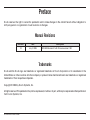 2
2
-
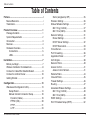 3
3
-
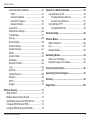 4
4
-
 5
5
-
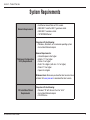 6
6
-
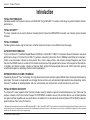 7
7
-
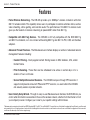 8
8
-
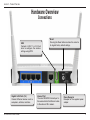 9
9
-
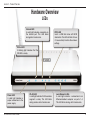 10
10
-
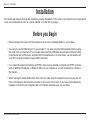 11
11
-
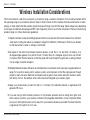 12
12
-
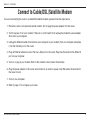 13
13
-
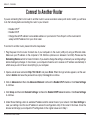 14
14
-
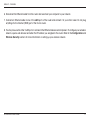 15
15
-
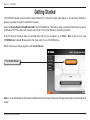 16
16
-
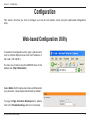 17
17
-
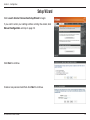 18
18
-
 19
19
-
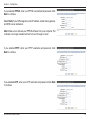 20
20
-
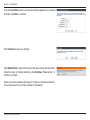 21
21
-
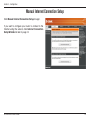 22
22
-
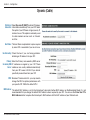 23
23
-
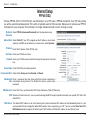 24
24
-
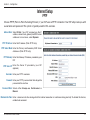 25
25
-
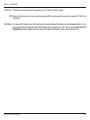 26
26
-
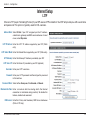 27
27
-
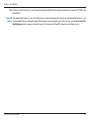 28
28
-
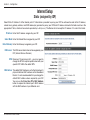 29
29
-
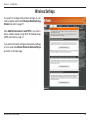 30
30
-
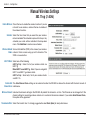 31
31
-
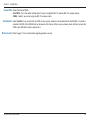 32
32
-
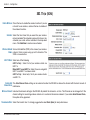 33
33
-
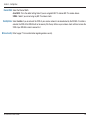 34
34
-
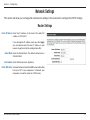 35
35
-
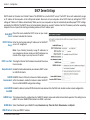 36
36
-
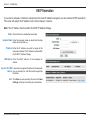 37
37
-
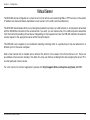 38
38
-
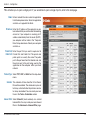 39
39
-
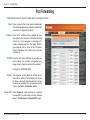 40
40
-
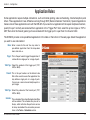 41
41
-
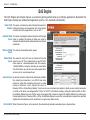 42
42
-
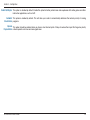 43
43
-
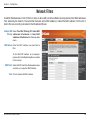 44
44
-
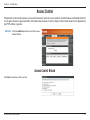 45
45
-
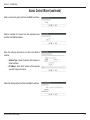 46
46
-
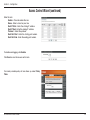 47
47
-
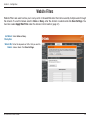 48
48
-
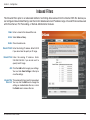 49
49
-
 50
50
-
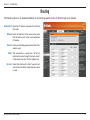 51
51
-
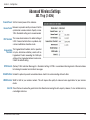 52
52
-
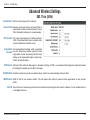 53
53
-
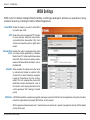 54
54
-
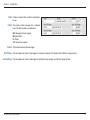 55
55
-
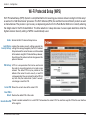 56
56
-
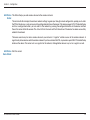 57
57
-
 58
58
-
 59
59
-
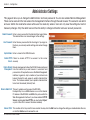 60
60
-
 61
61
-
 62
62
-
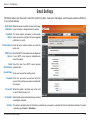 63
63
-
 64
64
-
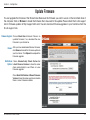 65
65
-
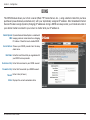 66
66
-
 67
67
-
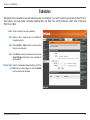 68
68
-
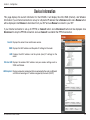 69
69
-
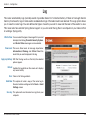 70
70
-
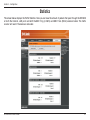 71
71
-
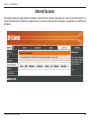 72
72
-
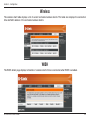 73
73
-
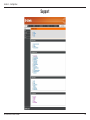 74
74
-
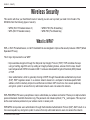 75
75
-
 76
76
-
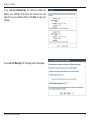 77
77
-
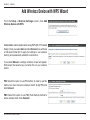 78
78
-
 79
79
-
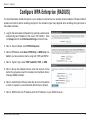 80
80
-
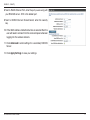 81
81
-
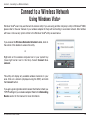 82
82
-
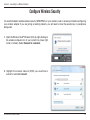 83
83
-
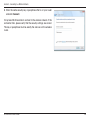 84
84
-
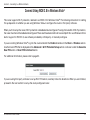 85
85
-
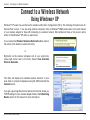 86
86
-
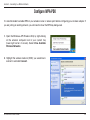 87
87
-
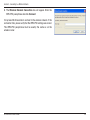 88
88
-
 89
89
-
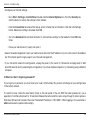 90
90
-
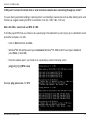 91
91
-
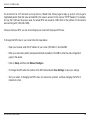 92
92
-
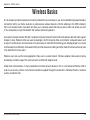 93
93
-
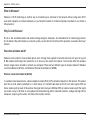 94
94
-
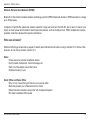 95
95
-
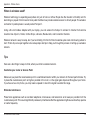 96
96
-
 97
97
-
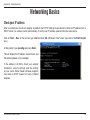 98
98
-
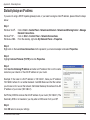 99
99
-
 100
100
-
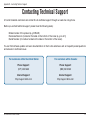 101
101
-
 102
102
-
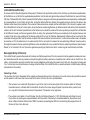 103
103
-
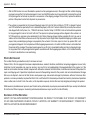 104
104
-
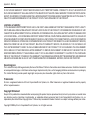 105
105
-
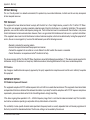 106
106
-
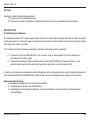 107
107
-
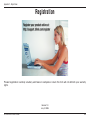 108
108
Ask a question and I''ll find the answer in the document
Finding information in a document is now easier with AI
Related papers
-
Dlink DIR-825v2 User manual
-
Leviton DIR-130 User manual
-
Dlink Ethernet Broadband Router DIR-100 User manual
-
Dlink DIR-600 Owner's manual
-
D-Link SharePort DIR-825 User manual
-
D-Link DIR-600 User manual
-
Dlink DIR-300 User manual
-
D-Link DIR-300 - Wireless G Router User manual
-
D-Link DIR-651 User manual
-
D-Link DIR-825/AC User manual