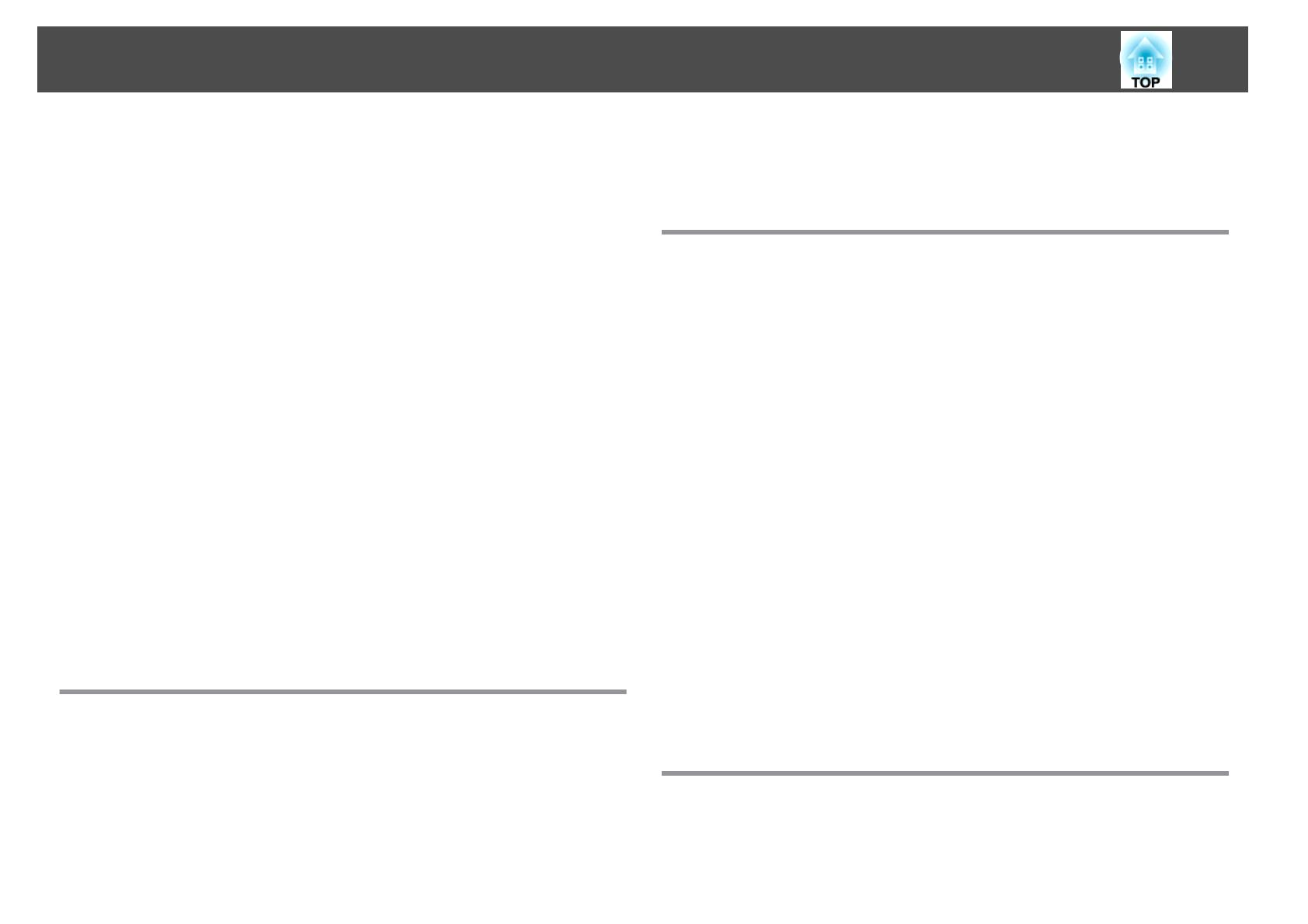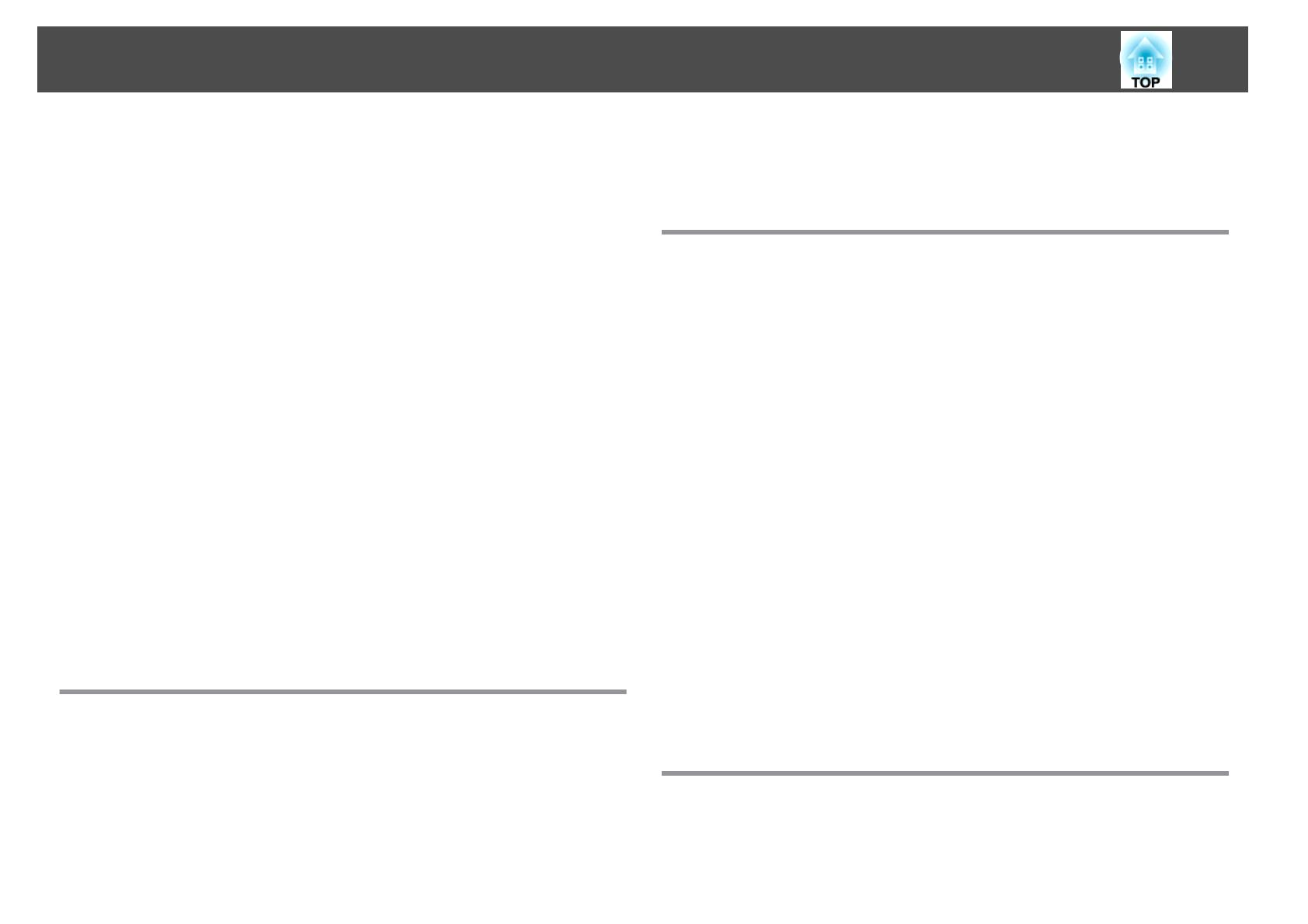
Slideshow examples.........................................47
Slideshow operating methods ...................................47
Projecting the selected image...................................49
Projecting image files in a folder in sequence (Slideshow)................50
Image file display settings and Slideshow operation settings..............51
Hiding the Image and Sound Temporarily (A/V Mute).....................52
Freezing the Image (Freeze)......................................52
Pointer Function (Pointer) ........................................53
Enlarging Part of the Image (E-Zoom)................................ 54
Using the Remote Control to Operate the Mouse Pointer (Wireless Mouse) . . . . . . 55
Saving a User's Logo ...........................................56
Security Functions ......................................... 58
Managing Users (Password Protect) .................................58
Kinds of Password Protect ......................................58
Setting Password Protect ......................................58
Entering the Password........................................59
Restricting Operation (Control Panel Lock)............................60
Anti-Theft Lock...............................................61
Installing the wire lock........................................61
Monitoring and Controlling ................................ 62
ESC/VP21 Commands ........................................... 62
Before starting.............................................62
Command list ..............................................62
Communications protocol.....................................63
Configuration Menu
Using the Configuration Menu .............................. 65
List of Functions ........................................... 66
Configuration Menu Table.......................................66
Image Menu .................................................67
Signal Menu ................................................. 68
Settings Menu ................................................70
Extended Menu ...............................................71
Info Menu (Display Only)........................................72
Reset Menu.................................................73
Troubleshooting
Using the Help ............................................. 75
Problem Solving ........................................... 76
Reading the Indicators .......................................... 76
When the Indicators Provide No Help................................79
Problems Relating to Images......................................80
No images appear...........................................80
Moving images are not displayed (only the moving image portion turns black)
........................................................ 81
Projection stops automatically ...................................81
The message Not supported is displayed............................81
The message No Signal is displayed................................ 81
Images are fuzzy, out of focus, or distorted..........................82
Interference or distortion appear in images..........................83
The image is truncated (large) or small, or the aspect is not suitable . . . . . . . . . 83
Image colors are not right ......................................84
Images appear dark..........................................85
Problems when Projection Starts...................................85
The projector does not turn on..................................85
Other Problems ...............................................86
No sound can be heard or the sound is faint.........................86
The remote control does not work ................................86
I want to change the language for messages and menus.................87
Image file names are not displayed correctly in Slideshow................87
Maintenance
Cleaning .................................................. 89
Cleaning the Projector's Surface...................................89
Cleaning the Lens .............................................89
Cleaning the Air Filter ...........................................89
Contents
4