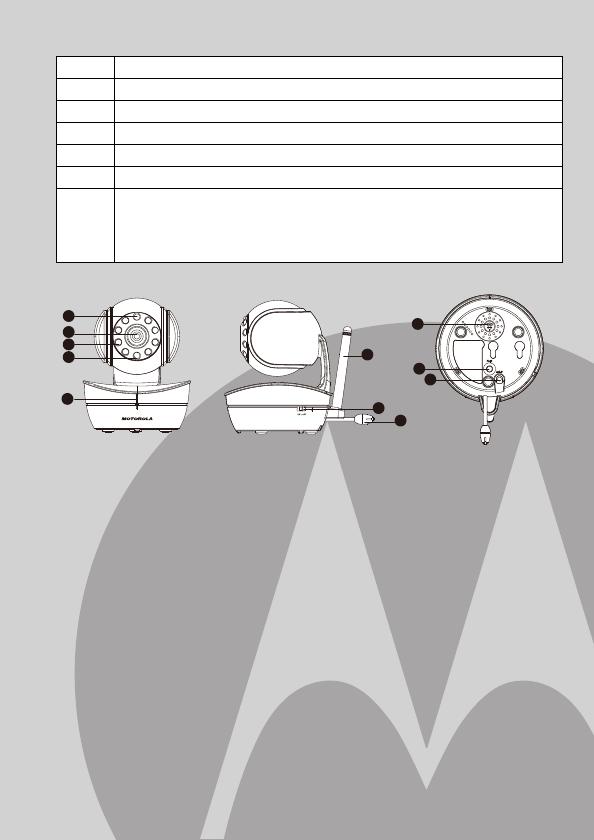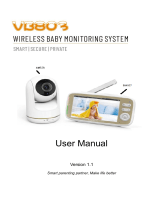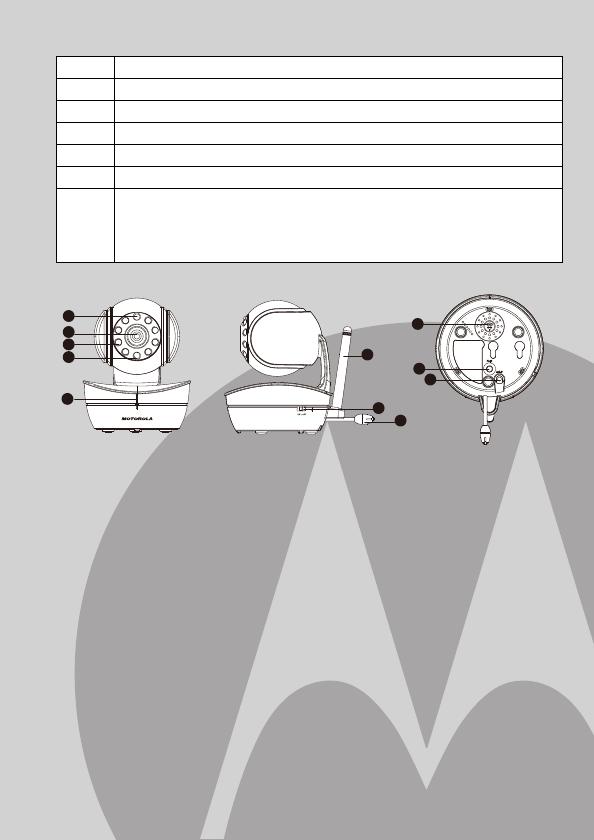
1. Photo Sensor (Night Vision
Mode)
2. Camera Lens
3. Infared LEDs
4. Power LED
5. Microphone
6. Speaker
7. ON/OFF Switch
8. Power Adapter Socket
9. Antenna
10. Pair Key
Important guidelines for installing your Baby Monitor
• To use your Video Monitor Baby and Parent Unit together, you must
be able to establish a radio link between them, and the range will be
affected by environmental conditions.
• Any large metal object, like a refrigerator, a mirror, a filing cabinet,
metallic doors or reinforced concrete between the Baby and Parent
Unit may block the radio signal.
• The signal strength may also be reduced by other solid structures, like
walls, or by radio or electrical equipment, such as TVs, computers,
cordless or mobile phones, fluorescent lights or dimmer switches.
• Use of other 2.4GHz products, such as wireless networks (Wi-Fi
®
routers), Bluetooth
®
systems, or microwave ovens, may cause
interference with this product, so keep the baby monitor away at least
5ft (1.5m) from these types of products, or turn them off if they appear
• If the signal is weak, try moving the Parent and/or the Baby Unit to
different positions in the rooms.
Parent unit menu icons (cont’d)
Overview of Your Baby Unit
*
Volume Level Control (8 Levels)
&
Brightness Level Control (8 Levels)
m
Lullaby Control (5 Song Selections)
Z
Zoom Level Control (1X, 2X)
A
Alarm Setting (6h, 4h, 2h, OFF)
C
Cam Control (scan, view, add, del)
t
Temperature Reading (HH ºC / ºF or LL ºC / ºF)
Icon & readings turn RED > 29ºC / 84ºF, and reading display
HH ºC / ºF > 36ºC / 97 ºF)
Icon & readings turn RED < 14ºC / 57ºF, and reading display
LL ºC / ºF < 1ºC / 34 ºF)
11.
Temperature Sensor
6
10
5
4
3
2
1
11
9
7
8
to be causing interference.