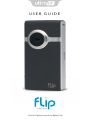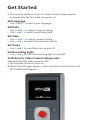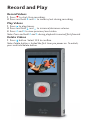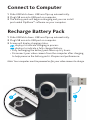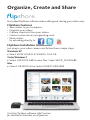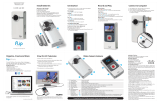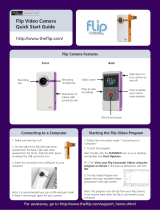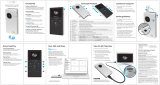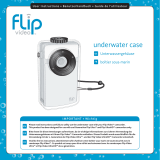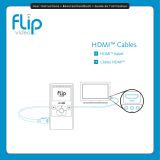user guide
Consult Safety Instructions Before Use.

Install Battery Pack
3
1
2
Welcome to Flip UltraHD™
1 Slide battery latch to unlock.
2 Slide front panel down.
3 Position rechargeable Lithium-ion battery pack with
+
and
–
at the
right side and Flip Video™ logo facing up.
Note: The battery pack is shipped partially charged. For best results, fully
charge (up to 3 hours) before use. Simply follow steps in the Recharge Battery
Pack section.
Using AAA Lithium Batteries
If you need a backup power source for your UltraHD, three
AAA lithium batteries will provide power for a limited period of time.
Note: Alkaline batteries do not provide sufficient power for reasonable
video camera usage and are not recommended.

Get Started
1 Press power button to turn on. Video camera setup appears
automatically the first time you power on.
Set Language
• Use
+
and
–
to select your language.
Set Date
• Use
+
and
–
to adjust current setting.
• Use
<
and
>
to select month/day/year.
Set Time
• Use
+
and
–
to adjust current setting.
• Use
<
and
>
to select hour/minute/am/pm.
Set Tones
• Use
<
and
>
to turn the tones on and off.
Set Recording Light
• Use
<
and
>
to turn the recording light on and off.
To Return to Video Camera Setup Later
Starting with the video camera OFF:
1 Press power button to turn on.
2 When UltraHD logo appears, press and hold record button until
SET LANGUAGE appears.
Hold
•
•
for setup

Record and Play
Record Videos
1 Press
•
to start/stop recording.
2 Press and hold
+
and
–
to zoom in/out during recording.
Play Videos
1 Press to play/pause.
2 Press and hold
+
and
–
to increase/decrease volume.
3 Press
<
and
>
to view previous/next video.
Note: Press and hold
<
and
>
during playback to rewind/fast-forward.
Delete Videos
1 Press button. Select YES to confirm.
Note: Delete button is locked the first time you power on. To unlock,
press and hold delete button.

Connect to Computer
1 Slide USB latch down. USB arm flips up automatically.
2 Plug USB arm into USB port on computer.
3 The battery pack will begin recharging and you can install
pre-loaded FlipShare™ software on your computer.
Recharge Battery Pack
1 Slide USB latch down. USB arm flips up automatically.
2 Plug USB arm into USB port on computer.
3 Screen will display charging status.
displays to indicate charging in process.
displays to indicate a fully-charged battery.
• Fully recharging the battery pack takes up to 3 hours.
• Disconnect your video camera from the computer after charging
to help preserve the battery pack’s lifespan and performance.
Note: Your computer must be powered on for your video camera to charge.
1
2

Visit the FlipShare software HELP section
for detailed instructions on all features.
Organize, Create and Share
Pre-loaded FlipShare software makes editing and sharing your videos easy.
FlipShare Features
• Save videos to your computer.
• Organize your videos.
• Capture snapshots from your videos.
• Create custom movies and greeting cards.
• Share videos
by uploading directly to:
FlipShare Installation Instructions
Just plug in your video camera and follow these simple steps.
Windows XP
• Select VIEW YOUR FLIP VIDEOS. Click OK.
Vista/Windows 7
• Select OPEN FOLDER to view files. Open SETUP_FLIPSHARE.
Mac
• Open FLIPVIDEO drive. Select START FLIPSHARE.

Note: You can use any brand of
HDMI Cable that has an HDMI
Connector (for the HDTV) on one
end and HDMI Micro Connector (for
the video camera) on the other end.
View On HD Television
1 Power off video camera and television.
2 Connect video camera to television with optional HDMI Cable
(sold separately).
3 Power on video camera and television.
• Video camera screen will be off when connected to television.
4 Switch your television to the appropriate VIDEO input.
• See television manual for instructions.
5 Press play button to start/pause playback.
brand of
a
nH
DMI

Video Camera Features
Power Button
Wrist Strap Hook
Tripod Mount
HDMI Micro Port
FlipPort™
Battery Latch
Recording Light
USB Latch / Arm
Screen
Recording Controls
Record Button
Play Button
Delete Button
Up/Down Buttons
Left/Right Buttons
1
2
3
4
5
6
7
8
9
10
Press to turn on/off.
Attach wrist strap (included in box).
Attach a tripod or other Flip Video accessory.
Connect HDMI cable accessory to your HDTV.
Connect accessories to your Flip™ video camera.
Slide to lock/unlock.
Red light turns on during recording. Built-in wide-range microphone is also located here.
Slide down to release USB arm. Connect to a PC or Mac USB port.
Recording viewfinder/playback screen.
Press buttons to record and preview videos.
Press to start/stop recording. During power on: Hold to return to video camera setup.
Press to play/pause playback. Press and hold to play all videos.
Press to delete. Press and hold to lock/unlock the delete button.
While recording: press and hold to zoom in/out. During playback: press and hold to increase/decrease volume.
While paused: press to skip to previous/next video. During playback: press and hold to rewind/fast-forward.
Extend the fun with Flip Video Accessories. Learn more at www.theflip.com/accessories.
tur
res
tur
res
8
10
9
1
2
7
6
3
5
4

Included In This Box:
• Flip UltraHD Video Camera
• Rechargeable Battery Pack
• Wrist Strap
• Soft Case
• User Guide
• Safety Instructions
• Warranty Information
Flip Video Support:
www.theflip.com/support
To Reset Camera:
• Hold down the power button on the video camera for 10 seconds
Cisco, the Cisco Logo, Flip UltraHD, FlipShare, FlipPort, Flip, Flip Video and Flip
Video logo are trademarks or registered trademarks of Cisco Systems, Inc. and/or
its affiliates in the U.S. and other countries. A listing of Cisco's trademarks can be
found at www.cisco.com/go/trademarks. The HDMI Logo and High-Definition
Multimedia Interface are trademarks or registered trademarks of HDMI Licensing
LLC. Third-party trademarks mentioned are the property of their respective
owners.
© 2010 Cisco and/or its affiliates. All rights reserved.
This symbol on a Cisco product, battery or packaging means that the
product and/or battery should not be disposed of with your household
waste.
It is your responsibility to dispose of your waste equipment and
batteries separately from your household waste and in accordance with
local laws and regulations. The correct disposal of your old equipment and
batteries will help prevent potential negative consequences for the environment
and human health.
Please use the nearest waste collection facility as directed by your municipality or
your retailer.
600-0167-110 / 3250-00240 A
-
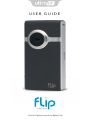 1
1
-
 2
2
-
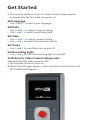 3
3
-
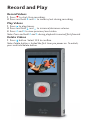 4
4
-
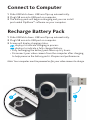 5
5
-
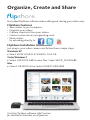 6
6
-
 7
7
-
 8
8
-
 9
9
Ask a question and I''ll find the answer in the document
Finding information in a document is now easier with AI
Related papers
-
Cisco MinoHD User guide
-
Cisco ULTRA User manual
-
Cisco Unified Video Advantage + VT Camera III User guide
-
Cisco UC560-T1E1-K9 Datasheet
-
Cisco SW-CCM-UL-7925G= Datasheet
-
Cisco ESW-540-8P-K9 Datasheet
-
Cisco DSC9148D8G16PK9 User manual
-
Cisco DVI-D, 14m Specification
-
Cisco WS-X4908-10G-RJ45= Datasheet
-
Cisco CP-CKEM-C= Datasheet
Other documents
-
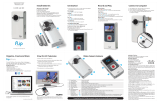 Flip UltraHD Owner's manual
Flip UltraHD Owner's manual
-
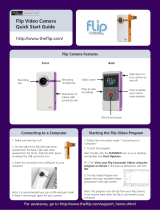 Flip Video Camera Quick start guide
Flip Video Camera Quick start guide
-
Cisco Systems Ultra2HD User manual
-
Cisco Systems 600-0127-100 User manual
-
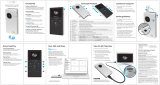 Flip Mino2HD User manual
Flip Mino2HD User manual
-
Cisco Systems Flip Mino User manual
-
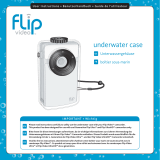 Flip 3250-00008 User manual
Flip 3250-00008 User manual
-
 Seville Classics UltraHD 20133 Assembly Instructions
Seville Classics UltraHD 20133 Assembly Instructions
-
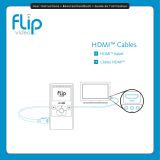 Flip HDMI 3250-00018 User manual
Flip HDMI 3250-00018 User manual
-
LOEWE BluTech Vision 3D User manual