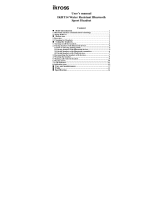Page is loading ...

Nokia Bluetooth Stereo Headset
BH-905 with active noise
cancellation
User Guide
9216260
Issue 1 EN

DECLARATION OF CONFORMITY
Hereby, NOKIA CORPORATION declares that this BH-905 product is in compliance with the
essential requirements and other relevant provisions of Directive 1999/5/EC.
A copy of the Declaration of Conformity can be found at http://www.nokia.com/phones/
declaration_of_conformity/.
© 2009 Nokia. All rights reserved.
Nokia, Nokia Connecting People and the Nokia Original Accessories logo are registered
trademarks of Nokia Corporation. Nokia tune is a sound mark of Nokia Corporation. Other
product and company names mentioned herein may be trademarks or tradenames of their
respective owners.
Reproduction, transfer, distribution, or storage of part or all of the contents in this document
in any form without the prior written permission of Nokia is prohibited.
Bluetooth is a registered trademark of Bluetooth SIG, Inc.
Nokia operates a policy of ongoing development. Nokia reserves the right to make changes
and improvements to any of the products described in this document without prior notice.
TO THE MAXIMUM EXTENT PERMITTED BY APPLICABLE LAW, UNDER NO CIRCUMSTANCES
SHALL NOKIA OR ANY OF ITS LICENSORS BE RESPONSIBLE FOR ANY LOSS OF DATA OR
INCOME OR ANY SPECIAL, INCIDENTAL, CONSEQUENTIAL OR INDIRECT DAMAGES
HOWSOEVER CAUSED.
THE CONTENTS OF THIS DOCUMENT ARE PROVIDED "AS IS". EXCEPT AS REQUIRED BY
APPLICABLE LAW, NO WARRANTIES OF ANY KIND, EITHER EXPRESS OR IMPLIED, INCLUDING,
BUT NOT LIMITED TO, THE IMPLIED WARRANTIES OF MERCHANTABILITY AND FITNESS FOR A
PARTICULAR PURPOSE, ARE MADE IN RELATION TO THE ACCURACY, RELIABILITY OR
CONTENTS OF THIS DOCUMENT. NOKIA RESERVES THE RIGHT TO REVISE THIS DOCUMENT OR
WITHDRAW IT AT ANY TIME WITHOUT PRIOR NOTICE.
The availability of particular products may vary by region. Please check with your Nokia
dealer for details.
Export controls
This device may contain commodities, technology or software subject to export laws and
regulations from the US and other countries. Diversion contrary to law is prohibited.
9216260/Issue 1 EN

3
Contents
1. Introduction ......................... 4
Bluetooth wireless technology .......... 4
About active noise cancellation........ 5
2. Get started............................ 6
Keys and parts ........................................ 6
Connection method .............................. 6
Connect using Bluetooth
connectivity......................................... 6
Connect using the audio cable ...... 7
Charge the battery................................ 7
Operating time when using
Bluetooth connectivity..................... 8
Operating time when using
the audio cable................................... 8
Activate or deactivate
Bluetooth connectivity ........................ 8
Activate................................................. 9
Deactivate ............................................ 9
Pair and connect the headset
to a Bluetooth device........................... 9
Disconnect the headset.................. 10
Reconnect the headset................... 11
Troubleshooting ................................... 11
3. Basic use ............................. 12
Place the headset over the head..... 12
Active noise cancellation .................. 12
Adjust the volume............................... 12
Calls......................................................... 13
Listen to music..................................... 13
Clear settings or reset........................ 14
4. Battery and charger
information............................. 15
Care and maintenance ........... 16

Introduction
4
1. Introduction
The Nokia Bluetooth Stereo Headset BH-905 with active noise
cancellation allows you to handle calls hands-free with a compatible
mobile device and listen to music from a compatible music player.
Active noise cancellation helps you to use the headset also in noisy
environments.
You can connect the headset to a compatible device using Bluetooth
wireless technology or the CA-143U audio cable.
Read this user guide carefully before using the headset. Also, read the
user guide for the device that you connect to the headset. For more
information, see www.nokia.com/support or your local Nokia website.
This product may contain small parts. Keep them out of the reach of
small children. The surface of this device does not contain nickel in the
platings. The surface of this device contains stainless steel.
■ Bluetooth wireless technology
Bluetooth wireless technology allows
you to connect compatible devices
without cables. The headset and the
other device do not need to be in line
of sight, but they should be within 10
metres (33 feet) of each other. The
closer the headset and the other
device are to each other, the better
the performance. The optimal
operating range is shown in dark grey
in the picture. The connection is
subject to interference from distance and obstructions (shown in light
grey) or other electronic devices.
The headset is compliant with the Bluetooth Specification 2.1 + EDR
supporting the following profiles: Headset Profile 1.1, Hands-Free
Profile (HFP) 1.5, Advanced Audio Distribution Profile (A2DP) 1.2, and
<10m

Introduction
5
Audio Video Remote Control Profile 1.0. Check with the manufacturers
of other devices to determine their compatibility with this device.
■ About active noise cancellation
Wolfson AudioPlus
TM
Ambient Noise Cancellation technology uses
patented signal processing technology and advanced acoustic design
expertise to deliver class-leading active noise cancellation for stereo
headsets and headphones.
This novel feed-forward technology cancels more decibels of noise
across a wider frequency range than traditional feedback technologies,
providing a peaceful and tranquil environment for users wherever they
happen to be. As Wolfson's advanced technology does not process the
playback audio stream, your music comes through in untouched hi-fi
quality stereo.

Get started
6
2. Get started
■ Keys and parts
The headset contains the following parts:
1. Power key for active
noise cancellation
2. Indicator light for
charging and active
noise cancellation
3. Charger connector
4. Volume keys
5. Rewind key
6. Connector for Nokia CA-143U audio cable
7. Bluetooth indicator light
8. Play/Pause key
9. Forward key
10. Multifunction key
Parts of the device are magnetic. Metallic materials may be attracted to the
device. Do not place credit cards or other magnetic storage media near the
device, because information stored on them may be erased.
■ Connection method
You can connect the headset to compatible devices using Bluetooth
wireless technology or the CA-143U audio cable.
Before you can connect the headset to a Bluetooth device or use active
noise cancellation, you must charge the battery. See “Charge the
battery”, p. 7.
Connect using Bluetooth connectivity
To use the headset with a compatible Bluetooth device, activate
Bluetooth connectivity (see “Activate”, p. 9) and pair and connect the
9
10

Get started
7
headset to the device (see “Pair and connect the headset to a Bluetooth
device”, p. 9).
If you plug the CA-143U audio cable into the headset when the headset
is connected to a Bluetooth device, the device is disconnected and
Bluetooth connectivity is deactivated.
Connect using the audio cable
The headset is supplied with the Nokia CA-143U audio cable. The
headset may also be supplied with adapters to connect the cable to
different devices. To extend the length of the audio cable, use the CA-
144U extension cable.
To connect the headset to a device that has the Nokia 3.5 mm AV
connector, plug the audio cable into the headset and the AV connector.
To connect the headset to a device that has a standard 3.5 mm audio
connector, plug the audio cable into the headset and the AD-63
adapter, and insert the adapter into the audio connector.
To connect the headset to a device that has the Nokia 2.5 mm AV
connector, plug the audio cable into the headset and the AD-52
adapter, and insert the adapter into the AV connector.
To connect the headset to a home stereo system that has a standard
6.3 mm headphone connector, plug the audio cable into the headset
and the AD-70 adapter, and insert the adapter into the headphone
connector.
To connect the headset to an airplane audio system that has a 3.5 mm
headphone connector, plug the audio cable into the headset and the
AD-71 adapter, and insert the adapter into the headphone connector.
■ Charge the battery
Before you can connect the headset to a Bluetooth device or use active
noise cancellation, you must charge the battery.
Before charging the battery, carefully read “Battery and charger
information”, p. 15.

Get started
8
Warning: Use only chargers approved by Nokia for use with this
particular model. The use of any other types may invalidate any
approval or warranty, and may be dangerous.
When you disconnect the power cord of any accessory, grasp and pull the plug,
not the cord.
1. Connect the charger to a wall outlet.
2. Connect the charger cable to the charger connector. The indicator
light for charging and active noise cancellation is red during
charging.
Charging the battery fully may take up to 2 hours.
3. When the battery is fully charged, the indicator light turns green.
Disconnect the charger from the headset, then from the wall outlet.
When the battery charge is low and Bluetooth connectivity is activated,
the headset beeps every 5 minutes and the indicator light for charging
and active noise cancellation flashes red.
Operating time when using Bluetooth connectivity
When active noise cancellation is activated, the fully charged battery
has power for up to 15 hours of talk time, up to 40 hours of standby
time, or up to 16 hours of music playing time.
When active noise cancellation is deactivated, the fully charged battery
has power for up to 24 hours of talk time, up to 600 hours of standby
time, or up to 25 hours of music playing time.
Operating time when using the audio cable
The fully charged battery has power for up to 40 hours of active noise
cancellation.
■ Activate or deactivate Bluetooth connectivity
When Bluetooth connectivity is activated, you can connect the headset
to one or two compatible Bluetooth devices.

Get started
9
Even if Bluetooth connectivity is deactivated, you can use the headset
for handling calls and listening to music through the CA-143U audio
cable.
Activate
To activate Bluetooth connectivity, press and hold the multifunction key
for about 2 seconds. The headset beeps, and the Bluetooth indicator
light briefly flashes green.
The headset tries to connect to the last used mobile device that supports
the HFP Bluetooth profile and the last used music player that supports
the A2DP profile, if the same device does not support both profiles.
When the headset is connected to the device and is ready for use, the
Bluetooth indicator light flashes blue slowly.
If the headset has not been previously paired with any device, it
automatically enters pairing mode. See also “Pair and connect the
headset to a Bluetooth device”, p. 9.
Deactivate
To deactivate Bluetooth connectivity, press and hold the multifunction
key for about 5 seconds. The headset beeps, and the Bluetooth indicator
light briefly flashes red.
If the headset is not connected to a Bluetooth device within about 30
minutes, the headset deactivates Bluetooth connectivity automatically.
Bluetooth connectivity is also deactivated if you connect the CA-143U
audio cable to the headset.
■ Pair and connect the headset to a Bluetooth
device
If your mobile device supports the A2DP Bluetooth profile and has a
music player feature, you can use the device to also play music through
the headset.
If your mobile device does not support the A2DP profile, you can
separately pair the headset with the mobile device and a music player
that supports this profile. If you have paired and connected the headset

Get started
10
with your mobile device, disconnect the headset from it before pairing
the headset with the music player.
1. Ensure that your mobile device or music player is switched on.
2. To pair the headset if it has not been previously paired with a device,
activate Bluetooth connectivity on the headset. The headset enters
pairing mode, and the Bluetooth indicator light starts to flash blue
quickly.
To pair the headset if it has been previously paired with a device,
ensure that Bluetooth connectivity is deactivated on the headset,
and press and hold the multifunction key (for about 5 seconds) until
the blue indicator light starts to flash quickly.
3. Within about 3 minutes, activate Bluetooth connectivity on your
mobile device or music player, and set it to search for Bluetooth
devices. For instructions, see the user guide of your device .
4. Select the headset from the list of found devices on your mobile
device or music player.
5. If necessary, enter the passcode 0000 to pair and connect the
headset to your device. If your device does not have a keypad, it may
use this passcode by default.
In some devices, you may need to make the connection separately
after pairing. You only need to pair the headset with your device
once.
If pairing is successful, the headset appears in the menu of your device
where you can view the currently paired Bluetooth devices.
When the headset is connected to your device and is ready for use, the
Bluetooth indicator light flashes blue slowly.
You can pair the headset with up to eight devices but connect it to only
one device supporting the HFP Bluetooth profile and another device
supporting the A2DP Bluetooth profile at a time.
Disconnect the headset
To disconnect the headset from your Bluetooth device, deactivate
Bluetooth connectivity on the headset, or disconnect the headset in the

Get started
11
Bluetooth menu of your device. If you disconnect the headset from a
music player while listening to music, first press the play/pause key to
pause playing.
You do not need to delete pairing with the headset to disconnect it.
Reconnect the headset
To manually connect the headset to the last used device that supports
the A2DP Bluetooth profile, but not the HFP profile (for example, after
connection loss), deactivate and activate Bluetooth connectivity on the
headset, or press the play/pause key when Bluetooth connectivity is
activated.
To manually connect the headset to the last used device that supports
the HFP Bluetooth profile or the HFP and A2DP profiles, start the
connection in the Bluetooth menu of your device, or press and hold the
multifunction key for about 2 seconds.
You may be able to set your device so that the headset connects to it
automatically. To activate this feature in a Nokia device, change the
paired device settings in the Bluetooth menu.
■ Troubleshooting
If you cannot connect the headset to your compatible Bluetooth device,
do the following:
• Ensure that the headset is charged.
• Ensure that Bluetooth connectivity is activated on the headset and
the other device and the headset is paired with your device.
• Ensure that the CA-143U audio cable is not connected to the
headset.
• Ensure that the headset is within 10 metres (33 feet) of your device
and that there are no obstructions between the headset and the
device, such as walls, or other electronic devices.
See also “Clear settings or reset”, p. 14.

Basic use
12
3. Basic use
■ Place the headset over the head
Turn the speaker pads towards each other, and place the headset over
your head so that the pads rest comfortably on your ears.
Place the pad indicated with L on the left ear and the pad with R on the
right ear. Adjust the headband length for the best fit.
Warning: When you use the headset, your ability to hear outside
sounds may be affected. Do not use the headset where it can endanger
your safety.
When you stop using the headset, ensure that active noise cancellation
is deactivated to save battery power.
■ Active noise cancellation
Active noise cancellation reduces ambient noise in noisy environments.
You can also use active noise cancellation for noise reduction, for
example, on an airplane when Bluetooth connectivity is deactivated and
the CA-143U audio cable is not connected to the headset.
To activate active noise cancellation, slide the power key for active noise
cancellation toward the charger connector. The indicator light for
charging and active noise cancellation is displayed green.
To deactivate active noise cancellation, slide the power key away from
the charger connector. The indicator light for charging and active noise
cancellation turns off.
■ Adjust the volume
To adjust the headset volume, press the volume up or down key during a
call or while listening to music. To adjust the volume quickly, press and
hold either key.
You can also adjust the volume on the connected device if it supports
this feature with the headset.

Basic use
13
■ Calls
To make a call, use your mobile device in the normal way when the
headset is connected to it.
To redial the number you last called (if your mobile device supports this
feature with the headset), when no call is in progress, press the
multifunction key twice.
To activate voice dialling (if your mobile device supports this feature
with the headset), when no call is in progress, press and hold the
multifunction key for about 2 seconds until the mobile device starts
voice dialling, and proceed as described in the user guide of your mobile
device.
To answer or end a call, press the multifunction key, or use the keys of
the mobile device. To reject a call, press the multifunction key twice
quickly.
To mute or unmute the microphone during a call when using Bluetooth
connectivity, press and hold the play/pause key for about 2 seconds.
When the microphone is muted, the Bluetooth indicator light flashes
blue twice every 5 seconds.
To switch a call between the headset and your connected device when
using Bluetooth connectivity, press and hold the multifunction key for
about 2 seconds.
To switch a call from the headset to the connected device when using
the audio cable, disconnect the CA-143U cable from the headset. To
switch the call back to the headset, reconnect the cable.
■ Listen to music
To listen to music, connect the headset to a compatible music player
using Bluetooth wireless technology or the CA-143U audio cable. If you
connect the headset to a Bluetooth device, ensure that it supports the
A2DP Bluetooth profile.
The available music functions depend on your music player.
If you receive or make a call while listening to music, the music is
paused until you end the call.

Basic use
14
Warning: Listen to music at a moderate level. Continuous exposure to
high volume may damage your hearing.
To play a song, select the song in the music player, and press the play/
pause key.
To pause or resume playing, press the play/pause key when using
Bluetooth connectivity, or press and hold the play/pause key when using
the audio cable.
To stop playing when using Bluetooth connectivity, press and hold the
play/pause key for about 2 seconds.
To select the next song during playback, press the forward key. To select
the previous song, press the rewind key. To scroll through the current
song quickly, press and hold either key.
■ Clear settings or reset
To clear the volume and pairing settings from the headset, deactivate
Bluetooth connectivity, and press and hold the multifunction key and
the volume up key (for about 5 seconds) until the Bluetooth indicator
light starts to alternate between red and green.
To reset the headset if it stops functioning, even though it is charged,
press the volume down key, the multifunction key, and the rewind key.
The reset does not clear the settings.

Battery and charger information
15
4. Battery and charger information
This device has an internal, nonremovable, rechargeable battery. Do not attempt
to remove the battery from the device as you may damage the device. This device
is intended for use when supplied with power from the following chargers: AC-3,
AC-4, AC-5, and DC-4. The exact charger model number may vary depending on
the type of plug. The plug variant is identified by one of the following: E, EB, X,
AR, U, A, C, or UB. The battery can be charged and discharged hundreds of times,
but it will eventually wear out. Recharge your battery only with Nokia approved
chargers designated for this device. Use of an unapproved charger may present a
risk of fire, explosion, leakage, or other hazard.
If a battery is being used for the first time or if the battery has not been used for a
prolonged period, it may be necessary to connect the charger, then disconnect
and reconnect it to begin charging the battery. If the battery is completely
discharged, it may take several minutes before the charging indicator light is
displayed.
Unplug the charger from the electrical plug and the device when not in use. Do
not leave a fully charged battery connected to a charger, since overcharging may
shorten its lifetime. If left unused, a fully charged battery will lose its charge over
time.
Always try to keep the battery between 15°C and 25°C (59°F and 77°F). Extreme
temperatures reduce the capacity and lifetime of the battery. A device with a hot
or cold battery may not work temporarily. Battery performance is particularly
limited in temperatures well below freezing.
Do not dispose of batteries in a fire as they may explode. Batteries may also
explode if damaged.
Never use any charger that is damaged.
Important: Operating times are estimates only and depend on network
conditions, features used, battery age and condition, temperatures to
which battery is exposed, and many other factors.

Care and maintenance
16
Care and maintenance
Your device is a product of superior design and craftsmanship and should be
treated with care. The following suggestions will help you protect your warranty
coverage.
• Keep the device dry. Precipitation, humidity, and all types of liquids or
moisture can contain minerals that will corrode electronic circuits. If your
device does get wet, allow it to dry completely.
• Do not use or store the device in dusty, dirty areas. Its moving parts and
electronic components can be damaged.
• Do not store the device in hot areas. High temperatures can shorten the life of
electronic devices, damage batteries, and warp or melt certain plastics.
• Do not store the device in cold areas. When the device returns to its normal
temperature, moisture can form inside the device and damage electronic
circuit boards.
• Do not attempt to open the device.
• Do not drop, knock, or shake the device. Rough handling can break internal
circuit boards and fine mechanics.
• Do not use harsh chemicals, cleaning solvents, or strong detergents to clean
the device.
• Do not paint the device. Paint can clog the moving parts and prevent proper
operation.
These suggestions apply equally to your device, charger, or any accessory. If any
device is not working properly, take it to the nearest authorised service facility for
service.
Recycle
The crossed-out wheeled-bin symbol on your product, battery, literature,
or packaging reminds you that all electrical and electronic products,
batteries, and accumulators must be taken to separate collection at the
end of their working life. This requirement applies in the European Union. Do not
dispose of these products as unsorted municipal waste. For more environmental
information, see the product Eco-Declarations at www.nokia.com/environment.
Always return your used electronic products, batteries, and packaging materials
to a dedicated collection point. This way you help prevent uncontrolled waste
disposal and promote the recycling of materials. More detailed information is
available from the product retailer, local waste authorities, national producer

Care and maintenance
17
responsibility organisations, or your local Nokia representative. Check how to
recycle your Nokia products at www.nokia.com/werecycle, or if browsing on a
mobile device, www.nokia.mobi/werecycle.
Wolfson Microelectronics plc is a leading global provider for high performance,
mixed signal semiconductors to the consumer electronics market.
Wolfson is renowned for its high performance audio and very low power
consumption. Its devices are at the heart of many high profile consumer
electronics products, including mobile phones, multimedia players, flat panel TVs
and in-car infotainment systems. Wolfson technology enables exciting new end-
user experiences by connecting the digital world to the human senses.
For more information about Wolfson Microelectronics, see
www.wolfsonmicro.com.
/