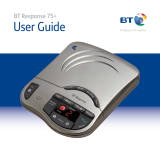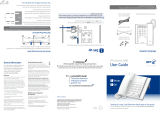Quick set-up guide 5
If you need some help, call us on 0800 145 6789* or go to bt.com/producthelp
Talk/Standby time
Under ideal conditions, the
handset batteries should give
up to 12 hours talk time or
120 hours standby on a single
charge. (This doesn’t mean you
can unplug the base or leave
the handset for this length of
time without charge).
Please note that new Ni-MH
rechargeable batteries don’t reach
full capacity until they’ve been in
normal use for several days.
Battery low warning
The
icon will flash, you’ll
see the message Battery low in
the display and hear a warning
beep every minute, to indicate
that you need to recharge your
handset. You can remove the
display message by selecting
Hide. If the battery charge
completely runs out, the display
will show Batteries flat. Please
charge. You must recharge
the handset batteries before
you can use the handset. If the
charge completely runs out the
handset will switch off. Place
the handset on the base or
charger to charge.
Quick set-up guide 5
2 Activate the batteries and
follow the Set-up wizard
1. Activate the batteries by pulling the plastic tab
away from the back of the handset.
Rechargeable batteries
already fitted
Remove this tab
and charge batteries
for 24 hours before use.
2. The Power on animation will start up and then the
handset will check for a link with the base station,
once found the screen will show Please set the time
and date. The set-up wizard will take you through
the steps for setting the time and date, recording
your outgoing message for the answer machine,
registering for the text messaging service and
adding contacts.
Select Yes by pressing the Left option button if you
want to follow the set-up wizard prompt or select
No by pressing the Right option button to continue
to the next prompt until set up is complete.